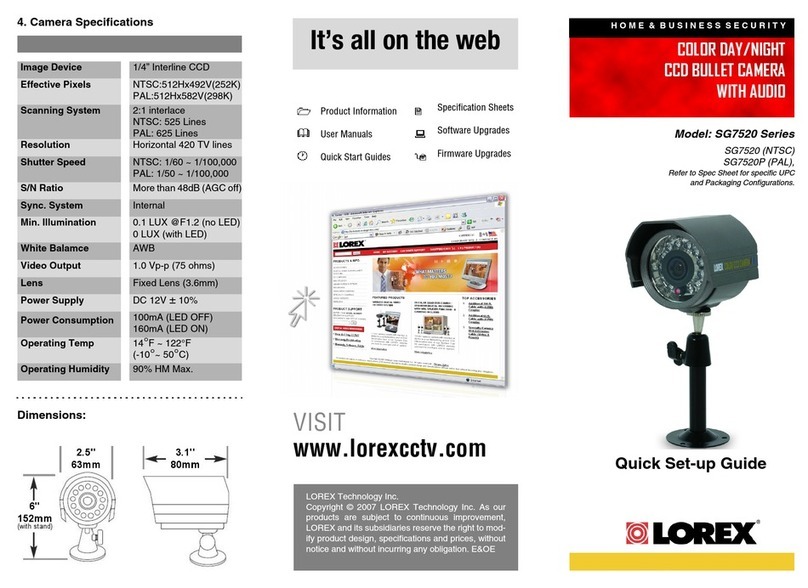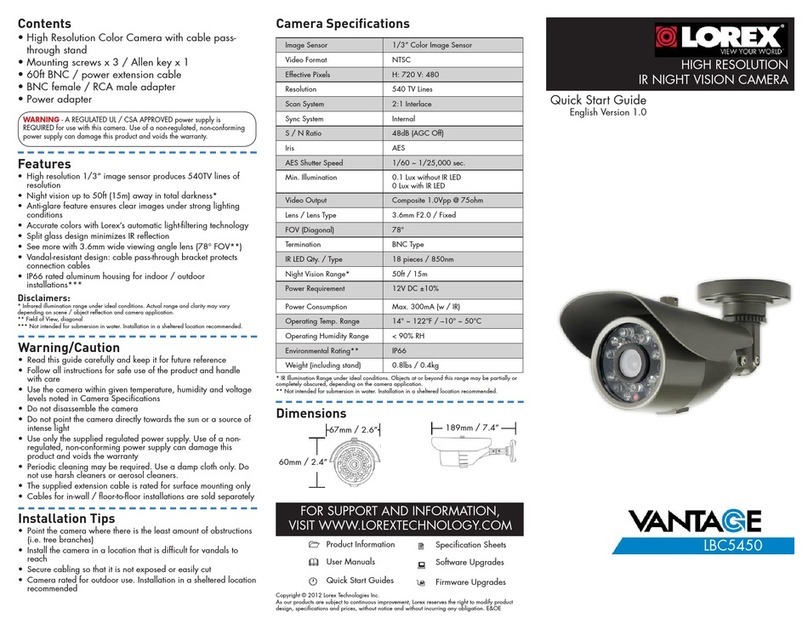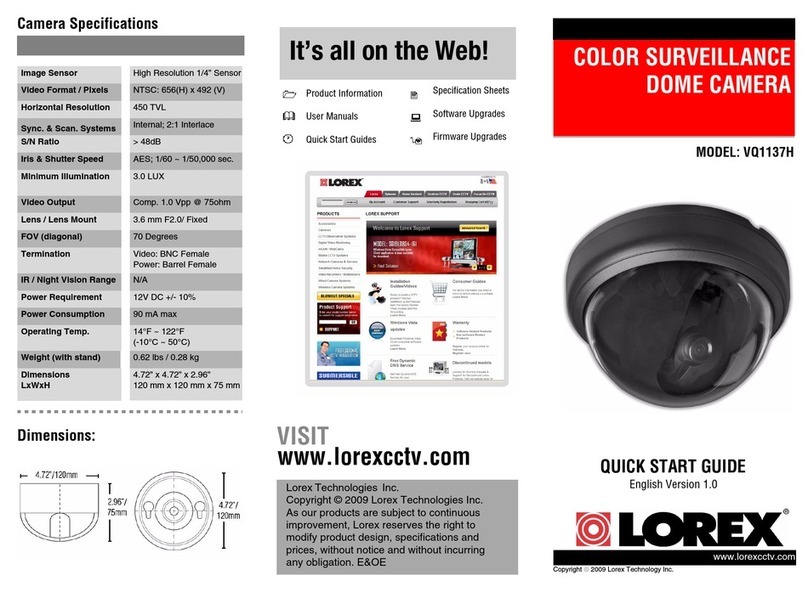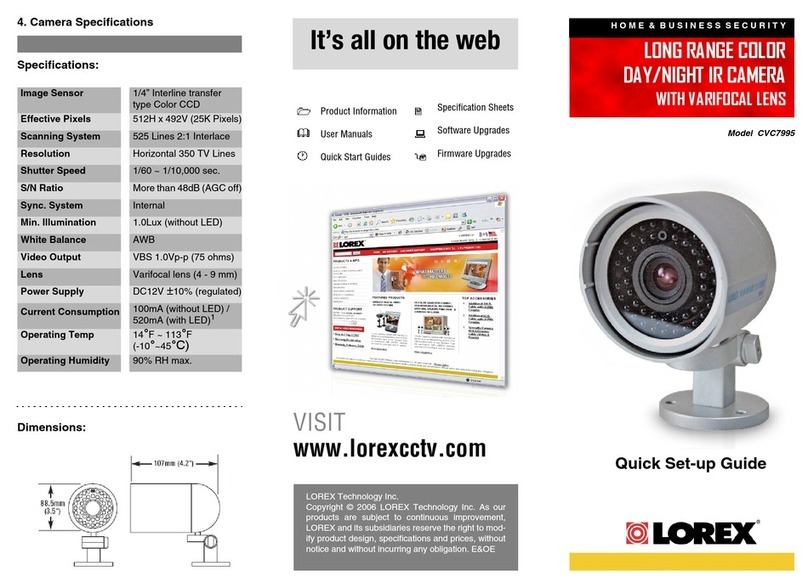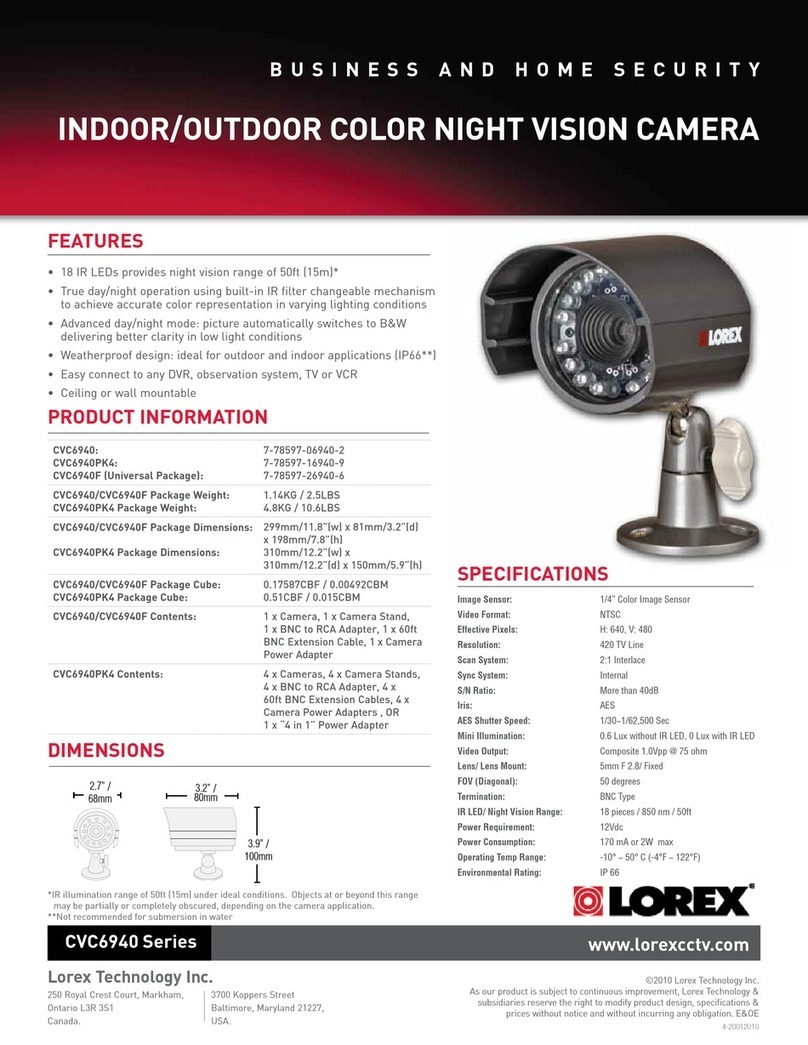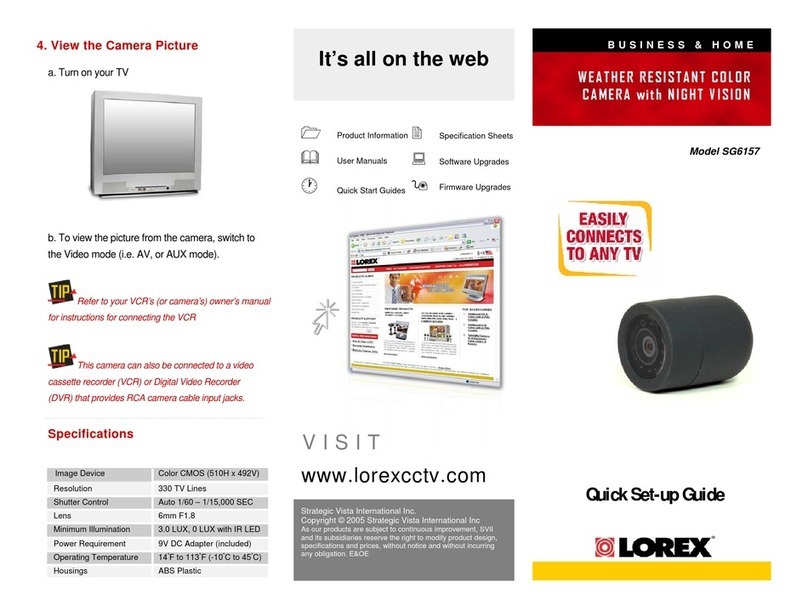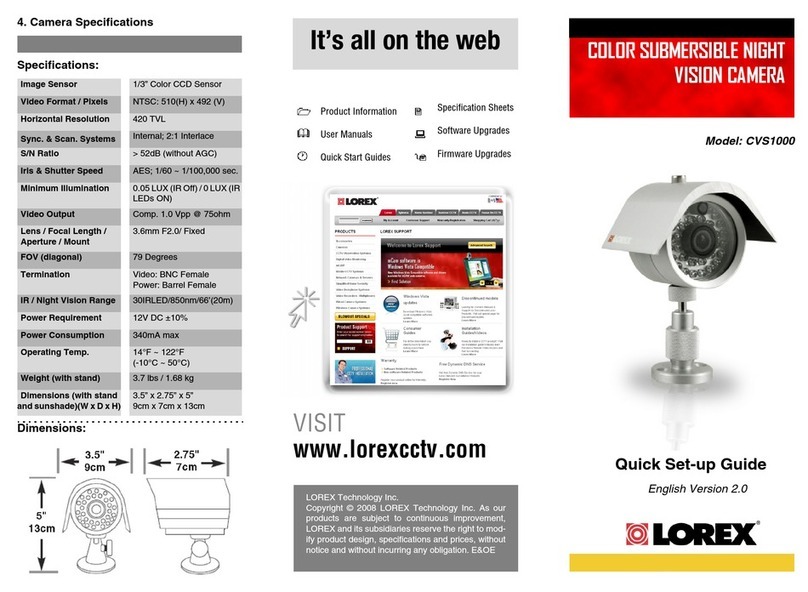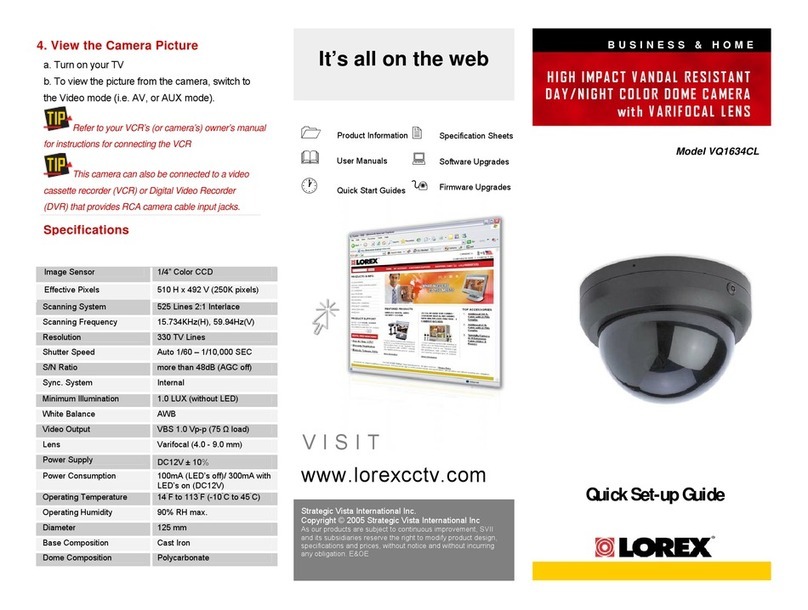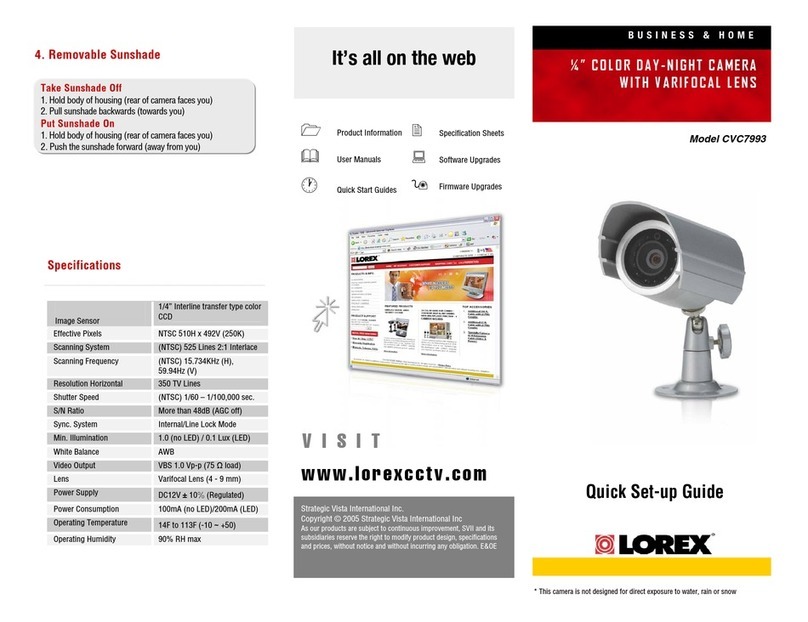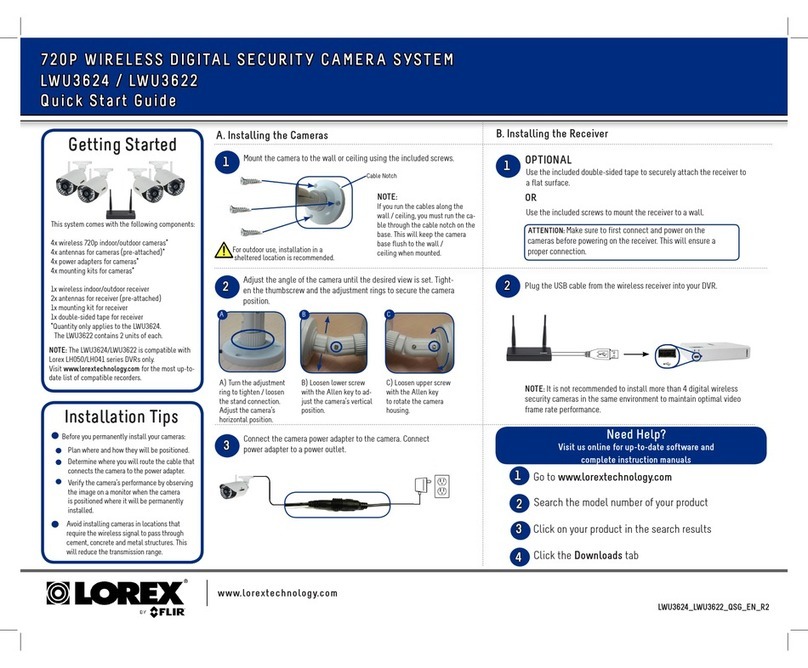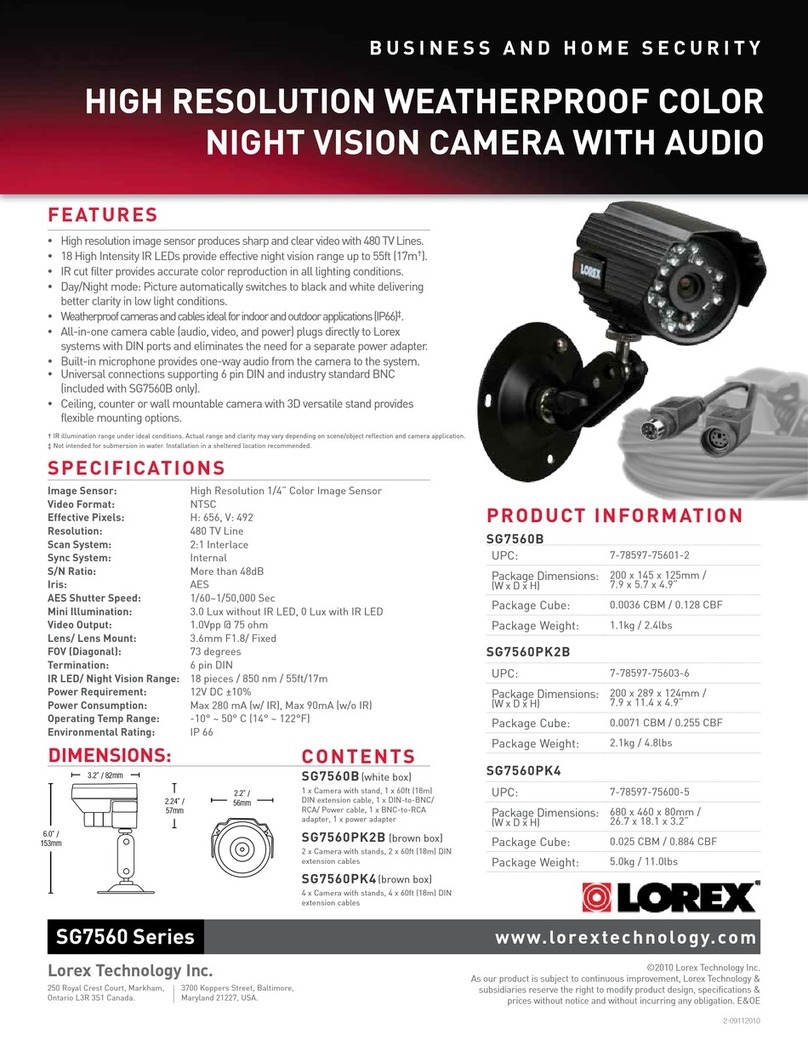Connecting the Cameras
To install your camera:
Installing the Camera
ATTENTION:
Test your camera prior to selecting a permanent mounting location by temporarily
connecting the camera and cable to your NVR.
Before Installing the Camera
• Decide whether to run the cables through the wall / ceiling
(drilling required) or along the wall / ceiling.
• If you run the cables along the wall / ceiling, you must run
the cable through the cable notch on the base. This will keep
the camera base flush to the surface when mounted.
ATTENTION:
This camera includes an Auto Mechanical IR Cut Filter. When the camera changes between Day/Night viewing modes, an audible
clicking noise may be heard from the camera. This clicking is normal, and indicates that the camera filter is working.
Cable
Notch
Mounting
Surface
Camera Base
Ball Camera
Dome Cover
Screw Dome Cover
1. Use the included Allen key to loosen the
screw on the dome cover. Do not loosen all
the way.
2. Separate the camera base, ball camera, and
dome cover.
3. Use the included mounting template to mark holes for the mounting
screws and camera cable.
4. Drill holes for the mounting screws and camera cable.
5. Feed the camera cable through the camera base. If you are running
the cables against a wall or ceiling, make sure to pass the cable
through the cable notch as shown above.
6. Connect the cables as shown in the section ‘Connecting the Camera’.
7. Mount the camera base to the mounting surface using the included
screws and optional drywall anchors.
8. Place the dome cover over the ball camera.
9. To attach the dome cover to the camera base:
Drywall Anchors
Mounting
Screws
10. Use the included Allen key to tighten the dome cover screw halfway
onto the camera base. Do not tighten all the way.
11. Move the ball camera to the desired position. Tighten the dome
cover screw all the way.
Dome Cover Scre
Connect the Ethernet cable to
the camera.
Connect the other end of the
Ethernet cable to the NVR’s PoE
ports. The camera may take a
minute to power up after
being connected.
Connecting the Camera
LNE8950A_QSG_EN_R1
Problem Solution
No picture / signal • Ensure the camera is connected to a compatible NVR. For full camera
compatibility, visit lorextechnology.com/compatibility.
• The camera may take up to 1 minute to power up after being
connected to the NVR. Wait two minutes before following the steps
below.
• Ensure the camera is connected to your NVR or to your local network.
• If you are not using PoE, you must connect the camera to a 12V DC
power adapter (not included).
• If the camera is connected to the LAN, you must search your network
for cameras using the NVR. See the NVR’s instruction manual.
• Ensure your NVR is properly connected to a TV/monitor.
• There may be an issue with your extension cable run. Connect the
camera to the NVR using a different Ethernet cable.
Picture is too bright • Ensure your camera isn’t pointed directly at a source of light (e.g.,
sun or spot light).
• Move your camera to a different location.
• Check the brightness and contrast settings on the NVR.
Picture is too dark • Check the brightness and contrast settings on the NVR.
Night vision is not
working
• The night vision activates when light levels drop. The area may have
too much light.
Picture is not clear • Check the camera lens for dirt, dust, spiderwebs. Clean the lens with
a soft, clean cloth.
• Make sure that the cable run is within the limitations specified in the
section ‘Cable Extension Options’.
Bright spot in video
when viewing camera
at night
• Night vision reflects when pointing a camera through a window. Move
the camera to a different location.
Picture is in color in dark
conditions
• This camera comes with an image sensor that is extra sensitive
to light, meaning that the camera stays in color mode at low-light
conditions. For instructions on how to make your camera switch to
night mode, visit lorextechnology.com, and search for “How do I make
my camera switch to night mode?”
No audio • Audio is only supported on Lorex HD NVRs. For a list of compatible
recorders, visit lorextechnology.com/compatibility.
• Ensure NVR volume is turned on / turned up.
• Ensure audio function on camera is turned on (see ‘Disabling Camera
Audio’).
• Ensure audio is turned up on viewing device.
Troubleshooting
Connect the other end of the
Ethernet cable to a router or
switch on your network. See
your NVR manual for details on
connecting the camera to your
NVR using a switch or router.
Camera NVR
Setup Diagram
CameraHD NVR
Scenario 1: Connect Cameras to NVR
Scenario 2: Connect Cameras to Local Area Network (LAN)
Router
Camera
HD NVR
Router
PoE Switch
OR
(Optional)
12V DC Power
ATTENTION:
This camera is only compatible with select NVRs. For a list of compatible
recorders, visit lorextechnology.com/compatibility.
Ethernet Cable
NOTES:
• For weatherproofing instructions,
see “Using the RJ45 Cable Gland
(Optional)”.
• A 12V DC power adapter (model#:
CVA4902, not included) is
only required if connecting the
camera’s Ethernet cable to a
router or switch that does not
support PoE.
Disabling Camera Audio
ATTENTION:
Audio recording without consent is illegal in certain jurisdictions. Lorex
Corporation assumes no liability for use of its products that does not
conform with local laws.
Audio is enabled by default. To disable camera audio through a Lorex HD NVR:
1. In Live View, right-click anywhere on the screen to open the Quick Menu.
2. Click Main Menu. If prompted, enter the system user name and password.
3. Click and select Recording > Recording.
4. Configure the following:
NOTE: These instructions are based on current Lorex HD NVR interface. For more
information, see your NVR’s instruction manual on www.lorextechnology.com.
A. Under Channel, select the channel that the audio-enabled camera is
connected to.
B. Under Type, select Continuous.
C. Uncheck the check box to disable audio for Main Stream.
D. You can also disable audio for Sub Stream. Uncheck the check box to disable
audio for Sub Stream.
E. Video must be enabled for Sub Stream to enable/disable audio.
F. Click Apply to save your changes.
5. Click OK.
NOTE: You must disable audio for all recording types under the Type dropdown.
Repeat the above steps to disable camera audio for all recording types.
A
B
CD E
F
C. Attach the dome cover onto the camera base. Ensure that the
dome cover lays flat against the camera base.
A. Angle the dome cover as shown below.
Camera
Base Indent
Protruding Metal Inside the Dome Cover
Dome Cover
B
B. Align the protruding metal inside the dome cover with the indent
on the camera base.
C
Camera
Base