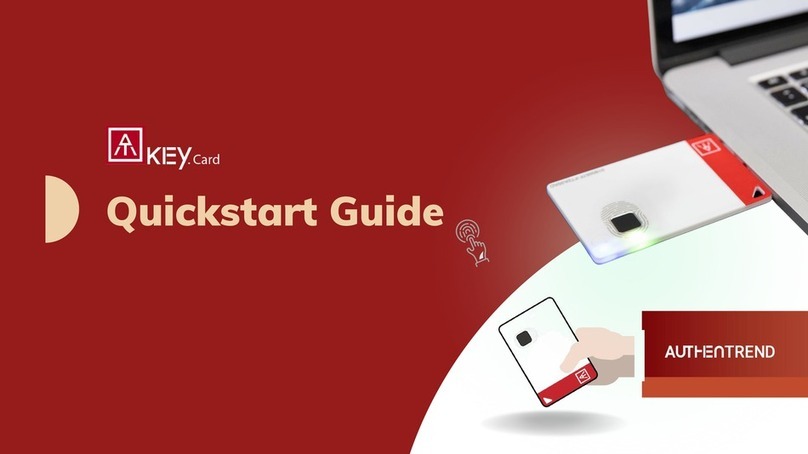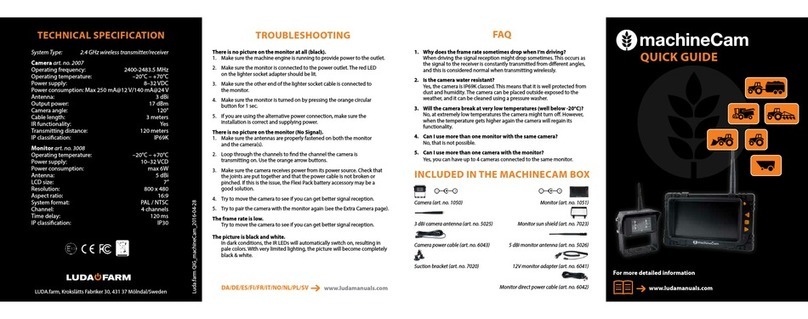AuthenTrend ATKey.Pro User manual












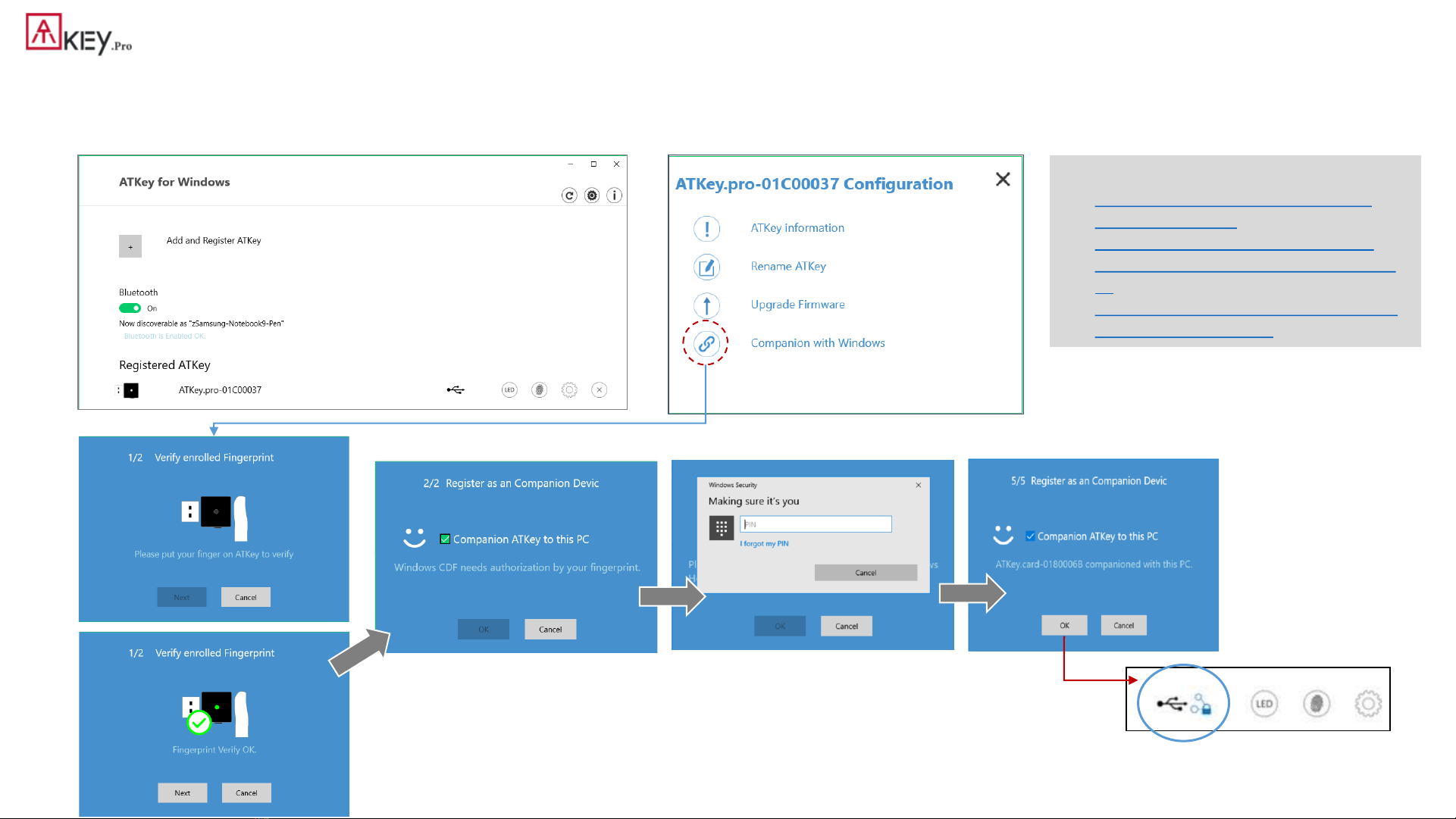






Other manuals for ATKey.Pro
3
Table of contents
Other AuthenTrend Security System manuals
Popular Security System manuals by other brands
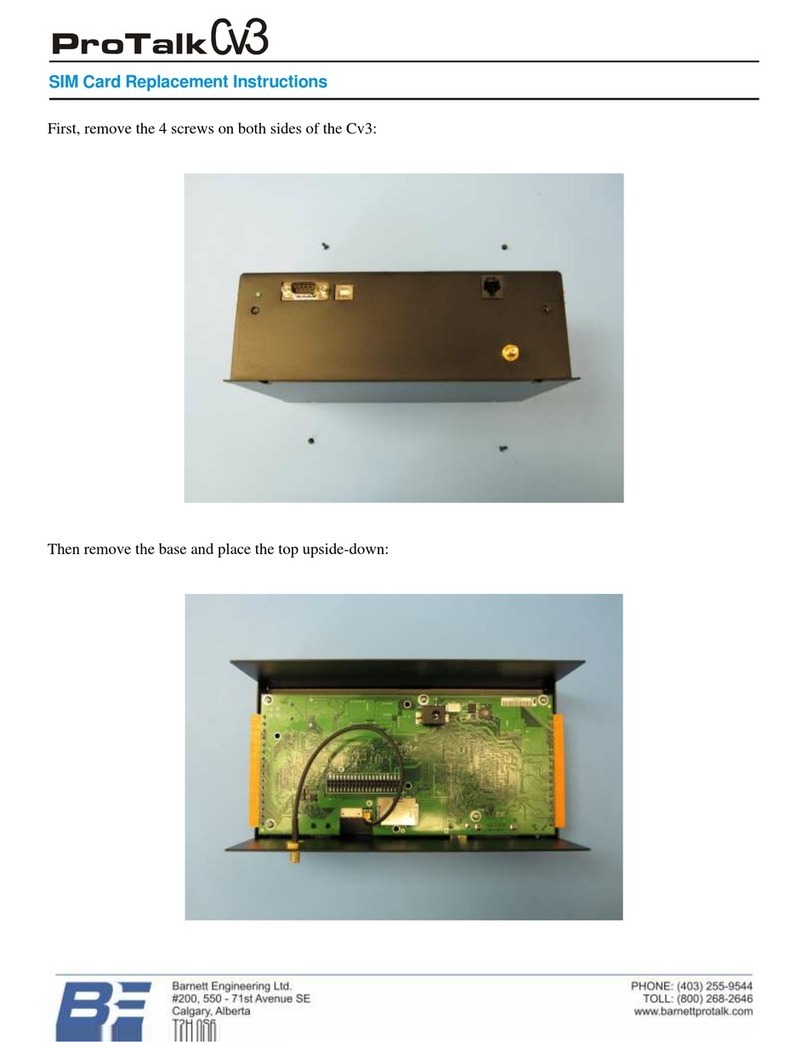
Barnett Engineering
Barnett Engineering ProTalk Cv3 Replacement instructions

Hills
Hills Wireless DIY security alarm starter kit user guide
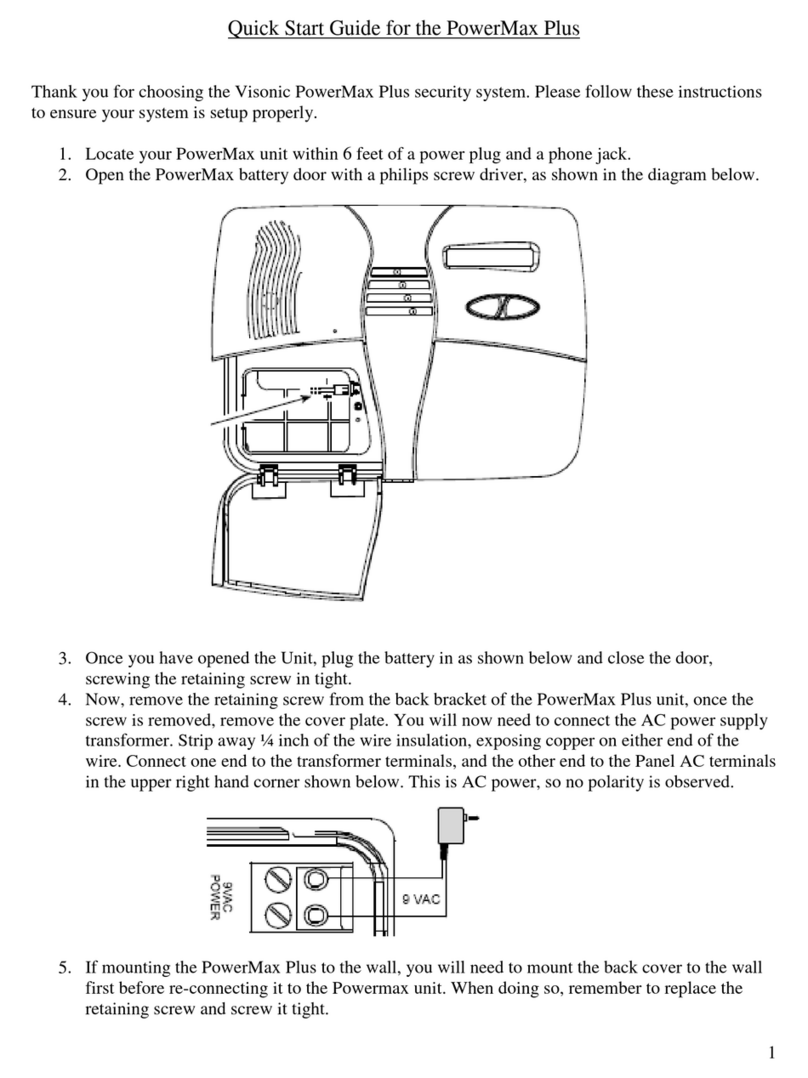
Visonic
Visonic PowerMax Plus quick start guide

Thitronik
Thitronik WiPro III operating instructions

Magus
Magus MALP0400LWLR user manual

DSC
DSC PowerSeries RFK5500 installation instructions

Federal Signal Corporation
Federal Signal Corporation Informer-IP Wall Mount B Series Description, Specifications, Installation, and Operation Manual

MiniFinder
MiniFinder Nano user manual

DAITEM
DAITEM SH511AX installation manual
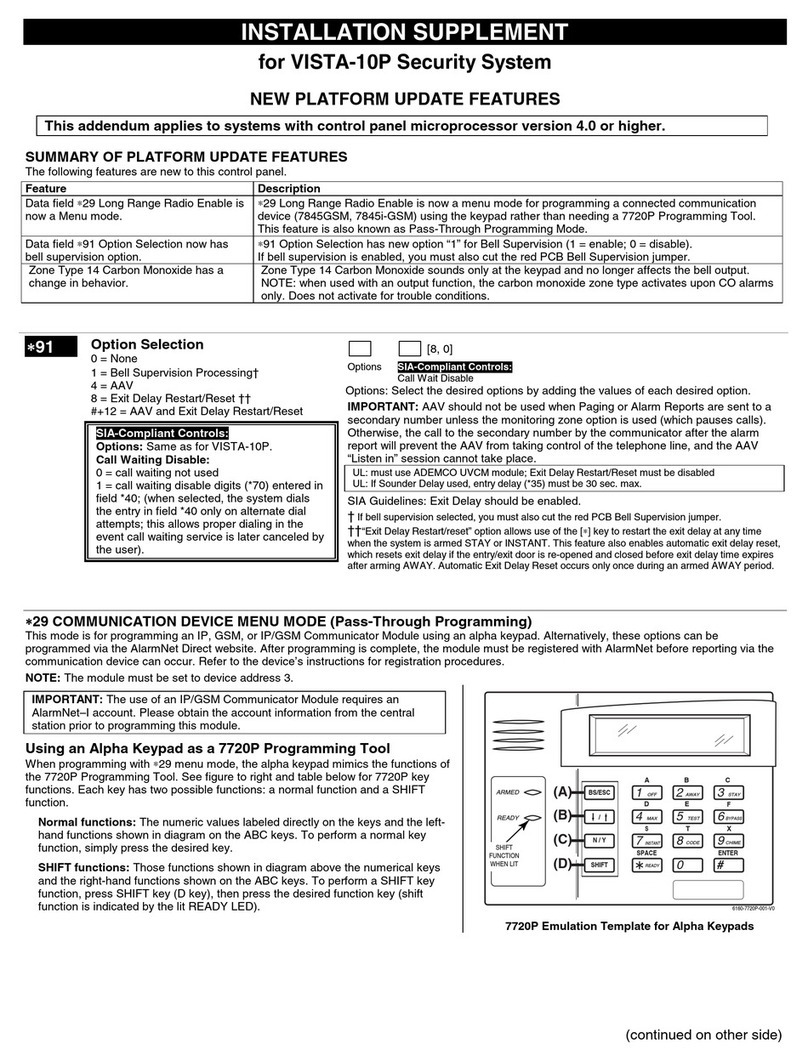
Honeywell
Honeywell ADEMCO VISTA-10P Installation supplement
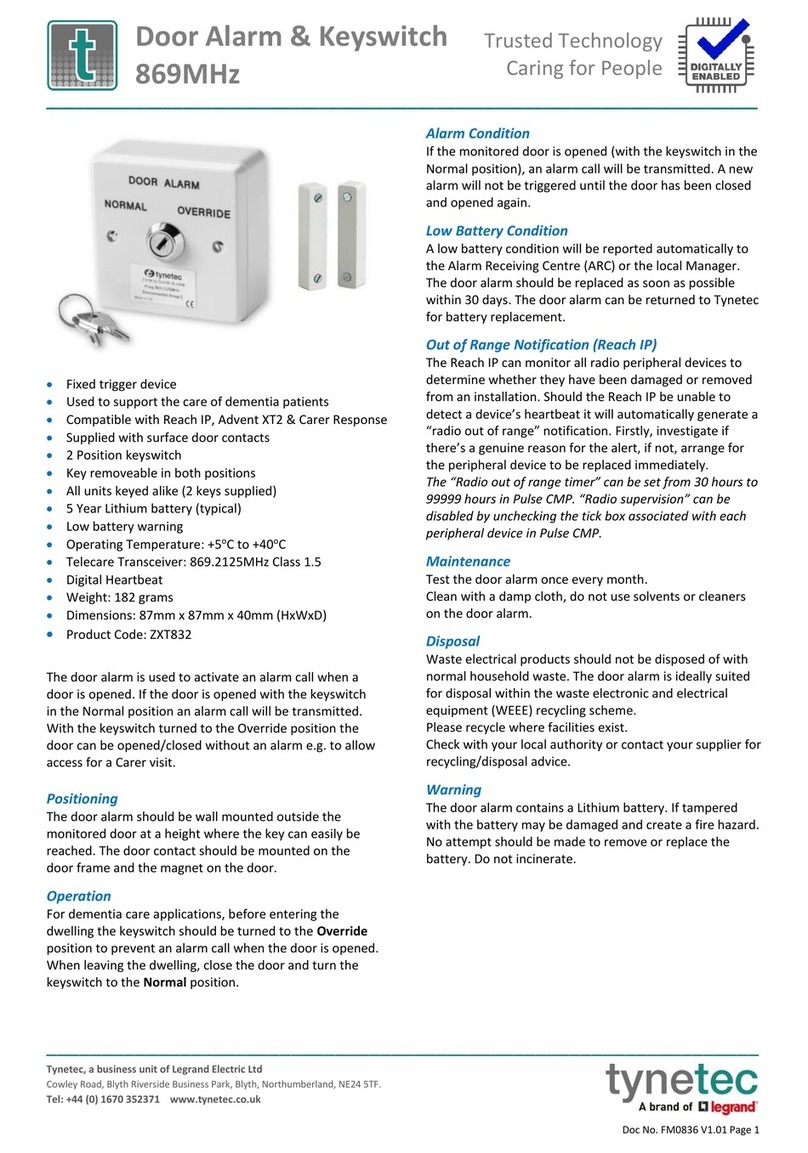
LEGRAND
LEGRAND tynetec ZXT832 quick start guide
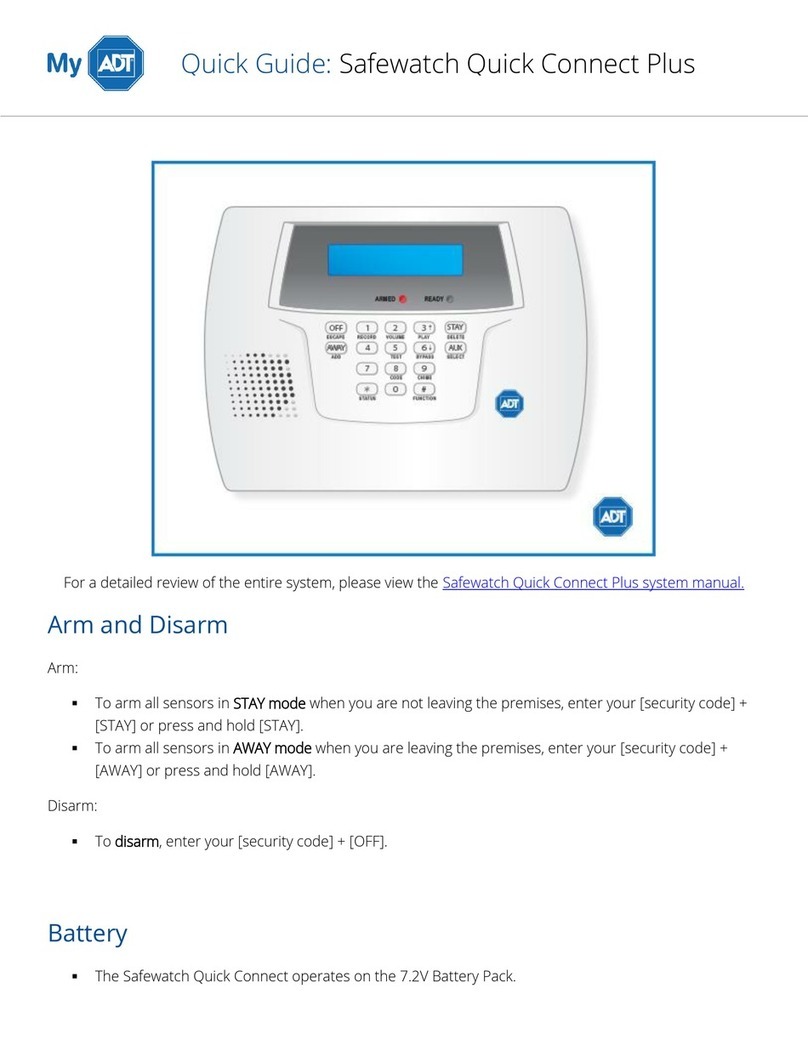
ADT
ADT Safewatch Quick Connect Plus quick guide