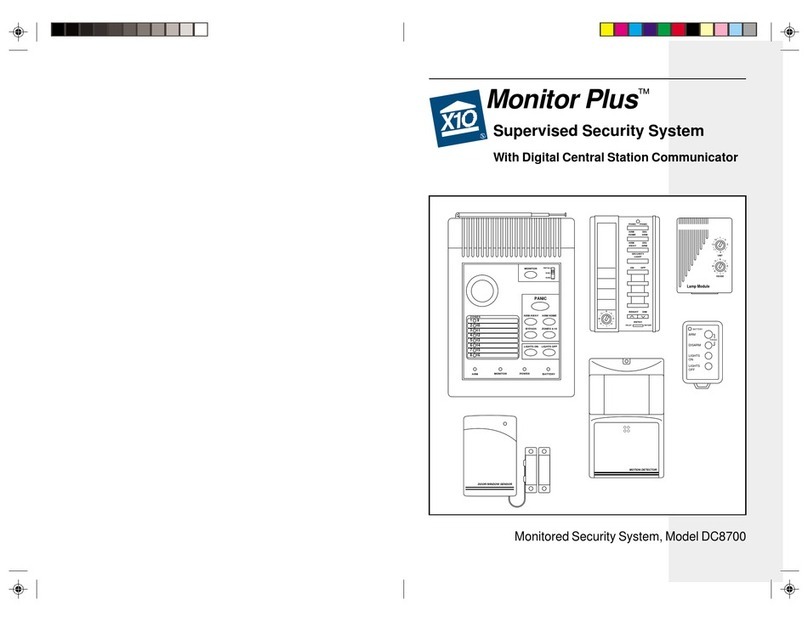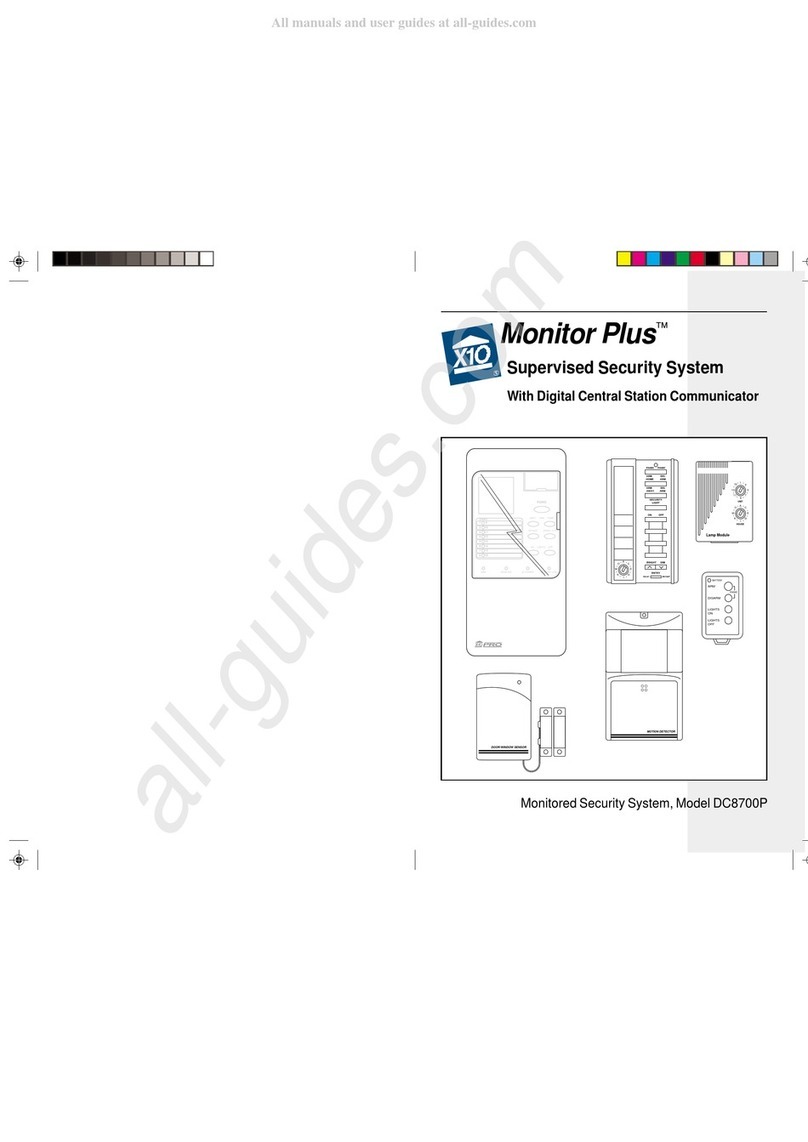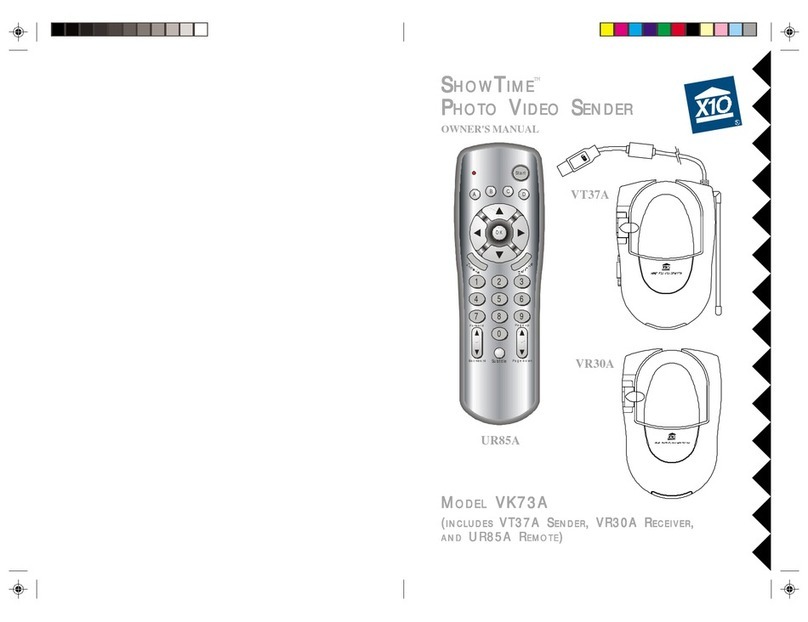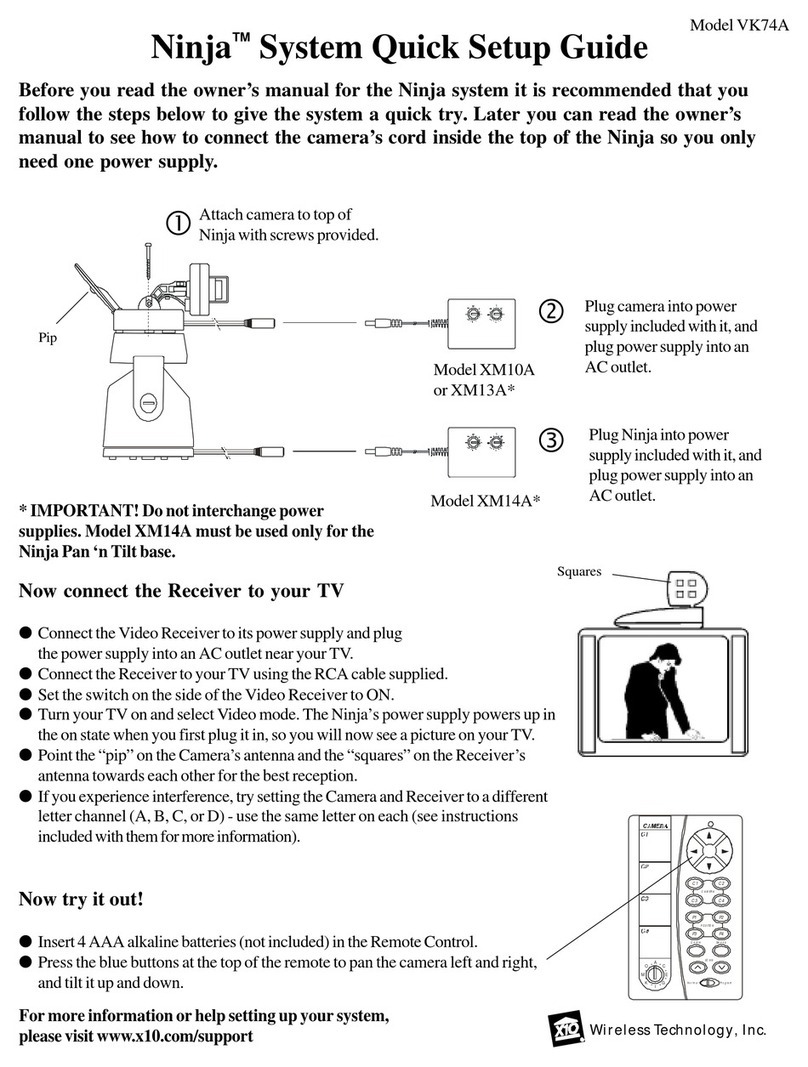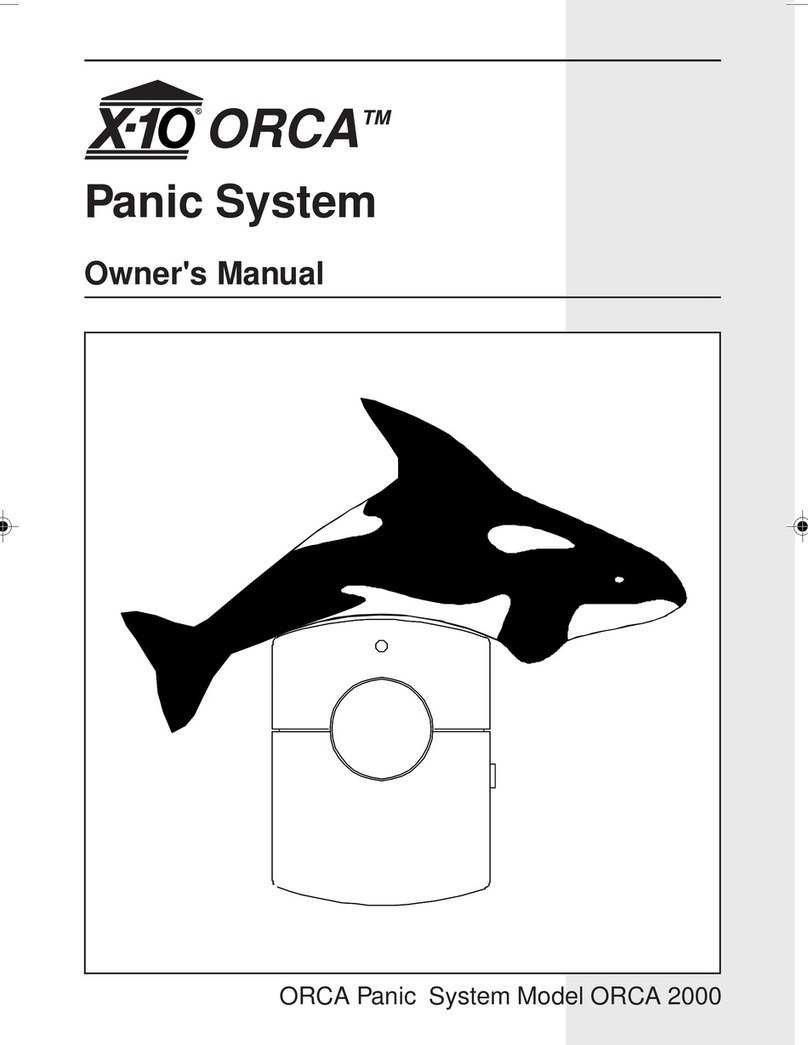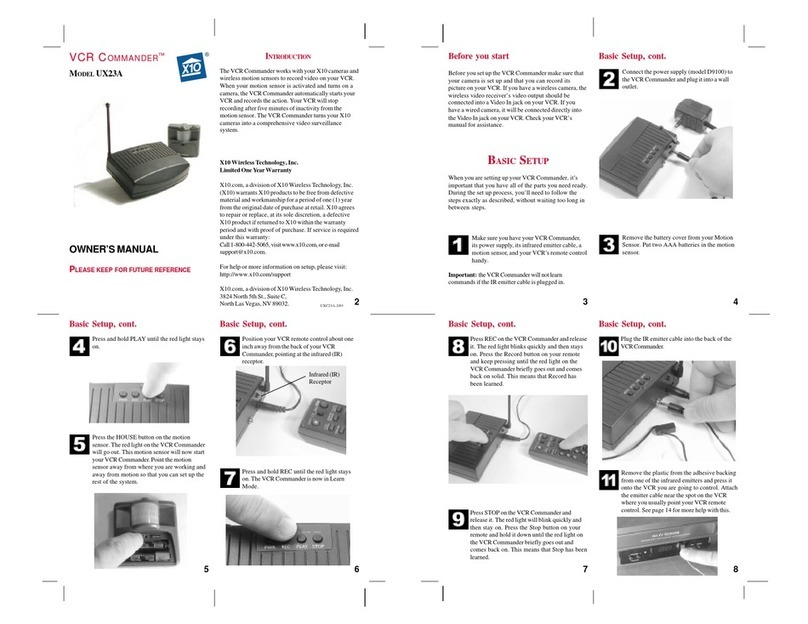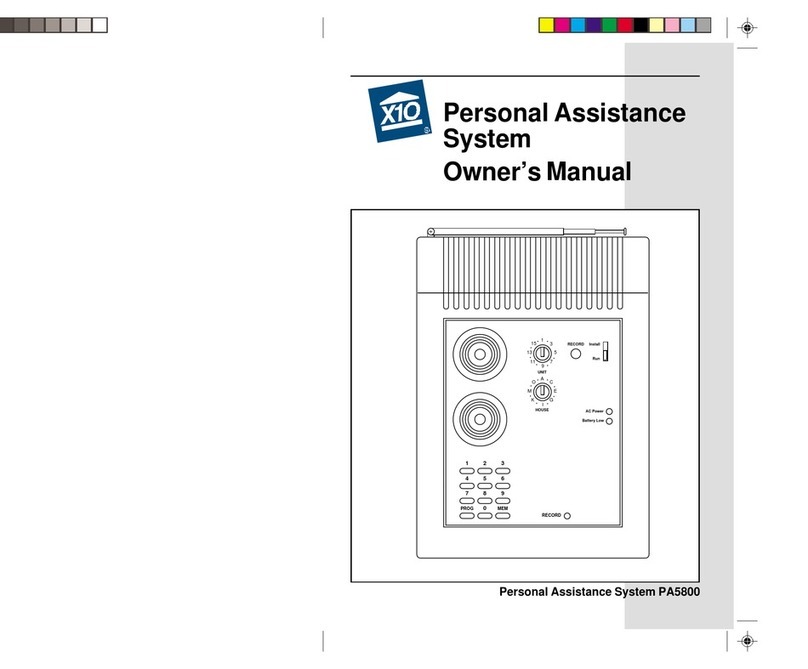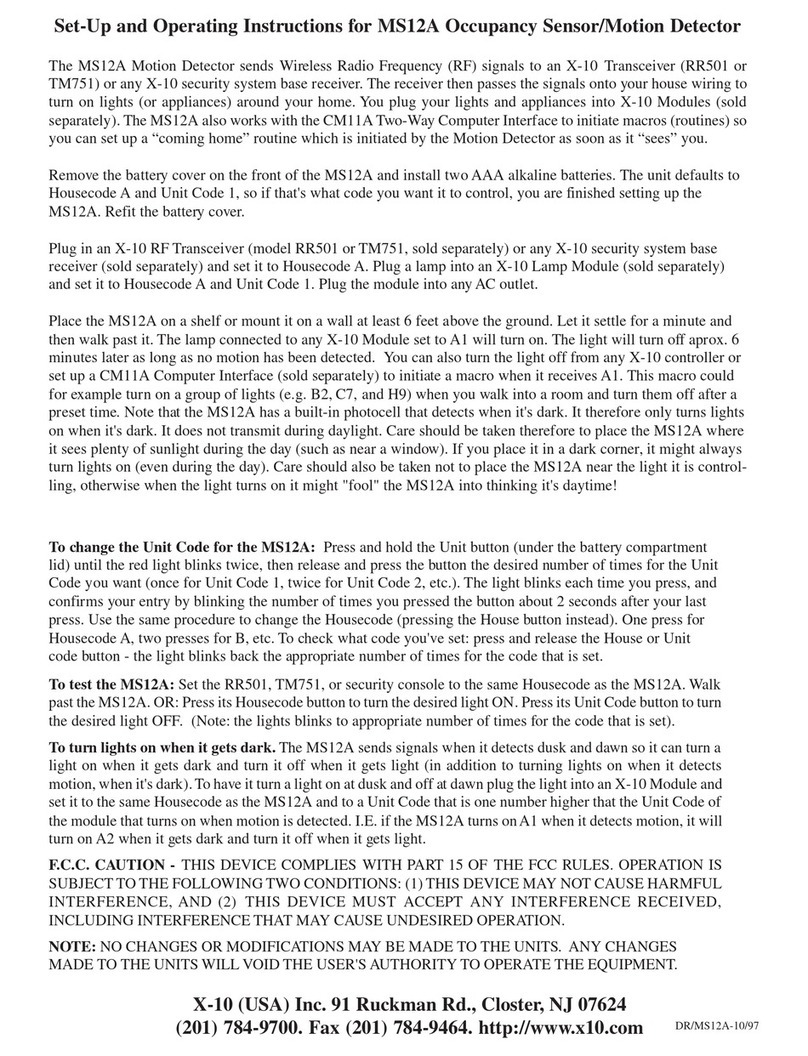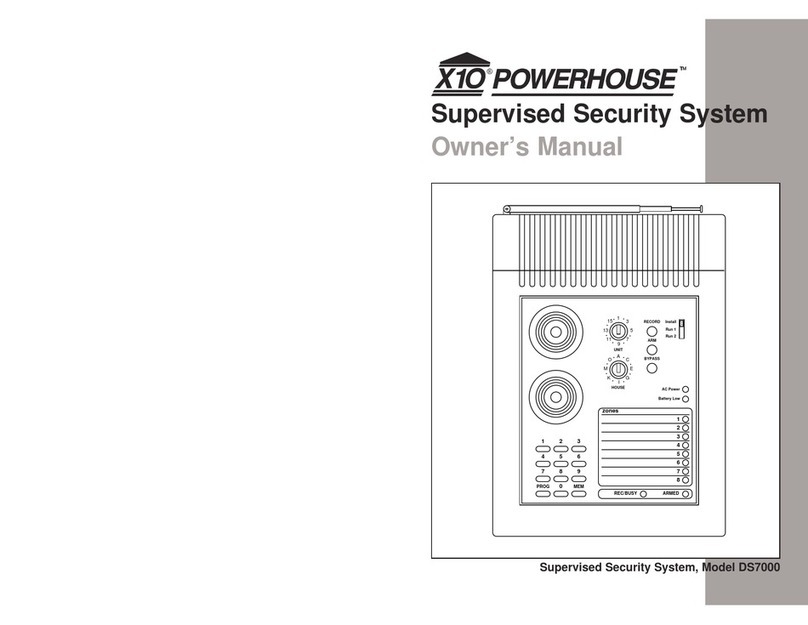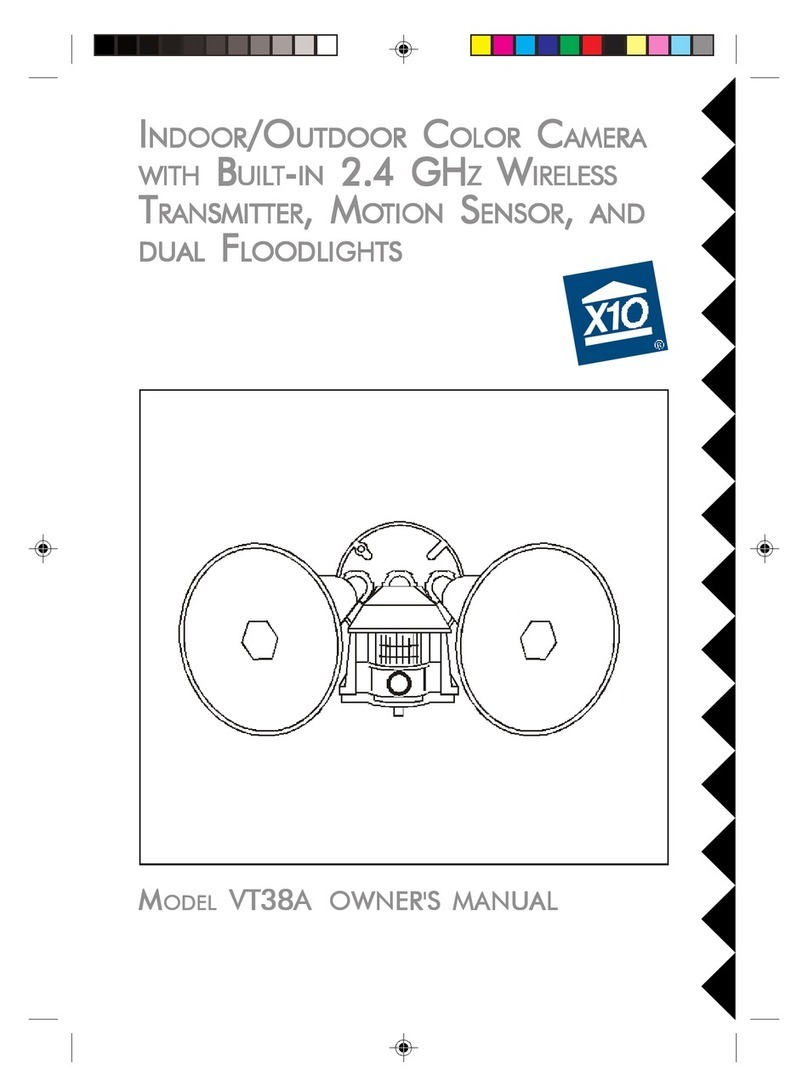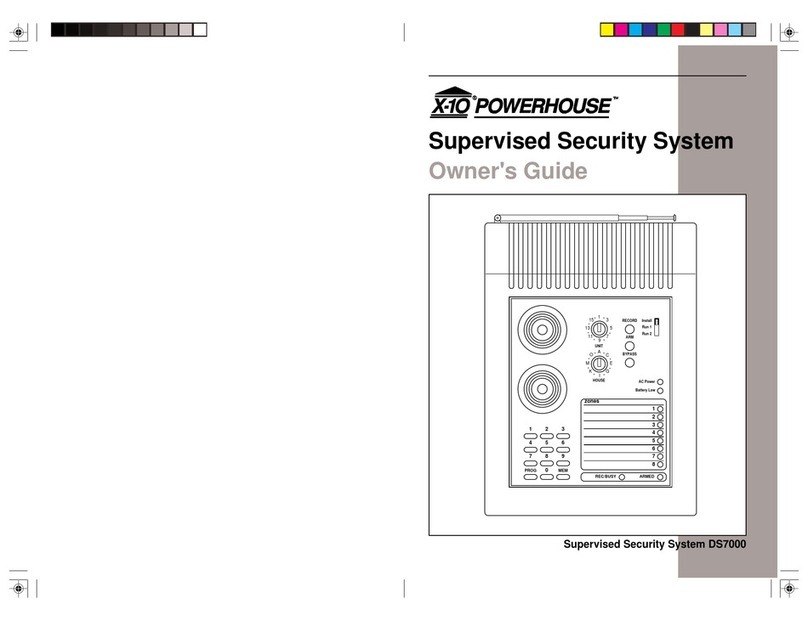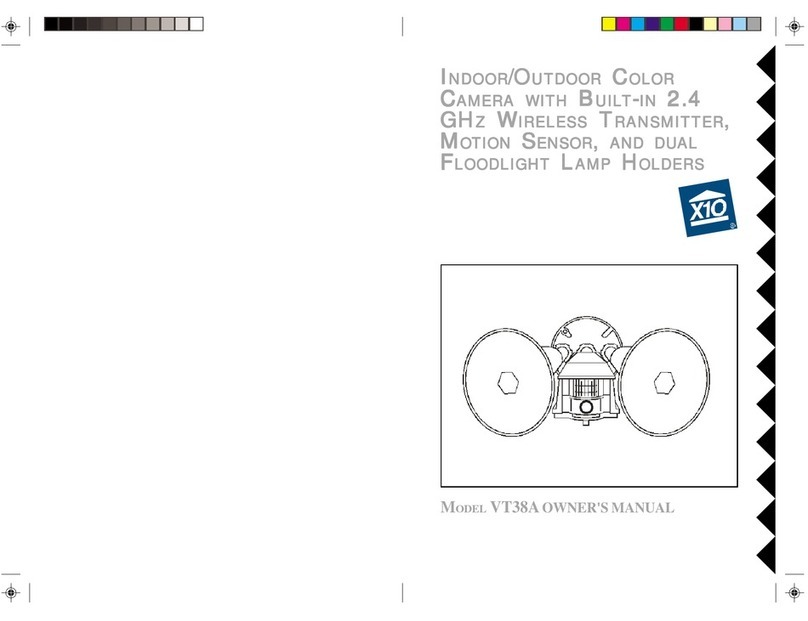useshouldnotbe too closetothe back ofyourPC,as
yourPCmaycreatesomeelectricalnoisethatwill reduce
the range ofthe transceiver.Setthe HouseCode (letter
dial)on the Wireless Linktothe letteryou used foryour
cameras.
Setup VCR Commander
One ofthe motion sensorsfromthe firstset
ofcameras(numbers1-4)thatyou setupabove
will alsobe used totriggerVCR Commander
tostartrecording video.Followthe instructions
inthe VCR Commanderboxtoprogramthisaddress into
the UX21Aand learnthe commandstorecordon your
VCR.
Connectthe FirecrackerComputerInterface
The ComputerInterface
(modelCM17A)uses
wireless signalstotransmit
X10 controlcommandsfromthe
computertothe transceivermodule
included inthe kit. Connectthe Interface
directlytoyourPC'sserialport. If there
isalreadyadeviceconnected tothis
port, unplug it, connectthe Computer
Interface,and then plug the otherdeviceintothe connector
on the CM17A.Important: Donotplug yourmouseinto
the CM17A!
ConfigureYourCamerasinXRayVision
Run XRayVision.Rightclick inthe program
windowand choose"Settings"then
"Preferences"fromthe pop-up menu.Click on
the "Cameras"tab inthe configuration window.
Click on the "Add"button tocreatean entryforacamera.
Click intothe "CameraCode"boxand enterthe House
and Unitcode forthiscamera.Makesuretoenterthe
letterand numberwithoutaspacebetween them.Inthe
"Comment"boxyou can type adescription ornamefor
thiscamera.Repeatthesestepsforall the second setof
cameras(numbers5-8)you configured above.
You arenowreadytocontrolyourcamerasfromXRay
Vision.Rightclick inthe XRVwindowand choose
"Camera."You will be abletoselectfromyourdifferent
cameras,ortell XRVtoautomaticallyswitchbetween all
ofthem.
YourX10 8camerakitgivesyou twocompletesurveillance
systems.Thiskitisdesigned toallowyou touseyourTVand
the ScanPad remotetoview4cameras,and useyourPCto
viewanother4camerasathomeand overthe Internet. Follow
theseinstructionstosetup the camerasand receivers.See
the XRayVision instructionsand helpfileformorecomplete
information aboutsetting up the softwareand hardwareon
yourPC.
SetUpYourCameras
You havetwo4-camerasystemstosetup.First
setup the twovideo receivers(modelVR31A).
Setthe frequency channelswitchon the bottom
ofone receiverto'A'and the otherone to'D.'Connectreceiver
'A'toyourVCR.The Video Receivermanualhasdiagrams
and descriptionsfordifferentways todo so.Connectthe
otherreceivertothe XRayVision video captureadapter(see
XRayVision instructionsfordetails).
Next, setthe Houseand Unitcode dialson the addressable
powersupplies(modelXM10A)ofthe firstfourcamerasto
the sameletter('A'forexample)and then numbers1through
4,respectively.Plug eachpowersupplyintoafree ACoutlet.
Connectthe cameratothe powersupply.The camerashould
comeon and you shouldbe abletogetthe pictureon the TV.
Adjustthe antenna sothatitpointsbetteratthe antenna of
the receiver.When the cameraissetup,turnitoff using your
ScanPad remote(modelCR12A).Repeatthesestepsfor
eachcamerayou aresetting up.Makesuretochoosea
differentUnitCode foreachcamera.
Setthe dialson the powersuppliesofthe nextforcameras
tothe sameHouseCode (letterdial)and setthe numberdials
to5through 8.Removethe rubberplug (itlooks likeabutton)
on the baseofeachcameratoopen frequency channelswitch.
The positionson the switcharenotlabeled,butthe positions
matchthe 'A'to'D'settingson the video receiver.Using a
papercliporothersmall implement, movethe switchon the
baseofeachcameratothe top-mostposition,setting 'D'.
Thissetsthe camerastoworkwiththe receiverconnected
toyourPC.
SetUpMotion Detectors
Followthe instructionsincluded withthe HawkEye
and EagleEyemotionssensorstoconfigureone
sensorforeachcamerayou setup earlier,numbers
1through 8.Mounteachmotion sensorinalocation nearthe
corresponding camera.
SetUpthe Wireless Link
Makesureyou have
connected the Wireless Link
(modelTM751)toanearby
poweroutlet. The outletyou
8CameraTotalSurveillance Kit
©Copyright2000 X10 Wireless Technology,Inc.
MODEL
NUMBER:
IN39A
SETUP
INSTRUCTIONS
#99081-DHADAa