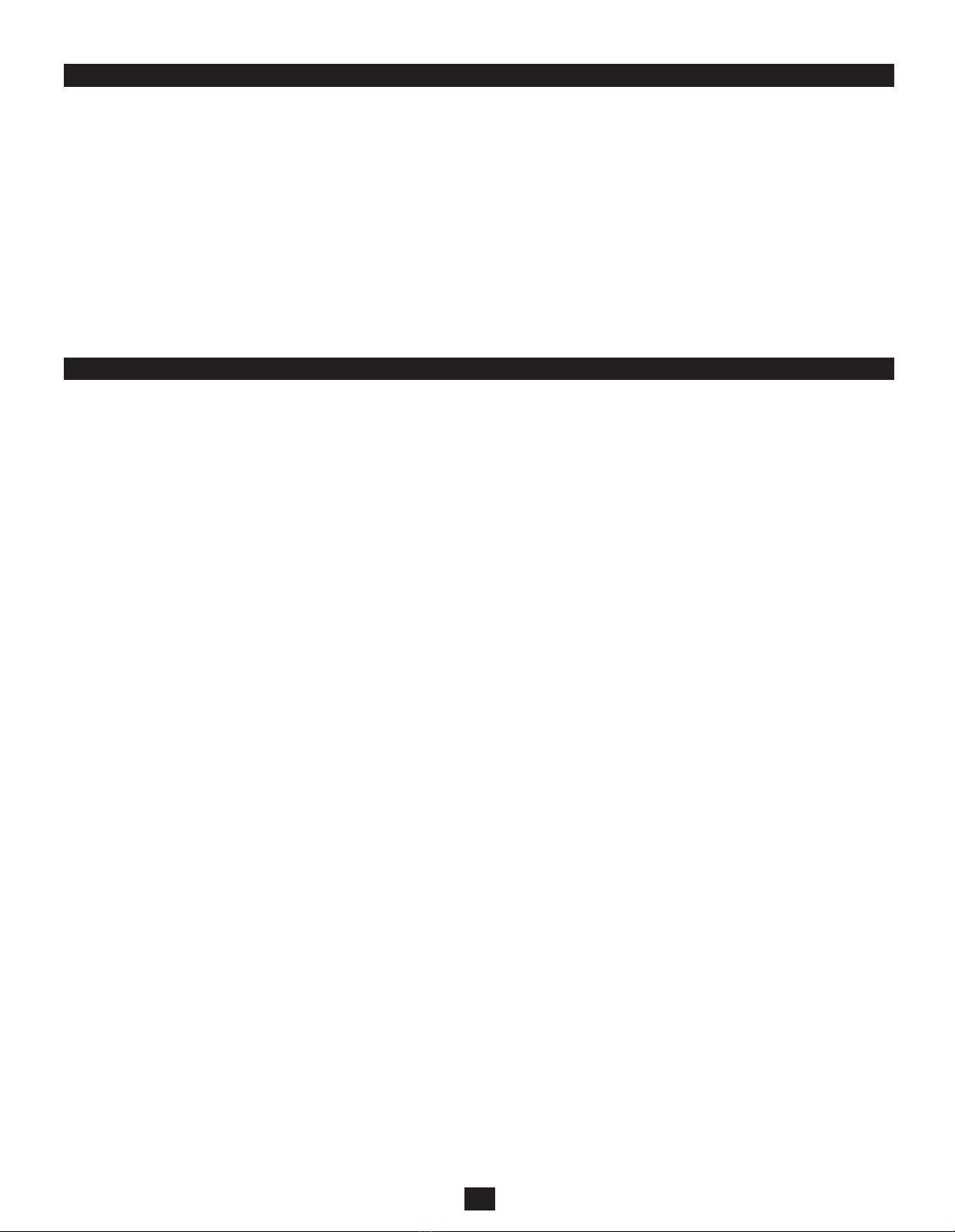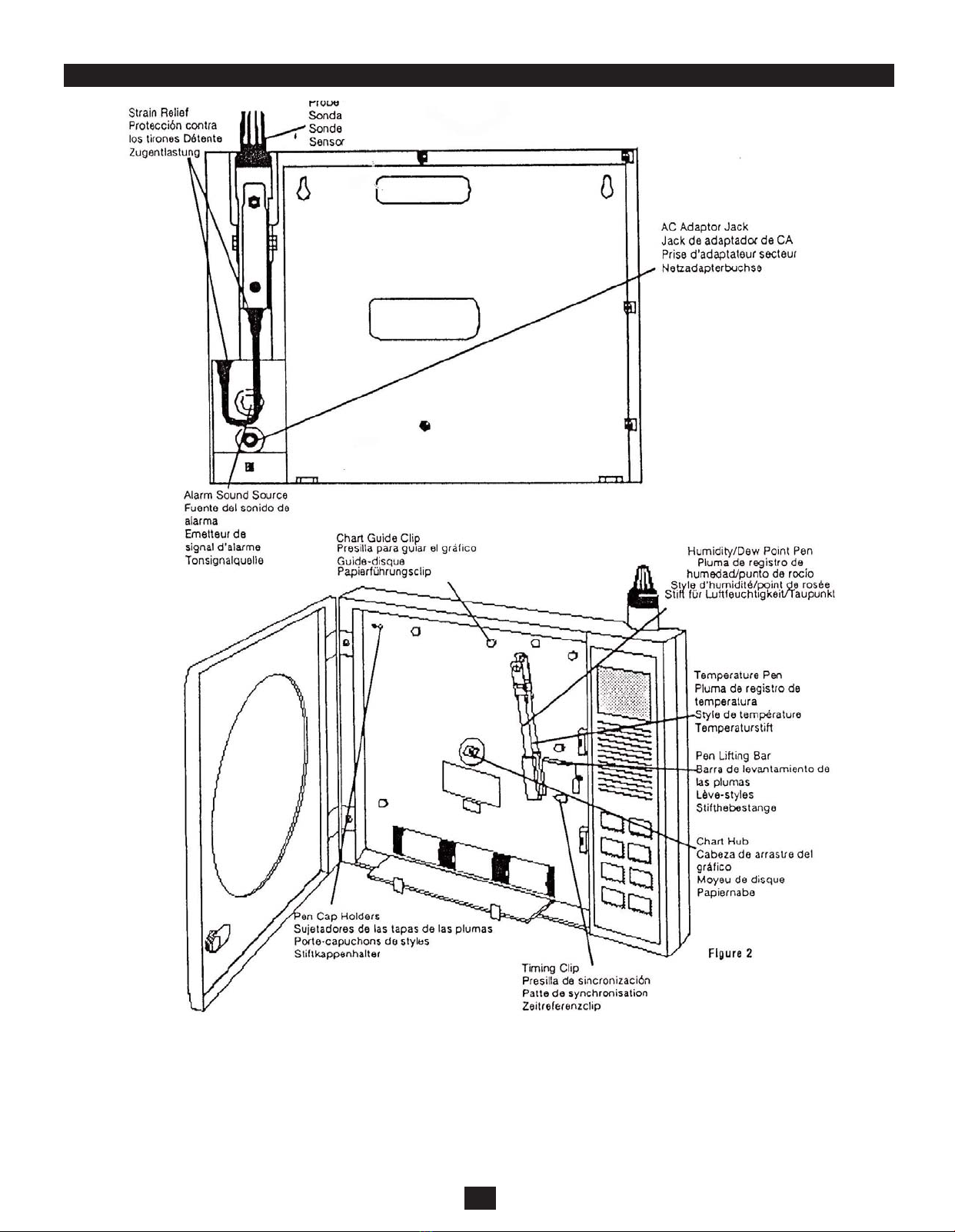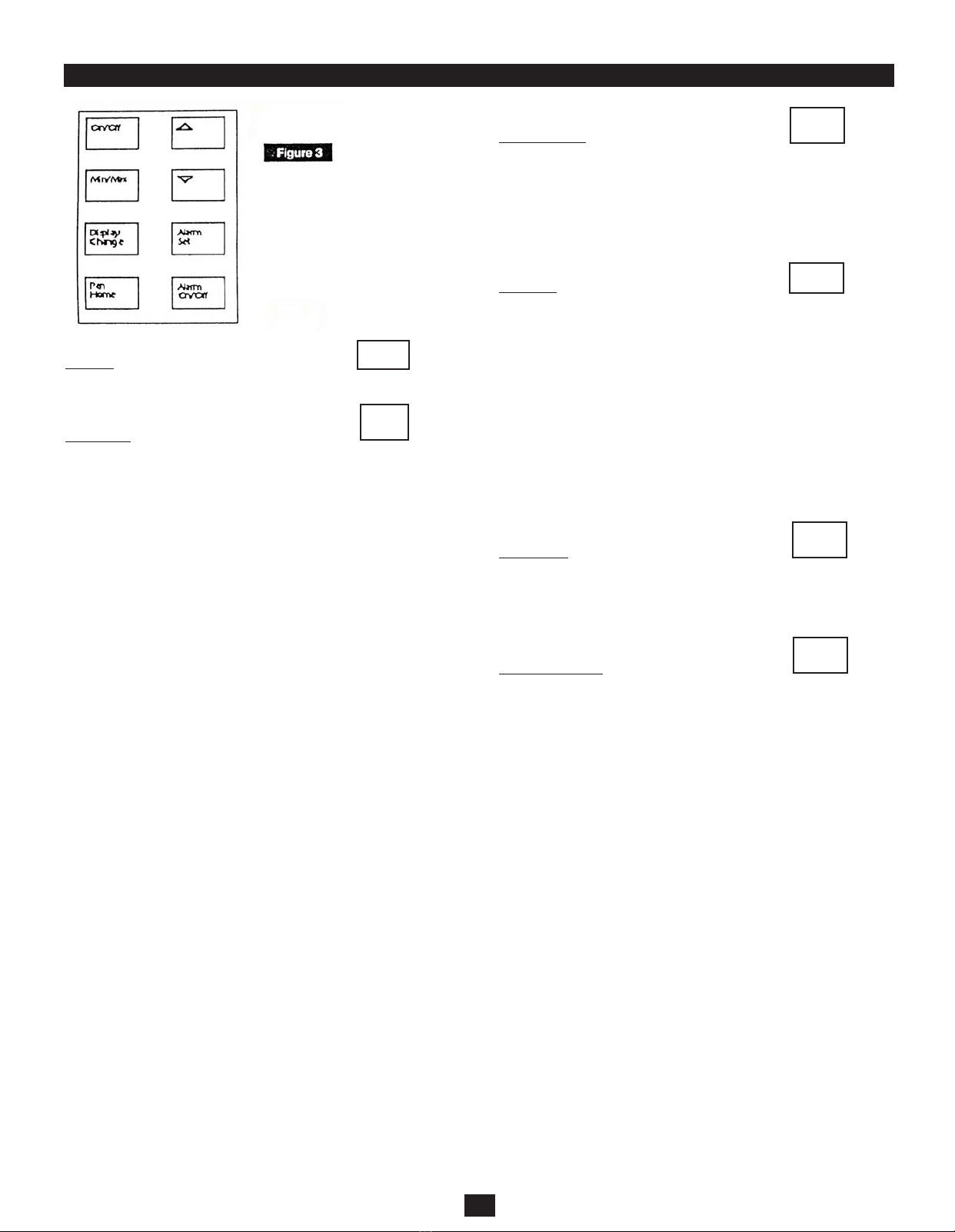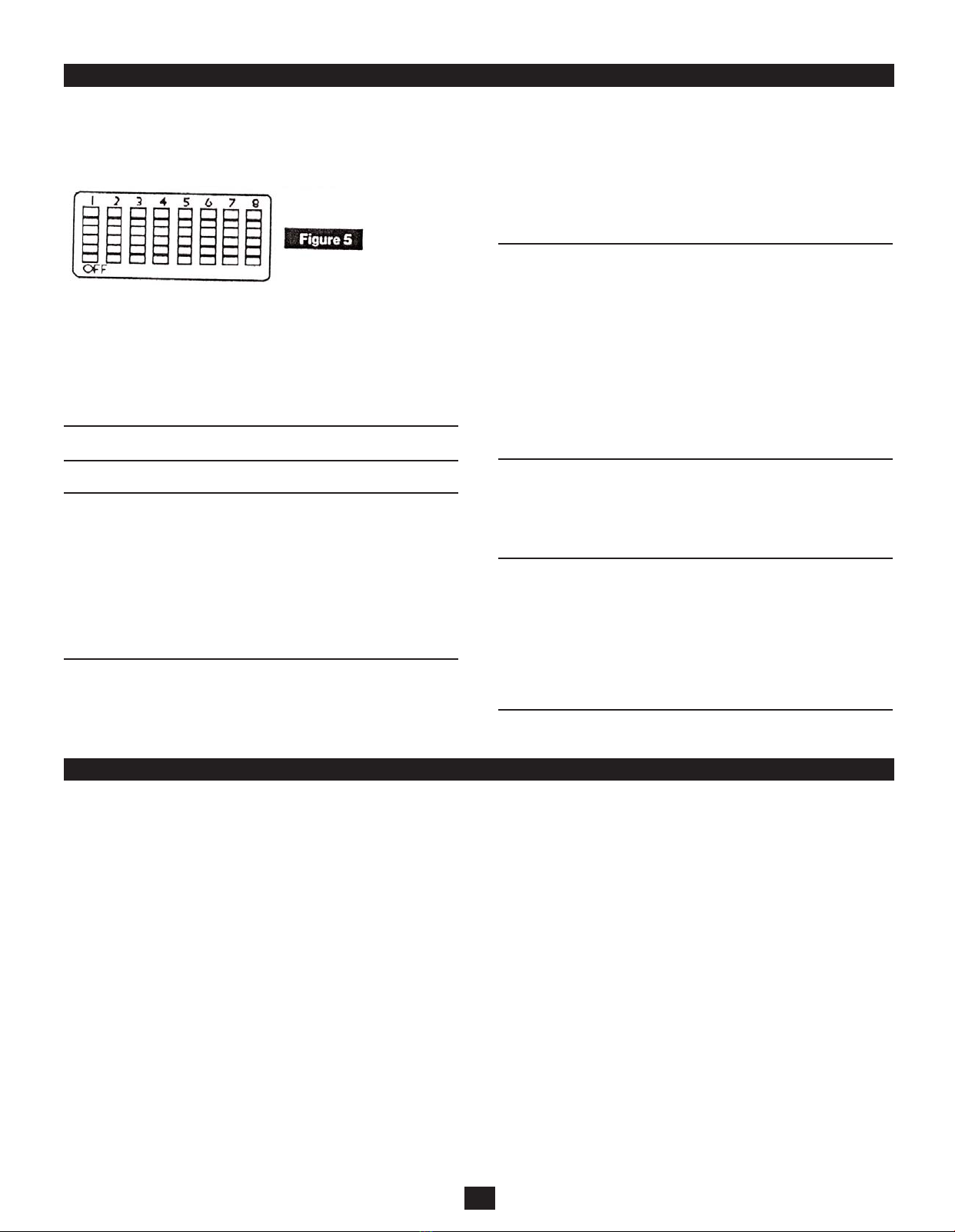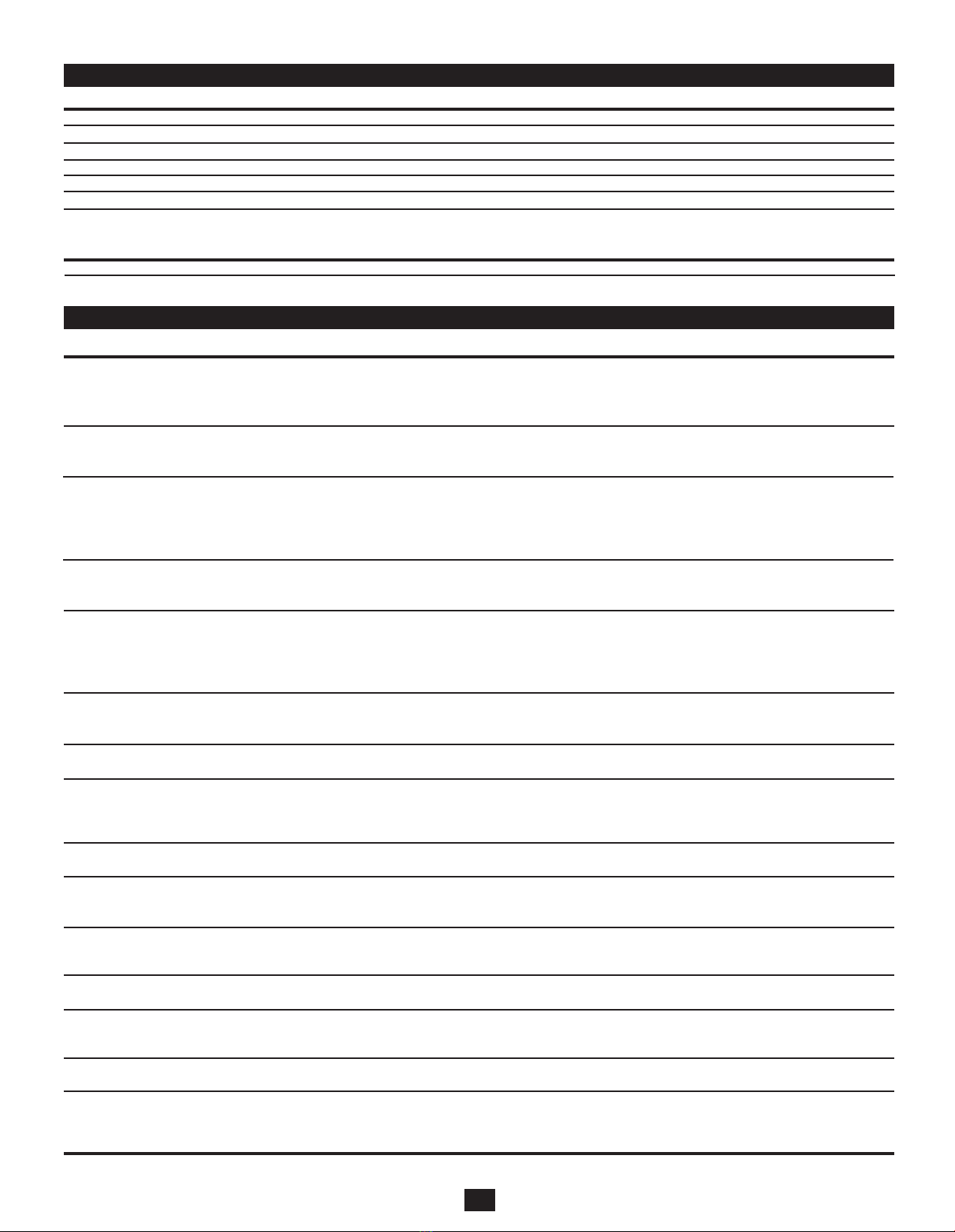Dip Switch Set-Up
To set-up the CR10 for your specific application you might need to
change some of the dip switches. Every time you change a dip
switch setting, you must push the up arrow key on the keypad to
activate the new dip switch settings.
Recording Time
The CR10 has four different recording time options: 1 day, 7 day,
14 day and 31 day. Dip switches #1 and #2 control the recording
time.
7 day #1 Off
#2 Off
1 day #1 Off
#2 On
14 day #1 On
#2 Off
31 day #1 On
#2 On
Note: Remember to install correct chart to match corresponding
switch setting.
°F/°C
You can record in °F or °C with the CR10 by using dip switch #3.
°F #3 Off
°C #3 On
Temperature Range
The CR30 will record in four temperature ranges. Dip switch #4
allows you to select the temperature range.
Wide Range #4 Off
-20 to +120°F (-20 to +50°C)
Narrow Range #4 On
+40 to +110°F (+5 to +40°C)
RH/Dew Point
Dip switch #5 allows you to select whether RH or dew point is
recorded by the blue pen. (The red pen always records tempera-
ture.)
RH #5 Off
Dew Point #5 On
Note: When the blue pen is recording dew point, the reading indi-
cates the temperature at which dew will form, so you should use
the temperature scale on the chart to read dew point.
Display
The CR10 has a dual display that shows both temperature and
humidity (or temperature and dew point if dip switch #5 is on). With
dip switch #6 you can control the position of the variables dis-
played.
Temperature on top #6 Off
Temperature on bottom #6 On
Display On/Off
Dip switch #7 will allow you to turn the display on and off.
Display On #7 Off
Display Off #7 On
Keypad Lock
For security purposes it is possible to lock the keypad to prevent
unauthorized persons from using the keypad to set alarms or
change the calibration. (For more information on use of the keypad
see “Keypad Operation” on page 6 & 7)
Keypad Unlocked #8 Off
Keypad Locked #8 On
Calibration
Your instrument was carefully tested and calibrated before being
shipped from the factory. Additional calibration is not required.
However, should calibration be desired in the future, identify a stan-
dard that is more accurate than this unit. Calibration salt capsules
or electronic instruments recently calibrated at a certified lab are
recommended. Sling psychrometers and instruments using
mechanical sensing elements (human hair, wood elements, bimet-
als, etc.) should not be used.
Note: The unit does not have to be recalibrated if you used a
longer probe cord.
Calibrate Humidity/Dew Point
(using a controlled chamber)
1. Turn the unit on and use dip switch #5 to select humidity or
dew point. (RH = #5 Off) or (Dew Point = #5 On) Use dip switch
#3 to select °F or °C. (°F = #3 Off) or (°C = #3 On)
2. To activate the calibration mode, turn the unit off. Now press
the “On/Off” key and the “Up Arrow” key at the same time. The
“UC” symbol will appear in the display to indicate you are in
“User Calibration” mode.
3. Place the probe of the unit along with your precision relative
humidity/dew point instrument (RH/Dew Point standards), into
a controlled environment chamber and allow 15 minutes for the
unit to stabilize. For best results, calibrate the unit at levels typ-
ically monitored during normal operation.
4. Match the CR10 reading with your precision RH/Dew Point
instrument. To raise the RH/Dew Point reading press the “Up
Arrow” key. To lower the RH/Dew Point press the “Down
Arrow” key.
5. When calibration is complete, simply press the “On/Off” key to
save calibration setting.
Calibrating in an open room, without the use of a salt capsule or a
chamber, is not recommended as humidity can vary greatly within
a very small area.
6
E-90-CR10 6/22/05 3:14 PM Page 6