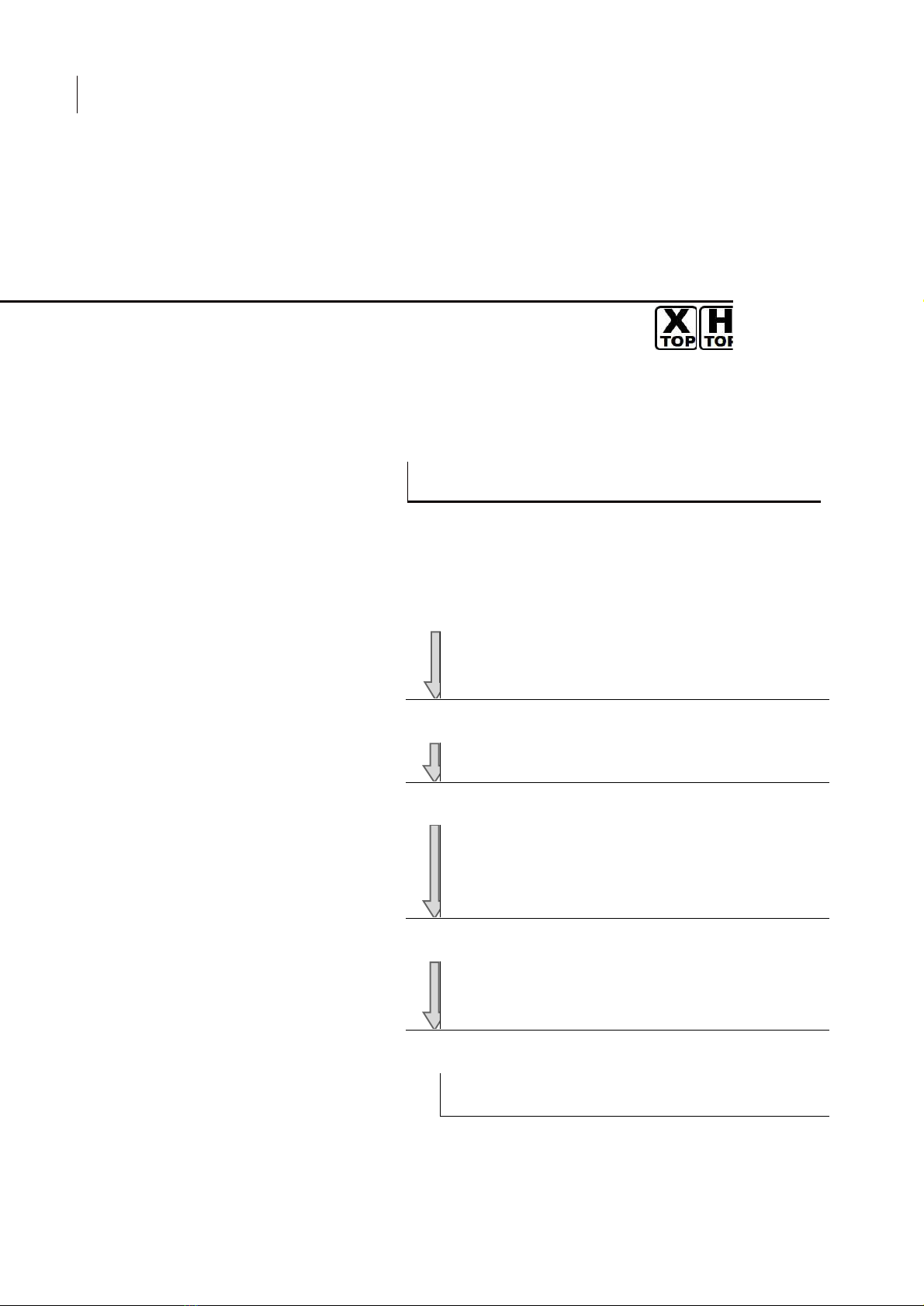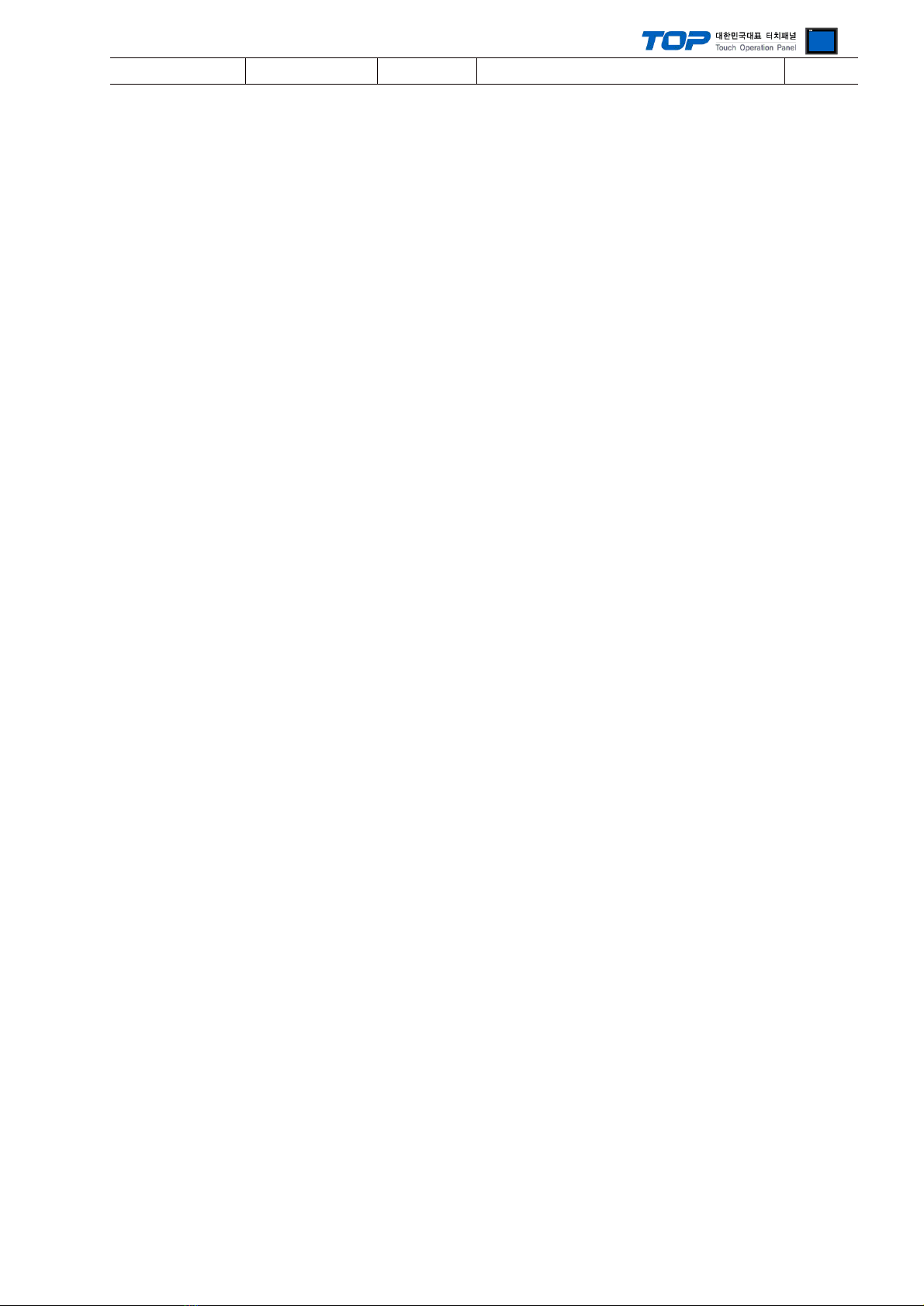XDesignerPlus Ver2.0 Communication Manual
Don't use overlapping IP address in unit network.
High speed
link station number
Set station number when it communicated to high
speed between XGT PLC FEnet I/F module and
module.
Set IP address of FEnet I/F module.
Gateway address(Router address)
If you use automatically assigned IP, check "ON".
Maximum number of private service that can
connect simultaneously.
Module of registered IP address is only admitted
connection to FEnet I/F.(If it is unable, unregistered
(2) External device setup
Run "XG-PD Editor" program for communication setting and set as below.
If you want to change communication interface, modify refer to PLC manual.
1. Run File > New File”. Select CPU Type and push OK button refer to “1. system configuration”.
2. Connect CPU LOADER port of XGT Series and serial port of PC by serial cross cable.
(If there is USB port in CPU, connect USB.)
3. Run [Online] > [Connection settings] menu. Select [Connection settings->Type] and click [Connect] button.
4. Run [Online] > [I/O Information] and read slot number. Run [Online] > [Read Parameter] and read parameter information of slot
of communication card.
5. Double click slot of FEnet card in [Project Window], show dialog box of [Default settings].
Set [Connection] and [Run Mode] as below and click [OK].