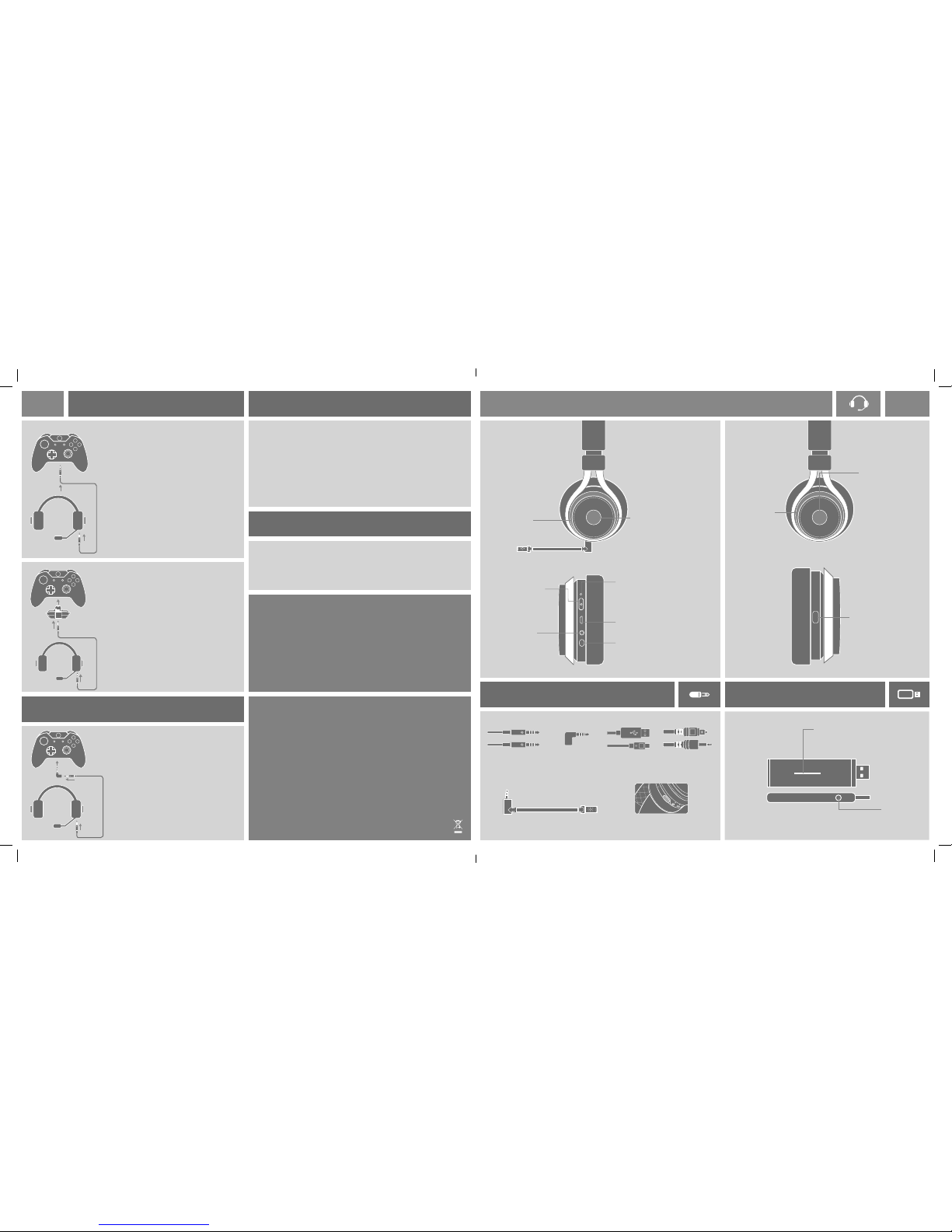SETUP XBOX ONE
SETUP XBOX 360
SETUP PC / MAC
CELLULARE
INFORMAZIONE AGLI UTENTI DI APPARECCHIATURE DOMESTICHE
Ai sensi dell’art. 26 del Decreto Legislativo 14 marzo 2014, n. 49 “Attuazione della Direttiva 2012/19/UE sui
Riuti di Apparecchiature Elettriche ed Elettroniche (RAEE)” e del Decreto Legislativo 188 del 20 novembre
2008.
Il simbolo del cassonetto barrato riportato sull’apparecchiatura o sulla sua confezione indica che il prodotto alla ne
della propria vita utile deve essere raccolto separatamente dagli altri riuti per permetterne un adeguato trattamento
e riciclo.
Si ricorda che le pile/accumulatori eventualmente presenti, laddove possibile, debbono essere rimosse
dall’apparecchiatura prima che questa sia conferita come riuto.
L’utente potrà , pertanto, conferire gratuitamente l’apparecchiatura e l’eventuale batteria giunta a ne vita agli idonei
centri comunali di raccolta dierenziata dei riuti elettrici ed elettronici. In alternativa l’utente potrà riconsegnarle al
rivenditore secondo le seguenti modalità:
• sia pile portatili sia apparecchiature di piccole dimensioni, ovvero con almeno un lato esterno non superiore a 25
cm, è prevista la consegna gratuita senza obbligo di acquisto presso i negozi con una supercie di vendita delle
apparecchiature elettriche ed elettroniche superiore ai 400 mq. Per negozi con dimensioni inferiori, tale modalità è
facoltativa.
• per apparecchiature con dimensioni superiori a 25 cm, è prevista la consegna in tutti i punti di vendita in modalità
1 contro 1, ovvero la consegna al rivenditore potrà avvenire solo all’atto dell’acquisto di un nuovo prodotto
equivalente, in ragione di uno a uno.
L’adeguata raccolta dierenziata per l’avvio successivo dell’apparecchiatura e delle pile/accumulatori dismessi al
riciclaggio, al trattamento e allo smaltimento ambientalmente compatibile contribuisce ad evitare possibili eetti
negativi sull’ambiente e sulla salute e favorisce il reimpiego e/o riciclo dei materiali di cui essi sono composti.
Lo smaltimento abusivo di apparecchiature, pile ed accumulatori da parte dell’utente comporta l’applicazione delle
sanzioni di cui alla corrente normativa di legge.
Lucid Sound, Inc. garantiert, dass dieses Produkt frei von Mängeln in Material und Verarbeitung für den Garantie-
zeitraum ist. Lucid Sound, Inc. garantisce che questo prodotto è privo di difetti in materiali e manodopera per il peri-
odo di garanzia. Questa garanzia limitata, non trasferibili, di 2 anni è solo per voi, il primo utente nale acquirente.
Se un difetto coperto da questa garanzia si verica E potete fornire la ricevuta di acquisto, Lucid Sound, Inc., a sua
discrezione, riparerà o sostituirà il prodotto gratuitamente (escluso il trasporto a Lucid Sound).
Lucid Sound, Inc., garanzia limitata di 2 anni di è disponibile per i clienti europei. L’unico ed esclusivo rimedio è la
riparazione o la sostituzione del prodotto Lucid Sound. In nessun caso la responsabilità di Lucid Sound puó essere
superiore al prezzo di acquisto originale del prodotto. Questa garanzia non si applica a: (a) normale usura o uso
abusivo; (b), l’uso professionale, commerciale o industriale; (c) se il prodotto è stato manomesso o modicato.
Per ricevere assistenza in garanzia, vi preghiamo di contattarci all’indirizzo:
lucidsound.com
Controller con cavo 3,5 mm
Attivare sempre l’auricolare prima di accendere il controller
Collegare un’estremità del cavo chat Xbox One alla porta 3,5
millimetri dell’auricolare e l’altra estremità alla porta 3,5mm
sul controller.
Nella Xbox One, andare in Impostazioni> Kinect e
dispositivi> Dispositivi e accessori e scegliere Xbox One
wireless controller in uso.
Selezionare ‘Volume’ e impostare ‘il volume Auricolare’ a
massimo e ‘controllo Mic’ a minimo.
Se appare, impostare ‘auricolare Chat mixer’ completamente
a destra al 100% di chat.
Nella Xbox One, andare in Impostazioni> Display e suoni.
Sotto ‘Uscita Audio’ selezionare ‘audio ottico’ e scegliere
‘stereo non compresso.’
Collegare un’estremità del cavo cellulare all’ingresso 3,5mm Dell’auricolare e l’altra
estremità all’uscita 3,5mm del dispositivo mobile.
L’auricolare funziona solo in modalità passiva (OFF). (si noti che il volume, a EQ, e
pulsanti mute non funzionano).
Controller senza cavo 3,5 mm
Se il controller Xbox One non dispone di una porta da 3,5
mm, è necessario un adattatore Stereo Headset One Xbox
(non incluso).
Collegare un’estremità del cavo chat alla porta 3,5 mm dell’au-
ricolare e l’altra estremità alla porta 3,5mm dell’adattatore
Auricolare Stereo.
Regolare il bilanciamento del volume gioco / chat sull’ adatta-
tore auricolare stereo al 100% di chat e aumentare il volume
sull’ adattatore al massimo.
Nella Xbox One, andare in Impostazioni> Display e suoni.
Sotto ‘Uscita Audio’ selezionare ‘audio ottico’ e scegliere
‘stereo non compresso.’
Collegare un’estremità del cavo Xbox chat per la porta di 3,5
millimetri l’auricolare e l’altra estremità all’adattatore Xbox 360.
Quindi, collegare l’ adattatore alla porta 2,5 mm sul controller.
Andate in Impostazioni> Sistema> Impostazioni con-
sole> Audio e selezionare ‘Stereo Digitale.’
1.
2.
3.
4.
5.
6.
1.
2.
1.
2.
3.
4.
1.
2.
ITIT RICARICA MICROFONO
CONNESSIONE ALLA CONSOLE
Per: PS4, PS3, Xbox One und Xbox 360
FASE 1.
Collegare l’estremità larga del cavo ottico alla
porta ottica sul retro della console. Alcune ver-
sioni Xbox 360 possono richiedere un adattatore
HDMI audio (non incluso)
Collegare l’estremità sottile del cavo ottico alla
porta ottica sul lato della stazione base.
Collegare la stazione base ad una porta USB
sulla console
FASE 2. FASE 3.
L’LS30 include un microfono ad asta opzionale.
Quando questo microfono viene rimosso, un micro-
fono interno è attivato.
Per collegare il microfono ad asta, è suciente
inserirlo nella porta sulla parte inferiore della cua.
Quando il livello della batteria è inferi-
ore al 15%, la cua emette un suono
per 3 volte ogni 10 minuti.
Collegare l’estremità più piccola (micro-USB) del cavo di ricarica
alla cua. Collegare l’altra estremità ad una porta USB. Il LED
sulla cua pulserà durante la carica e diventa sso quando la
ricarica è completa.
SETUP PLAYSTATION 4
Andate in Impostazioni> Audio e schermo> Impostazioni di uscita audio> Port
uscita primaria e selezionare ‘Uscita digitale (ottica).’
Assicurarsi che solo ‘Linear PCM 44,1 kHz e’ Linear PCM 48kHz ‘ siano selezionati.
Andate in Impostazioni> Impostazioni di uscita audio> Formato Audio (Priority) e
selezionare ‘PCM lineare.’
Andate in Impostazioni> Dispositivi> Dispositivi audio e impostare sia il
‘Dispositivo in ingresso’ che il ‘Dispositivo di uscita’ a ‘USB Headset (LS30 Lucid Sound).”
Impostare l’uscita per cue per ‘Chat audio.’
Impostare il ‘Volume Control (cue)’ al massimo.
1.
2.
3.
4.
5.
6.
SETUP PLAYSTATION 3
Andate in Impostazioni> Impostazioni dell’audio> Impostazioni di uscita audio>
digitale ottico.
Assicurarsi che solo ‘Linear PCM 2 CH. 44.1kHz ‘e’ Linear PCM 2 CH. 48kHz ‘ siano
seleyionati.
Andate in Impostazioni> Impostazioni Accessori > Impostazioni dei dispositivi
audio e impostare il ‘Dispositivo d|ingresso ‘ e ‘Dispositivo di uscita’ a ‘LS30 Lucid
Suono’
1.
2.
3.
Collegare il dongle a una porta USB del computer e accendere l’auricolare.
Nelle impostazioni audio del computer , impostare l’uscita audio di default di “LucidSound del
PC Gaming Audio Interface” per l’audio del gioco.
Nel programma di chat in uso , scegliere “LucidSound del PC Chat Interfaccia Audio” sia per l’
ingresso e di uscita.
1.
2.
3.