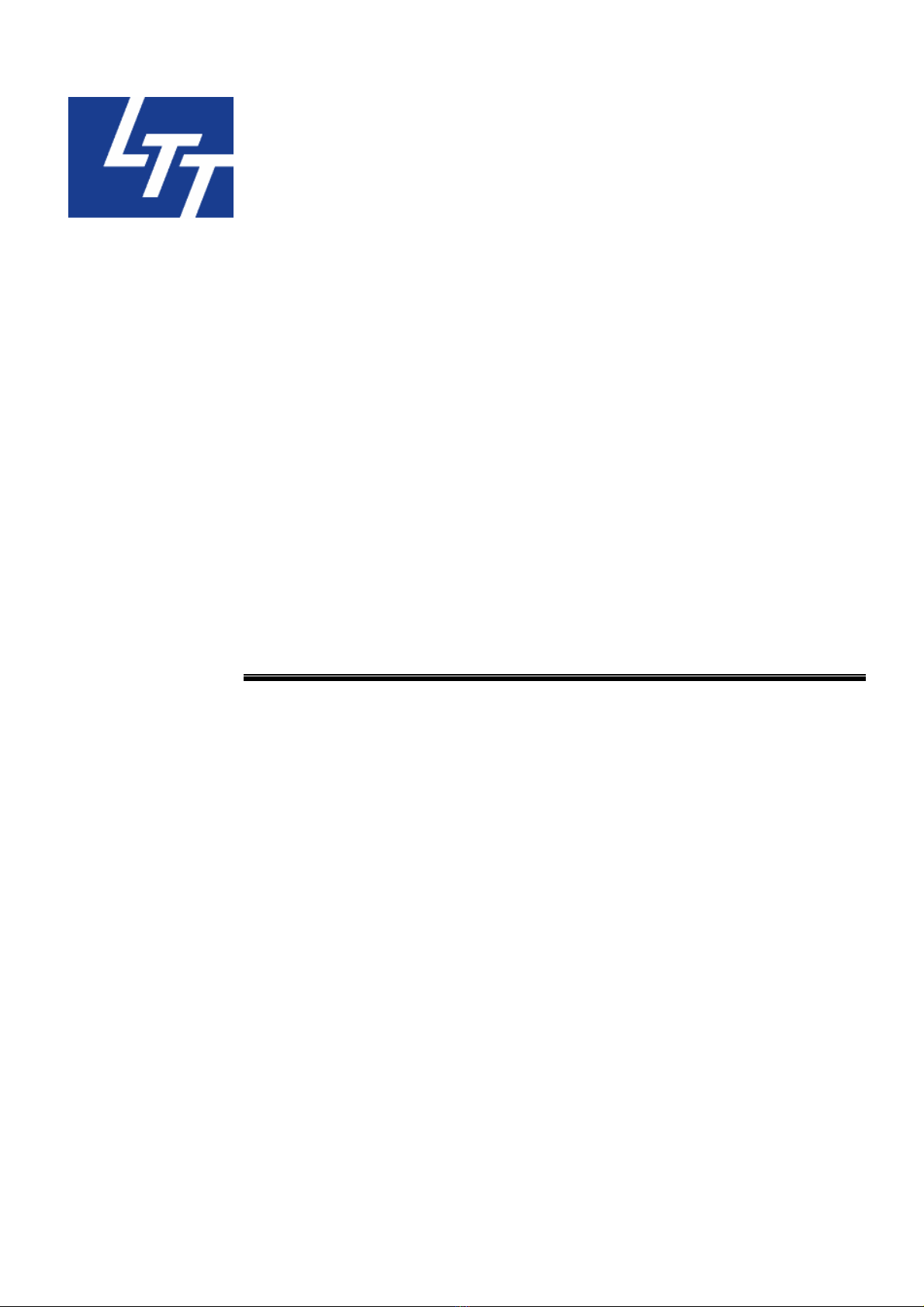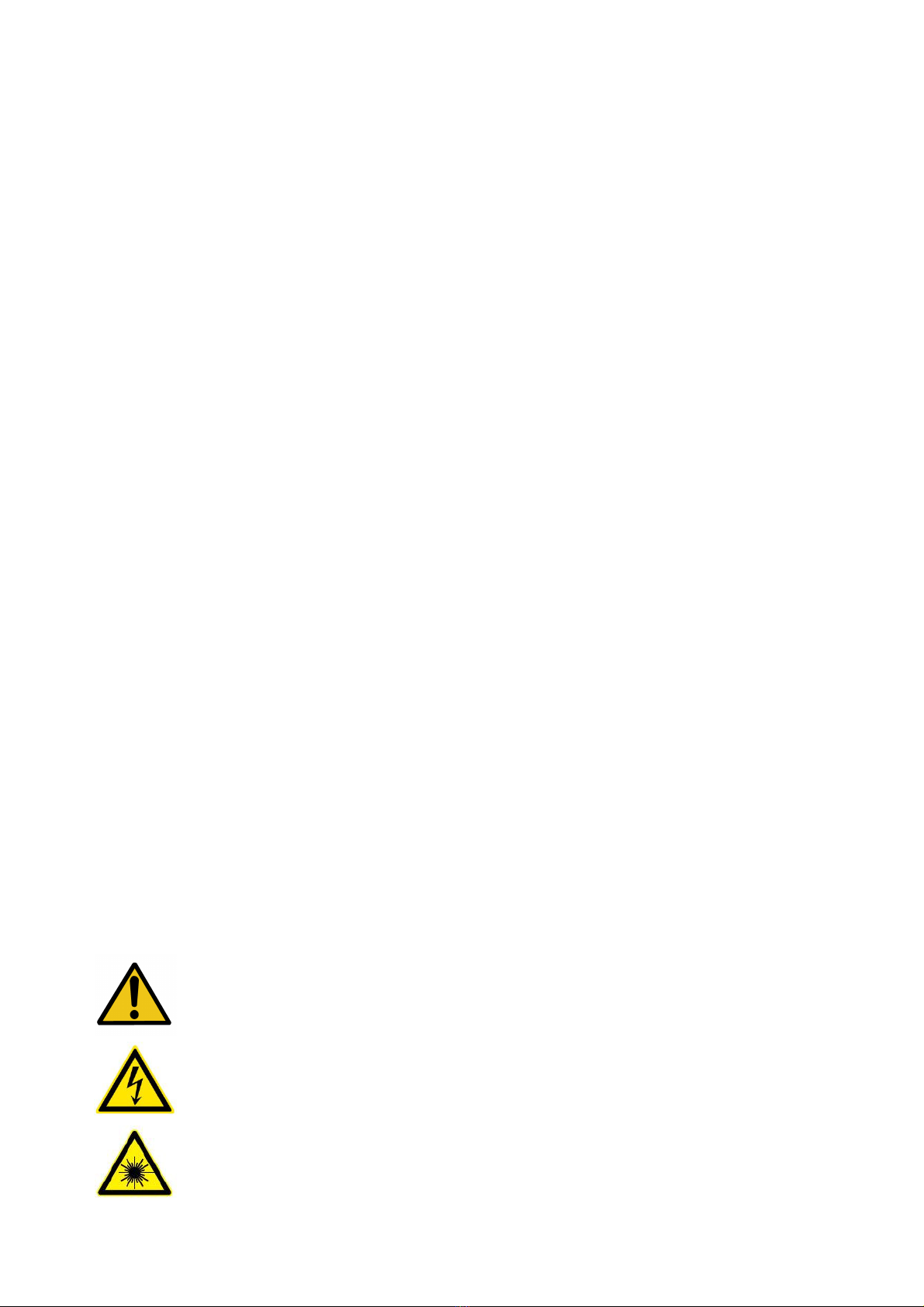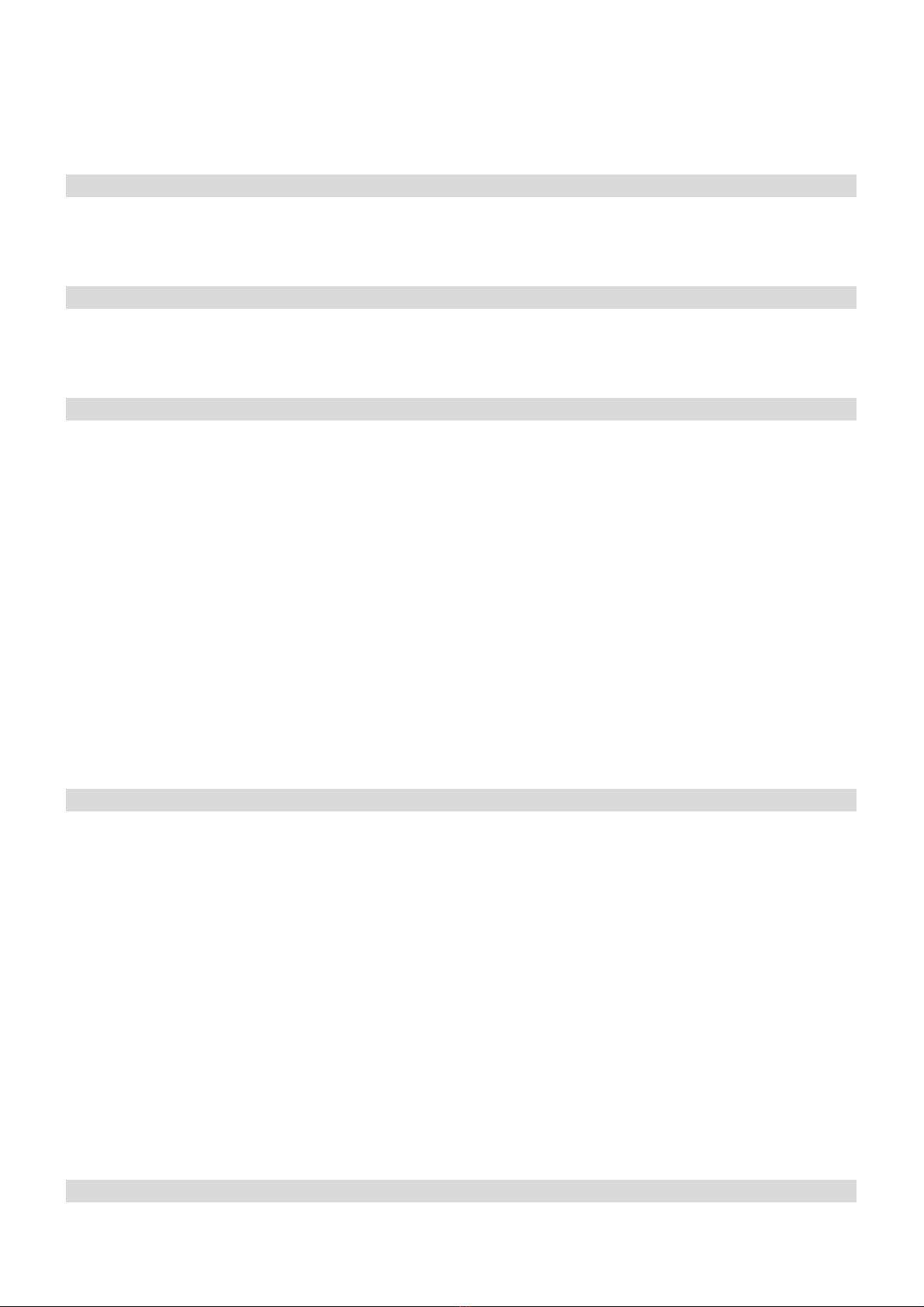Contents
Introduction ............................................................................................... 1
Technical Support............................................................................................................................1
Disclaimer ..........................................................................................................................................1
Special Symbols...............................................................................................................................1
Chapter 1 Safety....................................................................................... 4
1.1 Safety Regulation .................................................................................................................4
1.2 Name Plate and Warning Labels.....................................................................................6
1.3 Safety Protection Device ...................................................................................................9
Chapter 2 Installation............................................................................. 11
2.1 Unpack and Locate Machine...........................................................................................11
2.2 Package Contents List.......................................................................................................16
2.3 Part Names and Functions ..............................................................................................17
2.4 Hardware nstallation........................................................................................................23
2.5 Driver nstallation...............................................................................................................25
2.5.1 nstall Driver.............................................................................................................25
2.5.2 Uninstall Driver........................................................................................................33
2.5.3 Change USB Cable to Another Port .................................................................35
2.6 CorelDRAW Setup...............................................................................................................37
2.7 AutoCad Setup.....................................................................................................................39
2.8 LTT Product Tools................................................................................................................47
2.8.1 nstall Procedure.....................................................................................................47
2.8.2 Uninstall Procedure................................................................................................51
Chapter 3 Operation ............................................................................... 53
3.1 Operator Position ................................................................................................................53
3.2 Basic Operation Flow.........................................................................................................54
3.3 Machine Operation .............................................................................................................55
3.3.1 Control Panel ............................................................................................................55
3.3.2 Operating Menu.......................................................................................................58
3.4 Print Driver Operation.......................................................................................................65
3.4.1 Laser Tab....................................................................................................................65
3.4.2 Job Tab .......................................................................................................................72
3.4.3 Page Tab.....................................................................................................................75
3.4.4 Power Scale...............................................................................................................78
3.5 LTT Product Tools ................................................................................................................79
3.5.1 System Upgrade......................................................................................................79
3.5.2 Ethernet Settings Upgrade .................................................................................81
Chapter 4 Maintenance ........................................................................... 83
4.1 Daily Cleaning......................................................................................................................83