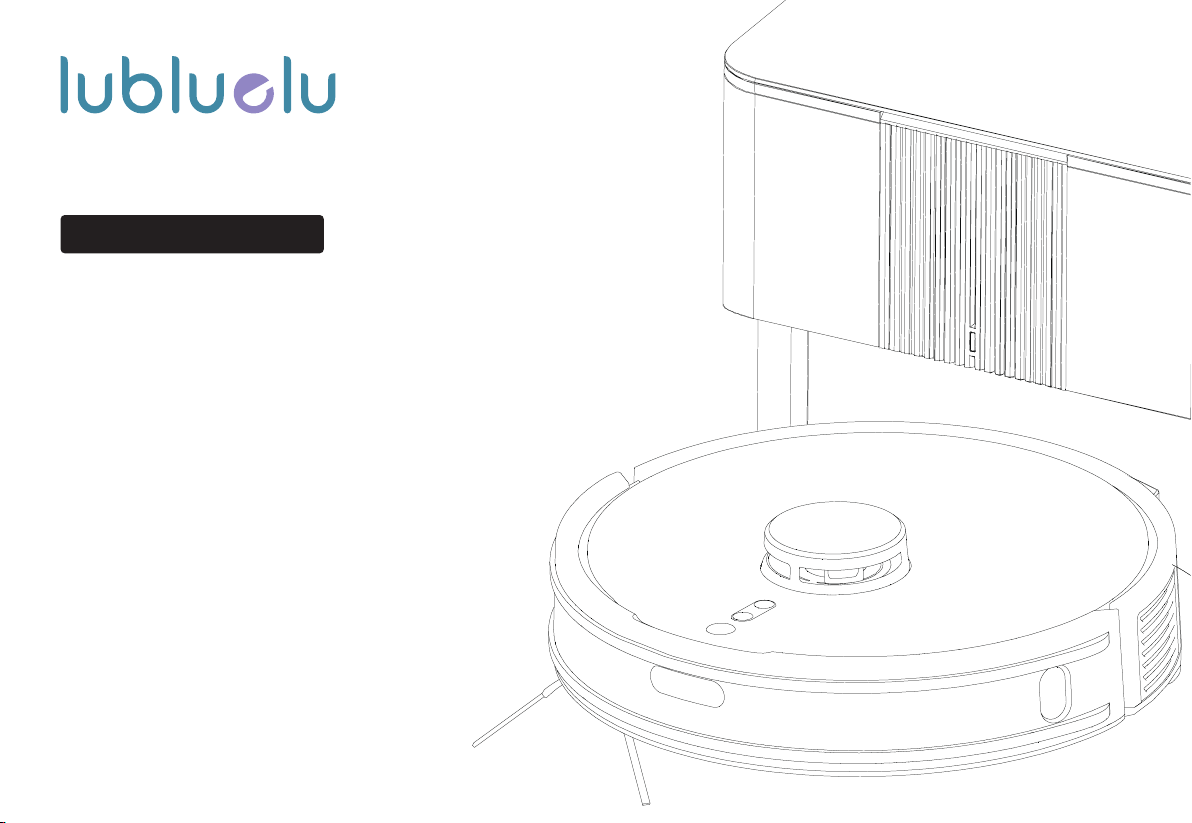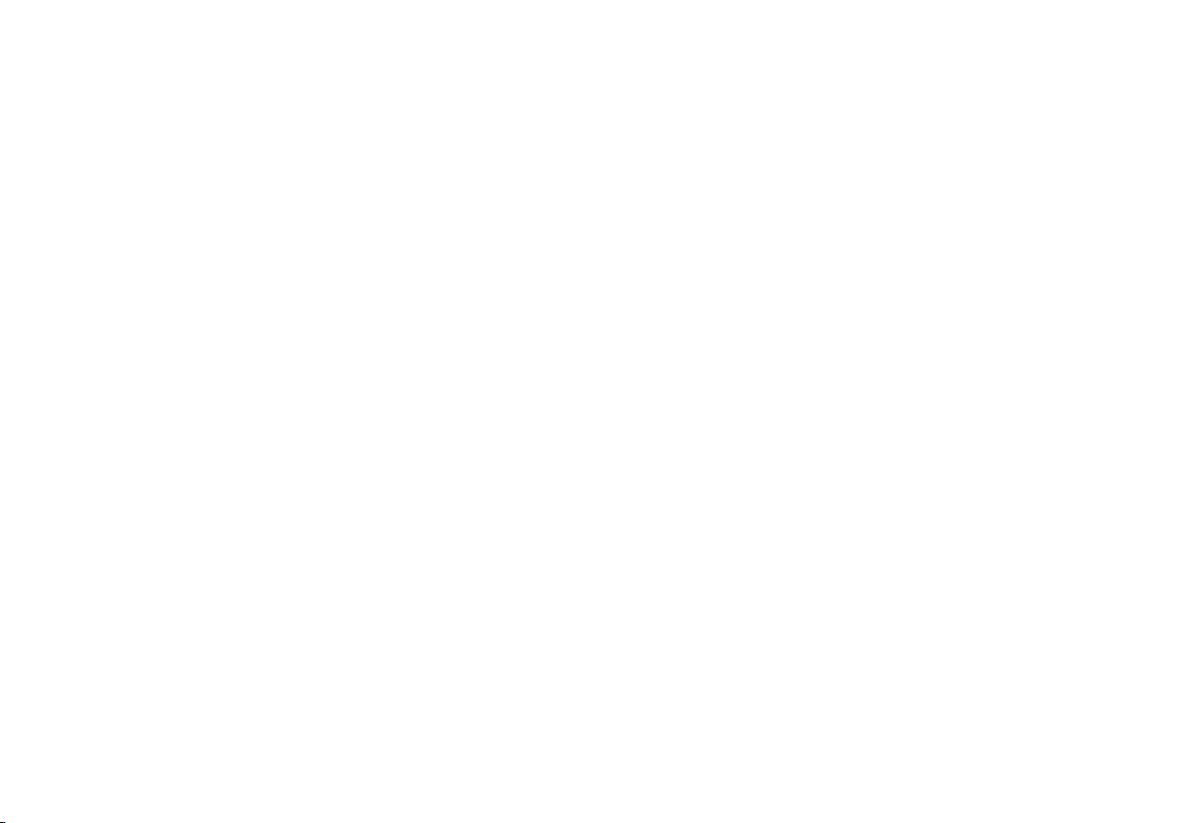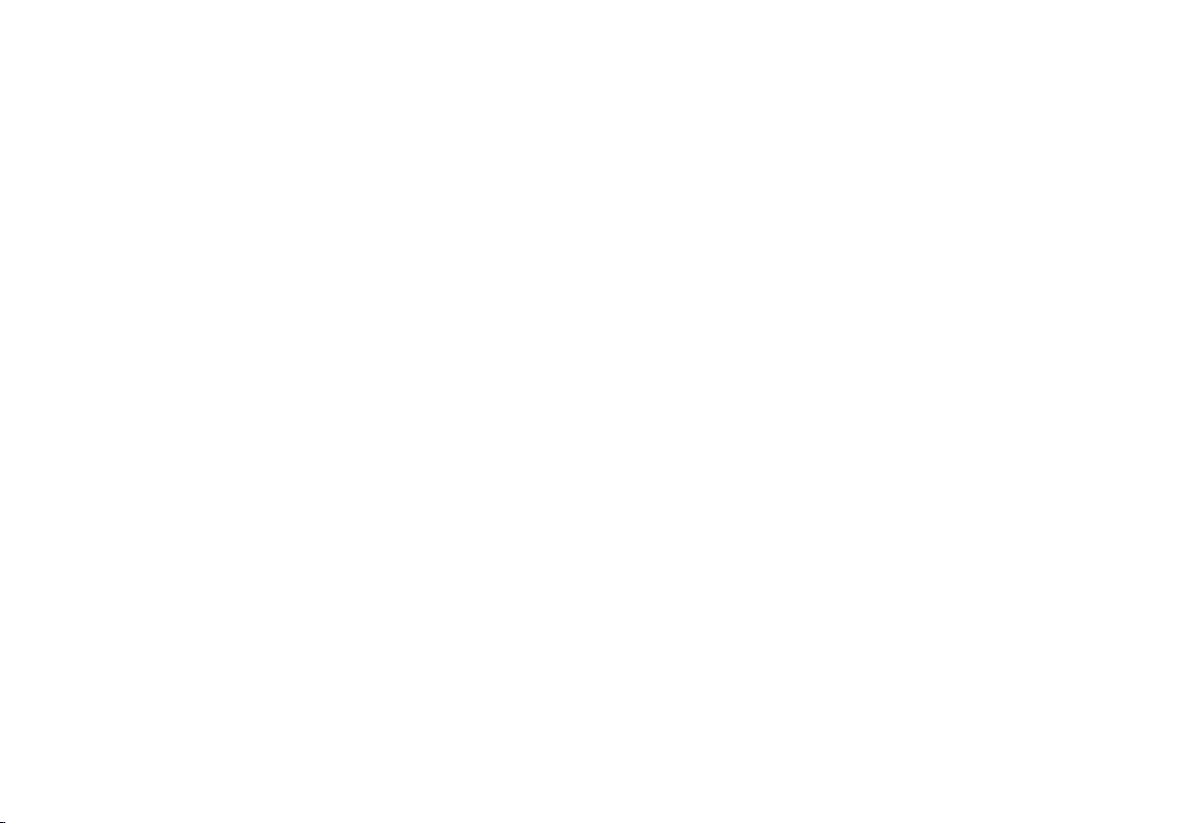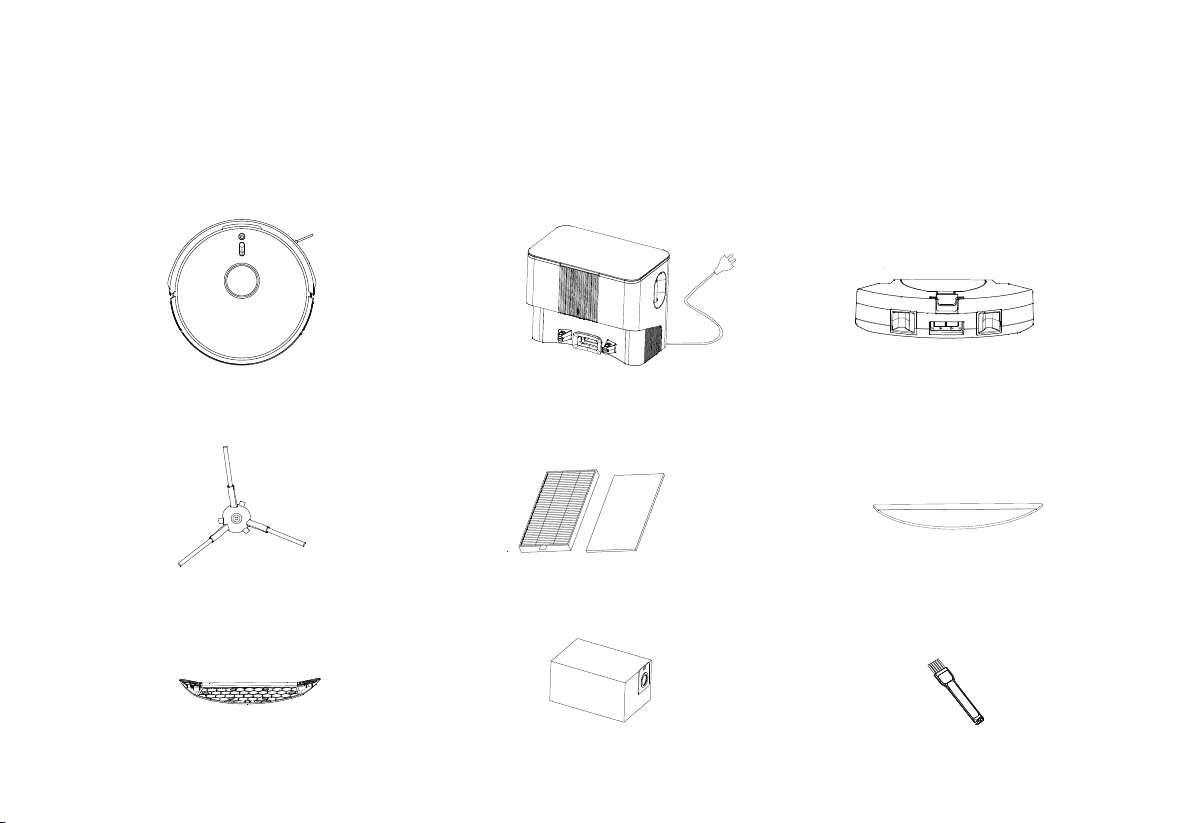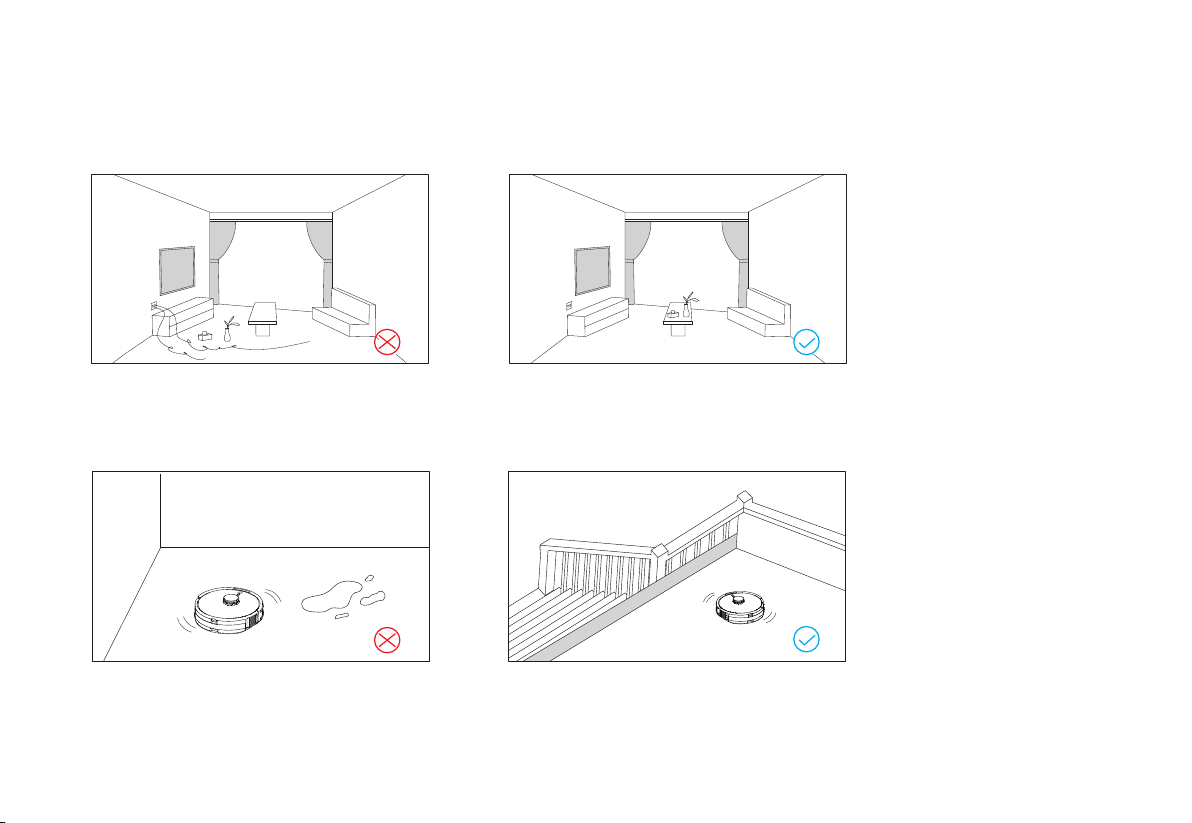Do not use the bumper as the handle.
Safety Warnings
•
•
•
•
•
•
•
•
•
•
•
•
•
•
•
•
•
•
•
Application Restrictions
This machine is used for indoor cleaning only. Do not use the machine outdoors (such as open balcony), on non-floors (such as sofa) or in
commercial or industrial places.
Do not use the machine in the place of cliff without protective rails (such as duplex floors, open balcony, furniture top).
Do not use the machine in the place more than 40°C or less than 0°C or on the ground with any liquids and viscous substances.
Please hang up the wires on the ground indoors before use, to avoid the wires being entangled during cleaning.
Please remove the fragile items and debris (such as vases, plastic bags, etc.) on the ground to avoid valuables being damaged due to obstacles
or minor collisions.
Those with physical, mental or perceptual impairments, including children, are prohibited to use or operate the machine.
This machine should not be used as a toy by the children. Please keep children and pets away when the machine is working.
Place the cleaning brush beyond the reach of the children.
Do not place any objects (including children or pets) on the stationary or moving machine.
Do not keep any parts of human body or pets such as hair and finger close to the suction port during the cleaning.
Do not use the machine to clean the burning objects (such as unquenched cigarette butts)
Do not use the machine to clean the plush carpet (some dark carpets may not be cleaned properly)
Do not use the machine to clean the hard or sharp objects (such as decoration wastes, glass, iron nails, etc.)
Please cut off the power before cleaning or maintaining the machine or the charging base.
Do not wipe any parts of the machine with a damp cloth or any liquid.
Please strictly abide by the operation instructions. Any losses or injuries caused by improper operation shall be borne by the user.
Do not activate the mop function on carpets or on top of furniture.
Please remove the water tank during charging.
• To reduce the risk of electric shock, this appliance has a polarized plug (one blade is wider than the other). This plug will fit in a polarized
outlet only one way. If the plug does not fit fully in the outlet, reverse the plug. If it still does not fit, contact a qualified electrician to install
the proper outlet.Do not change the plug in any way.
01