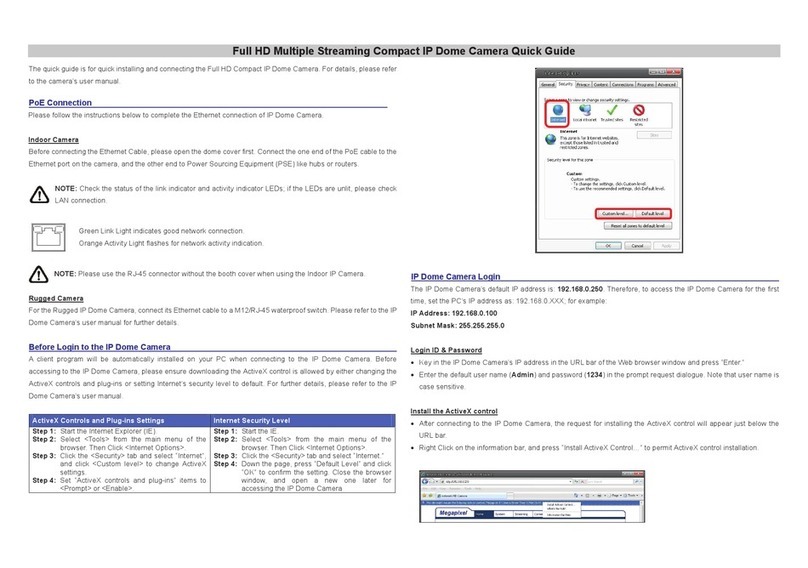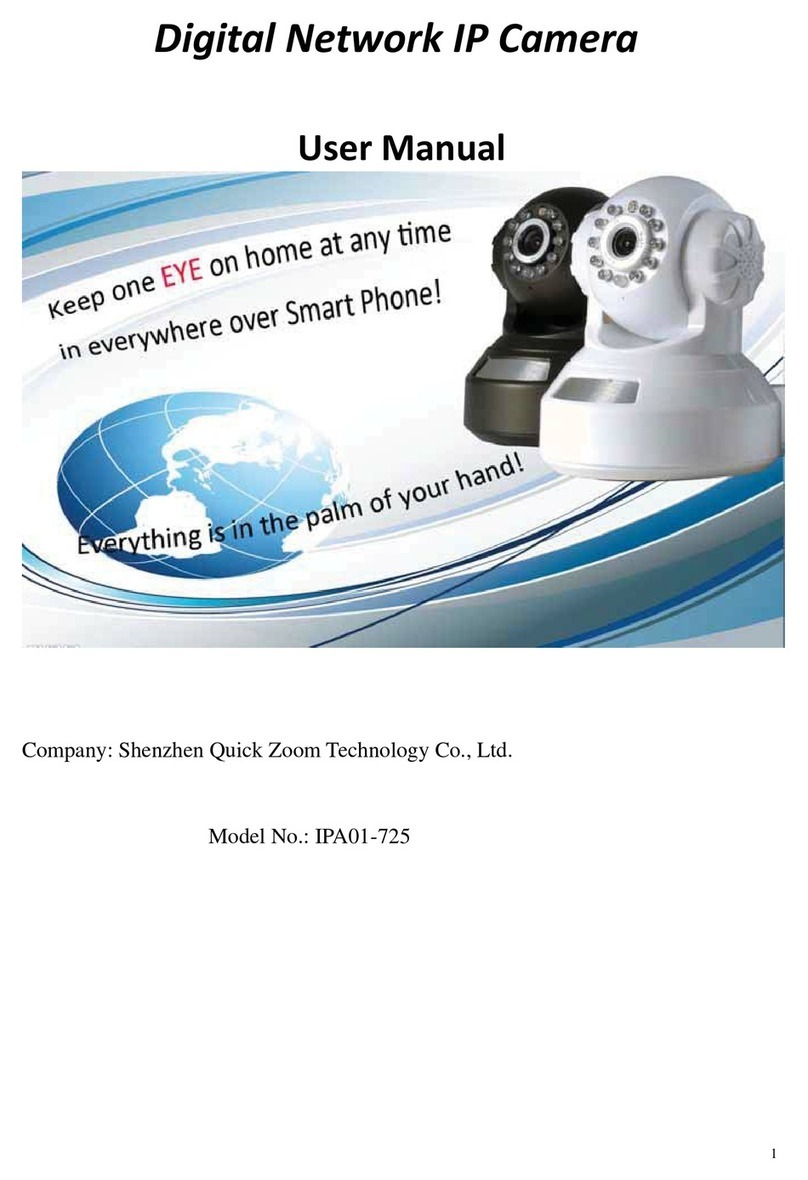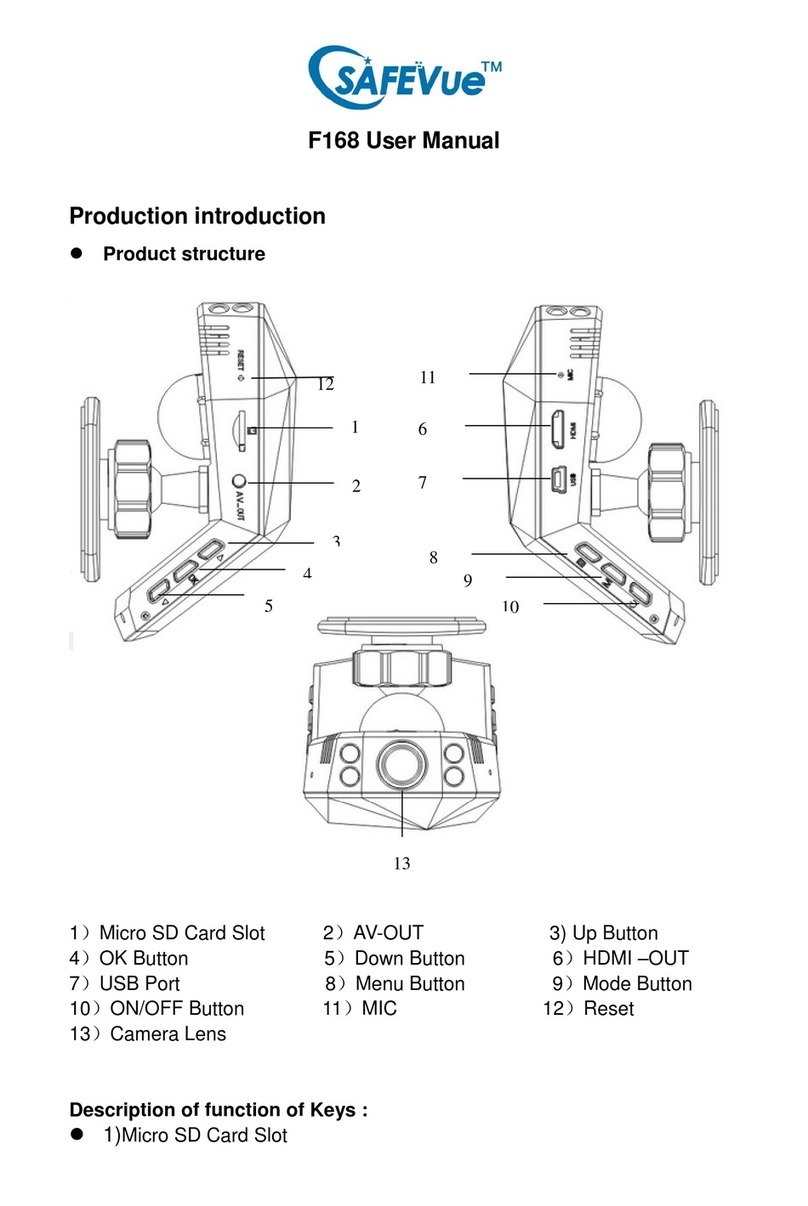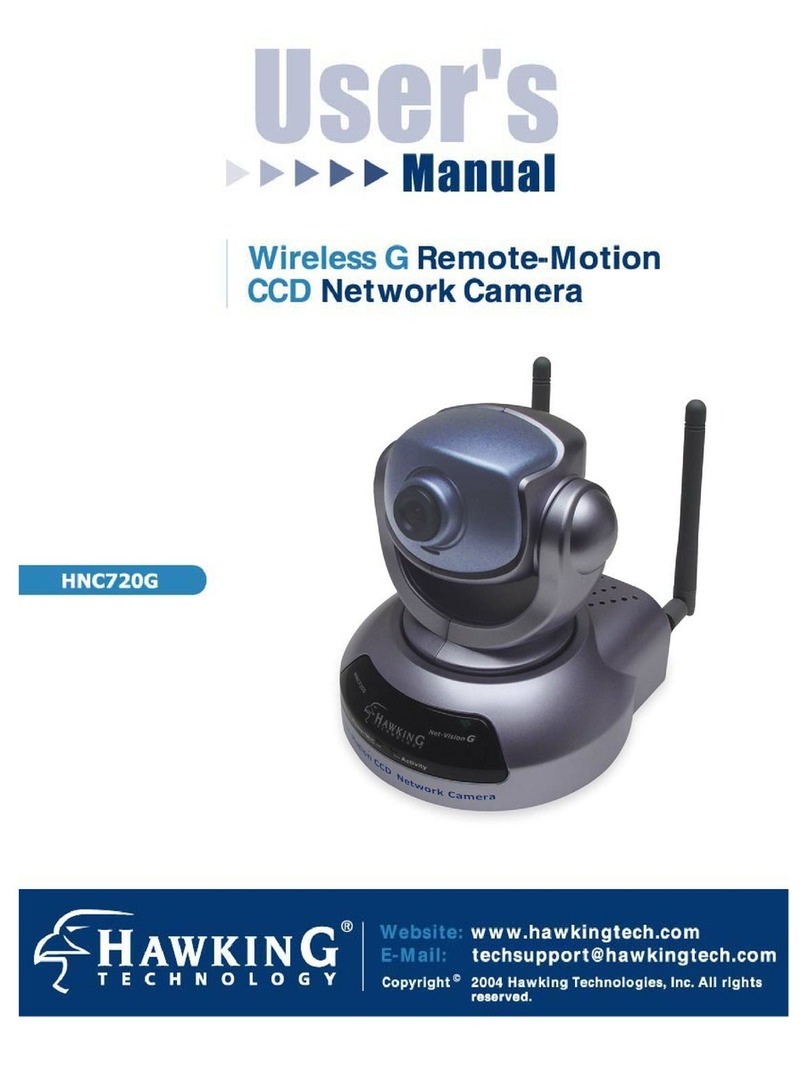Lucid WIP001 User manual

Wireless/Wired Network IP Camera
Night Vision & Remote Operation
User Manual
LucidPhone WIP Series
WIP001 & WIP-W02
1

Lucidphone
WIP001 and WIP-W02
LucidPhone WIP Series IP Camera products are designed and equipped for local and remote network
ideo sur eillance system, including WIP-W02 waterproof camera, and WIP001 IP Pan/Tilt/Zoom Camera.
We adopt high performance chip to ensure high quality media processor which processes audio and
ideo collection, compression and transmission. Standard M-JPEG compression format ensures clear
and streaming ideo performance. It enables users to iew li e ideo ia IE6.0, IE7.0, IE8.0, Firefox,
Google browser or other standard browser.
LucidPhone WIP Series IP Camera products are applicable for big, medium-sized and small enterprises,
chain store, factory, home and all kinds of spots where remote network ideo transmission and control
supposed to be installed, they are easy to be installed and operated.
Before the installation of the IP camera, please check if your product accessories in the package are
complete
Packing List
Untie the pack and check the items contained against the following list:
●IP Camera X1
●Wi-Fi Antenna X1 (only a ailable for wireless model)
●Warranty Card X1
●DC Power Supply X1
●CD X1
●Certificate of Quality X1
●Mounting bracket X1
NOTE: Please contact us immediately if anything damaged or short of contents.
2

Table o CONTENTS
1. Product Introduction ...........................................................................................3
1.1. Safety Introduction .........................................................................................3
1.2. Product Specifications................................................................................. ....4
1.3. System Requirements........................................................................................5
1.4. Product Views……………..............................................………….................5
1.4.1 Front View................ ......................................................................................5
1.4.2 Interface View.................................................................................................5
1.5. ardware Installation........................................................................................6
1.6. Software Installation..................................... ....................................................6
2. Software Operation...............................................................................................6
2.1. Search Tool Software................................................. ......................................7
2.1.1. Search The IP address of the Camera.............................................................7
2.1.2. Configuration of the Network............................ ............................................7
3. Real-Time Video Demonstration................................... ......................................9
3.1. Camera Login.............................................................. .................. ...................9
3.2. View via IE Browser.........................................................................................10
3.3. View via Safari, Firefox, Google Browser. .................. ...................................13
3.4. Main Menu interface Introduction....... ............................................................14
3.5. Administer Setting Instruction......................... ................................................15
3.5.1. Multi-Device Settings....................................................................................16
3.5.2. Basic Network Settings.............. ...................................................................17
3.5.3. Wireless Settings.......................................................... .................................18
3.5.4. ADSL Settings................................................................................................19
3.5.5. Dynamic DNS Settings...................................................................................19
3.5.5.1. DDNS Setting .............................................................................................22
3.5.5.2. Port Forwarding Settings......... ...................................................................23
3.5.5.3. DDNS Register........ .................. ................................................................25
3.5.6. Email and FTP Service Settings....................... .............................................29
3.5.7. Alarm Service Settings............................. .....................................................29
3.5.8. Reset/Firmware Upgrade Settings............... ..................................................30
3.5.9. Restore Factory Settings...................... ..........................................................31
3.5.10 Reboot Equipment.........................................................................................31
4. Warranty........... ...................................................................................................32
3

1. Product Introduction
1.1 Safety Instructions
(1). Use the proper power source.
Do not use this product with a power source that supplies more than the specified Voltage (100-240V
AC).
(2). Ne er insert anything metallic into the camera.
Inserting metal object into the camera can be a source of dangerous electric shock.
(3). Do not operate in wet or dusty en ironment.
A oid places like a damp basement or dusty hallway.
(4). Do not attempt to disassemble the camera.
You may be subjected to se ere electrical shock if you attempt to take apart the camera while the camera
is connected to its power source. If there are any unusual sounds or smells coming form the camera,
unplug it immediately and contact Customer Ser ice.
(5). Handle the camera carefully
Dropping the camera on any hard surface may cause a malfunction. If the camera does not work
properly due to physical damage, please contact Customer Ser ice for repair or exchange.
(6). Apply to FCC and CE Rule
This de ice complies with part 15 of the FCC and CE Rules. Operation is subject to the following two
conditions:
1: This de ice may not cause harmful interference.
2: This de ice must accept any interference recei ed, including interference that may cause undesired
operation.
Any changes or modifications not expressly appro ed by the party responsible for compliance could
oid the user’s authority to operate the equipment. This equipment complies with FCC and CE radiation
exposure limits set forth for uncontrolled en ironment. This equipment should be installed and operated
with minimum distance 20 cm between the radiator & your body.
This transmitter must not be co-located or operating in conjunction with any other antenna or
transmitter.
1.2. Product Specifications
*- Adopt high Performance, strong function media processor 32Bit RSIC
*- High sensor CMOS
*-Adopt optimized MJPEG ideo compression algorithm, realize high-definition images
transmission in narrow bandwidth;
*-Maximum support 15 users iewing at the same time, no limit for users if using forwarder
Ser er function;
*- Built in Web Ser er, con enient for users to use standard browse to realize the
real time monitoring and setting administration;
*-Support WIFI:802.11b/g wireless networking;
*-Support remote system update;
*-Support DDNS analysis, support LAN & Internet (ADSL,Cable Modem)
*-Support ariety of network protocol: TCP/IP, UDP, SMTP, PPPoE, Dynamic DNS,
DNS Client, SNTP, BOOTP, DHCP, FTP, SNMP, WIFI/802. 11b/g
*-Parts of modes products support one/ two way audio, talkback;
*-Support motion detection alarm function (area & sensiti ity Configurable);
*-Support image snapshot
*-Abnormal automatic reco ery function, auto reconnection a ailable when network Interruption
occurred.
*-Dynamic alarm function, alarm time-schedule configurable.
4

1.3. System Requirements
5

1.4. Product Views
1.4.1 Front View
Figure 1.1
1.4.2 Interface View
Figure 1.2
1: Audio Out , 2: Audio In
3: Ethernet interface: RJ-45 interface. Power Supply Light: constant on after power up
Network light: constant sparkle after power up data transmission.
4: Antenna:
5: Power input interface: connect direct current 5V Power
6
WIP-W02
WIP-W02
WIP-W02
WIP-001

1.5 Hardware Installation
Follow the steps below to set up your camera hardware. Make sure to follow each step carefully to
ensure that the camera operates properly
1. Install the Wi-Fi antenna (For wireless model) .
2. Plug the power adaptor into camera
3. Plug the network cable into camera, the other side to the router/switch
4. It takes approx 30 seconds to boot up the camera, then you will find the IP address from
“Search Tool” (Figure: 1.8)
5. When the power on and network cable connected, the green led of the real panel will keep on, The
yellow led will keep flash.
Figure 1.3
7

1.6 Software Installation
Figure 1.4
Open the CD Install the follow software:
1. Acti eX: Click “OCX setup”—“Next”—“Install”—“Finish”.
2. Search Tool: Open the CD, click ,The Search Tool will run automatically.( No need to
install. You can copy this software to your desktop.)
Figure 1.5
8

2. Software operation
2.1 Search Tool Software
2.1.1 Search the IP address of the camera.
When the de ice has been mounted properly, you can double click the Icon “ ” run this IP
address search tool.
Figure 2.1
Note: The software searches IP Ser ers automatically o er LAN.
There are 2 cases:
1. No IP Cameras found within LAN. After about 1 minute search, the Equipments List Field not show the
IP address.
2. IP Cameras ha e been installed within LAN. All the IP Cameras will be listed and the total number is
displayed in the Equipments list field as shown in Figure 2.1
Note:
1. Current Computer indicates the Computer’s IP Address information.
2. Equipment information indicates the IP camera’s IP Address information.
3. If you find that the camera’s “Subnet Mask”, “Gateway”, “DNS Ser er” is not as some as your
current computer’s. You need try to change the camra’s IP address.
Make sure the “Subnet Mask”, “Gateway”, “DNS Ser er” is the same as your router’s or your current
computer’s.
4. If you don’t know how to configure your camera’s IP address. You can click “ Update” button. The
Search Tool software can help you configure a usable IP camera automatically.
9

2.1.2 Configuration of the Network
Once your camera’s IP address’ Subnet Mask, Gateway, DNS Ser er is the same as your PC or router,
you need configure the camera’s Network parameter manually.
IP address: Fill in the IP address assigned and make sure it is in the same subnet as the Gateway, and the
subnet should be the same as your computer or router. (i.e. the first three sections are the same)
Subnet Mask: he default subnet mask of the equipment is: 255.255.255.0. You can find the subnet mask
from your PC or router.
Gateway: Make sure it is in the same subnet with PC’s IP address .Here gateway is the LAN IP of your router.
Primary DNS: IP address of IPS network provider. You can also set it as the same as the Gateway.
NOTE: You can find out the Subnet Mask, Gateway, Primary DNS of your PC from the “Search ool”
software.
Http Port: LAN port assigned for the equipment, default is 99. You can change the port number to any one you
want such as : 98,211,9999 etc.
Figure 2.2
10

3: Real-time Video Demonstration.
3.1. Camera Login:
You can access the camera through IP Camera Tool or IE, Firefox, Safari, Google Chrome or
other standard browser directly.
1. Double click the IP address of the IP Camera listed (Figure 2.1). he default browser you
use will run automatically and come to the camera login interface. (Figure 3.1)
2. To access the camera by IE Browser directly, just type the camera’s IP address, for example, if the
camera’s IP address is 192.168.1.99:99:
Figure 3.1
Default username: admin
Password: no password.
Input the correct user name and password, the Sign In interface will pop-up.
here are three models to login (figure 3.2).
11

Figure 3.2
(1) Active Mode (For IE Browser): available in IE6.0 or above explorer
(2) “Server Push Mode”: available in Firefox, Safari, and Google Chrome browser.
(3) “Snap Motion Mode”: available in Mobile phone
12

3.2. View ia IE Browser.
Choose Acti e Mode (For IE Browser), and sign in.
The first time login the camera, maybe get Acti eX prompt as the picture abo e, please click the prompt
and choose Run Add-on, refresh and login the camera again, then will see li e ideo, details as below:
Figure 3.3 Windows XP system
Figure 3.4 Win7 System
13

Figure 3.5
Note: If there is still no li e ideo after run Acti eX, please try to enable the Acti eX options of IE security
settings, please do the follow steps:
1. Close the firewall of your computer.
2. Change the Acti eX settings, “IE” browser > “Tool” > “Internet Options” > “Security”>
“Custom Le el” > “Acti eX control and Plug-ins”, all the Acti eX options set to be
“Enable”: Especially:
Enable: Download unsigned Acti eX controls
Enable: Initialize and script Acti eX controls not marked as safe
Enable: Run Acti eX controls and plug-ins
14

Figure 3.6
In Addition: you can also click “start” menu->“Internet Explorer”, choose “Internet attributes “ to enter,
or ia “Control Panel” ->“Internet Explorer”, enter to Security setting.
3. If there is still no image, please close your anti- irus software, and then try step 1 & 2 again.
4. If you allowed the Acti e X running, But still could not see li e ideo, Only a Red Cross in the
center of the ideo, And the de ice status light change to yellow color , not green please change
another port number to try, Don’t use port 80, usd other port such as99, 199 etc.
15

Figure 3.7
NOTE: Make sure that the firewall or anti- irus software doesn’t block the software or Acti eX. If you
couldn’t see li e ideo, please close your firewall or anti- irus software, and try again.
16

3.3. View ia Safari, Firefox, Google Browser
Choose Ser er Push Mode (For Safari, Firefox, Google Browser), and sign in
Ser er Push Mode doesn’t support Acti eX, so some functions are not a ailable, such
As Record, Audio, Talk, Speaker,The speed control bar, Zoom etc.),if you want to use
these functions, please use IE Browser.
The Control Interface in this mode is as bellow:
17

3.4. Main Menu interface introduction
Take the “Active Mode(For IE Browser)” For example:
Figure 3.8
The Pan/Tilt Feature only work when the cameras ha e this Pan/Tilt function.
This option enables log detection. After the online user clicks this button, a log is
entered into the camera’s Log Data documenting the IP address of users who ha e accessed the IP
camera. This Option enables alarm detections too.
This button make the camera Vertical cruise (for the Pan/Tilt Cams).
This button make the camera Le el cruise (for the Pan/Tilt Cams).
This button flips the image ertically.
This button flips the image horizontally.
This button for turn on and turn off the IR LED Light.
18

Control the speed of the Pan/tilt. Only work for the Pan/tilt Cams.
This button for setting the Preset of the camera. Only work for Pan/tilt Cams
This setting changes the color of the OSD lettering.
This setting changes the image resolution.
This setting changes the image frequency.
This setting changes the image brightness.
This setting changes the image contrast.
This option resets all main menu options to factory default.
This option opens the camera’s recording functionality menu.
This option takes a snapshot of the current screen and sa es the snapshot to the PC’s Hard Dri e.
This option enables User-to Camera audio. If the online user
This option enables Camera-to-User audio. If the online user has speakers connected and
configured to their PC, clicking this option will allow them to hear audio from the location of the camera.
This option enables the camera’s Network Indicator LED light turn on or turn off.
This button opens the IP camera’s Backend Menu
These options enable single iew, quad screen iew, or 9 screen iew: This function
ser es no purpose unless you ha e more than one camera connected and configured to your interface.
* Please refer to section 8.1.1 Multi-De ice Settings*
This feature is only supported by the PTZ IP Camera. Enable the Zoom Function.
3.5. Administer Setting Instruction
When login as Administrator, you can enter the IP Camera for Administrator.
Administrator supports all the settings and operations of the camera; you can set and control it freely
There are some special functions only for administrator as below:
Alias setting : You can set your favorite device aliases.
Date&Time set : seting the date and time.
Uer settings : Can be set up to 8 users. On this page you can set up accounts of the user name, password, as
well as in their packet (administrator, operator, visitor).
Visitor : In this mode, you can only visit.
Operator :You can set the direction of the lens device, set the video screen’s brightness, contrast and other
parameter.
Administrator : You can set the device advanced configuration.
UPnP set :If you want internet access IPCAM, to ensure that the state is successful UPnP.
De ice Firmware Upgrade: he system firmware update the device firmware and application of
Restore factory settings : When there is not a response when the error occurred, you can restore the factory
settings to resolve the device.
I rebooted the de ice : rebooted the device.
Back: Return to monitor mode
19

3.5.1 Multi-De ice Settings
Add a local area network equipment
In the multi-de ice configuration page, you can see all the equipment inside the LAN. The first de ice is
the default de ice. You can add more de ices listed in the list of equipment. Embedded applications, up
to 4 de ices at the same time-line. Click the “second road equipment” and double-click “Current list of
de ices in the LAN” in the de ice entry name, host address, Http port will automatically be filled, require
the user to fill in the correct account name and password, click “Add.” Repeat this process you can
continue to add de ices. Finally do not forget to click on the “Settings” button.
Figure 3.9
20
This manual suits for next models
1
Table of contents