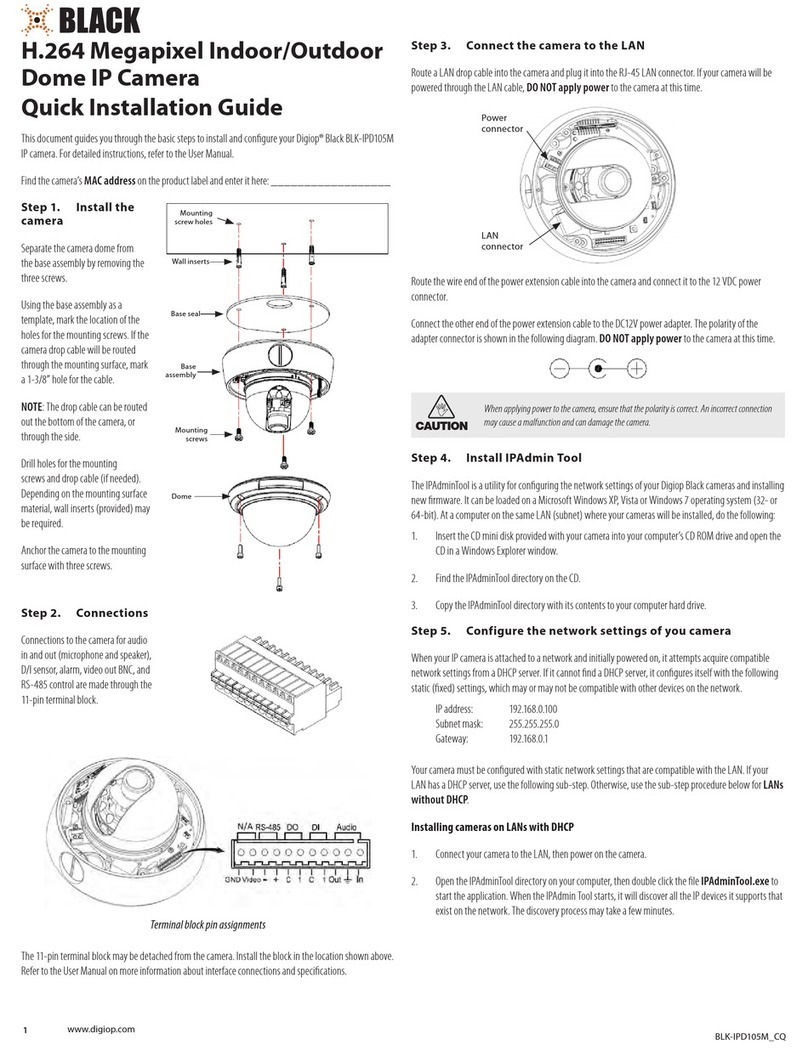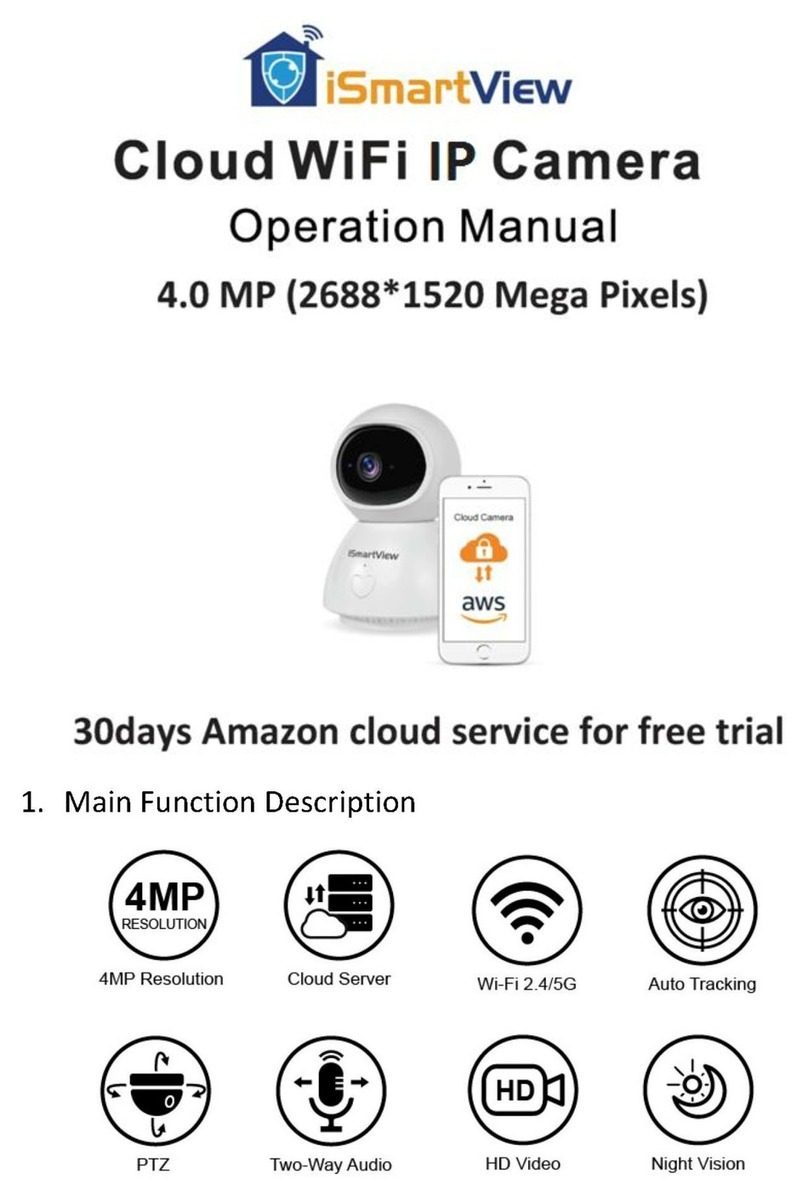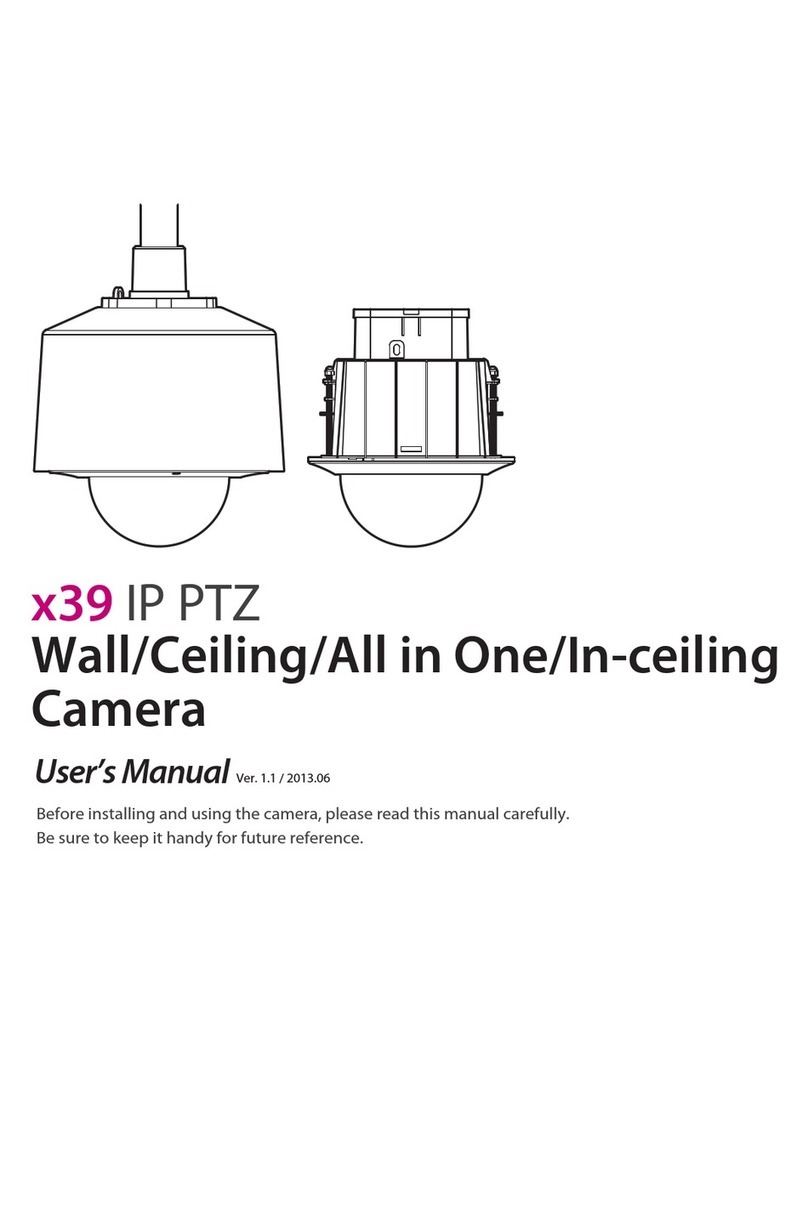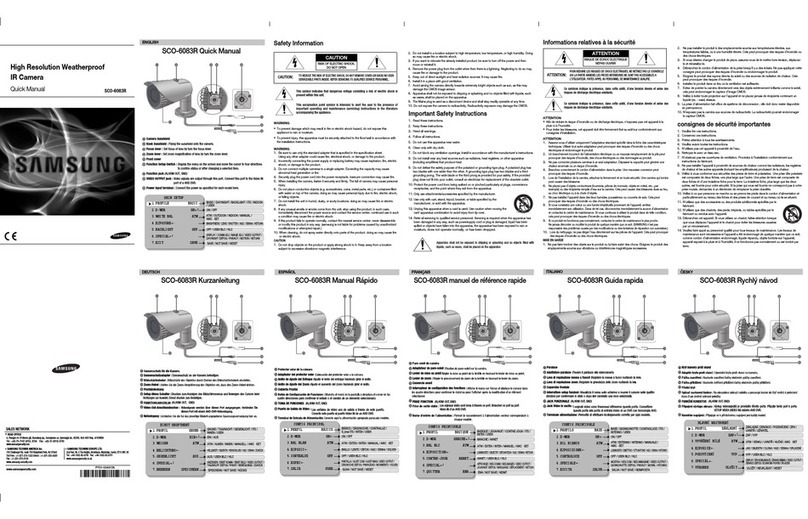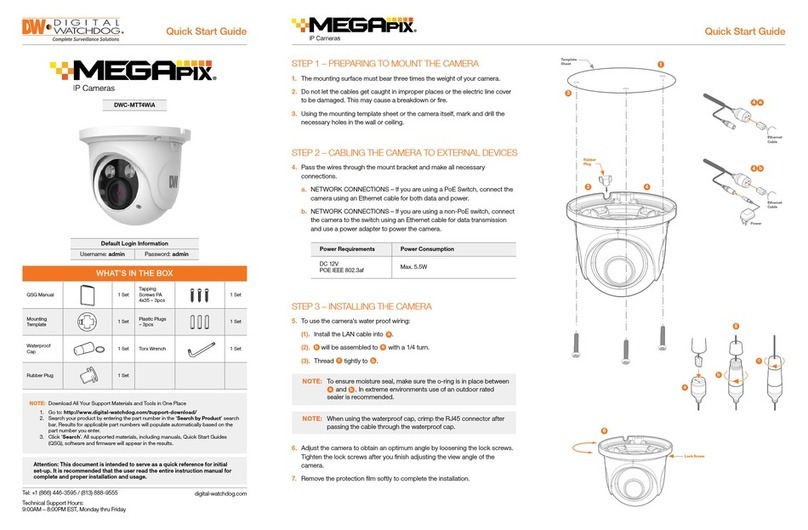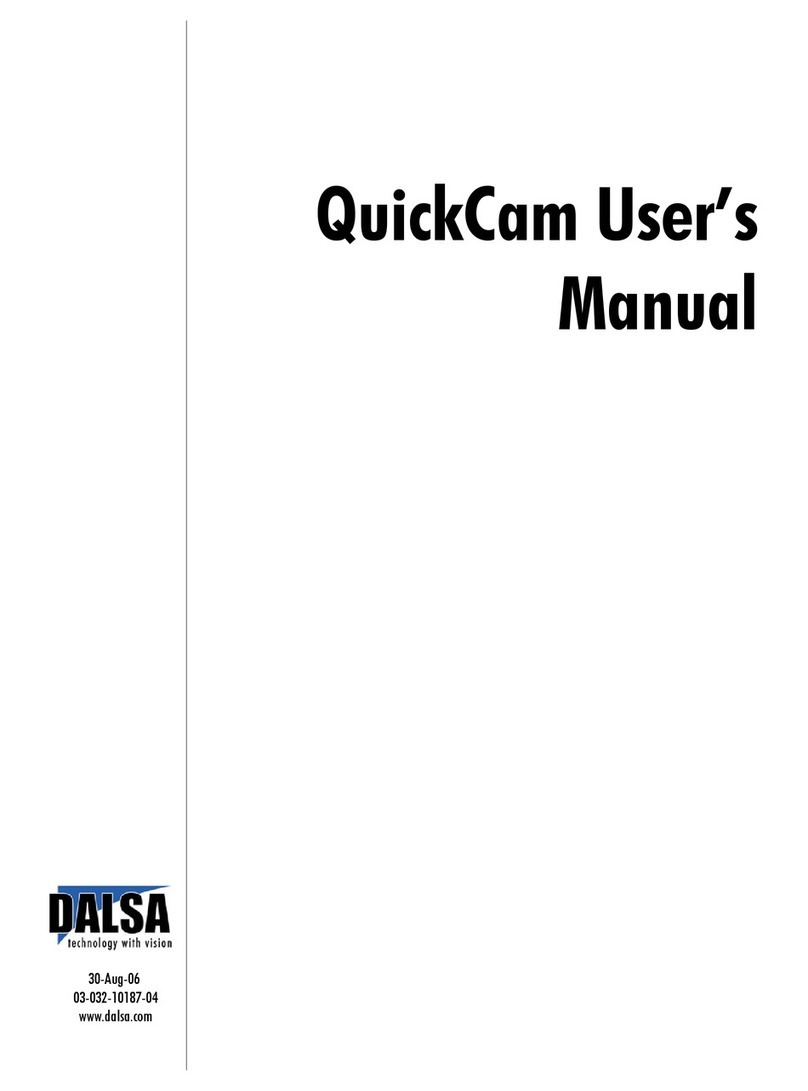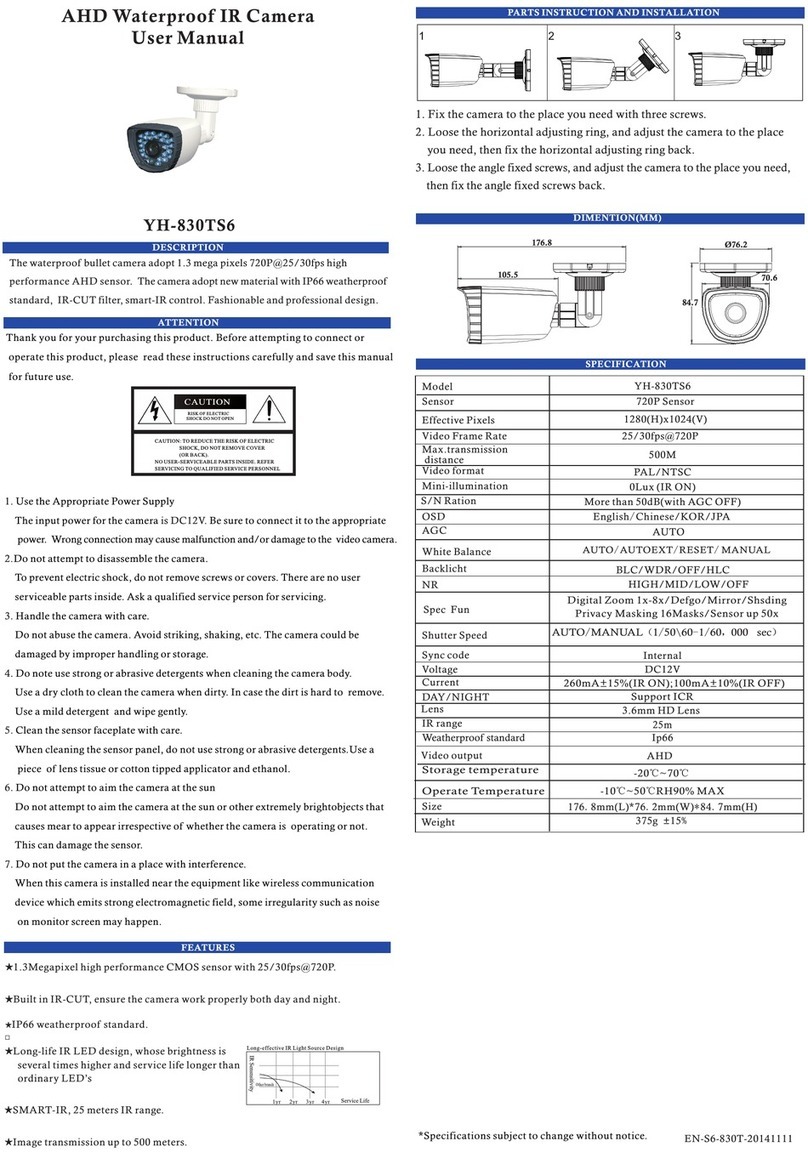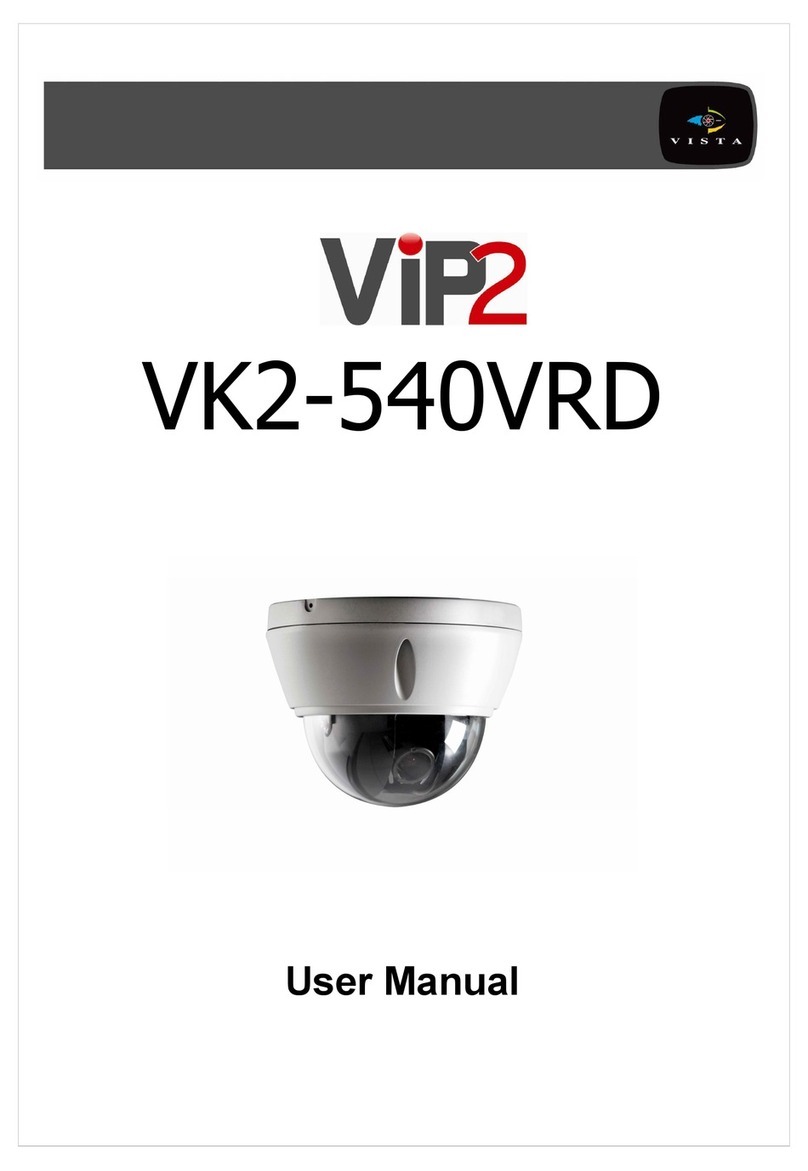Black BLK-IPD105M User manual

H.264 Megapixel
Indoor/Outdoor Dome
IP Camera User Manual
Product: BLK-IPD105M
Please read this manual before using your camera, and always follow the instructions for
safety and proper use. Save this manual for future reference.
BLK-IPD105M_CM
10/26/11

ii www.digiop.com
CAUTION
Do not operate this camera in environments where the temperatures or humidity is outside the recommended range.
Doing so my cause electric shock and shorten the life of the product.
LEGAL NOTICE
DIGIOP products are designed to meet safety and performance standards with the use of specic DIGIOP
authorized accessories. DIGIOP disclaims liability associated with the use of non-DIGIOP authorized accessories.
The recording, transmission, or broadcast of any person’s voice without their consent or a court order is strictly
prohibited by law.
DIGIOP makes no representations concerning the legality of certain product applications such as the making,
transmission, or recording of video and/or audio signals of others without their knowledge and/or consent. We
encourage you to check and comply with all applicable local, state, and federal laws and regulations before
engaging in any form of surveillance or any transmission of radio frequencies.
Other trademarks and trade names may be used in this document to refer to either the entities claiming the marks
and names or their products. DIGIOP, Inc. disclaims any proprietary interest in trademarks and trade names other
than its own.
Microsoft, Windows, and Internet Explorer are either registered trademarks or trademarks of Microsoft Corporation in
the United States and/or other countries. Aptina is a trademark of Aptina Imaging Corporation.
No part of this document may be reproduced or distributed in any form or by any means without the express written
permission of DIGIOP, Inc.
© 2011 DIGIOP, Inc. All Rights Reserved.
3850 Priority Way South Drive, Suite 200, Indianapolis, IN 46240
Sales/Support: 1.877.972.2522

1H.264 Megapixel Indoor/Outdoor Dome IP Camera
Table of Contents
SECTION1 Features...........................................................................2
SECTION2 InstallationandSetup...............................................................3
2.1 What’sinthebox ....................................................................3
2.2 Toolsyouneed.......................................................................3
2.3 Mountthecamera ...................................................................3
2.4 Connections.........................................................................5
2.4.1 Audioin/outconnections.........................................................6
2.4.2 Sensorin(DI)connection.........................................................7
2.4.3 Alarmout(DO)connection........................................................8
2.4.4 RS-485 device connection. . . . . . . . . . . . . . . . . . . . . . . . . . . . . . . . . . . . . . . . . . . . . . . . . . . . . . . . .8
2.4.5 LANandpowerconnections.......................................................9
2.5 InstallIPAdminTool.................................................................10
2.6 Congurethecameranetworksettings.................................................10
2.6.1 Conguring cameras on networks with DHCP . . . . . . . . . . . . . . . . . . . . . . . . . . . . . . . . . . . . . . .11
2.6.2 Conguring cameras on networks without DHCP . . . . . . . . . . . . . . . . . . . . . . . . . . . . . . . . . . . .13
2.7 SetupthecameraBasicConguration..................................................17
2.8 Aim,focus,andimagequalityadjustment..............................................21
2.8.1 Aim ..........................................................................21
2.8.2 Focus.........................................................................21
2.8.3 Image quality adjustments. . . . . . . . . . . . . . . . . . . . . . . . . . . . . . . . . . . . . . . . . . . . . . . . . . . . . . .22
2.9 Speaker/microphonesetup...........................................................22
2.10 Cleaning...........................................................................24
SECTION3 Specications .....................................................................25
APPENDIXA Troubleshooting...................................................................28
A.1 Rebootcamera.....................................................................28
A.2 Set camera to factory default network settings . . . . . . . . . . . . . . . . . . . . . . . . . . . . . . . . . . . . . . . . . .28
A.3 CheckingyourFirmware .............................................................29
A.4 Support ...........................................................................29
APPENDIXB Dimensions .......................................................................30
APPENDIXC PoweroverEthernet................................................................32
C.1 PoEcompatibility...................................................................32
C.2 Powerclassication .................................................................32

2www.digiop.com
SECTION 1: FEATURES
SECTION 1
Features
The DIGIOP Black BLK-IPD105M is a professional, premium-grade dome camera designed for outdoor or indoor installation. It
features:
• Fixed vandal-proof dome
• Gimbal mounted camera
• Aptina™ (Micron™) 1/3.2” (4:3) CMOS 2 Megapixel sensor
• Digital day/night
• Dual streaming mode
• De-interlacing on DSP
• Supports burnt-in text, unicast/multicast
• Video compression: H.264/MPEG/MJPEG, 30FPS@D1
• Audio compression: G.711 (µLaw, aLaw)/PCM
• Supports motion detection, 2-way mono audio support
• Supports 10/100 Base-T Ethernet, RTSP/ HTTP protocol support
• RS485 support
• Micro SD card support
• PoE support
• OSD support
• Software development kit (SDK) available
• Built-in Video Content Analysis features
LAN connector
Micro SD
card slot
Terminal block
connector
Reset
button
LAN/power
extension cable
socket
Power
adapter
connector
BLK-IPD105M camera without the dome cover

3H.264 Megapixel Indoor/Outdoor Dome IP Camera
SECTION 2: INSTALLATION AND SETUP
SECTION 2
Installation and Setup
2.1 What’s in the box
Your dome camera includes the following:
• BLK-IPD105M camera
• DC power adapter with power plugs for dierent powering sources
• Base seal (surface cushion)
• Power extension cable
• 11-pin terminal block
• Hardware installation kit with a hex wrench, 3 screws and wall inserts
• CD mini disk with application software and documentation
2.2 Tools you need
To install the camera, you will need:
• Phillips #2 screwdriver
• PC with Microsoft®Windows®XP with SP3 or newer, 32- or 64-bit system
Depending on how the camera is mounted, you may also need:
• Hammer
• Drill with bits for drilling mounting holes
• 1-3/8” hole saw
2.3 Mount the camera
1. Determine where the camera will be mounted and record the Media Access Control (MAC) address of the camera. The MAC
address can be found on the label on the base of the camera. Record the information in the following table.
Location:
MAC address:
2. Separate the camera dome from the camera base housing by loosening the three captive screws with the hex wrench
provided.

4www.digiop.com
SECTION 2: INSTALLATION AND SETUP
Camera dome removal
3. Using the base as a template, mark the location of the three mounting screw holes.
4. Drill mounting screw holes into the mounting surface:
—If the mounting surface is a soft material, such as a drywall, drill and install drywall inserts for the mounting screws.
OR
—If the mounting surface is a very soft material, such as ceiling tile, place a wood block behind the tile and drill holes for
mounting screws long enough to secure the base to the block.
OR
—If mounting the camera on a hard surface, such as wood, drill the mounting screw holes into the surface before
attaching the camera.
5. Determine the extension cable routing. If the cable is to be routed through the hole in the bottom of the base, perform the
following steps. If the cable will be routed through the conduit port in the side of the base and routed to a nearby junction
box, skip to step 9.
6. While holding the camera in its mounting position, align the mounting screw holes in the base with the holes drilled for the
mounting screws. Mark the location of hole for the extension cable routing.
7. Drill a 1-3/8” hole through the mounting surface for the extension cable.
8. If you are routing interface cables through conduit attached to the bottom of the base, do the following:

5H.264 Megapixel Indoor/Outdoor Dome IP Camera
SECTION 2: INSTALLATION AND SETUP
a. Unplug the extension cable from the camera electronics and remove it from the camera.
b. Install a conduit tting onto the bottom of the base.
c. Install a junction box close enough to the camera for the extension cable LAN and power connectors to be in the box.
Attach the conduit for the junction box to the conduit tting on the bottom of the camera base.
9. Place the base seal over the base, aligning the holes for the mounting screws. Attach the camera and seal to the surface with
three screws. Skip to step 15.
10. Unplug the extension cable from the camera electronics and remove it from the camera.
11. Remove the conduit port plug on the side of the base and install it in the cable port in the bottom of the base.
12. Install a conduit tting onto the side of the base.
13. Place the base seal over the base, aligning the holes for the mounting screws in the base with those in the seal. Attach the
base and seal to the mounting surface with three screws.
14. Install a junction box with conduit close enough to the camera for the extension cable LAN and power connectors to be in
the box. When installing the junction box, attach the conduit to the tting on the side of the camera base.
15. Route the extension cable Molex®connector end into the camera and re-attach it to the electronics.
16. Remove the protective cover on the camera lens.
2.4 Connections
Connections to the camera for audio in and out (microphone and speaker), D/I sensor, alarm, and RS-485 control are made through
the 11-pin terminal block.
11-pin terminal block

6www.digiop.com
SECTION 2: INSTALLATION AND SETUP
NOTE: When connecting leads from external devices
to the terminal block, use the pin denitions shown on
the circuit board as a guide. Pin denitions on the circuit
board may be dierent from those shown below.
Terminal block pin assignments
NOTE The terminal connections do not support analog video output.
The 11-pin terminal block may be detached from the camera. Install the block in the location shown above.
2.4.1 Audio in/out connections
The camera includes an interface for a mono audio input (from a microphone) and a mono audio output (to a speaker). The audio
output is a low level signal that requires an amplied speaker (see Specications). The conguration of the audio wiring (Aout, Ain)
is shown in the diagram below.
Audio in/out wiring schematic
To connect a speaker and/or microphone to the camera:
1. Route speaker and/or microphone wiring through the cable channel and into the camera base housing.
2. Strip 1/4” of insulation from the wires and insert them into the terminal block in the locations shown connector terminal
gure above. The common (ground) leads to the microphone and speaker share the same terminal block pin.

7H.264 Megapixel Indoor/Outdoor Dome IP Camera
SECTION 2: INSTALLATION AND SETUP
2.4.2 Sensor in (DI) connection
The camera provides one channel for sensor input that can be connected to either a voltage type or relay type sensor. For voltage
type sensors, the camera allows a maximum input of 24 V DC, with a 1 V DC threshold (see Specications). The conguration of the
sensor input wiring is illustrated in the diagrams below.
CAUTION
Do not exceed the maximum input voltage or the relay switching rate. Refer to the specications in this
manual for more information.
Voltage type sensor wiring schematic
Relay type sensor wiring schematic
To connect a sensor to the camera:
1. Route sensor wiring through the cable channel and into the camera base housing.
2. Strip 1/4” of insulation from the sensor wires and insert them into the terminal block in the DI pin locations shown above.
The pin marked “C” in the terminal block is the common (COM) pin.

8www.digiop.com
SECTION 2: INSTALLATION AND SETUP
2.4.3 Alarm out (DO) connection
The camera supports one alarm out connection to relay type device. It provides up to 24 V AC @ 500 mA or 12 V DC @ 1 A. The
conguration of the relay type alarm wiring is illustrated in the diagram below.
CAUTION
Do not exceed the maximum relay rating. Refer to the specications in this manual for more information.
Relay type alarm wiring schematic
To connect an alarm reporting device to the camera:
1. Route alarm out wiring through the cable channel and into the camera base housing.
2. Strip 1/4” of insulation from the wires and insert them into the terminal block in the DO pin locations shown above. The pin
marked “C” in the terminal block is the common (COM) pin.
2.4.4 RS-485 device connection
The camera provides one RS-485 interface connection. The wiring signal polarity to the terminal block is shown in the schematic
below.
RS-485 device wiring schematic

9H.264 Megapixel Indoor/Outdoor Dome IP Camera
SECTION 2: INSTALLATION AND SETUP
To connect an RS-485 device wiring to the camera:
1. Route RS-485 device wiring through the cable channel and into the camera base housing.
2. Strip 1/4” of insulation from the wires and insert them into the terminal block. Observe the signal polarity shown in the
schematic.
2.4.5 LAN and power connections
1. Route a LAN drop cable into the camera and plug it into the RJ-45 LAN connector.
LAN
connector
Power
connector
2. Route the wire end of the power extension cable into the camera and connect it to the 12 VDC power connector. If the
camera is powered through the LAN cable, DO NOT apply power to the camera at this time.
3. Connect the other end of the power extension cable to the DC12V power adapter. The polarity of the adapter connector is
shown in the following diagram. DO NOT apply power to the camera at this time.
CAUTION
When applying power to the camera, ensure that the polarity is correct. An incorrect connection may cause a malfunction and
can damage the camera.

10 www.digiop.com
SECTION 2: INSTALLATION AND SETUP
2.5 Install IPAdmin Tool
The IPAdmin Tool, included on the CD mini disk, is a utility that will discover cameras installed on your network and enable you
to perform the initial network setup for each camera. After a camera is setup on the network, the Microsoft Internet Explorer®
web browser can be used to see video from the camera, set the camera’s password, date and time, nalize camera hardware
adjustments, and congure the camera for functional requirements.
The IPAdminTool can be loaded on a Microsoft Windows XP, Vista or Windows 7 operating system (32- or 64-bit). To use this utility
for the initial setup of your camera, your computer must be connected to the same network subnet as your camera.
At a computer on the same LAN (subnet) where your cameras will be installed, do the following:
1. Insert the CD mini disk provided with your camera into your computer’s CD ROM drive and open the CD in a Windows
Explorer window.
2. Find the IPAdminTool directory on the CD.
3. Copy the IPAdminTool directory with its contents to your computer hard drive.
2.6 Congure the camera network settings
Devices attached to a Local Area Network (LAN) are each assigned a unique address (IP address) that they use when sending
messages with each other. No two devices on a single Ethernet network can have the same IP address. Otherwise, addressing
conicts will occur.
When your IP camera is attached to a network and initially powered on, it attempts acquire compatible network settings from
a DHCP server. If it cannot nd a DHCP server, it congures itself with the following static IP address, subnet mask, and gateway
setting, which may or may not be compatible with other devices on the network.
IP address: 192.168.0.100
Subnet mask: 255.255.255.0
Gateway: 192.168.0.1
Whether it acquires a dynamic (changeable) IP address and other network settings from a DHCP server, or uses the default static
(xed, unchanging) settings, your camera must be congured with static network settings that are compatible with the network
conguration. Additionally, if DHCP is not used on your network, DIGIOP Black cameras must be installed on the network and
congured with new network settings one at a time to avoid addressing conicts.
Use the following procedure to setup and apply compatible, static, network settings for your camera. If connecting your camera to a
large enterprise network, consult with your network administrator for network settings before attaching the camera to the LAN to

11H.264 Megapixel Indoor/Outdoor Dome IP Camera
SECTION 2: INSTALLATION AND SETUP
ensure that your camera won’t conict with other devices. Your network administrator should also setup WAN (Internet) access to
the camera, if that is needed.
If you encounter a problem and need to contact Technical Support, rst complete the chart in Table 1 about your computer (PC) and
camera network settings, if possible. Support will need this information to provide assistance.
2.6.1 Conguring cameras on networks with DHCP
In networks with a DHCP server, the IP camera will acquire dynamic (changeable) network settings when it is initially powered on.
These dynamic settings can easily be converted to static settings, or changed to other static settings that are also compatible with
your network.
1. Connect your camera to the LAN, then power on the camera.
2. Open the IPAdminTool directory on your computer, then double click the le IPAdminTool.exe to start the application.
When the IPAdmin Tool starts, it will discover all the IP devices it supports that exist on the network. The discovery process
may take a few minutes.
Check the list of IP devices found by IPAdmin Tool. You can identify your camera by the MAC address. If the camera was not
found, click the Refresh button every minute until your camera appears in the list.
3. In the IPAdmin Tool device list, use the camera’s MAC Address to nd the camera you are installing. After nding the camera,
right click the entry, then select IP Address from the drop-down list. An IP Setup window will open.

12 www.digiop.com
SECTION 2: INSTALLATION AND SETUP
4. In the IP Setup window, click the Static option bullet to select this option.
Static
Option
If you have other compatible, network settings you want to apply to the device, enter them in the appropriate locations. Click
Setup to save settings.
5. In the Login window, enter the ID and PW (password) for your camera and click Login. The default administrator values for
the ID and PW are root and pass. After entering ID and PW, the IP Setup window closes.
6. In the IPAdmin Tool window, click Refresh and verify that the entry representing the camera now shows the new IP address.
7. Continue with procedure 2.7 Setup camera Basic Conguration.

13H.264 Megapixel Indoor/Outdoor Dome IP Camera
SECTION 2: INSTALLATION AND SETUP
2.6.2 Conguring cameras on networks without DHCP
NOTE The following procedure works with most networks. For further assistance, contact Technical Support.
Cameras installed on a network without a DHCP server will initially use the factory default static network settings:
IP address: 192.168.0.100
Subnet mask: 255.255.255.0
Gateway: 192.168.0.1
In networks without a DHCP server, cameras must be powered on and recongured one at a time to avoid addressing conicts
between other cameras, or possibly with another device on the network. Conguring the network settings of your cameras includes
these steps:
—Determine the network settings of your computer.
—Check the network for compatibility with the default static network settings of your camera.
—Find network settings (IP addresses) that are not in use and can be assigned to your camera.
—Attach your camera to the network, power it on, and conguring it with new network settings.
Determine the network settings of your computer
1. At a PC attached to the same LAN that will be shared with your camera, determine the IP address, subnet mask, and default
gateway of your PC and record it in Table 1. To nd this information, do the following at the Windows desktop:
a. Hold down the Windows key and press rto open the Run dialog box.
b. Type cmd in the entry eld, then click OK to open the DOS command window.
c. At the command prompt, enter ipcong. The response will show the your PC’s network settings.

14 www.digiop.com
SECTION 2: INSTALLATION AND SETUP
Example: Typical use of ipcong in Windows XP
d. Enter the IP Address, Subnet Mask, and Default Gateway for your PC’s Ethernet adapter into Table 1.
NOTE
The Ethernet adapter data you see by using ipcong will probably be dierent from that shown in the example above. If
you are using Windows Vista or Windows 7, the IP address is identied as the “IPv4 Address.”
Table 1. PC/Camera network settings
Computer (PC) Camera
IP Address
Subnet Mask
Default Gateway
CAUTION
If connecting your camera to an enterprise network, consult with your network administrator for the
camera IP address, subnet mask, and default gateway.
Find network settings (IP addresses) that are not in use
1. At your PC, nd an IP address on your network that is not in use:
a. Write down the EXACT IP address of your PC up to the third/last period. Using the example shown above, this
expression is: 192.168.1.
b. After the third period, include any number between 1 and 254 that is dierent from the one in your PC’s IP address,
168. As a rst try, let’s choose 200, which will form the IP address 192.168.1.200.

15H.264 Megapixel Indoor/Outdoor Dome IP Camera
SECTION 2: INSTALLATION AND SETUP
c. Next, use the ping command in the DOS window to see if this IP address is in use on your network. The format of the
ping command is:
ping <IP address>
To test this IP address, enter ping 192.168.1.200. Any reply received from the ping indicates that a device on the
network is already using this IP address and you can connect to it.
In the example shown above, the message “Reply from 192.168.1.200: ..” indicates that your PC can reach the
device with that IP address, and that address is in use (i.e., you cannot use it for your camera).
d. Since the ping test of the IP address we tried showed the address was in use, try another number between 1 and 254.
For example, let’s ping 192.168.1.201. At the DOS prompt, enter: ping 192.168.1.201
e. In this test, the message “Request timed out” indicates that your PC cannot reach the device with that IP address, and
that address is probably not in use. Enter this number into Table 1. If this test indicated that this IP address is in use, try
other IP addresses using the steps above until an unused address is found.
Check LAN for default IP address compatibility
Because all DIGIOP Black cameras and encoders are factory congured with the static IP address 192.168.0.100, check the LAN
before connecting your camera to ensure that network conicts won’t occur.

16
SECTION 2: INSTALLATION AND SETUP
At a Microsoft Windows computer attached to the LAN subnet where the camera will be connected, open a Command Prompt
window and enter:
ping 192.168.0.100
The “Request timed out” response indicates that the IP address is not in use and the camera can be connected without causing
errors.
Attach your camera to the network and power it on
Apply power to the camera. When the camera powers on, it performs an internal initialization, then establishes a connection to the
LAN. Wait until the initialization process completes before continuing. It may take up to 3 minutes for your camera to initialize.
Congure the camera IP address
1. Open the IPAdminTool directory on your computer, then double click the le IPAdminTool.exe to start the application.
When the IPAdmin Tool starts, it will discover all the IP devices it supports that exist on the network. The discovery process
may take a few minutes.
2. In the Product list, nd the entry with the same MAC address as the camera you installed. If the camera is not shown, click
Refresh once a minute to update the list.
www.digiop.com

17H.264 Megapixel Indoor/Outdoor Dome IP Camera
SECTION 2: INSTALLATION AND SETUP
3. Right click on the entry for your camera and select IP Address.
IP Setup window
4. In the IP Setup window:
a. Select the Static option if it is not selected. This option is required if video from the camera will be recorded by a
network DVR, or if you want to view video from the camera across a WAN (Internet).
b. Enter the IP address for your camera from Table 1 into the IP Address eld.
c. Enter the subnet mask for your computer from Table 1 into the Subnet Mask eld.
d. Click SETUP. A Login window will open.
5. In the Login window, enter the ID and PW (password) for your camera, then click Login. The default administrator ID and
PW are root and pass. After entering the ID and PW, the IP Setup window closes.
6. In the IPAdmin Tool window, click Refresh and verify that the entry representing the camera now shows the new IP address.
7. In the IPAdmin Tool window, click Refresh and verify that the entry for your camera now shows the new IP address.
2.7 Setup the camera Basic Conguration
IIn this procedure, use the Internet Explorer (IE) browser to setup the camera administrator and user passwords, date, and time.

18 www.digiop.com
SECTION 2: INSTALLATION AND SETUP
1. Open the IE browser.
2. In the URL eld (Internet address), enter the IP address for your camera in the format:
http://<IP address>/
where <IP address> is the IP address of your camera. Following the example earlier in this guide, the entry would be:
http://192.168.1.201
3. If prompted to install an ActiveX control such as AxAll.cab (publisher Cap Co), follow screen prompts to install the software.
IE prompt to install ActiveX control
NOTE To load these ActiveX controls, you may need to adjust the security settings of your browser to accept add-ins from
unknown publishers.
Typical initial camera view
Other manuals for BLK-IPD105M
1
Table of contents
Other Black IP Camera manuals