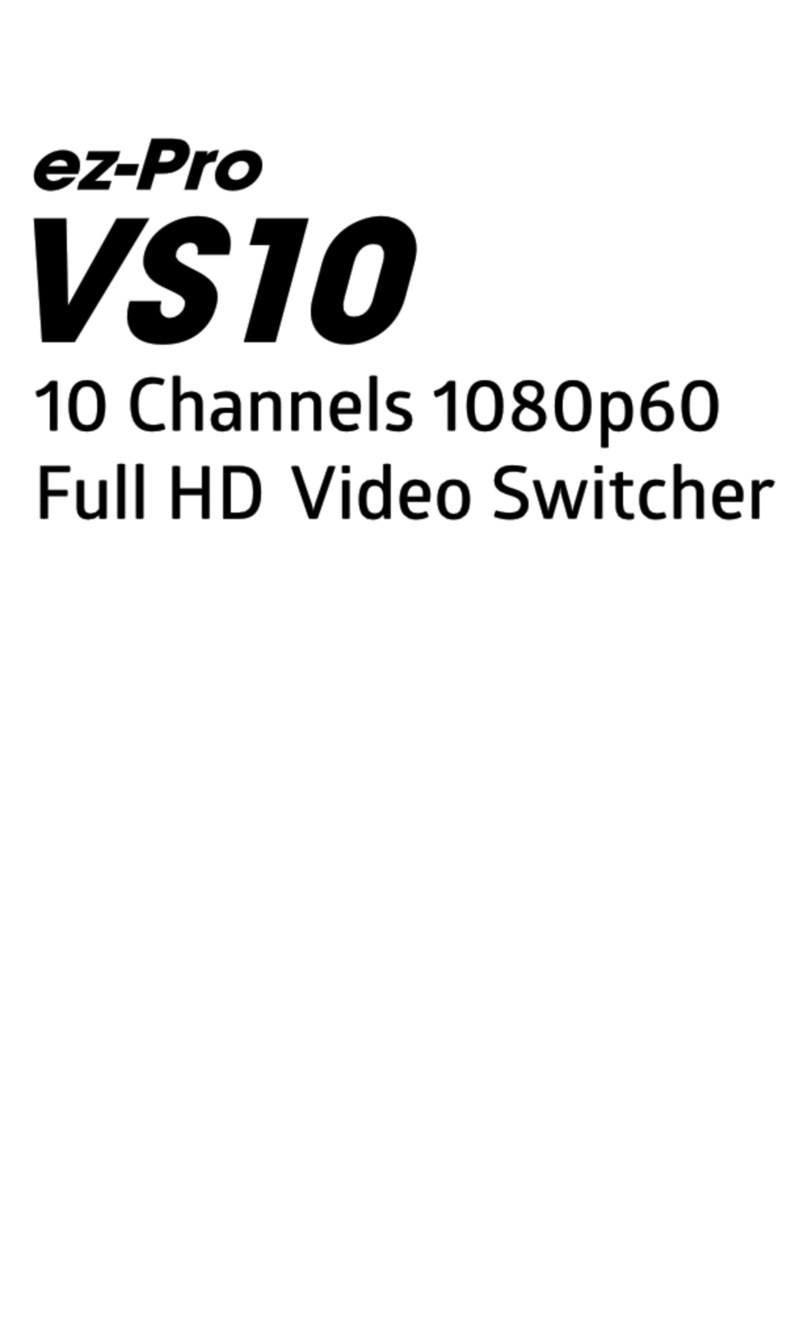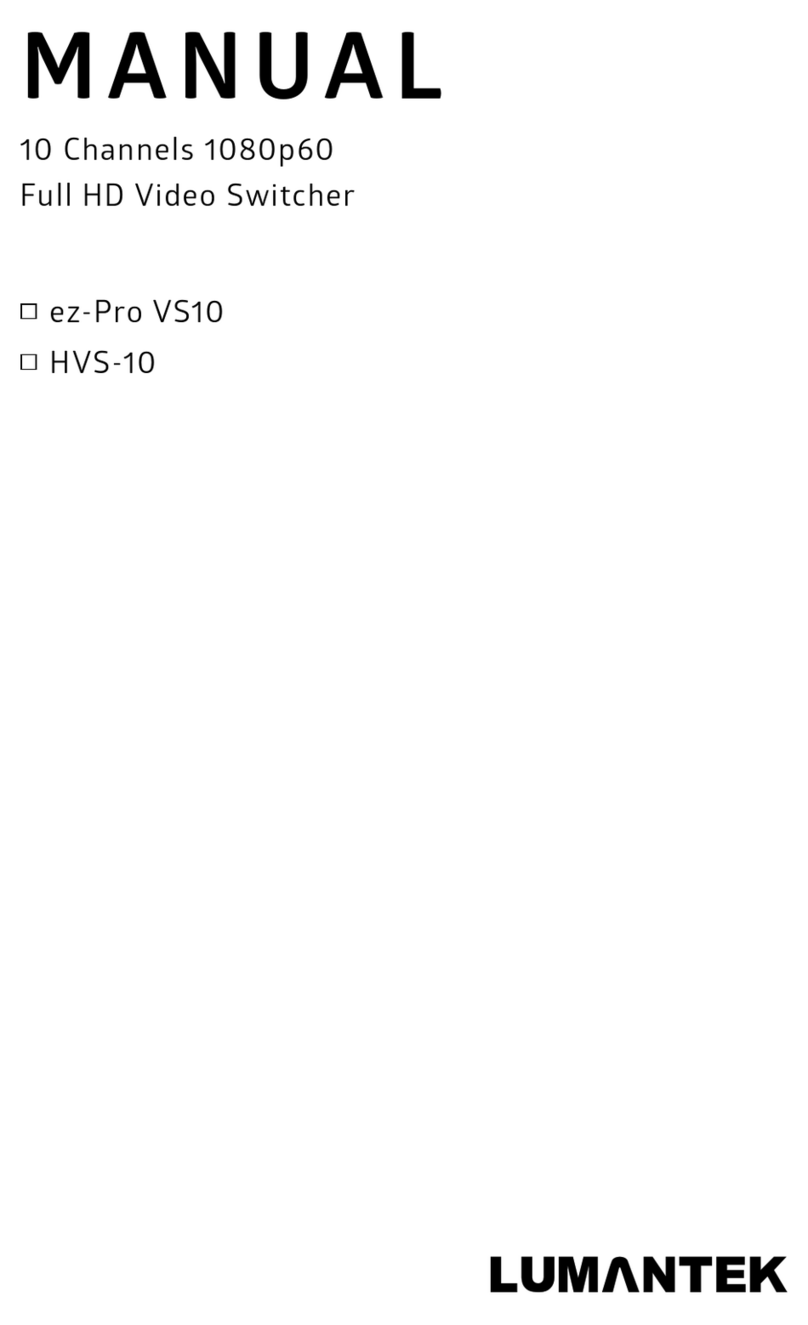ez-Pro : All-in-One Matrix Switcher / Manual
Chapter No. 1-4
Installation Precautions
This page states the safety measures the users must take to avoid circumstances where the system may occur
physical damages or injuries. Please THOROUGHLY go over this page before the system installation/operation.
-Maintain dust FREE condition during and after System Installation/Operation.
-Please place the system cover in a safe location when opened.
-Securely stow tools and cables away from the passages.
-Avoid wearing loosened clothes or accessories during installation/Operation.
-Avoid any unnecessary actions that may damage/harm system or personnel.
-Do NOT open the system unless advised by Lumantek representative. Lumantek takes no responsibility on
units with broken RMA seals.
General Precautions
Power Precautions
-Please check cable overload before connecting the system to the power supply.
-Avoid wearing metal accessories (Rings, Earrings) connecting system to the power source.
-Avoid operating on wet floors. Make sure power extension cables, floors, and instruments are grounded
and in a safe operating condition.
-Please discharge static electricity by touching grounding metals before starting hardware installation.
-The grounding parts must be disassembled last.
-Manufacture takes no responsibilities on Direct/Indirect losses or damages due to use of inappropriate
parts or services by unauthorized service provider
-Supplying power during the system installation may cause damages to the system and personnel.
AC Power Precautions
-This unit utilizes AC power, the cord comes with a grounding function.
-Please connect the system to the power socket with groundings.
-Use Green/Yellow 0.75mm2 (18AWG) or higher grade grounding cables.
-Do NOT block power sockets with tools or boxes. Please keep it clear at all times.