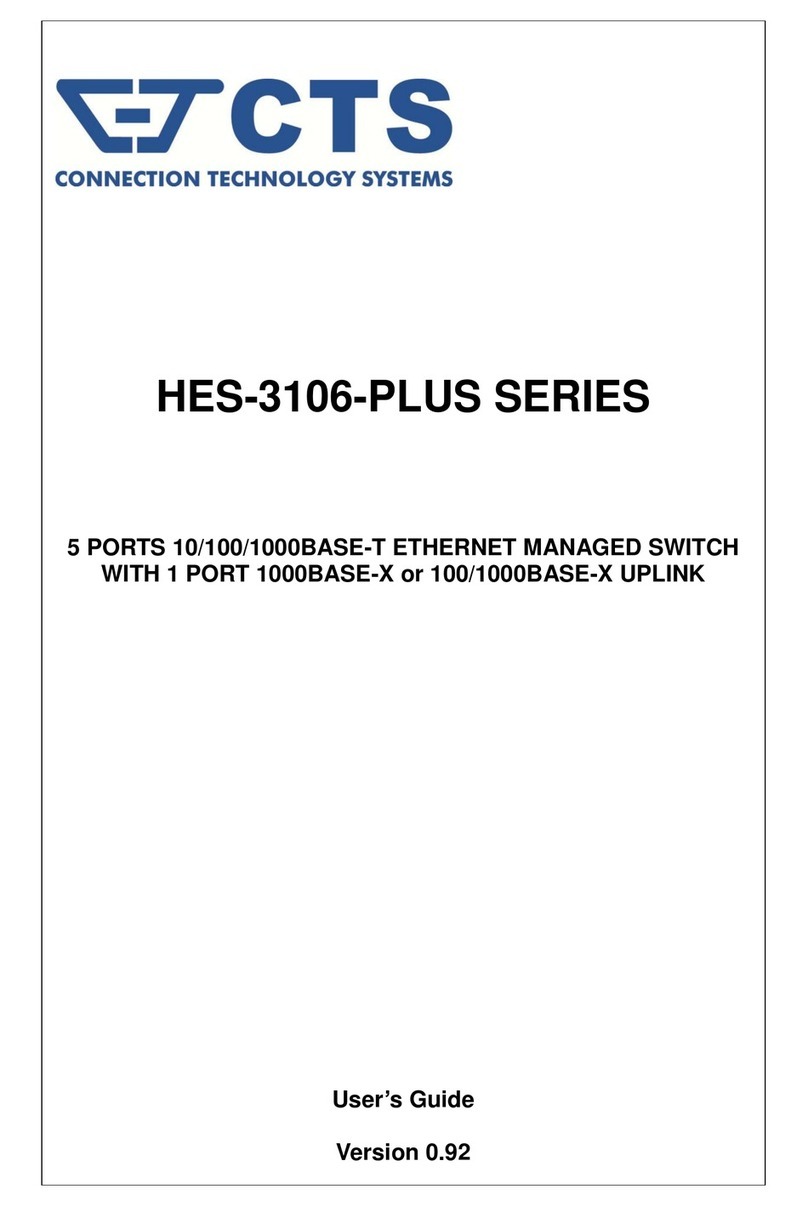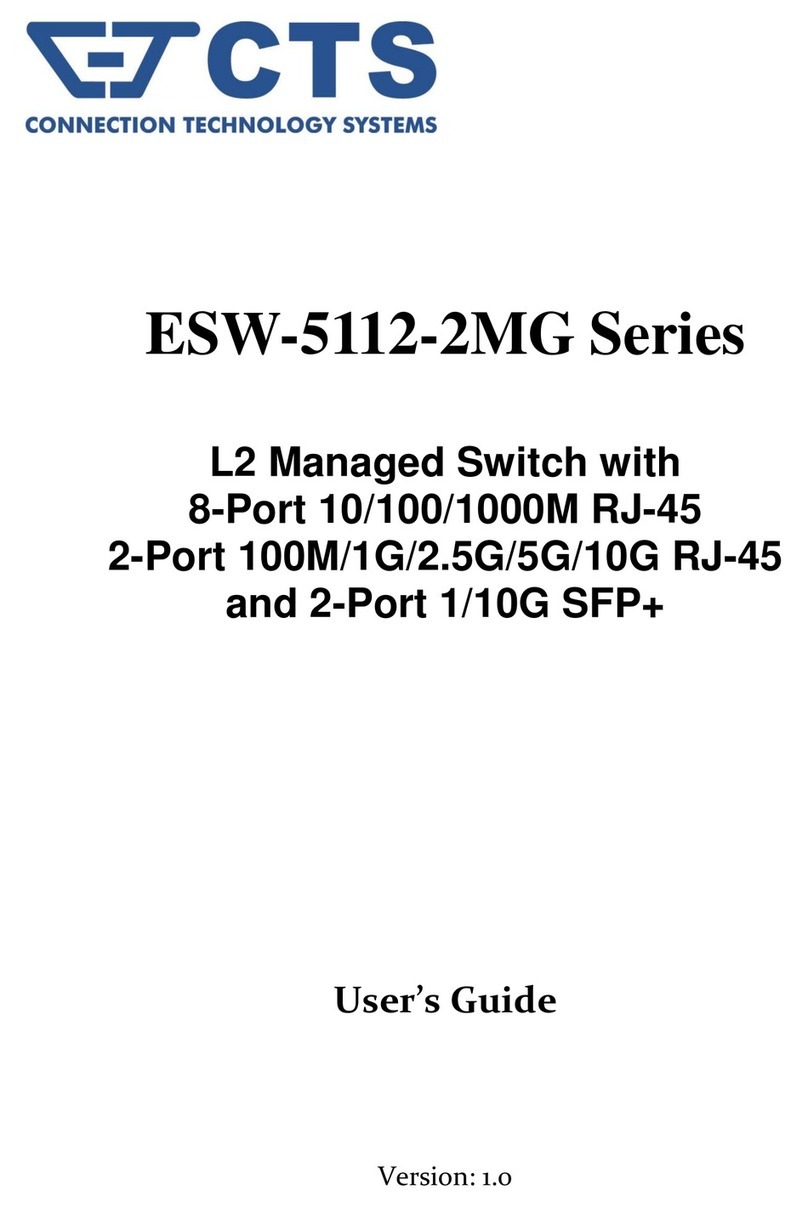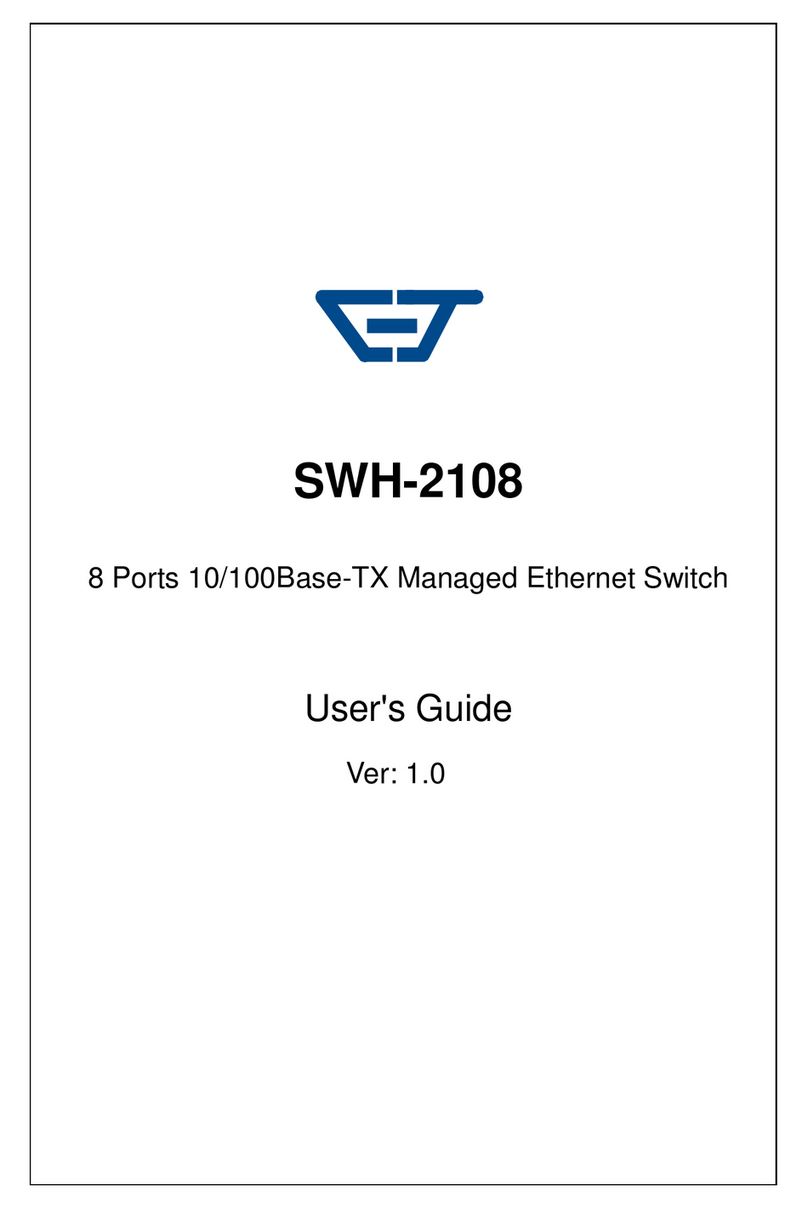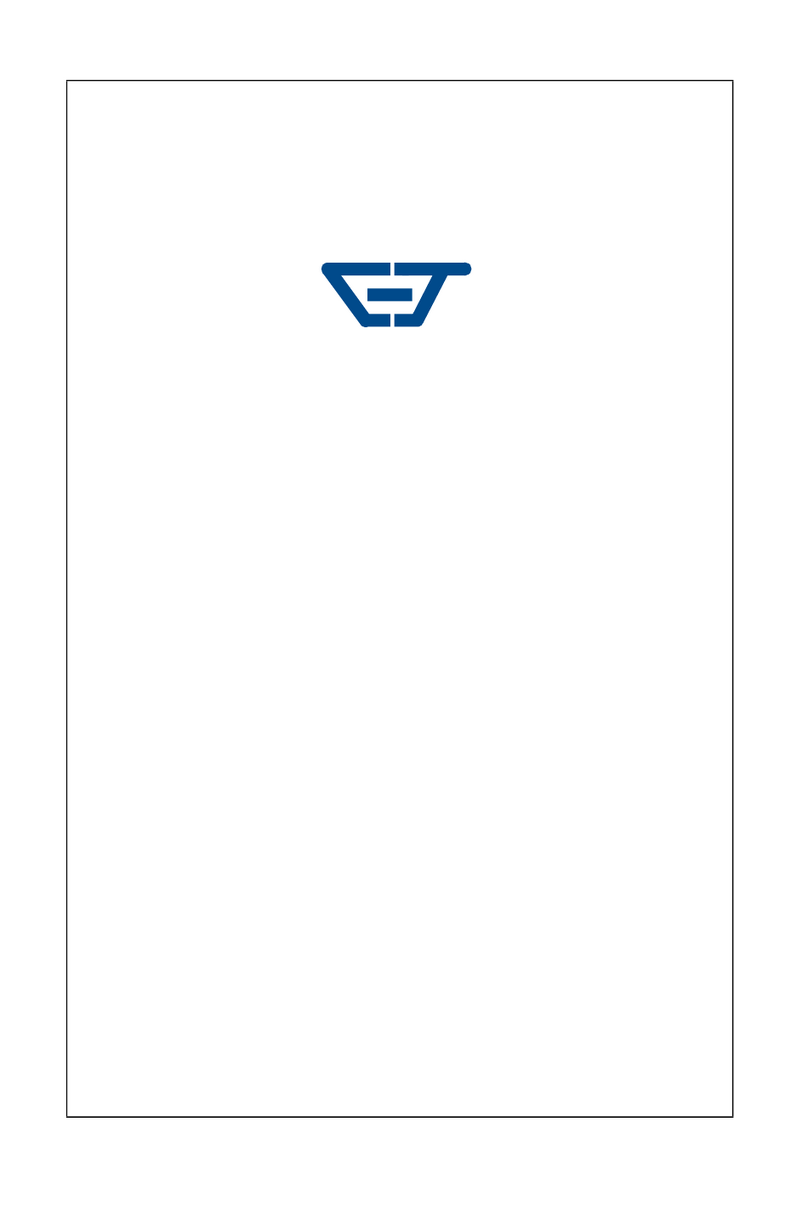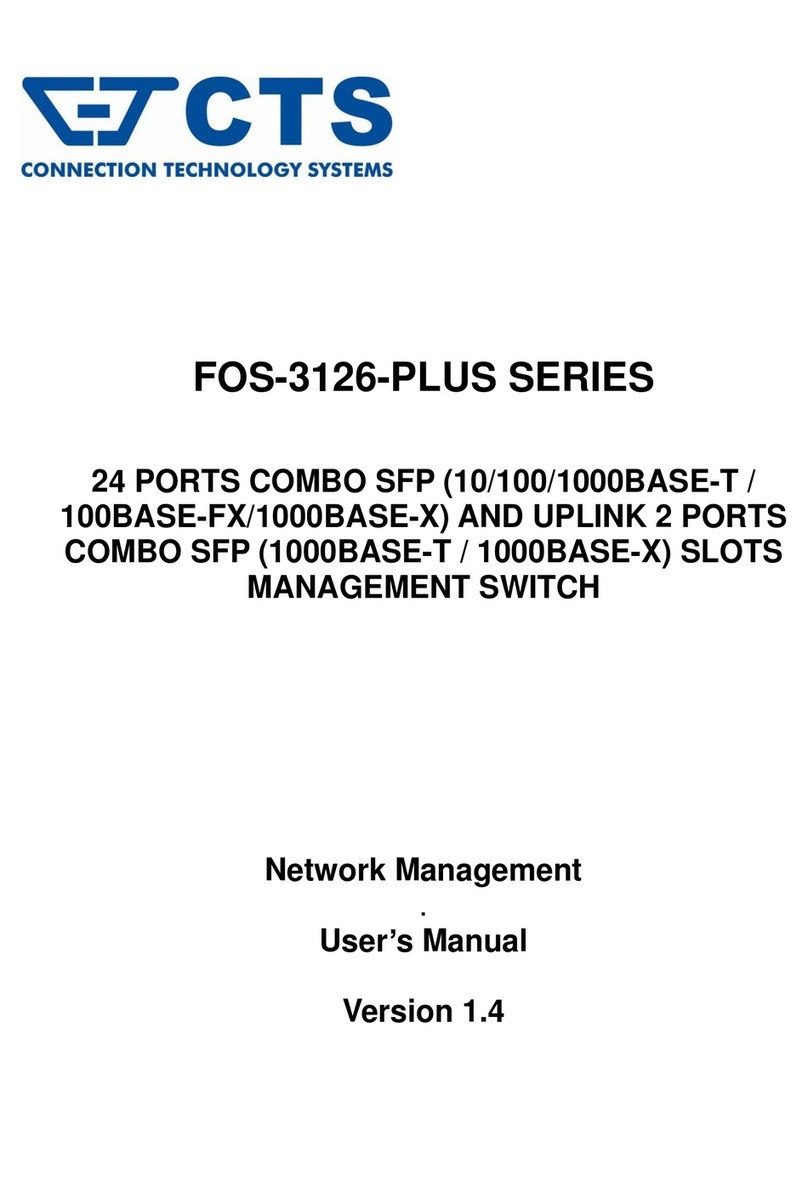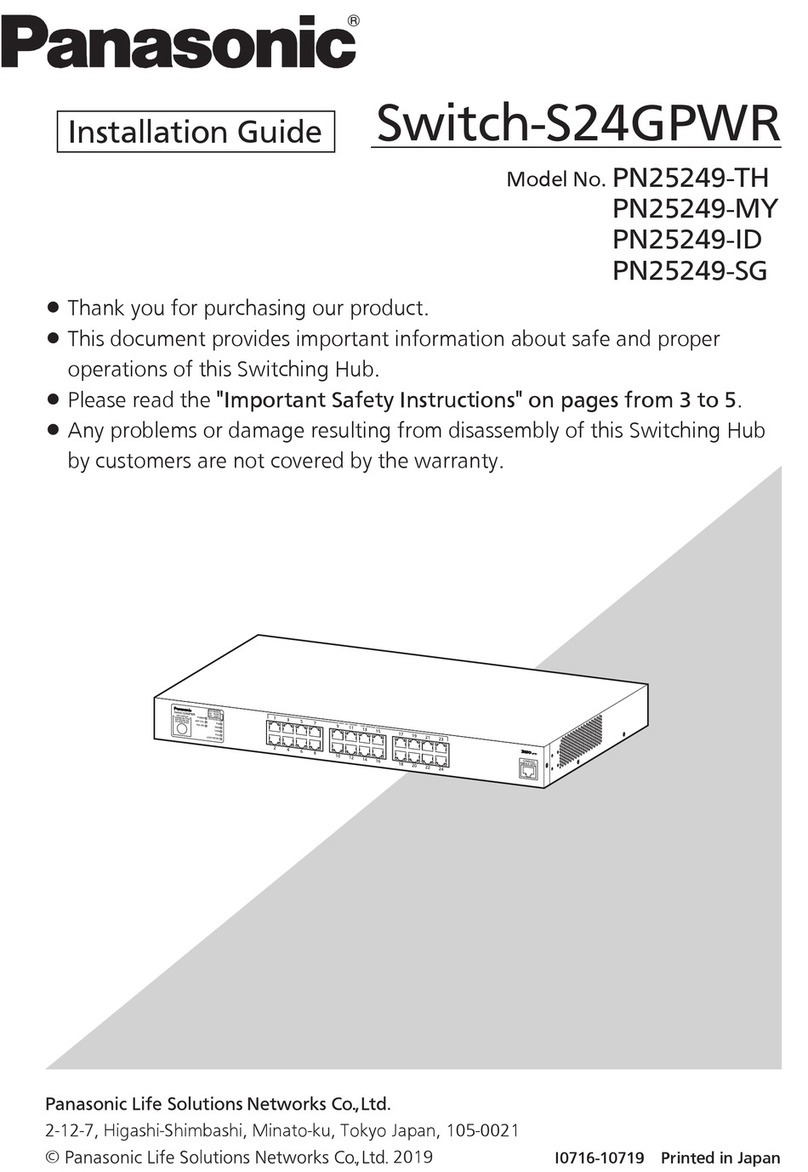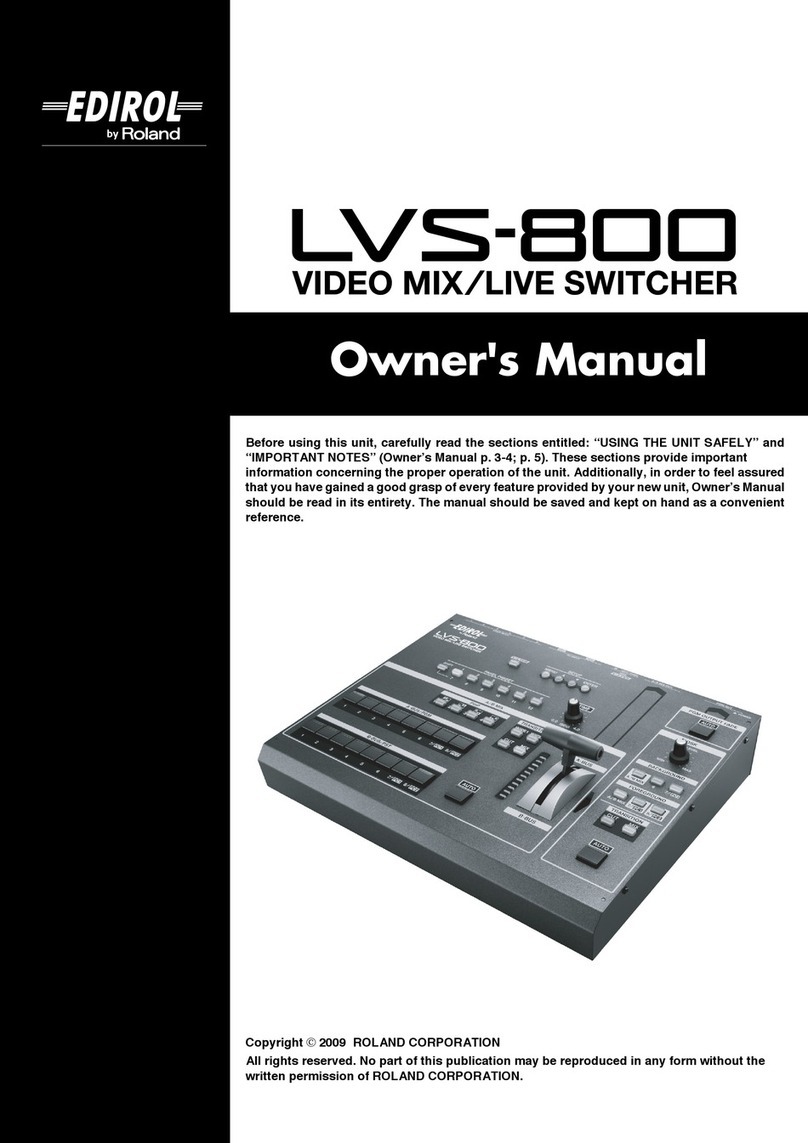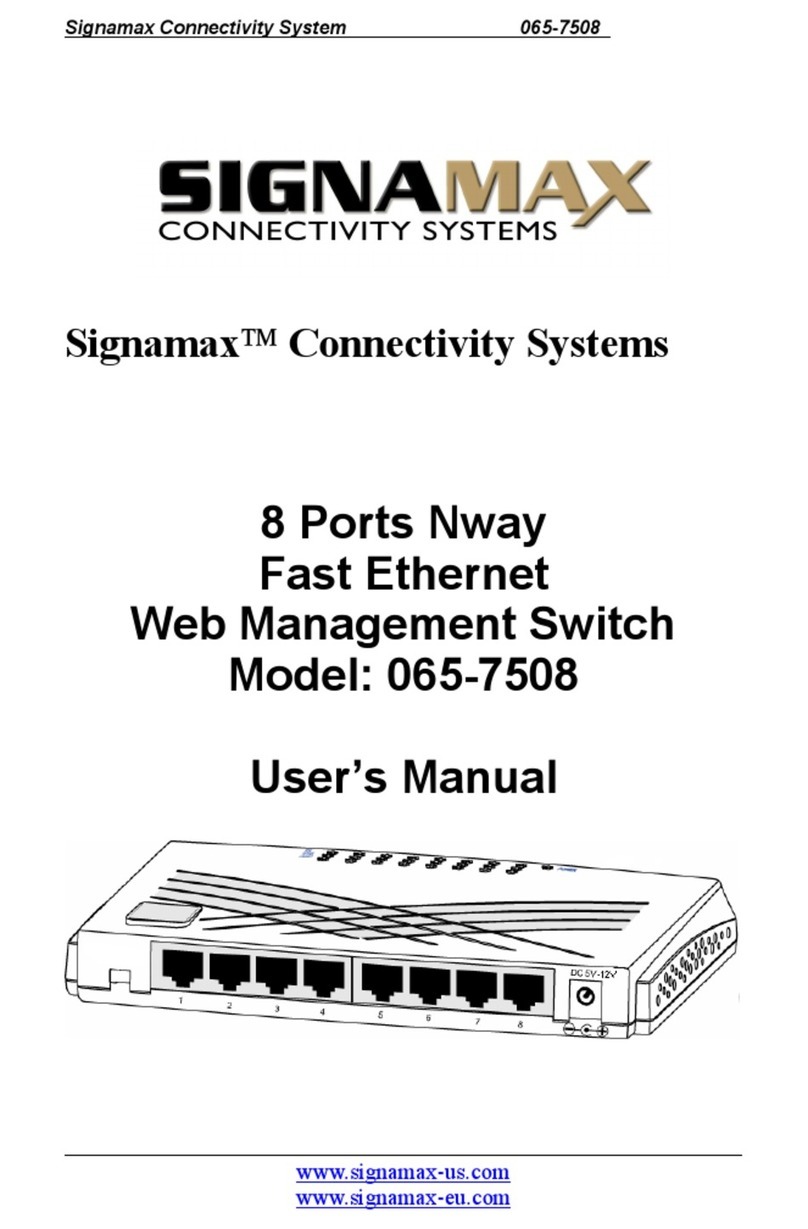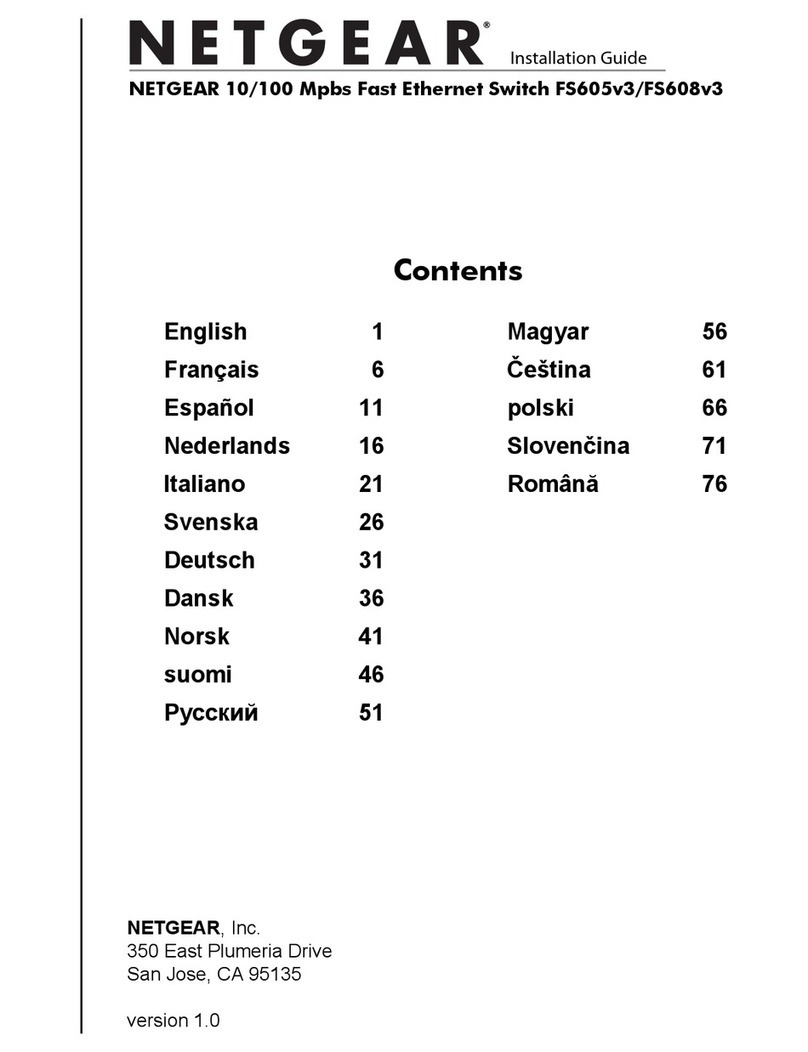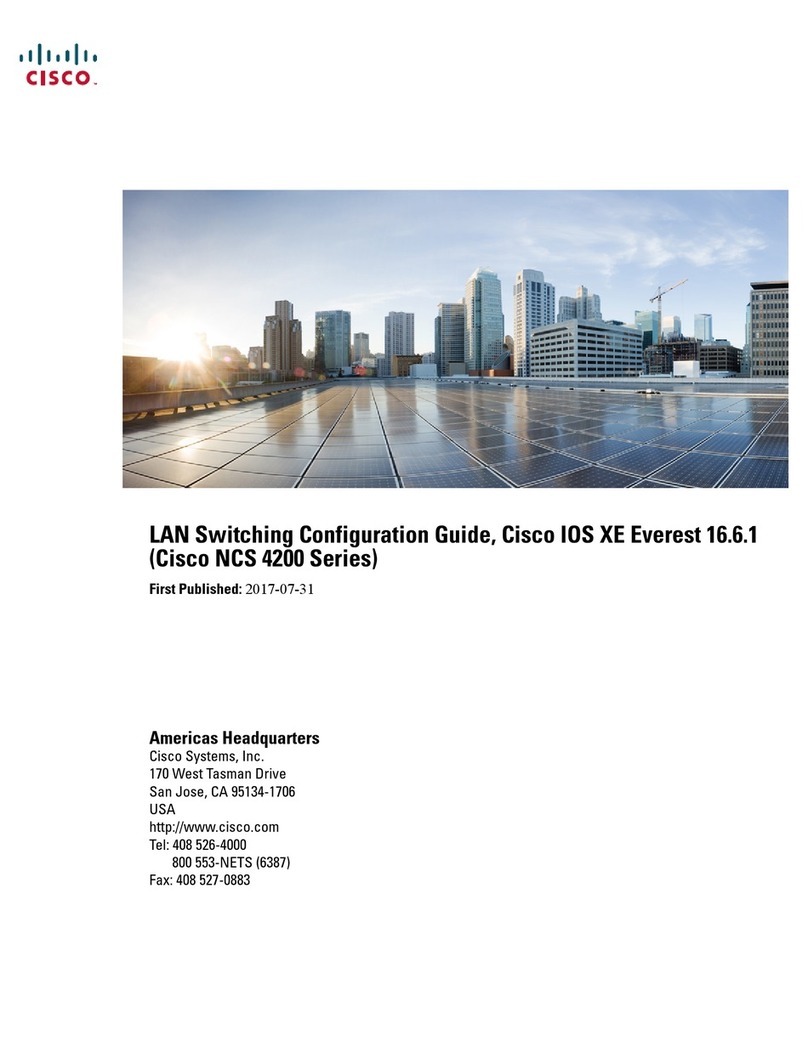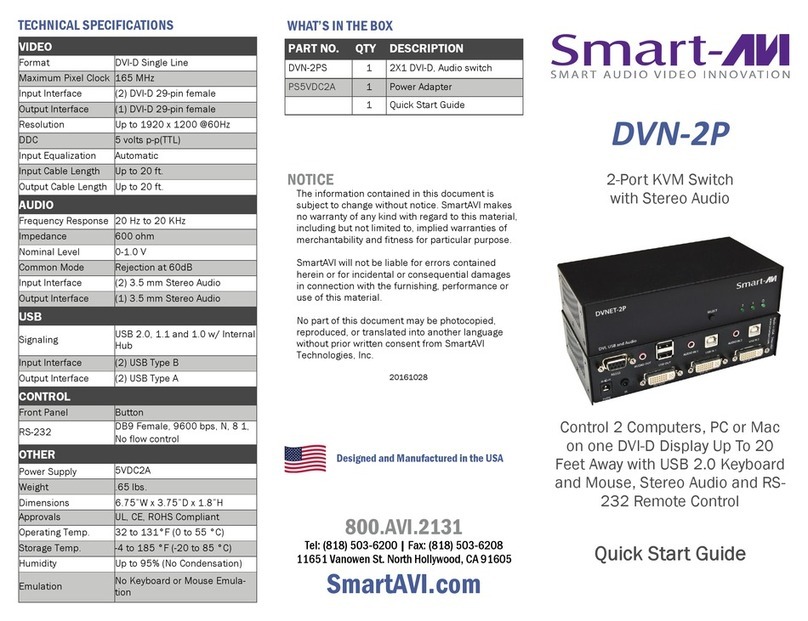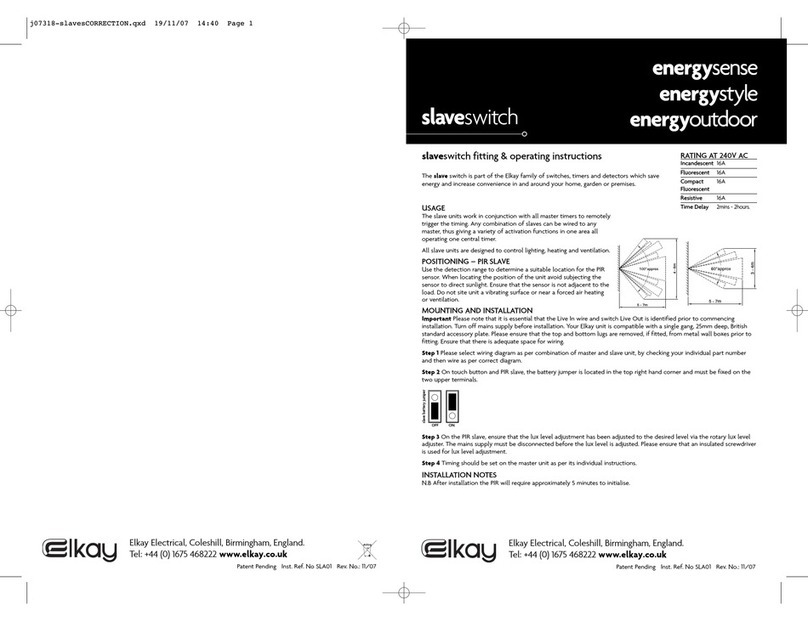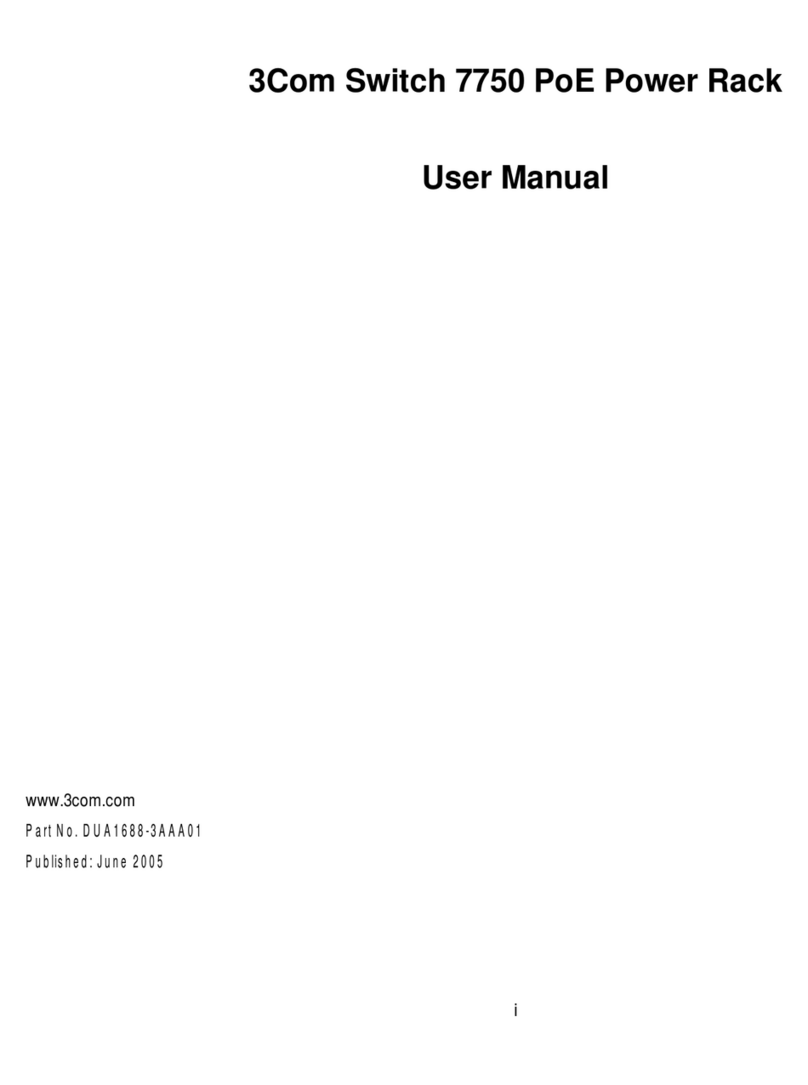iv
Table of Contents
Revision History ...................................................................................................................................................... ii
CTS CONTACT INFORMATION.................................................................................................. III
TABLE OF CONTENTS.................................................................................................................. IV
CHAPTER 1. INTRODUCTION.......................................................................................................7
1.1 OVERVIEW OF FOS-5112..............................................................................................................................7
1.2 KEY FEATURES...................................................................................................................................................8
1.3 FRONT &REAR PANELS ............................................................................................................................... 10
1.3.1 Front Panel......................................................................................................................................... 10
1.3.2 Rear Panel .......................................................................................................................................... 12
1.4 LED DEFINITIONS ......................................................................................................................................... 13
1.5 CABLE SPECIFICATIONS ................................................................................................................................. 15
CHAPTER 2. INSTALLATION ...................................................................................................... 16
2.1 INSTALLATION REQUIREMENTS .................................................................................................................... 17
2.2 CHECKING THE PACKAGE CONTENTS.......................................................................................................... 17
2.3 INSTALLING THE MANAGED SWITCH .......................................................................................................... 18
2.3.1 Desktop Installation ....................................................................................................................... 18
2.3.2 Rack Installation .............................................................................................................................. 19
2.3.2.1 Install a Managed Switch in a Rack................................................................................ 19
2.3.2.2 Install Two Managed Switches in a Rack Using the Combine Kit ..................... 21
2.3.2.3 Install a Single/Two Managed Switches in a Rack Using 19-inch Rack-mount
Bracket........................................................................................................................................................ 24
2.4 GROUNDING THE MANAGED SWITCH ........................................................................................................ 26
2.5 POWERING ON THE MANAGED SWITCH .................................................................................................... 27
2.6 CONNECTING THE MANAGED SWITCH TO THE NETWORK ...................................................................... 27
2.7 INSTALLING AND REMOVING SFP/SFP+ MODULES ............................................................................... 27
2.7.1 Installing SFP/SFP+ Modules..................................................................................................... 27
2.7.2 Removing SFP/SFP+ Modules................................................................................................... 28
2.8 CONNECTING THE SWITCH TO CONSOLE PORT ........................................................................................ 28
CHAPTER 3. OPERATION............................................................................................................ 29
3.1 NETWORK MANAGEMENT ........................................................................................................................... 29