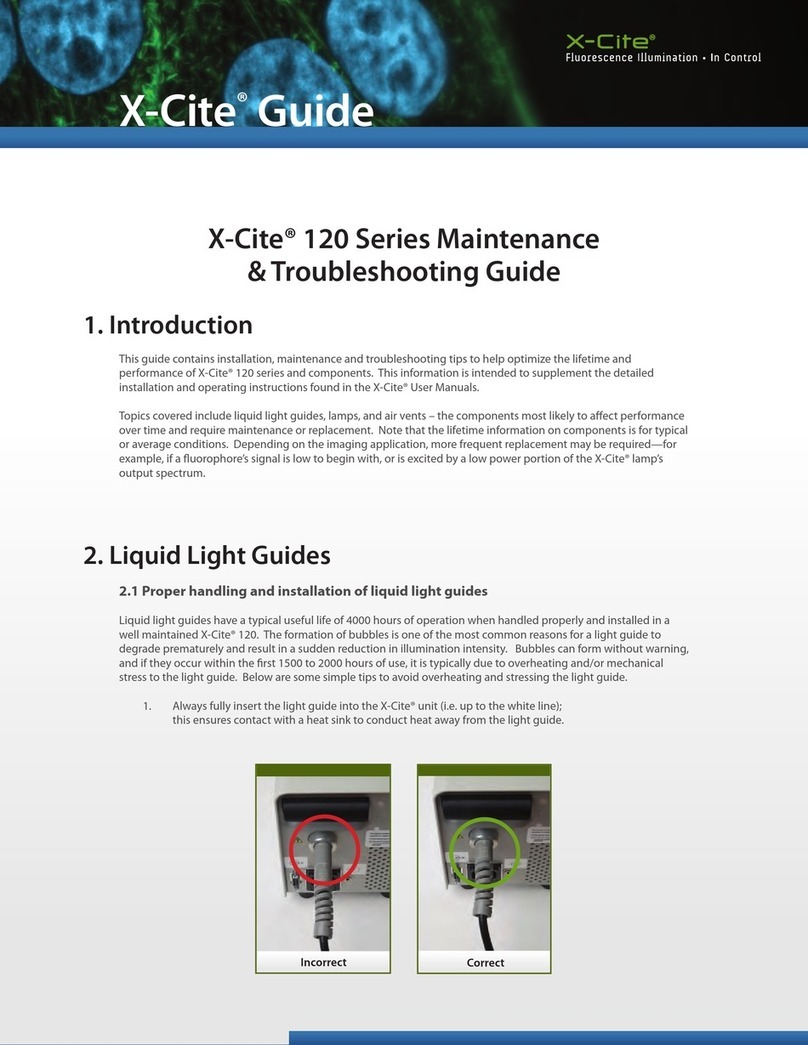Page 1 of 51
Table of Contents
1INTRODUCTION .....................................................................3
2CONTROL FUNCTIONS & FEATURES ..........................4
3FAMILIARIZING YOURSELF WITH THE R2000
RADIOMETER .................................................................................6
4 USING THE R2000 RADIOMETER ..............................10
4.1 TURNING THE R2000 RADIOMETER ON ................. 10
4.2 CALIBRATION ................................................ 10
4.3 USING LIGHT GUIDE ADAPTERS ........................... 11
4.4 USING NON-STANDARD SIZE LIGHT GUIDES ...........12
4.5 CONNECTING TO A LIGHT SOURCE ........................ 13
4.6 MEASURING IRRADIANCE................................... 13
4.7 MEASURING POWER......................................... 13
4.8 MEASURING IN RELATIVE MODE........................... 14
4.9 MEASURING IN ABSOLUTE MODE.......................... 15
4.10 CONNECTING EXTERNAL RADIOMETER DEVICES ........ 15
4.11 STORING DATA ..............................................17
4.12 INTERFACING WITH COMPATIBLE OMNICURE UV CURING
SYSTEMS .............................................................. 18
4.13 CALIBRATING COMPATIBLE OMNICURE UV CURING
SYSTEMS .............................................................. 18
4.14 USING THE R2000 RADIOMETER WITH A PC............19
5GLOSSARY OF SYMBOLS AND SAFETY
PRECAUTIONS.............................................................................33
6TROUBLESHOOTING..........................................................35
6.1 DISPLAY INDICATES „ADC‟MESSAGE ..................... 35
6.2 DISPLAY INDICATES „BAT‟ MESSAGE..................... 35
6.3 DISPLAY INDICATES „CAL‟MESSAGE...................... 36
6.4 DISPLAY INDICATES „ERR‟MESSAGE ..................... 36
6.5 DISPLAY INDICATES „LG‟ MESSAGE....................... 37
6.6 DISPLAY INDICATES „LGA‟ MESSAGE..................... 38
6.7 DISPLAY INDICATES „LOC‟MESSAGE ..................... 38