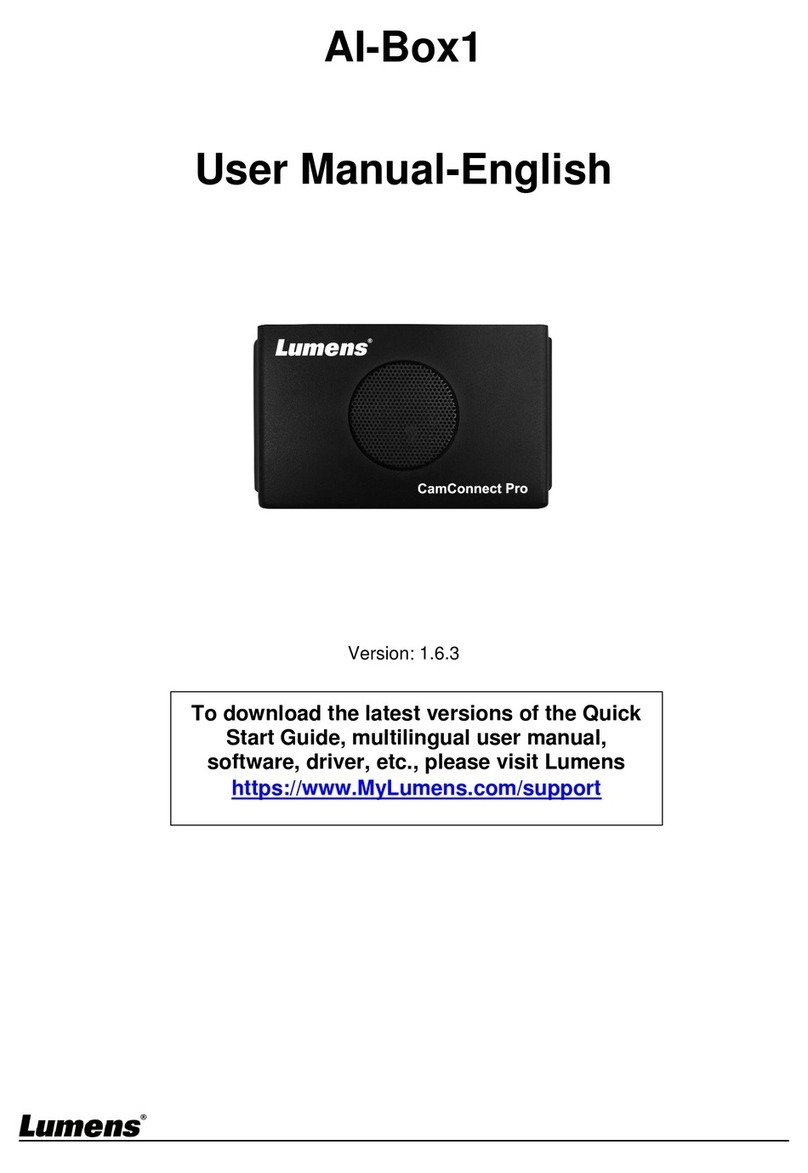1. LCM Display Menu and
Information 16 DC IN 12V DC 12 V power connector
2. Knob LCM knob 17 Input1
¡HDMI Input 1
¡3G-SDI Input 1
¡HDMI Passthrough
3 Record Start/Stop recording
4 Stream On/Off image streaming 18 Input2 ¡HDMI Input 2
¡3G-SDI Input2
5 Scene Switch templates
19 Output
¡PGM: Main screen output,
display the recording or streaming
screen and layout
¡Multiview: Operation interface
output; display the settings menu
and image management
6 Power On/Off the device power
7 Single Channel Display a single channel screen
8 PIP Switch to PIP (picture in
picture)
9 PBP Switch to PBP (picture by
picture)
20 USB3.0 port
Supports the following
devices:
¡ USB video/audio devices
¡ External storage disk
¡ Keyboard/mouse
¡ LC-RC01 (optional)
controller
10 SWAP Switch signal channels
11 USB3.0 port for external storage disk
12 USB3.0 port for external storage disk
13 USB2.0 port Can connect to keyboard/mouse
device operation menu 21 Ethernet Connect to LAN
14 Factory
Reset
Reset all configurations to
factory default settings 22 RS-232/ RS-485
Connect to AV control
equipment
15 Restart Reboot the machine 23 XLR audio in Connect to a microphone or
audio mixer
24 Line In/ Out Audio In/Out
4.1 Remove the screws (5 pcs) on the top cover.
4.2 Loosen the following screws.
4.3 Attach your hard drive to the connection cable.
* Please make sure the port and the L-shaped slot of the cable are aligned
before insertion. Do not force the connection to avoid damage to the port.
4.4 Fasten the hard disk to the metal plate with the provided
screws (4 pcs).
* Do not over-tighten the screws to avoid damage to the hard drive. Only
use the screws provided.
A. 2.5" SATA Hard Drive holes
B. 3.5" SATA Hard Drive holes
4.5 Lock the hard drive mounting plate in place and insert the
connection cable.
4.6 Close the top cover to complete the installation.
4.7 Hard drive setting
After installation, you need to log in to the web page and click
Information to format the drive.Storage Setting > Hard Disk
1.1 Front View
1.2 Back View
1.3 Function Descriptions
USB
USB
13
15
14129 10 1187
654
3
21
External USB device
212019181716 22 23 24
3.1 Please confirm the purchased version equipped with hard
drive or not. If not, please purchase one for installation.
3.2 LC100 supports 2.5"/3.5" SATA hard drives.
3.3 If no hard drive is installed, use a USB disk for external
storage.
XLR
Display
(Program)
Display
(MultiView)
Router
Power Cord
Power Audio Out
USB Control
RS-232/RS-485 Control
AV Control
Equipment
Computer
Box Camera
Document
Camera
IP Camera
Audio In
Video Out Connecting
to Internet
Video In 1/2
Speaker/ Amplifier
MIC/ Audio mixer Music Player
5100438-52 FEB. 2023
4. Hard drive installation steps
2. Product connection diagram
1. Introduction of Product Functions
3. Precautions Prior to Use
www.MyLumens.com
Copyright © Lumens Digital Optics Inc. All rights reserved.
AB
*Formatting the drive will erase all existing data on the disk
/ LC100N
USB USB
USB