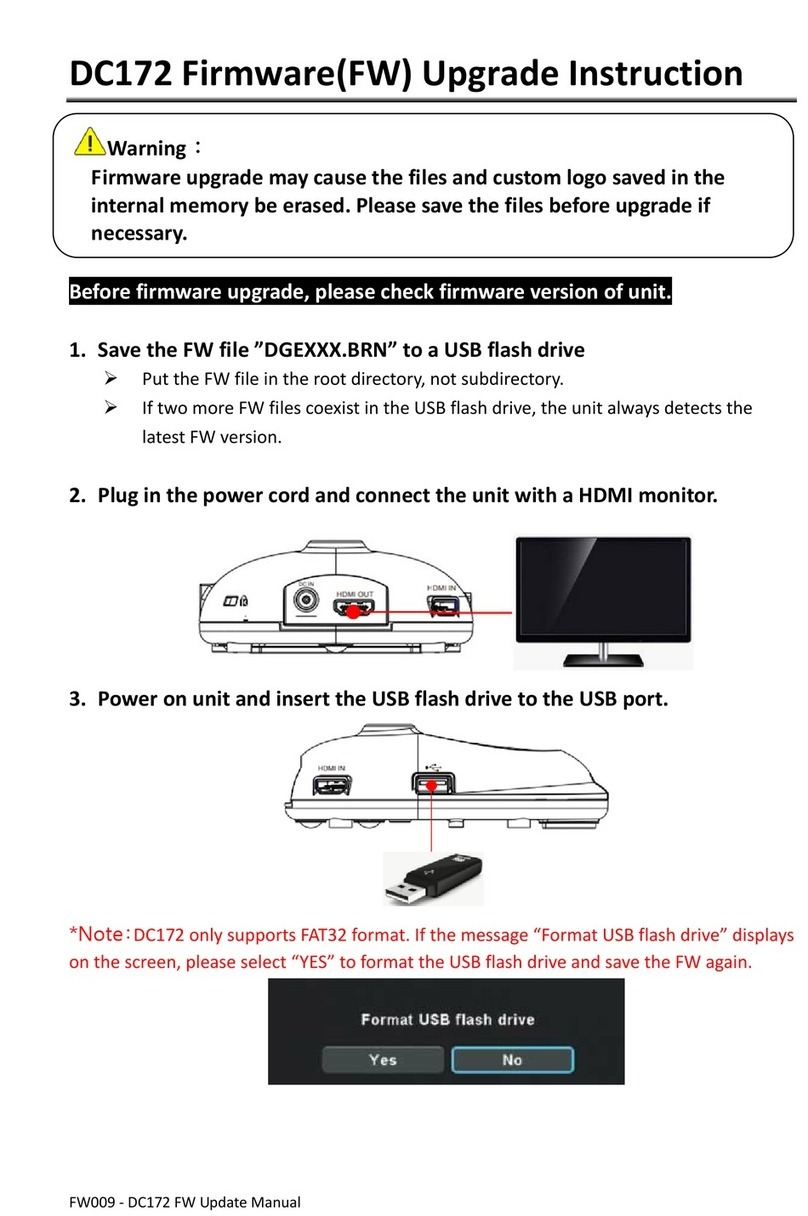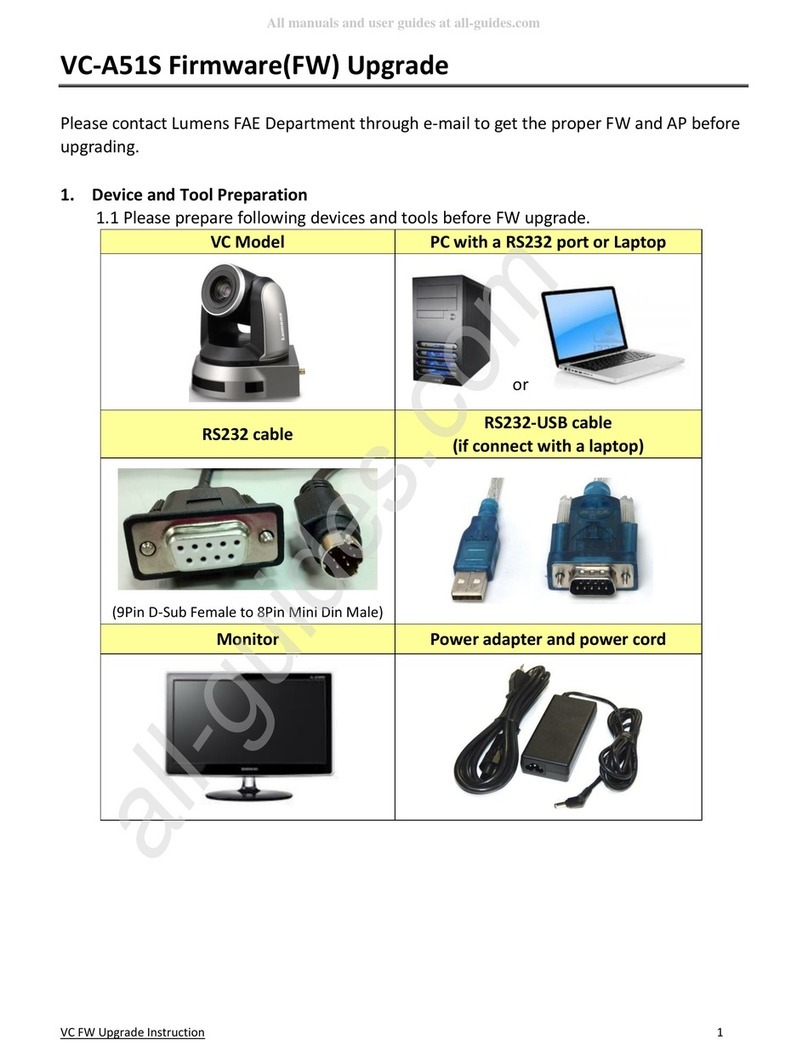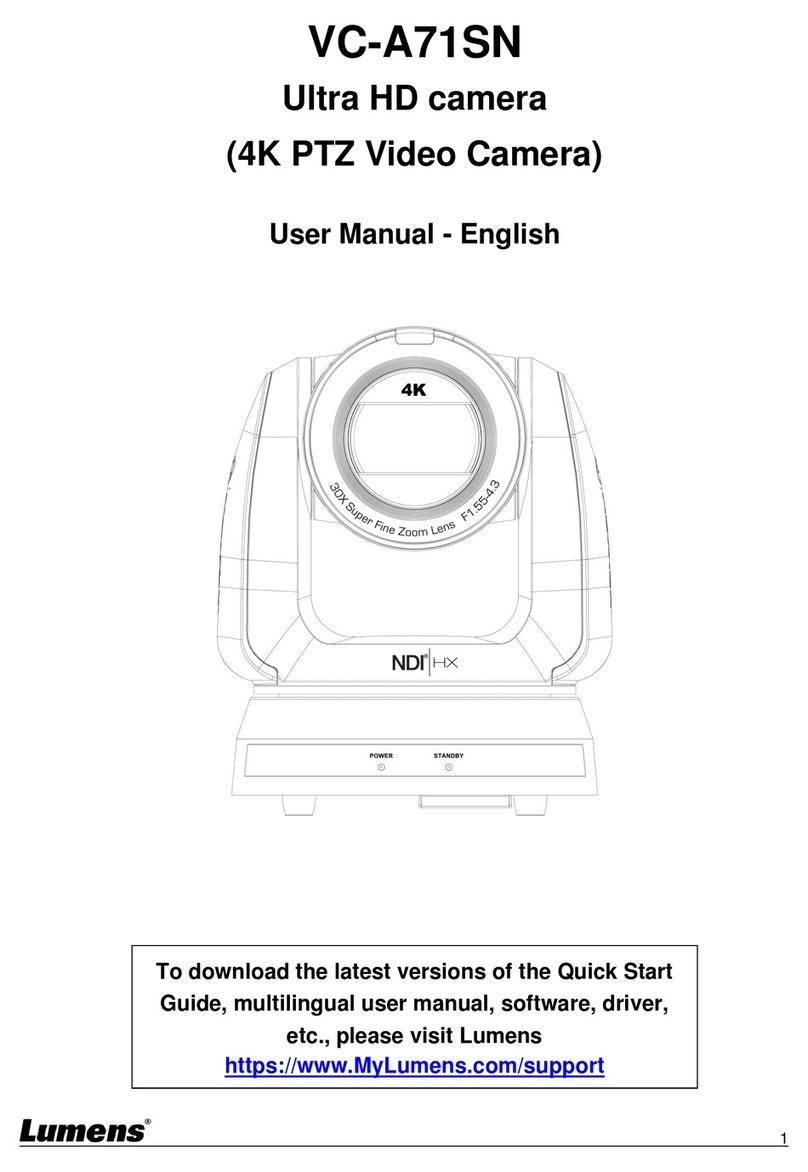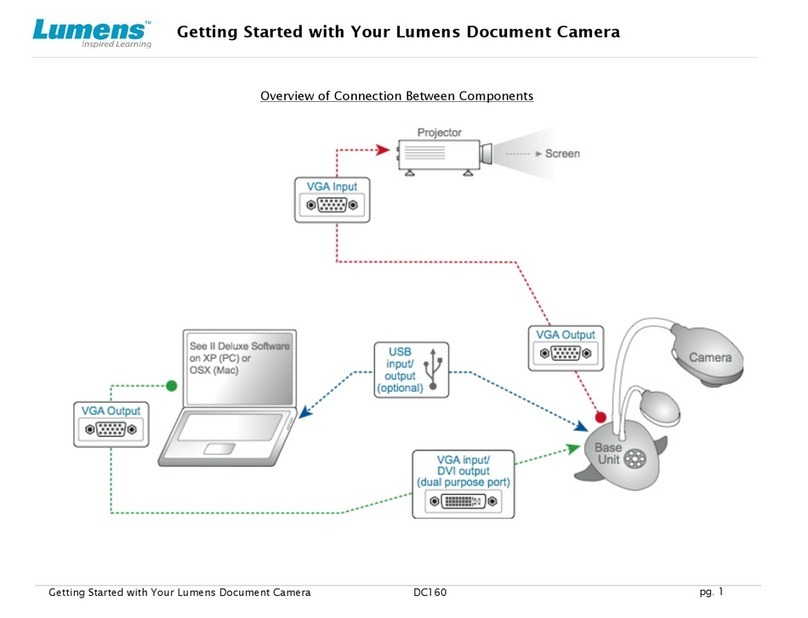English - 3
Chapter 1 Safety Instructions
English
Always follow these safety instructions when setting up and using the Document
Camera:
1. Do not place product in tilted position.
2. Do not place the Document Camera on an unstable trolley, stand or table.
3. Do not use the Document Camera near water or source of heat.
4. Use attachments only as recommended.
5. Place the USB cable of Document Camera on a place that it can be
unplugged easily.
6. Unplug the USB cable of the Document Camera before cleaning. Use a
damp cloth for cleaning. Do not use liquid or aerosol cleaners.
7. Do not block the slots and openings in the Document Camera case. They
provide ventilation and prevent the Document Camera from overheating. Do
not place the Document Camera on a sofa, rug or other soft surface or install
in a recessed place unless proper ventilation is provided.
8. Never push objects of any kind through cabinet slots. Never allow liquid of
any kind to spill into the Document Camera.
9. Except as specifically instructed in this User Manual, do not attempt to
operate this product by yourself. Opening or removing covers may expose
you to dangerous voltages and other hazards. Refer all servicing to licensed
service personnel.
10. Unplug the USB cable during thunderstorms or if it is not going to be used
for an extended period. Do not place the Document Camera or remote
control on top of heat-emitting equipment or shaking objects such as a car,
etc.
11. In case of the following situations, please unplug the USB cable and refer
servicing to licensed service personnel:
If the USB port becomes damaged or frayed.
If liquid is spilled into it or the Document Camera has been exposed to
rain or water.
Precautions
Warning: To reduce the risk of fire or electric shock, do not expose this
appliance to rain or moisture.