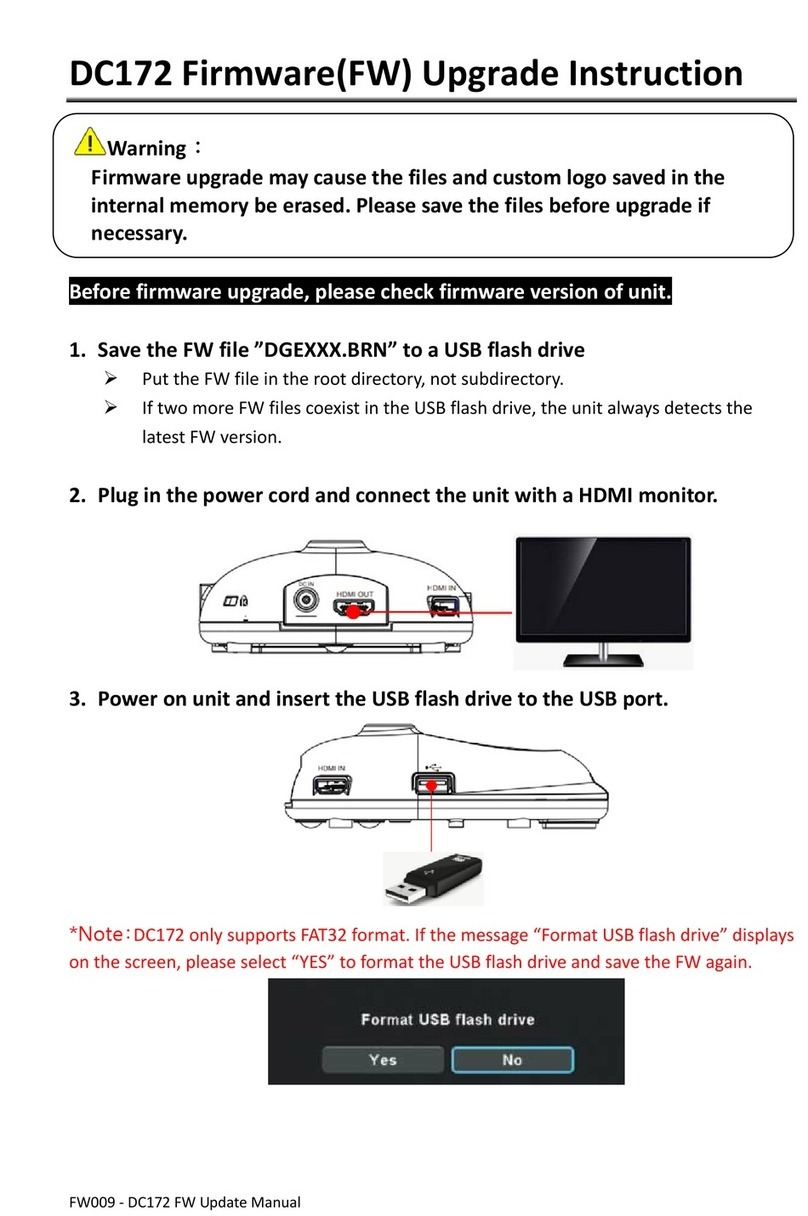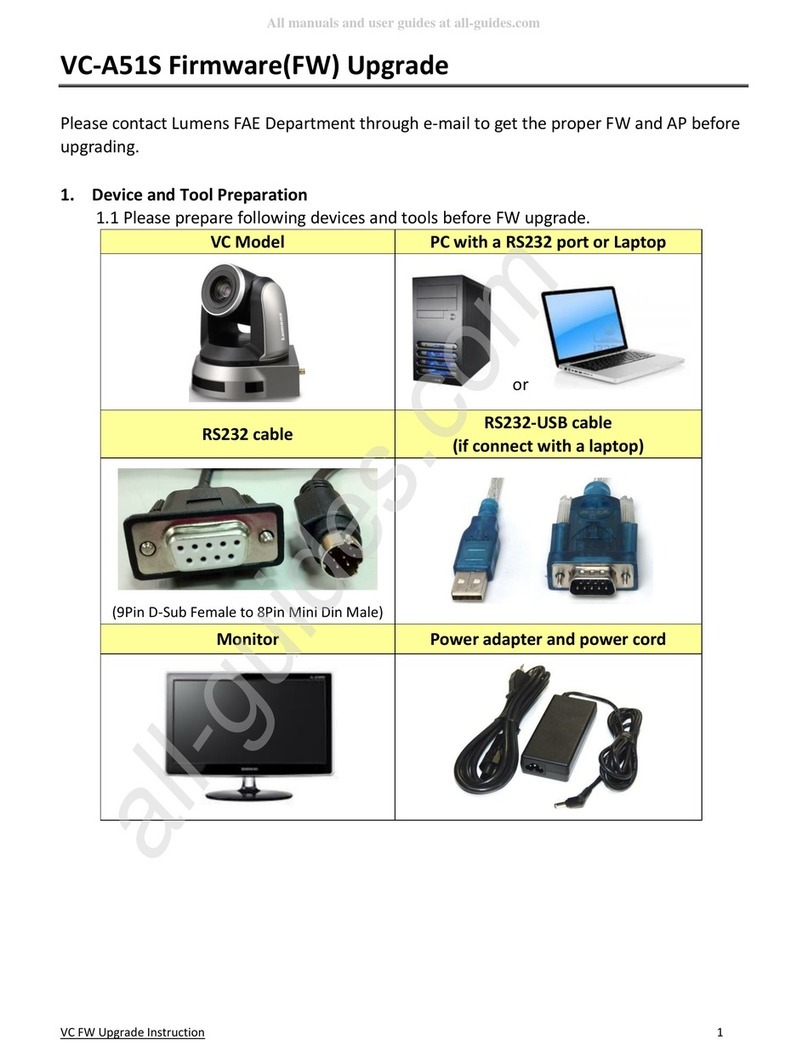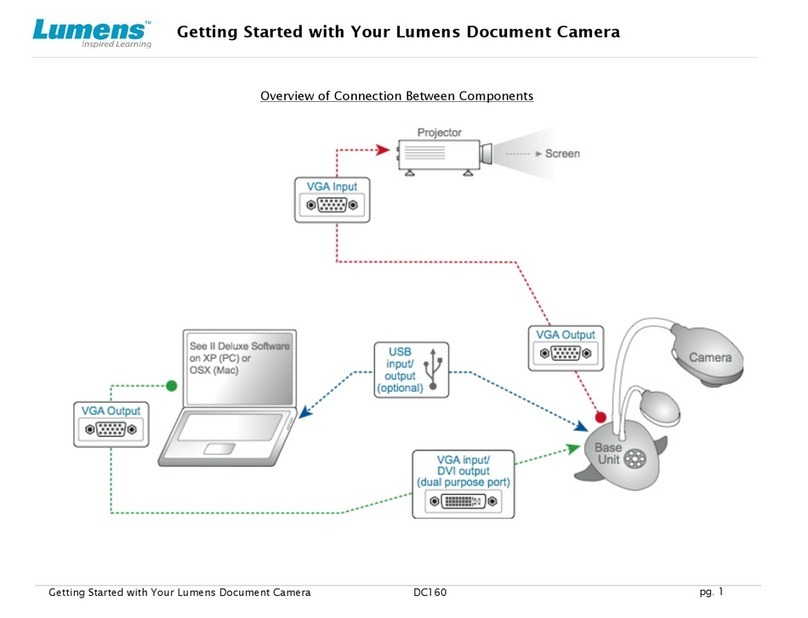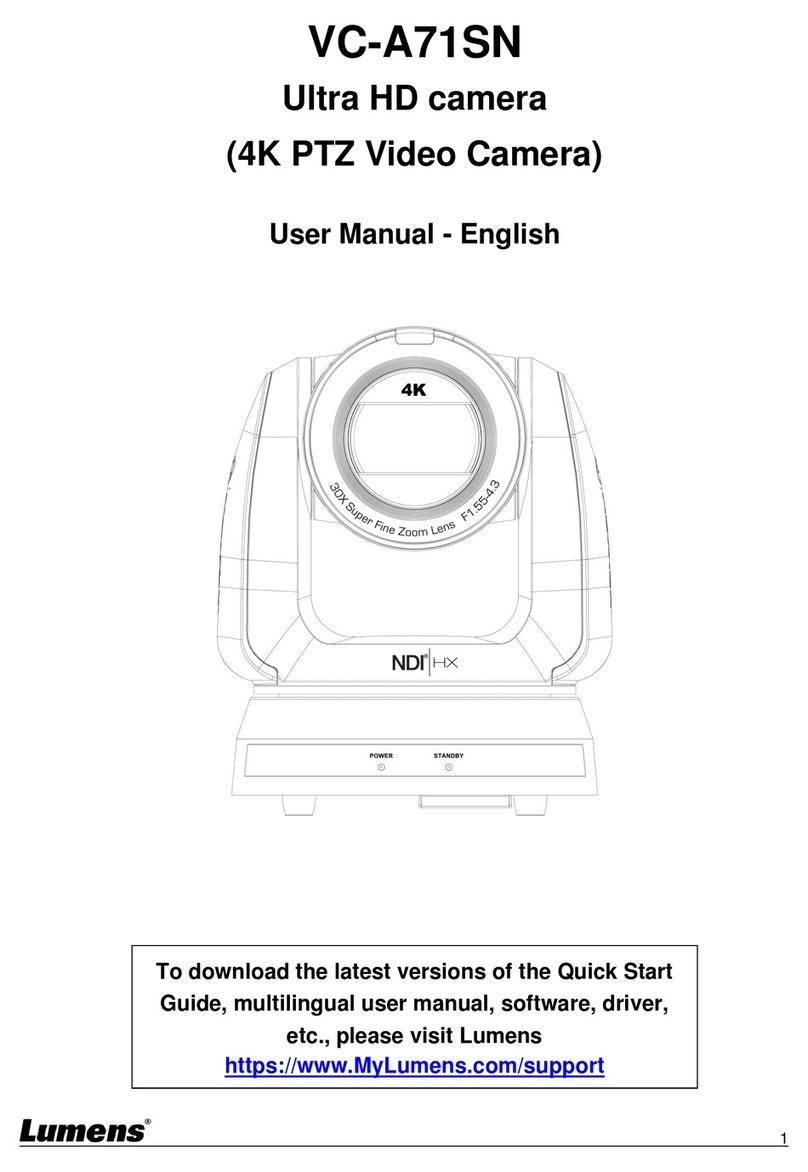English -1
Table of Contents
Chapter 1 Package Contents.....................................................................................2
Chapter 2 Product Overview and Interface..............................................................3
2.1 I/O functions Introduction ..............................................................................3
2.2 Description of LED indicator..........................................................................4
Chapter 3 Instruction for installation........................................................................5
3.1 Scenario...........................................................................................................5
3.2 Camera Size.....................................................................................................5
3.3 Preparation before installation ......................................................................6
3.4 Instruction for installation..............................................................................6
Chapter 4 Introduction of Remote Control and Setting Menu..............................14
4.1 Remote Control.............................................................................................14
4.2 Setting Menu..................................................................................................15
Chapter 5 Network Function Settings Description................................................19
5.1 Connecting Camera to Network...................................................................19
5.2 Web Page Menu Function Description........................................................21
Chapter 6 DIP Switch Setting..................................................................................34
6.1 OUTPUT Switch.............................................................................................34
6.2 IR SELECT .....................................................................................................34
6.3 Camera Address Selector ............................................................................34
6.4 System Switch...............................................................................................34
Chapter 7 Troubleshooting .....................................................................................35
Chapter 8 Safety Instructions .................................................................................36
Supplier's Declaration of Conformity 47 CFR § 2.1077 Compliance Information.....37
Copyright Information ...................................................................................................38