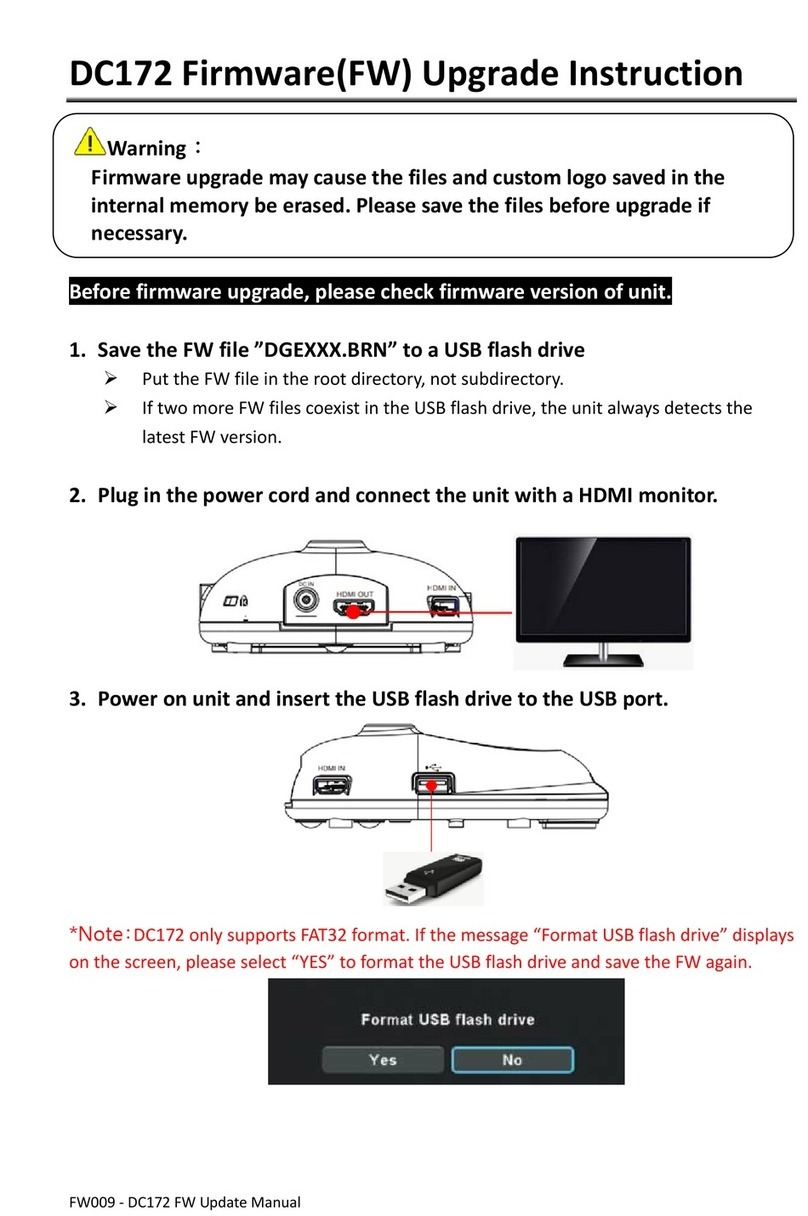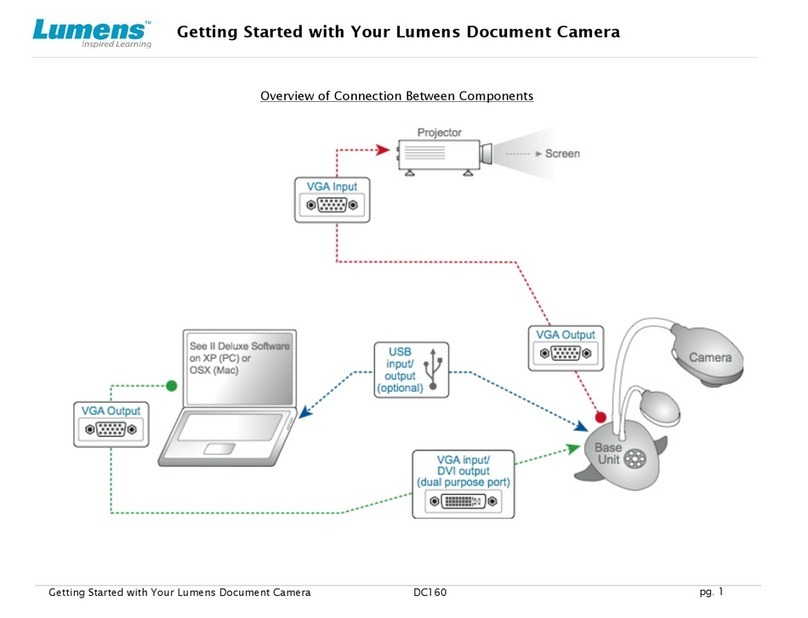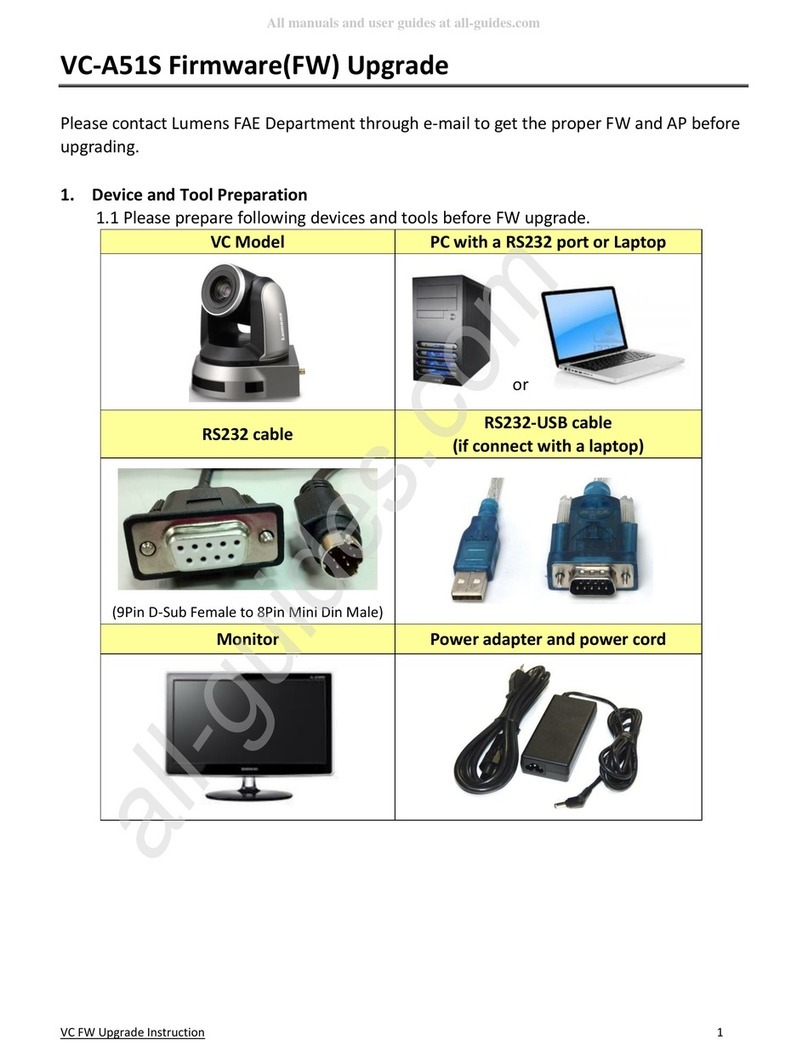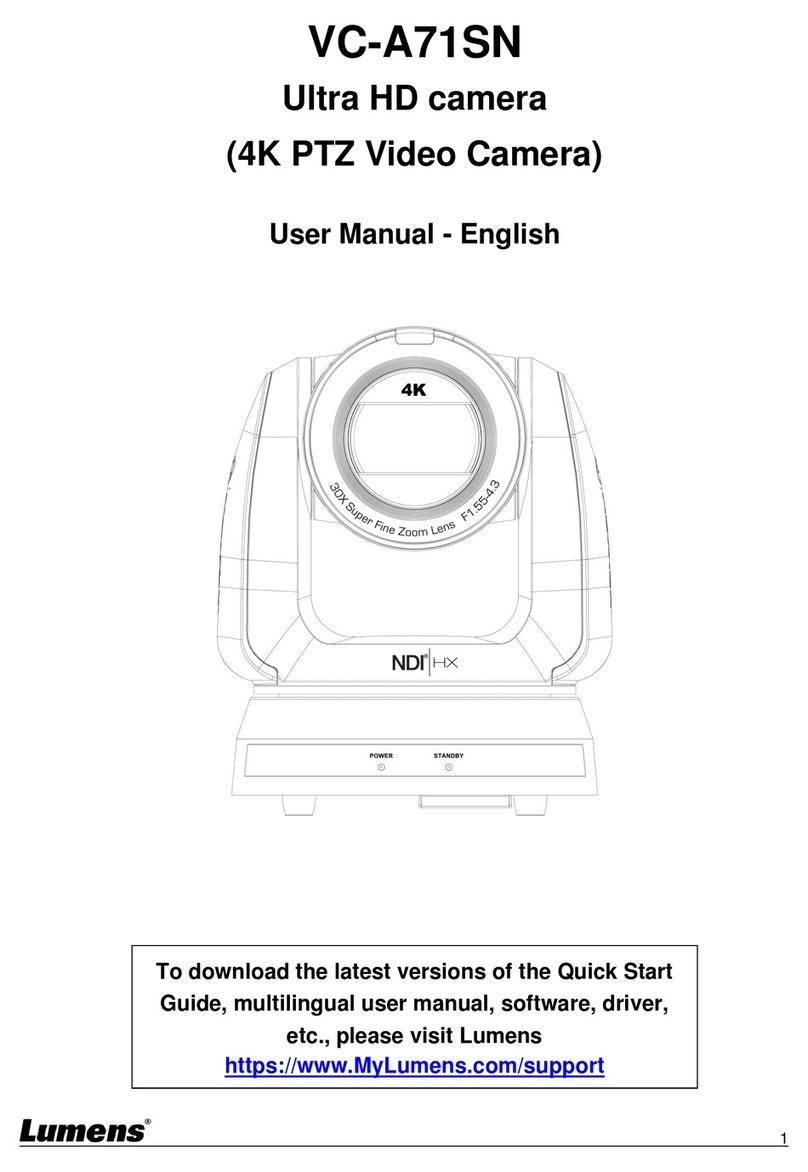www.MyLumens.com
4. About the power supply 6. View the camera IP image
Open the browser, enter the camera IP address, enter the account
and password, and gain access to view the camera IP image and
control the camera.
5. Camera connection description
●
● Access power by using a router that supports PoE or connecting
to a hub with a network cable
※ VC-A61P/VC-A61PN supports PoE+(IEEE802.3at)
Connect the DC 12 V power adapter for power supply
CameraCameraCamera
CAT6 network cable CAT6 network cable
CAT
network cable
6
Router
VS-KB30 Computer
CAT6 network cable
Router Camera
CAT6 network cable
Account: admin
Password: 9999
Connect a single or multiple units of camera, the control keyboard and the
computer to the same router; use the control keyboard to control camera
through IP; and use the computer to view the images.
※[MENU] => [Ethernet]
=> [IP Address] on the remote control
※If it is not connected to a DHCP router, the default IP address is
192.168.100.100
The IP address can be verified by clicking
※Access is also available by connection through the Lumens VMS software. For details of
the operations of Lumens VMS, please download the software and its user manual from
the official Lumens website ( ).https:www.Mylumens.com support// /
※For New Tek product operation or instructions,
please go to http://new.tk/NDIHX-Driver-Win