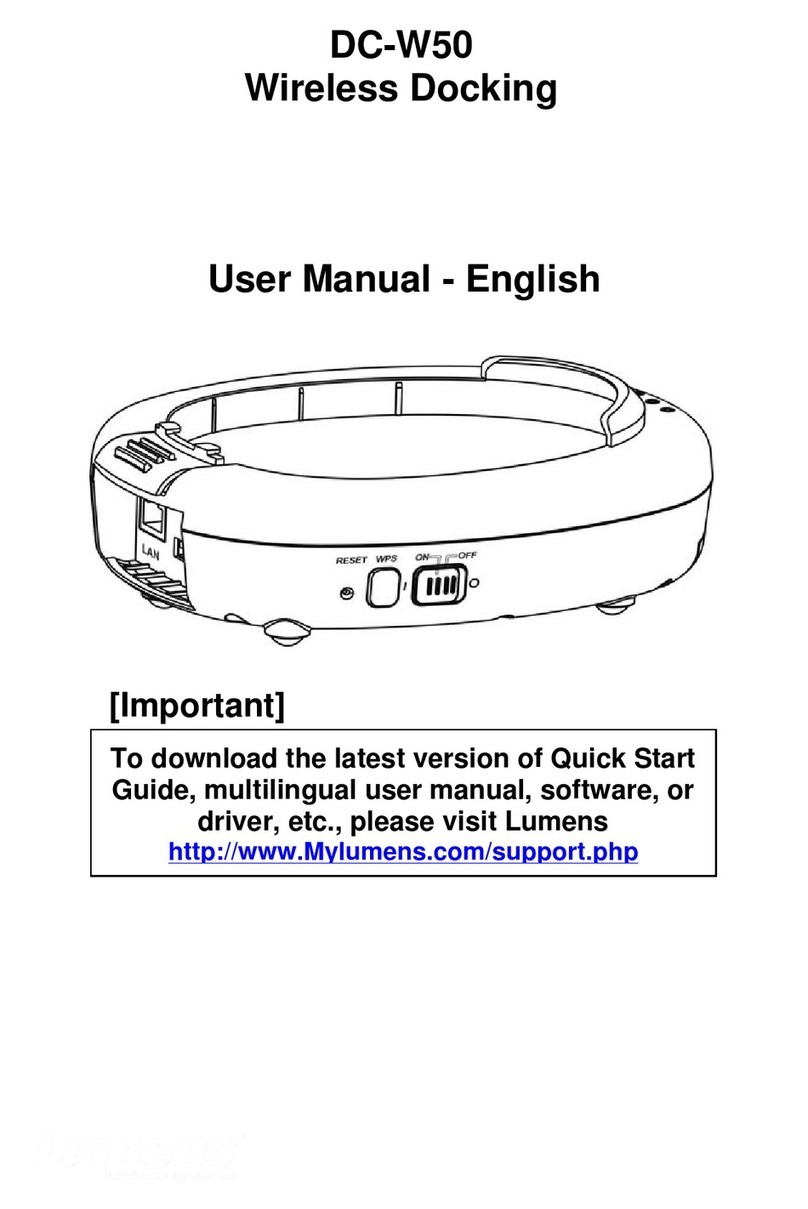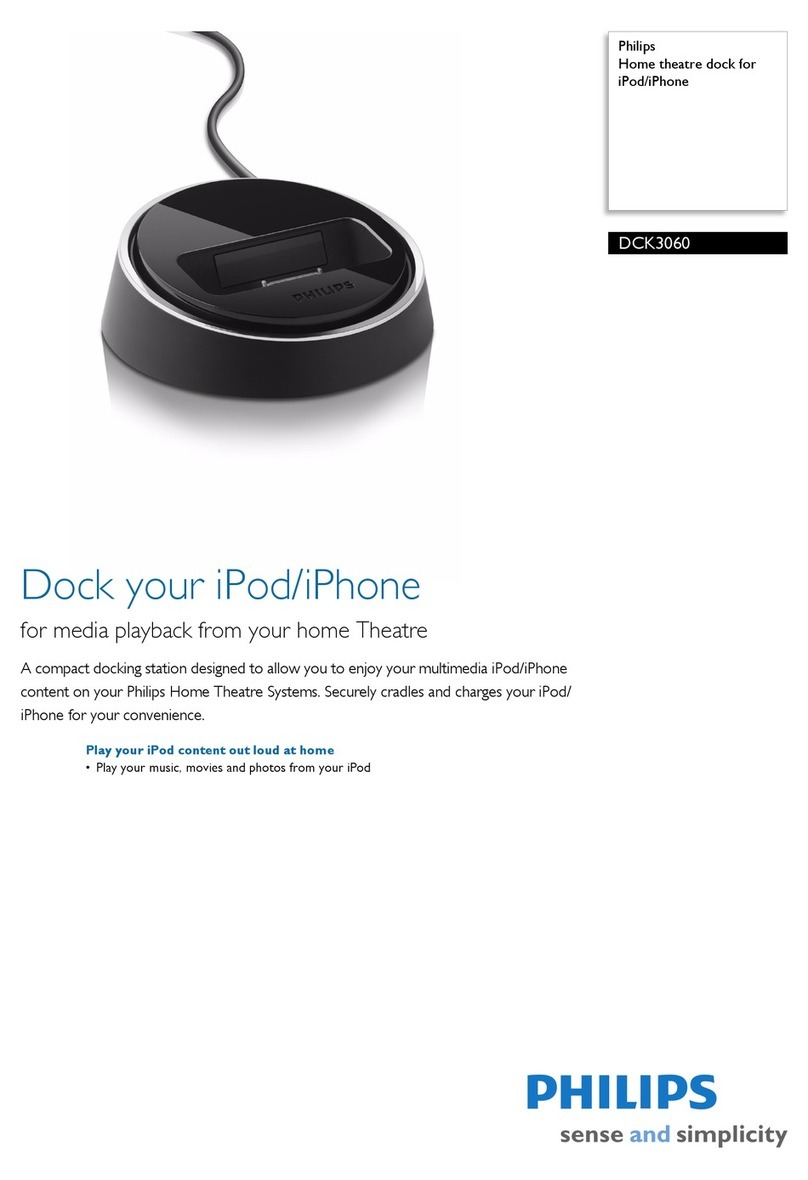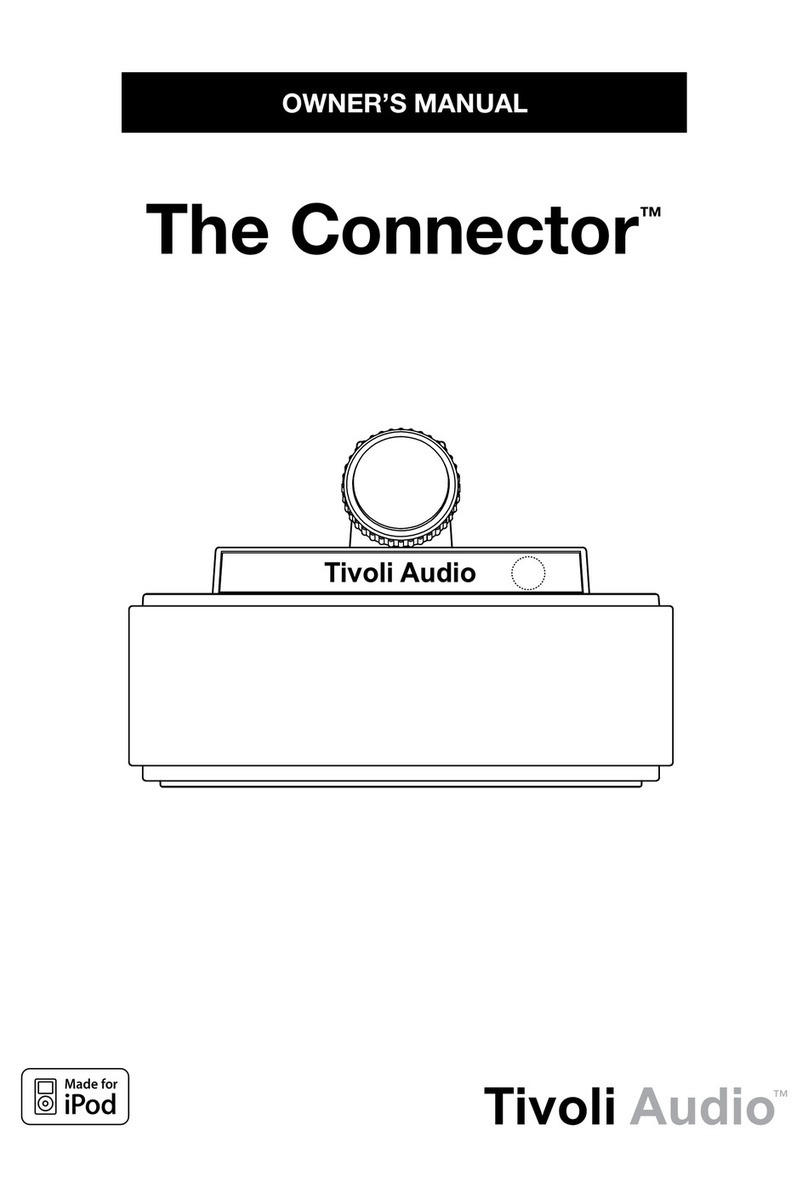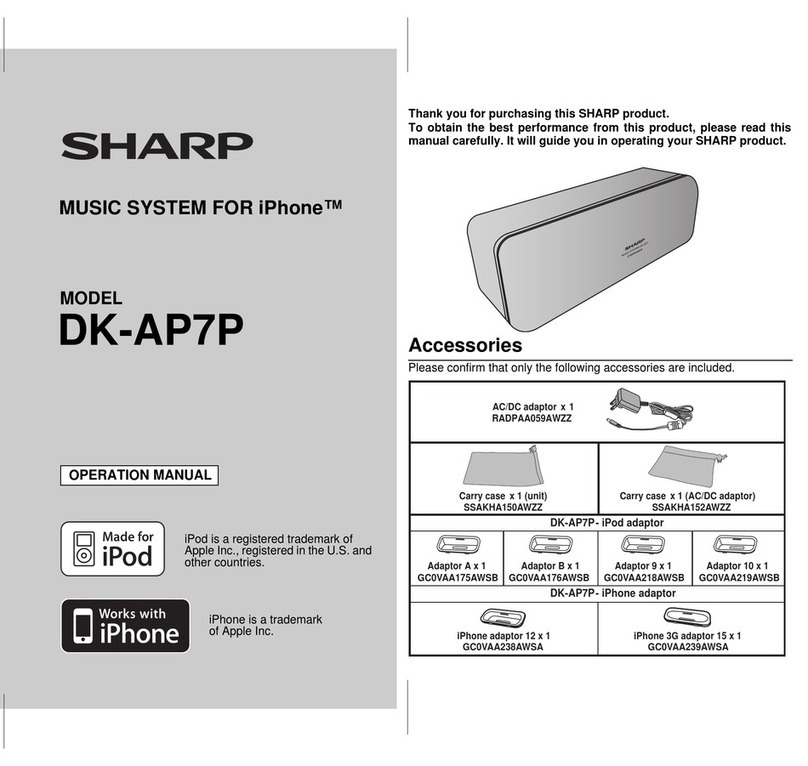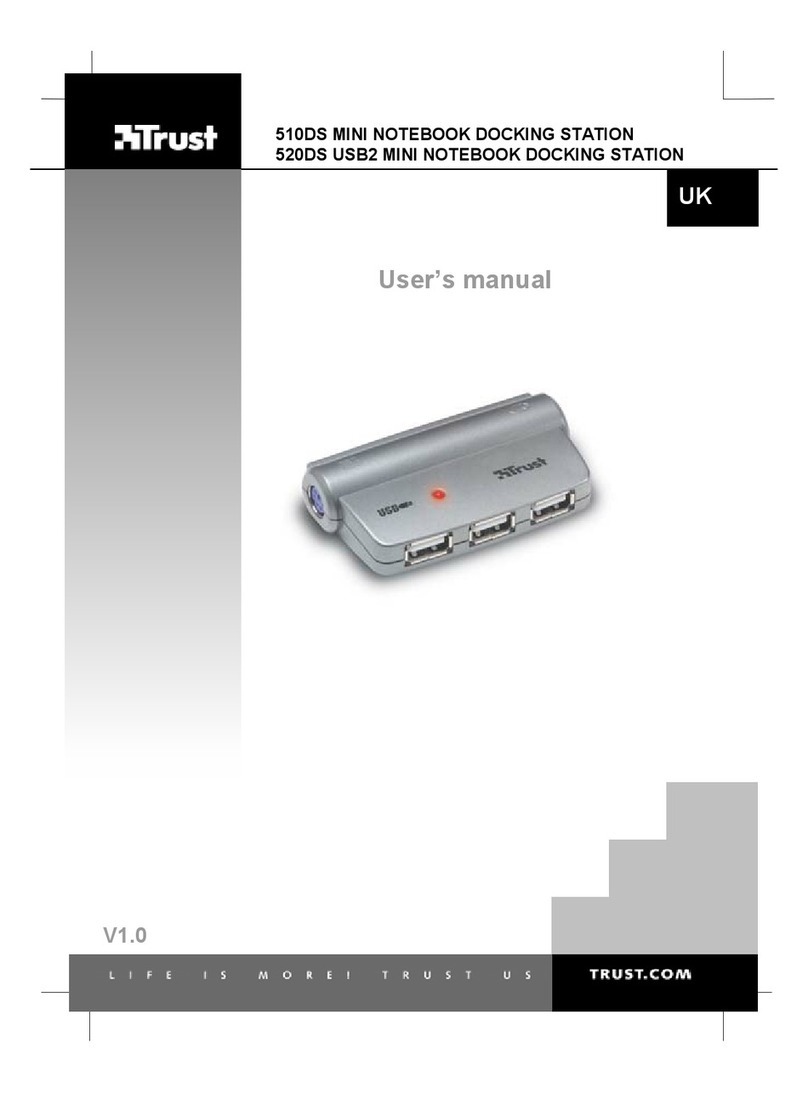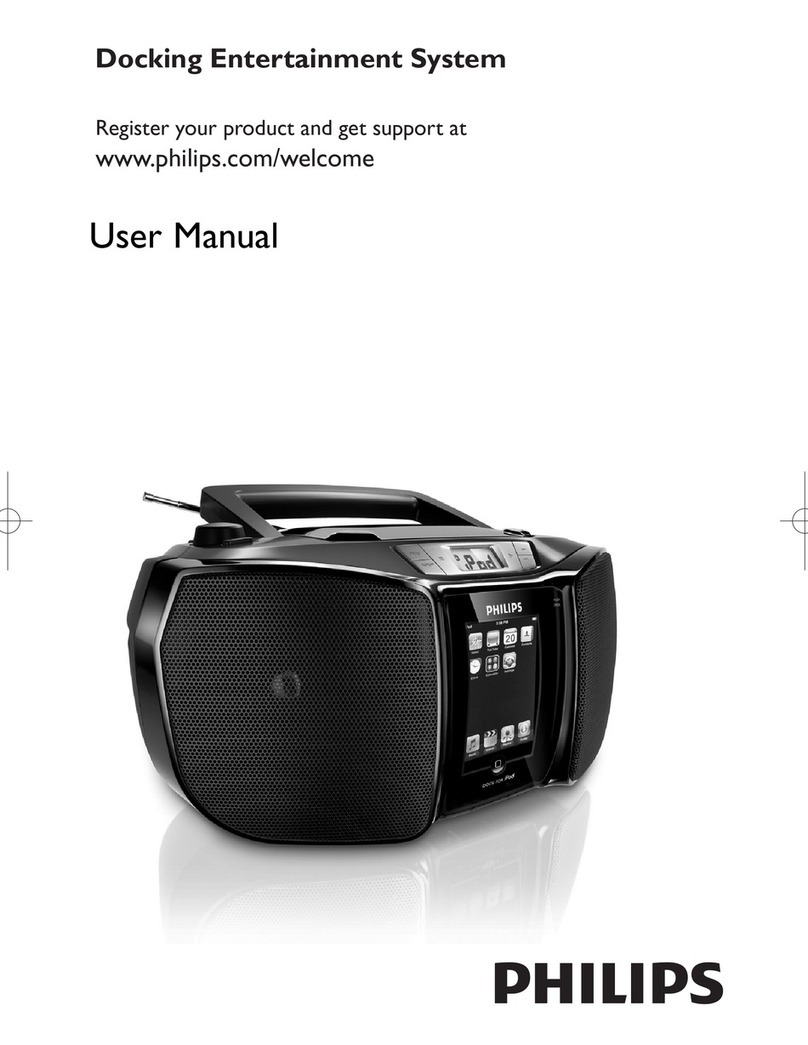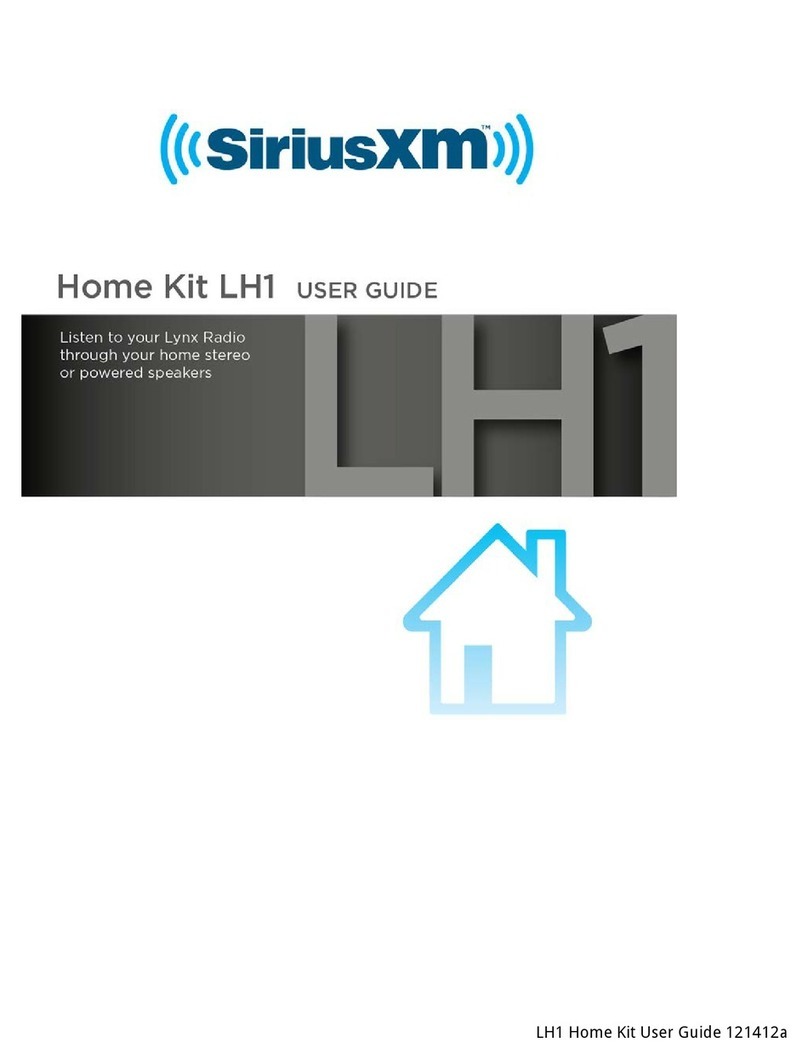Lumens DC-A11 User manual

English - 0
DC-A11
Wireless Docking
with AW-NU120 Dongle
[Important]
User Manual
Please visit Lumens
http://www.lumens.com.tw/goto.htm to
download the latest software, drivers, and
documentation

English - 1
Table of contents
Copyright Information.......................................................................................3
Chapter 1 Safety Instructions ..........................................................................4
Safety Precautions.......................................................................................5
FCC Warning................................................................................................5
EN55022 (CE Radiation) Warning...............................................................6
Revisions ...........................................................................................................6
Chapter 2 Package Contents.........................................................................7
Chapter 3 Product Overview............................................................................8
3.1Settle the USB connector...................................................................8
Chapter 4 Installation and Connections .........................................................9
4.1Installing DC-120................................................................................9
4.2Installing Dongle...............................................................................10
4.3Connect to a computer by using a wireless USB Dongle .................. 11
4.4Use a network cable to connect to a computer................................ 11
4.5Installing application software ..........................................................12
Chapter 5 Start Using......................................................................................21
Chapter 6 Function Menu ............................................................................22
6.1General.............................................................................................22
6.2Profile ...............................................................................................23
6.3Available Network.............................................................................24
6.4Status................................................................................................24
6.5Statistics ...........................................................................................25
6.6Wi-Fi Protected Setup (WPS)...........................................................25
Chapter 7
Descriptions of Major Functions
.....................................................26
7.1I would like to configure DC-A11 connection settings on the Internet26

English - 2
7.2I would like to change the login password........................................26
7.3I would like to change the SSID and Channel..................................26
7.4I would like to check the WPS connection settings..........................27
7.5I would like to update the firmware...................................................27
Chapter 8 LED Light Indicators .....................................................................28
Chapter 9 Troubleshooting.............................................................................29

English - 3
Copyright Information
Copyrights © Lumens Digital Optics Inc. All rights reserved.
Lumens is a trademark that is currently being registered by Lumens Digital Optics
Inc.
Copying, reproducing or transmitting this file is not allowed if a license is not
provided by Lumens Digital Optics Inc. unless copying this file is for the purpose
of backup after purchasing this product.
In order to keep improving the product, Lumens Digital Optics Inc. hereby
reserves the right to make changes to product specifications without prior notice.
The information in this file is subject to change without prior notice.
To fully explain or describe how this product should be used, this manual may
refer to names of other products or companies, nevertheless without any intention
of infringement.
Disclaimer of warranties: Lumens Digital Optics Inc. is neither responsible for any
possible technological, editorial errors or omissions, nor responsible for any
incidental or related damages arising from providing this file, using, or operating
this product.

English - 4
Chapter 1 Safety Instructions
Always follow these safety instructions when setting up and using the Wireless Flyer:
1. Do not place Wireless Flyer in tilted position.
2. Do not place the Wireless Flyer on an unstable trolley, stand or table.
3. Do not use the Wireless Flyer near water or source of heat.
4. Use attachments only as recommended.
5. Use the type of power source indicated on the Wireless Flyer. If you are not sure of
the type of power available, consult your dealer or local electricity company for
advice.
6. Place the Wireless Flyer on a place that it can be unplugged easily.
7. Always take the following precautions when handling the plug. Failure to do so may
result in sparks or fire.
Ensure the plug is free of dust before inserting it into a socket.
Ensure that the plug is inserted into the socket securely.
8. Do not overload wall sockets, extensions leads or multi-way plug boards as this may
cause fire or electric shock.
9. Do not place the Wireless Flyer where the cord can be stepped on as this may result
in fraying or damage to the lead or the plug.
10.Unplug the projector from the wall socket before cleaning. Use a damp cloth for
cleaning. Do not use liquid or aerosol cleaners.
11.Do not block the slots and openings in the projector case. They provide ventilation
and prevent the Wireless Flyer from overheating. Do not place the Wireless Flyer on a
sofa, rug or other soft surface or in a built-in installation unless proper ventilation is
provided.
12.Never push objects of any kind through cabinet slots. Never allow liquid of any kind to
spill into the Wireless Flyer.
13.Except as specifically instructed in this User Manual, do not attempt to operate this
product by yourself. Opening or removing covers may expose you to dangerous
voltages and other hazards. Refer all servicing to licensed service personnel.
14.Unplug the Wireless Flyer during thunderstorms or if it is not going to be used for an
extended period, do not place the Wireless Flyer or remote control on top of
heat-emitting equipment or heated objects such as a car and etc.
15.Unplug the Wireless Flyer from the wall outlet and refer serving to licensed service
personnel when the following situations happen:
If the power cable or plug becomes damaged or frayed.
If liquid is spilled into it or the Wireless Flyer has been exposed to rain or water.
<Note> Do not remove the battery of Wireless Flyer. In case of any failure,
please contact the original manufacturer for maintenance service.

English - 5
Safety Precautions
Warning: To reduce the risk of fire or electric shock, do not expose this appliance to
rain or moisture.
Note: To reduce the risk of electric shock. Do not remove cover (or back). No
user-serviceable parts inside. Refer servicing to licensed service Personnel.
This symbol indicates that this
equipment may contain
dangerous voltage which
could cause electric shock.
This symbol indicates that there
are important operating and
maintenance instructions in this
User Manual with this unit.
FCC Warning
This equipment has been tested and found to comply with the limits for a Class A
(Docking) or Class B (Dongle) digital device, pursuant to Part 15 of FCC Rules. These
limits are designed to provide reasonable protection against harmful interference in a
residential installation.
This device complies with Part 15 of the FCC Rules. Operation is subject to the
following two conditions:
(1) This device may not cause harmful interference.
(2) This device must accept any interference received, including interference that
may cause undesired operation.
This transmitter(Dongle) must not be co-located or operating in conjunction with
any other antenna or transmitter. This device complies with internationally
recognized standards covering Specific Absorption Rate (SAR) related to human
exposure to electromagnetic fields from radio devices.
The maximum level of Specific Absorption Rate (SAR) measured is 0.620W/kg.
Class A digital device. A digital device that is marketed for use in a commercial,
industrial or business environment, exclusive of a device which is marketed for use
by the general public or is intended to be used in the home.
Note
Risk of Electric Shock

English - 6
CAUTION
RISK OF EXPLOSION IF BATTERY IS REPLACED
BY AN INCORRECT TYPE.
DISPOSE OF USED BATTERIES ACCORDING
TO THE INSTRUCTIONS.
EN55022 (CE Radiation) Warning
This product is intended for use in a commercial, industrial, or educational environment. It
is not intended for residential use.
This is a Class A product. In a domestic environment it may cause radio interference, in
which case the user may be required to take adequate measures. The typical use is in a
conference room, meeting room or auditorium.
Revisions

English - 7
Chapter 2 Package Contents
DC-A11 Quick Start Guide CD
(To download this manual in other
languages, visit Lumens website)
Dongle
AC Adapter Power Cord
Appearance may vary depending
on country/region
USB Connection
Cable

English - 8
Chapter 3 Product Overview
3.1 Settle the USB connector
1.Disconnect the ball chain on the USB connector holder.
2.Thread the ball chain through the connector fixing hole on DC-A11.
3.Shackle the ball chain.
1
3
2
8. USB connector
fixing hole 4. USB
2.WPS 1.POWER
5. LAN
3.Default
6. Antenna
7. LED indicator

English - 9
Chapter 4 Installation and Connections
4.1 Installing DC-120
1.
2.
USB
Connection
Cable

English - 10
4.2 Installing Dongle
4.2.1 Pull out the Dongle and remove the protective film
4.2.2 Installing the Dongle into the USB port on a computer
[Note] If the preview of LadibugTM is opened, do not unplug the
Dongle directly from the computer. You should unplug the Dongle
after the LadibugTM is closed.
Dongle
Computer
Computer

English - 11
4.3 Connect to a computer by using a wireless USB Dongle
4.4 Use a network cable to connect to a computer
Computer
Computer
Dongle
Computer

English - 12
4.5 Installing application software
4.5.1 System requirements
Windows XP Windows Vista / Windows 7
zCPU: P4 2.8 GHz and above
zMemory: 512MB
zSupport DirectX 9
zResolution: 1024x768
z100MB Free Hard-disk Space
zWindows XP SP2 and above
zCPU: P4 2.8 Ghz and above
zMemory: 1GB (32-bits) / 2GB (64-bits)
zDirectX 9 Compatible
zResolution: 1024x768
z100MB Free Hard-disk Space
4.5.2 Installing LadibugTM
[ Note: Please be sure to install the Ladibug™ from the DC-A11 CD. ]
4.5.2.1 Insert the software CD into your computer.
4.5.2.2 The software installation program will automatically launch. Please
select [ Install Ladibug ] to begin installation.

English - 13
4.5.2.3 Please follow the instructions, then press [ Next ].

English - 14
4.5.2.4 Press [ Yes ] to create a Ladibug™ shortcut on your desktop.
4.5.2.5 Continue to install the [ Lumens Wireless DC1 ] .

English - 15
4.5.2.6 Click [ NO ], then press [ Finish ] to cancel the restart.
[NOTE: Please restart the computer only when the installation of
Wireless LAN Utility is completed.]
4.5.3 Installing Wireless LAN Utility
[NOTE] This utility doesn’t support MAC OS.
4.5.3.1 Please select [ Wireless LAN Utility ] to begin installation.
4.5.3.2 Select Language.
4.5.3.3 Please follow the instructions, then press [ Next ].

English - 16
4.5.3.4 Please click the [ Finish ] button to restart your computer.

English - 17
4.5.3.5 Setup the utility
4.5.3.5.1 Auto connection
a. Power on.
b. Press the WPS buttons on DC-A11 and the Dongle. (Whatever
the order, but the action must be within 30 seconds.)
(Note: If the WPS button on the wireless Dongle cannot be used,
open the Wireless LAN Utility and go to the [Wi-Fi Protected Setup]
page. Click [Push Button Config] to enable the WPS connection.)

English - 18
c. The connection will start when the following window pops up. The
connection will complete when the window closes.
d. Double click the icon of Wireless LAN Utility.

English - 19
4.5.3.5.2 Manual connection
a. Double click the icon of Wireless LAN Utility.
b. Select [ Available Network ] tab, double click [ DC-A11 ] (Default).
c. Click [ OK ]. (Remark: This step may not show up due to different
OS.)
Other manuals for DC-A11
3
Table of contents
Other Lumens Docking Station manuals