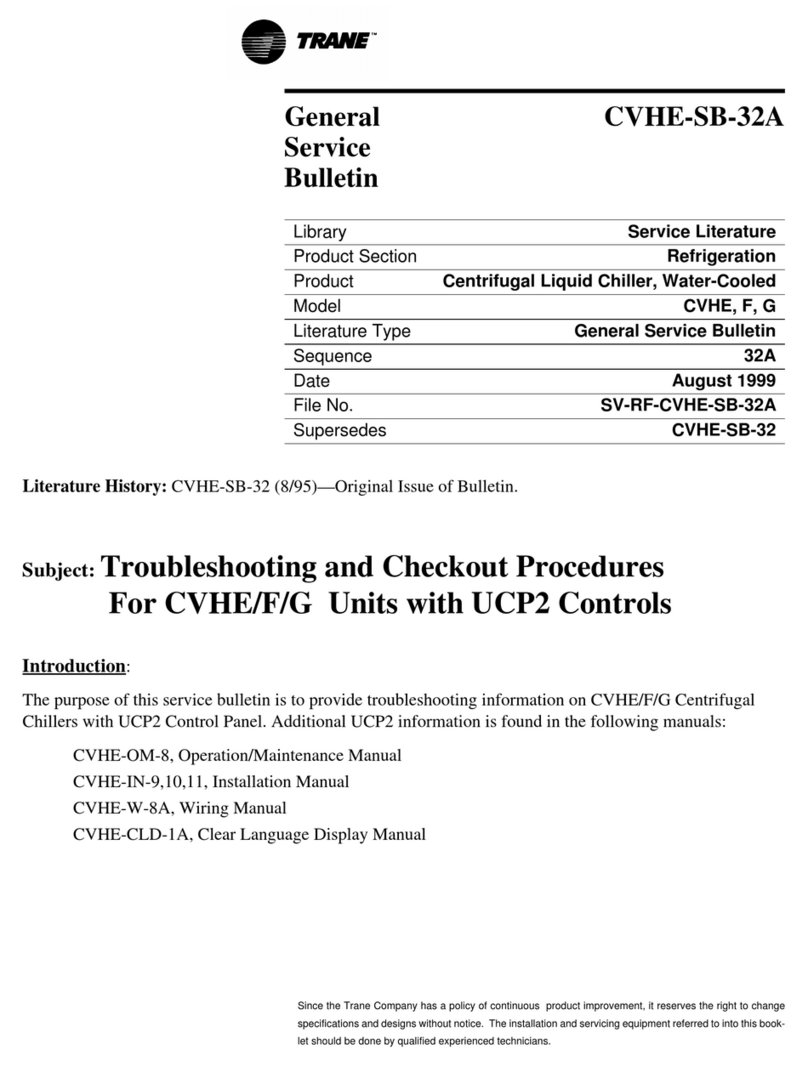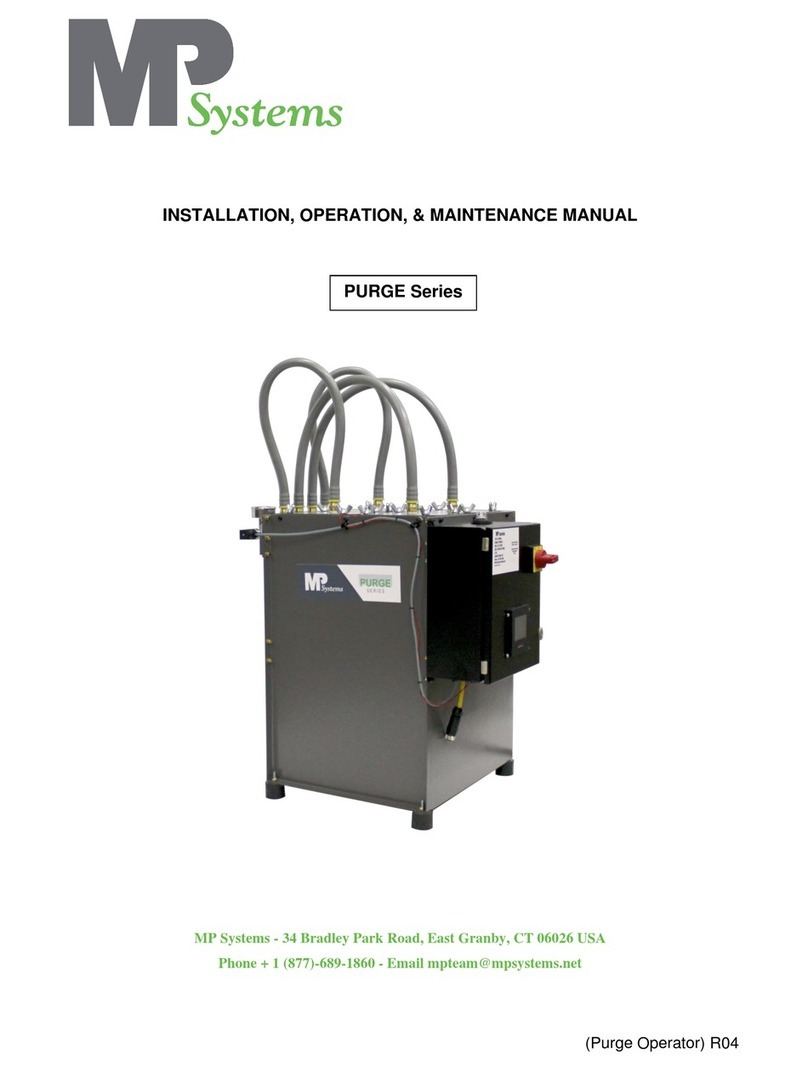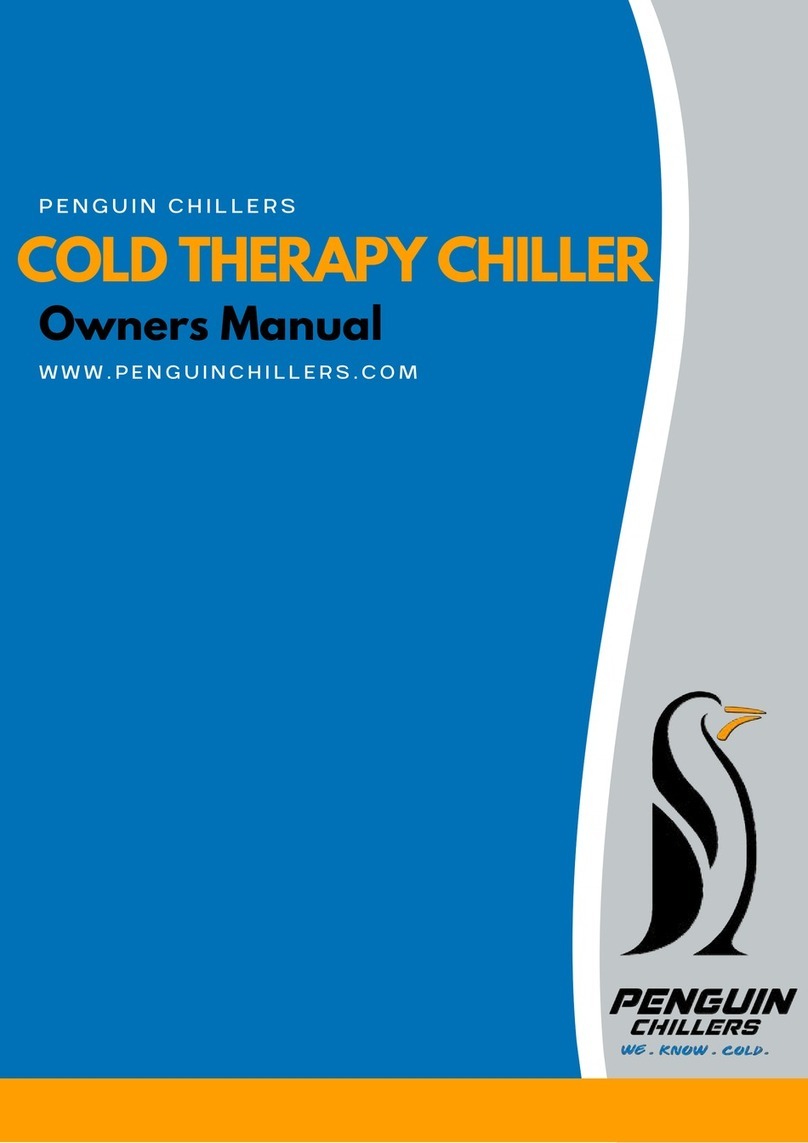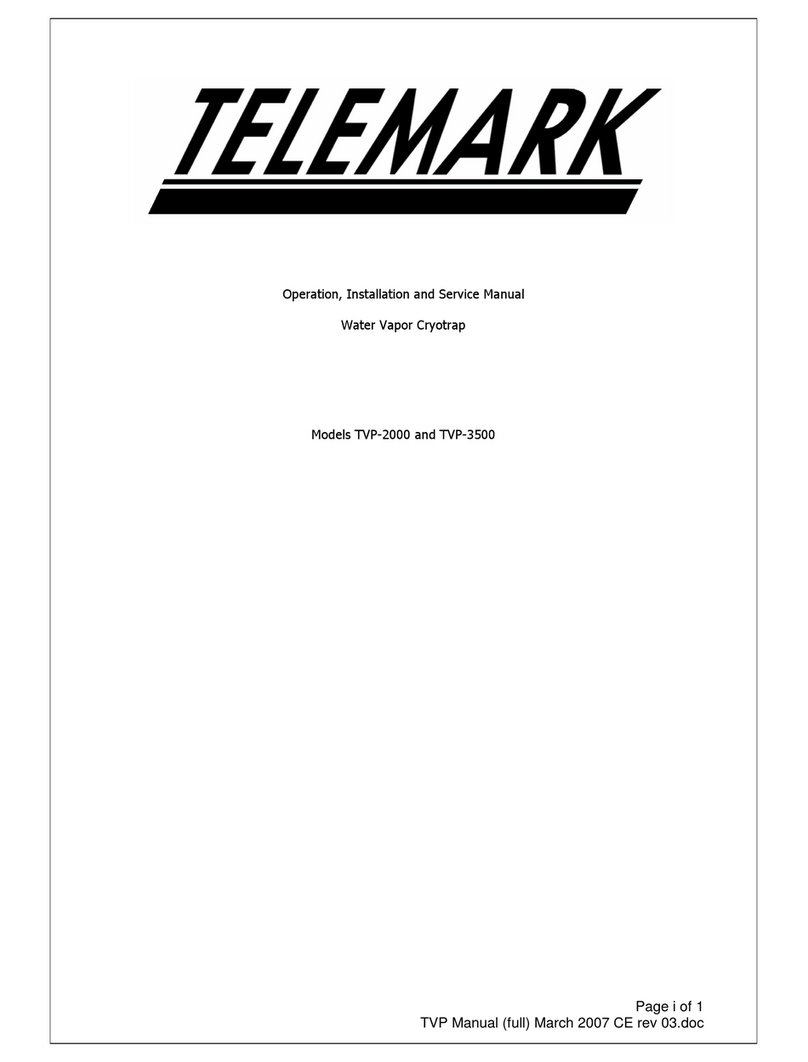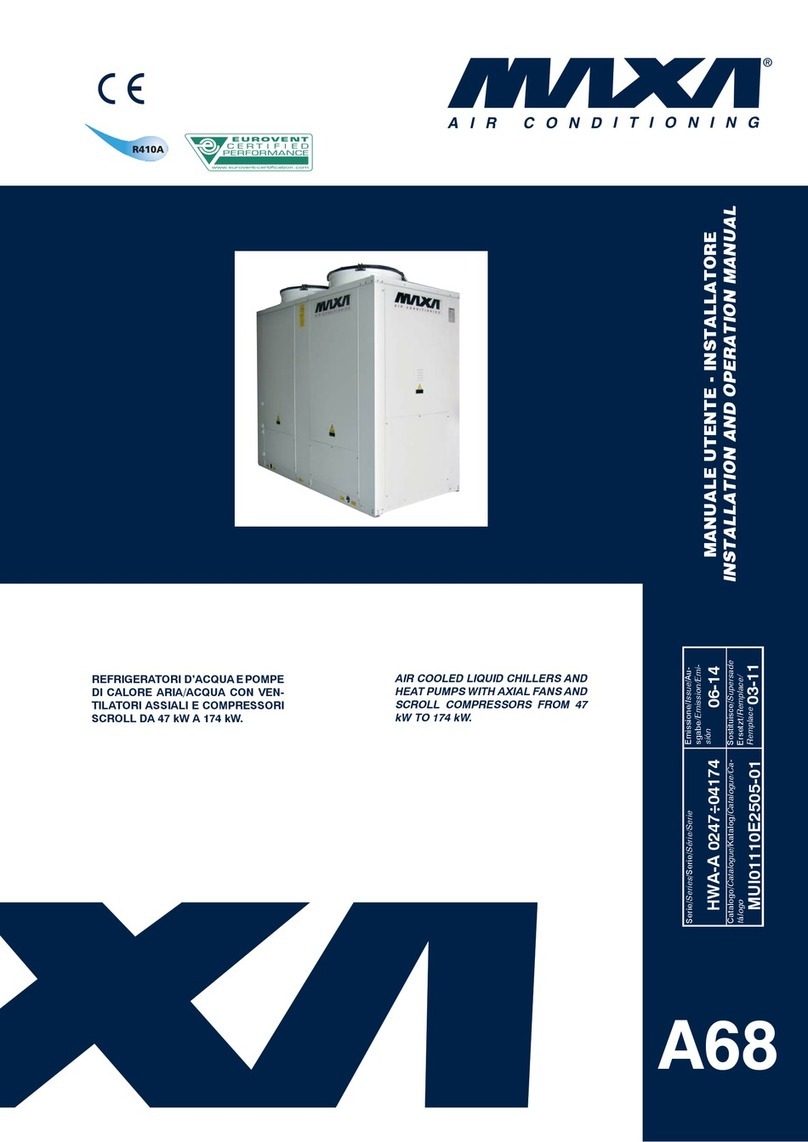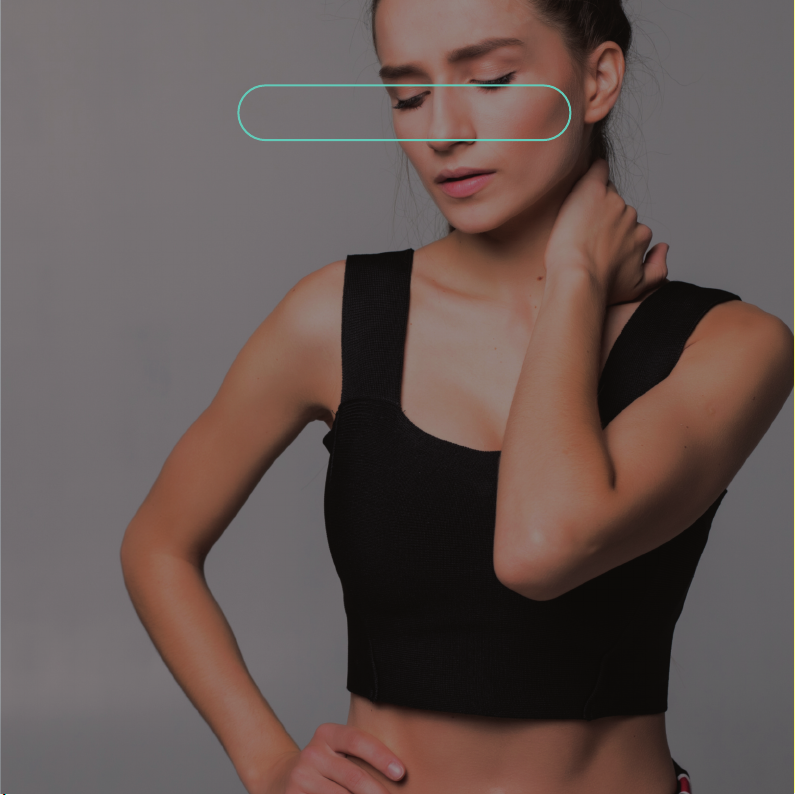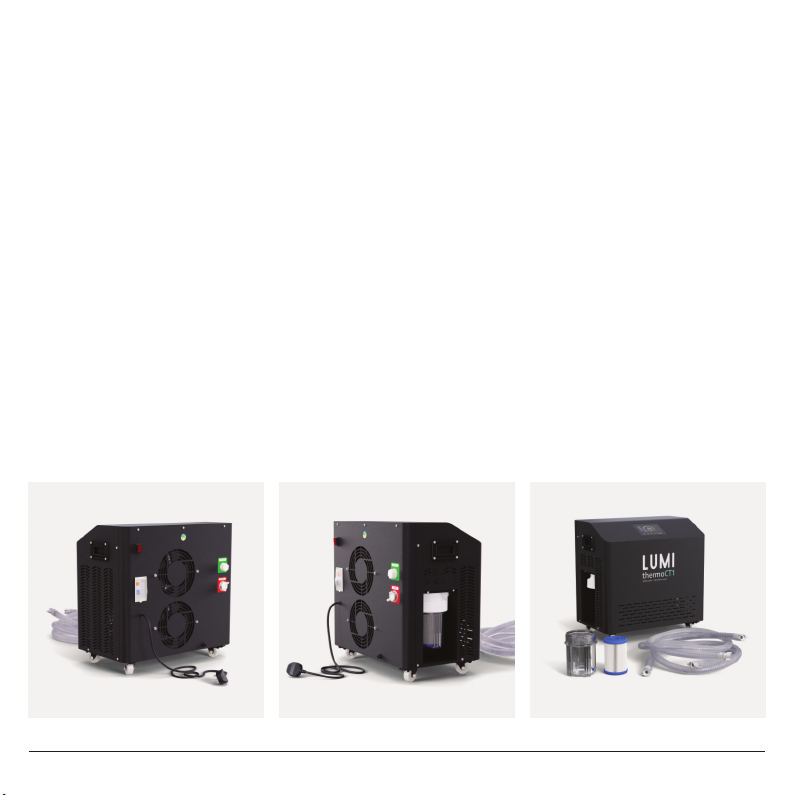1. During and after transportation, the Thermo-CT1 Unit must stay upright on a stable
surface at all times.
2. After transportation, and before use, the chiller must be left for 24hrs for the
refrigeration gas to settle.
3. Make sure there are no water leaks from the Thermo-CT1 Unit, or inlet and outlet
pipes when connected to the Recovery Pod-PRO.
4. Make sure the Thermo-CT1 Unit is plugged into an AC socket or extension cable that
is suitable for use, properly grounded, has a built in surge protector and preferably is
IP65 rated.
5. Ensure the Thermo-CT1 Unit is kept dry at all times, do not immerse, splash or spray
the unit with water. If the unit does get wet, unplug it immediately and do not use.
6. Never leave the Thermo-CT1 Unit switched on when using the Recovery Pro-PRO,
always ensure the unit is switched o during your cold water therapy session.
7. If the Thermo-CT1 Unit stops working or doesn't work when switched on, unplug it
immediately and do not use.
8. We accept no responsibility for misuse or failure to use this equipment safely as
instructed.
3
WARNING!