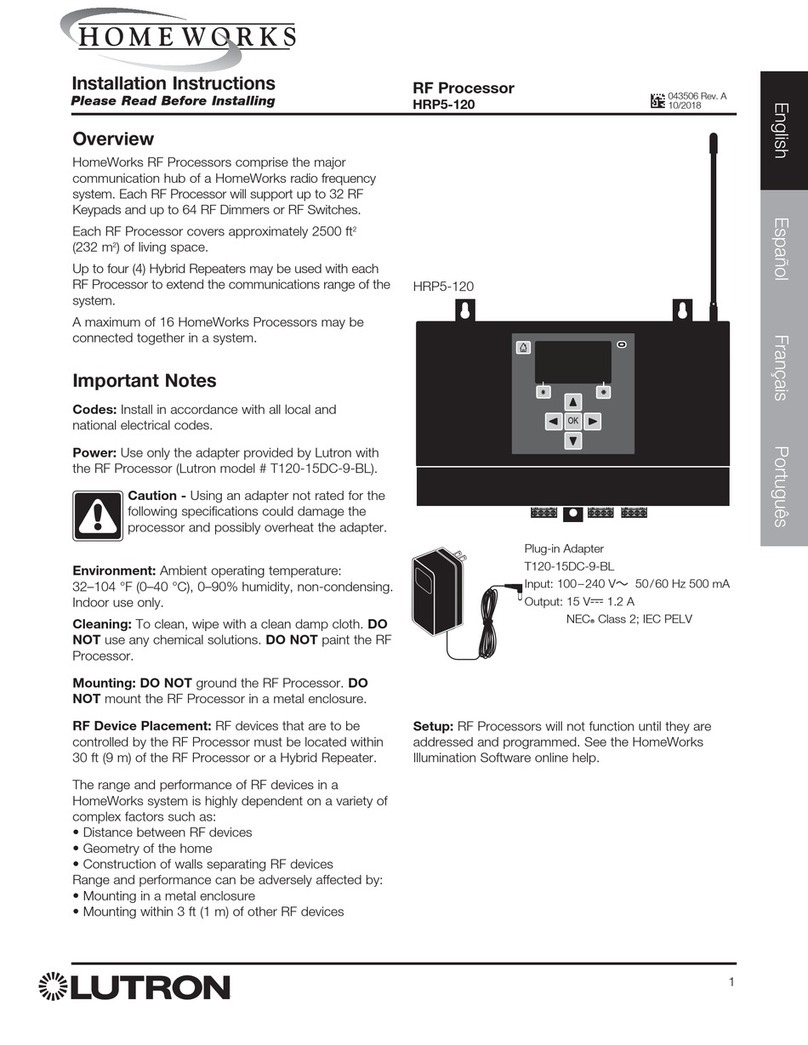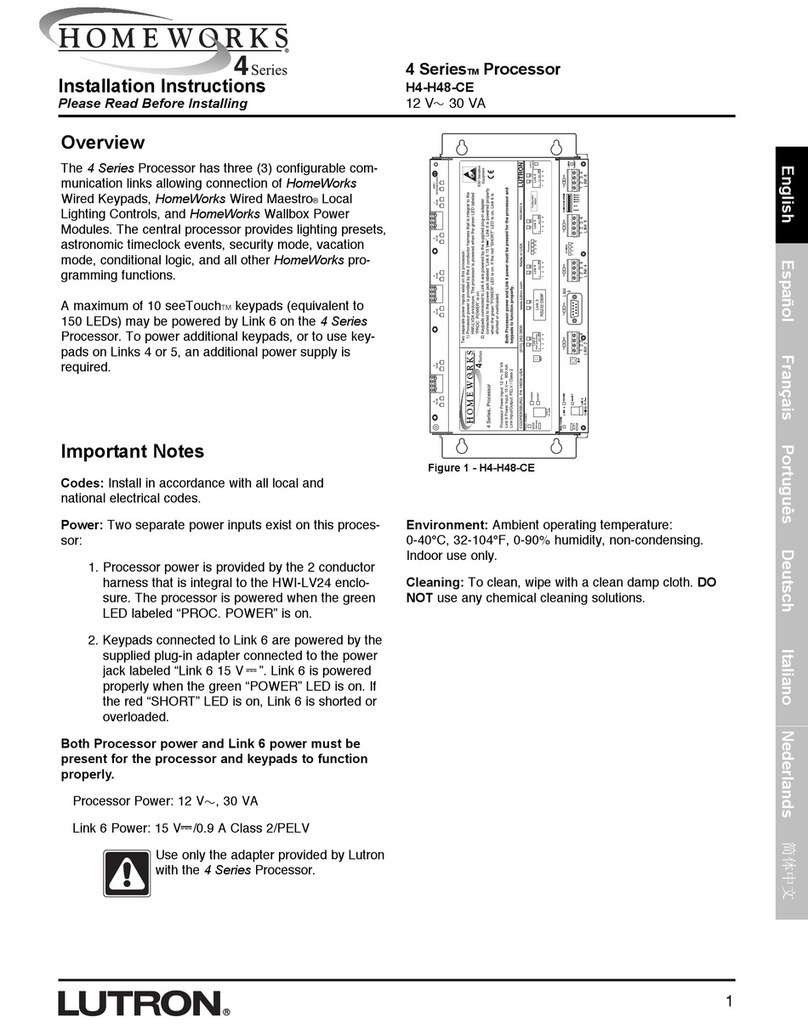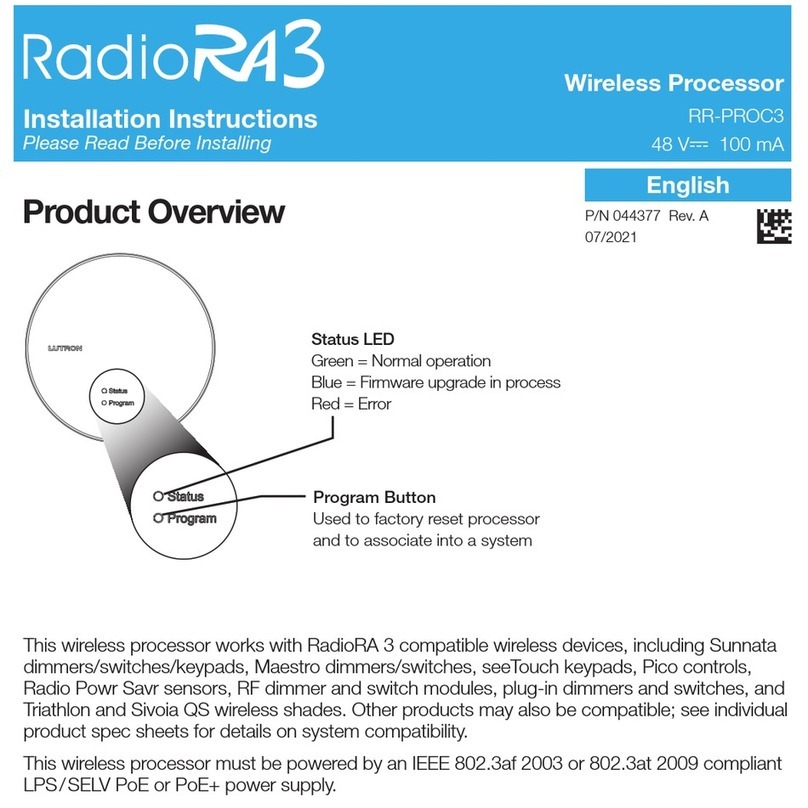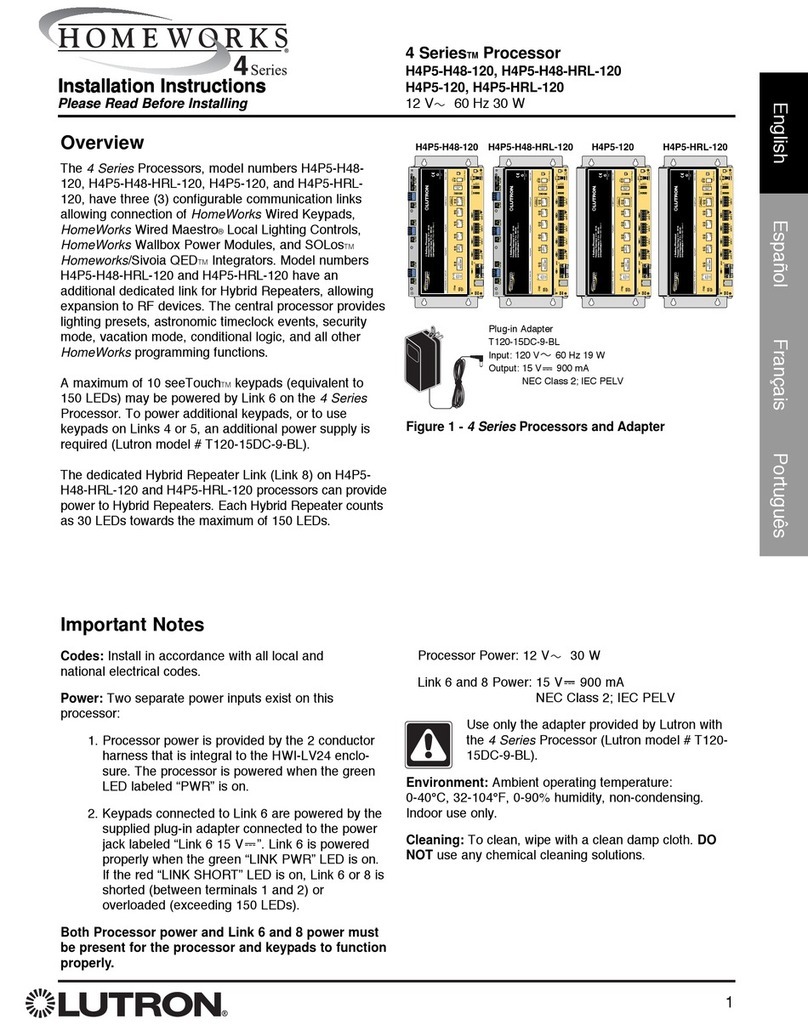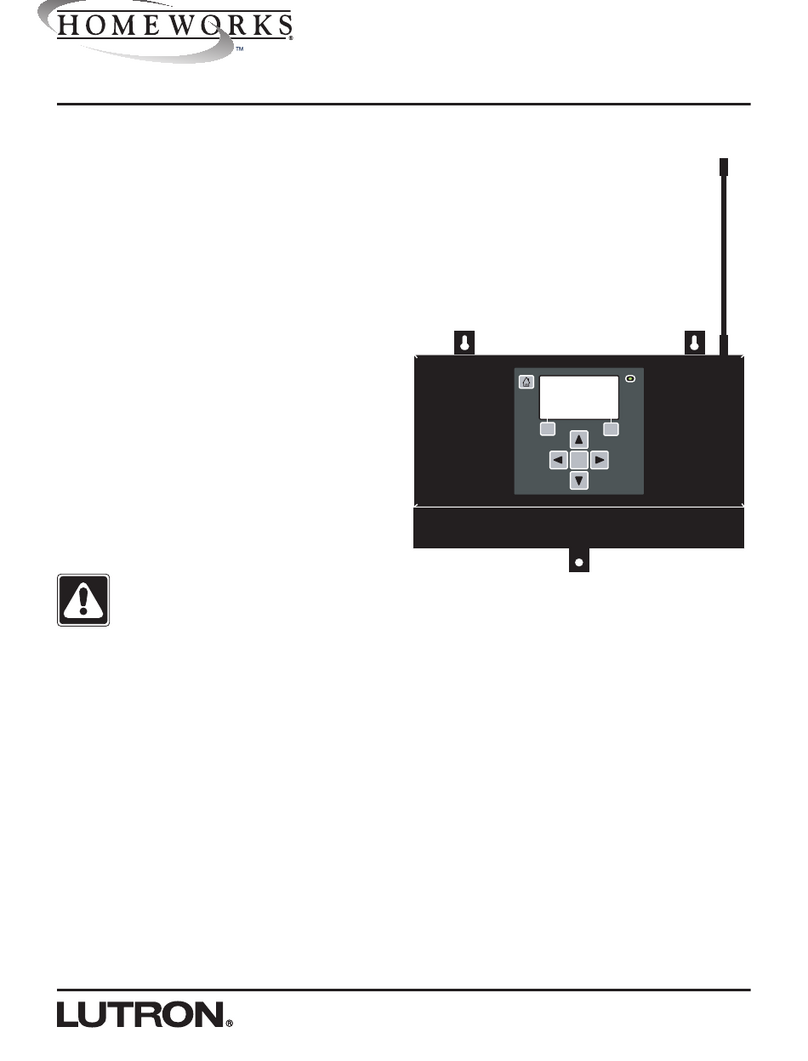7 CTS Clear To Send (input) X
8 RTS Request To Send (output) X
9 RI Ring Indicate (input)
General Specifications
●The HWI processor connects to the serial port on a laptop using a standard DB-9 serial cable (all pins straight through)
●The default configuration for the HWI processor is to use hardware handshaking, which requires the pin connections as shown
in the table above. The SETHAND command can be used to disable hardware handshaking if needed.
●When hardware handshaking is used, communications with the HWI processor will be reliable up to 115200 bps. (Note: Some
older laptops cannot communicate reliably at 115200 bps)
●The DTR output from the HWI processor is used by the HWI programming software. It indicates to the software that the
processor is powered and ready for communications. This line is optional, and the DTR check can be disabled in the HWI
programming software. Contact Lutron for more information.
●The DSR input to the HWI processor is used to determine if an external device is controlling the handshaking lines. The DSR
line must be asserted for the hardware handshaking to work properly. If the DSR line is unasserted while hardware handshaking
is enabled, the processor will ignore the CTS input and always transmit characters.
●All communications lines indicated in the Hardware Handshaking column are required when connecting a modem to an HWI
processor.
Using Simple 3-Wire Communications
●If hardware handshaking communications lines are not available on the external serial device, it is possible to communicate to
the HWI processor using a simple 3-wire interface. The pins required are shown in the table above.
●The hardware handshaking should be disabled on the processor using the SETHAND command.
●In this configuration, the HWI processor will be unable to tell the external equipment to stop sending data, and the external
equipment will be unable to tell the HWI processor to stop sending data. This can result in buffer overruns if the communications
rates are too high.
●Care must be taken to understand the amount of data being sent to/from the HWI processor using the 3-wire interface.
Unnecessary monitoring messages should be disabled on the HWI processor to minimize communications.
●Lutron does not recommend using the simple 3-wire interface to connect to external equipment that may send continuous data
at a high data rate, or if your external equipment cannot process a continuous stream of monitoring output from the HWI
processor.
●The 3-wire interface cannot be used to connect a modem to an HWI processor.