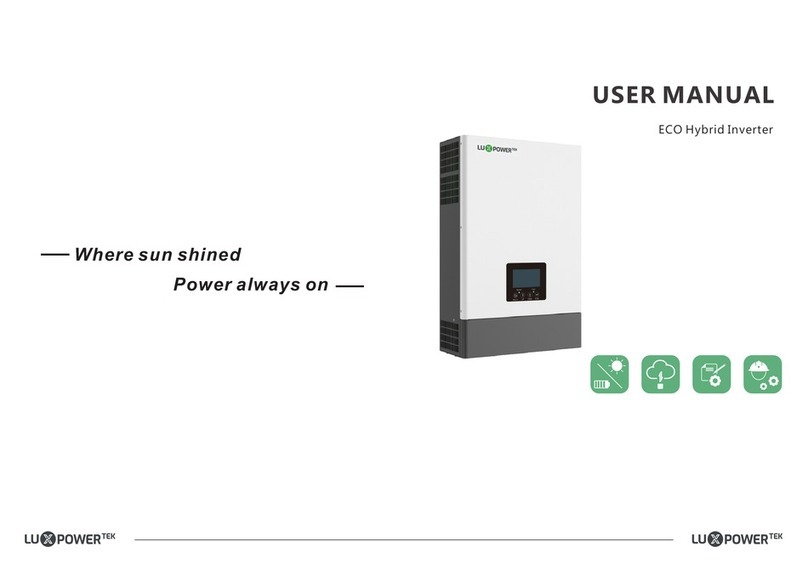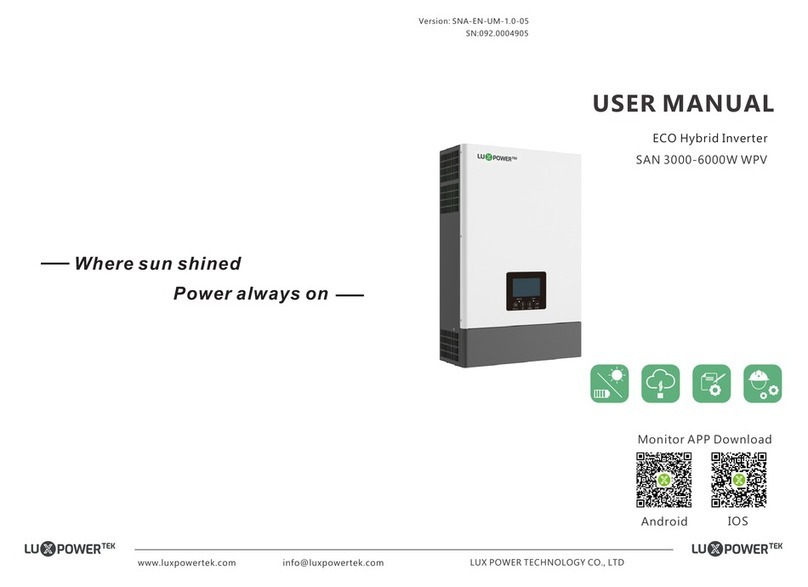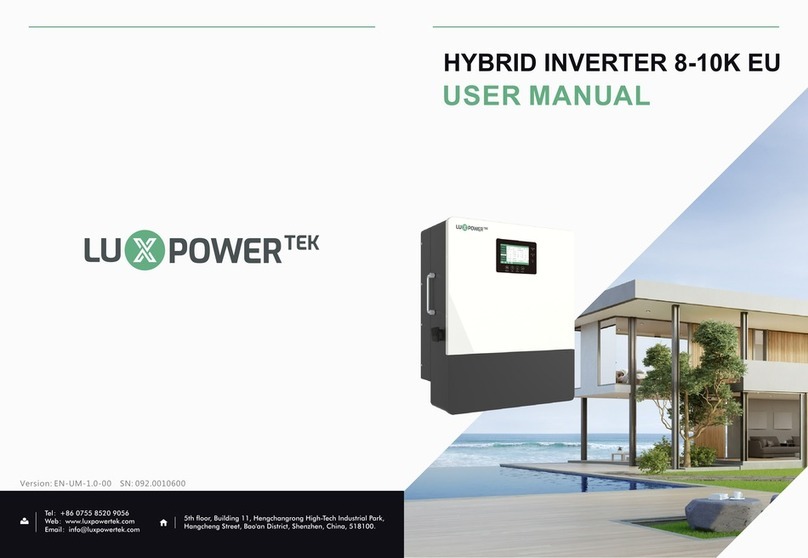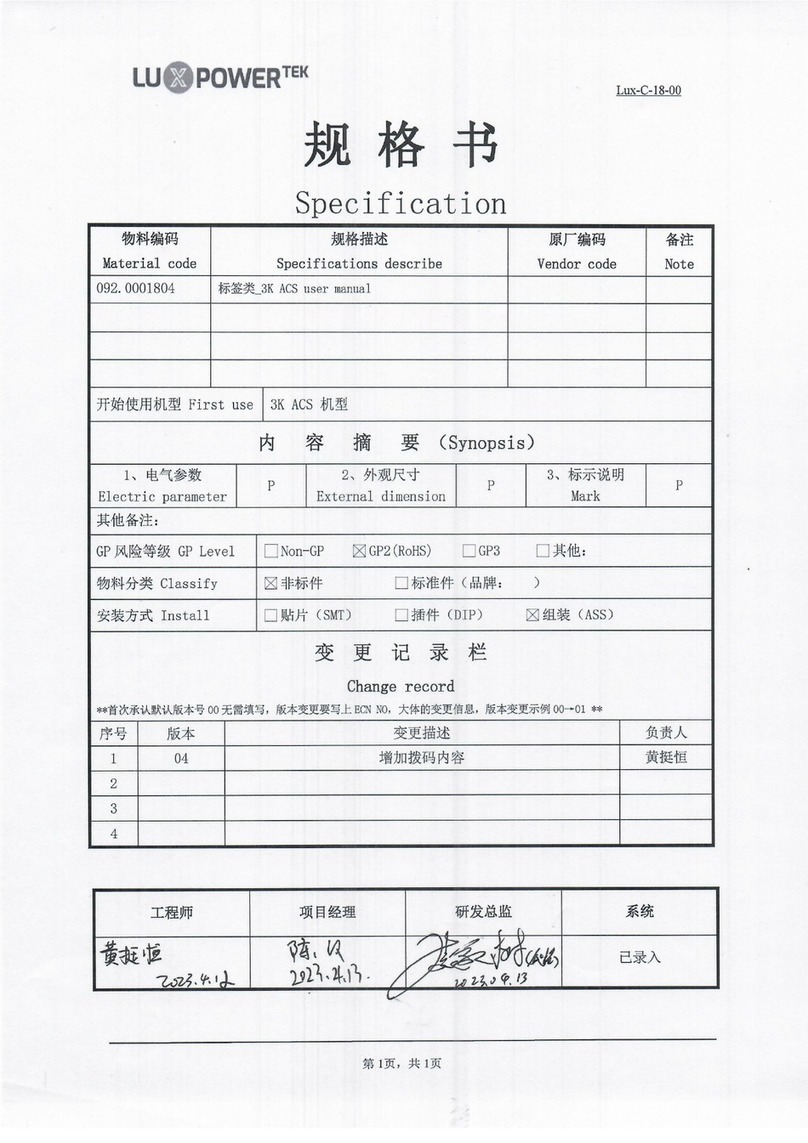01 02
“ ” Danger in dicates a
hazardous sit uation
which, if not avoided,
will result i n death or
ser ious injury.
“Warning” indicates a
hazardous situation
which, if not avoided,
could result in death
or serious injury.
“ ” Caution ind icates a
hazardous sit uation
which, if not avoided,
cou ld r esult in minor
or moder ate injury.
“Notice” provides tips
that are valuable for the
optimal operation of
your products.
Be ware of high PV voltage. Please turn-off the DC switch of PV Panel output before and during
the installation to avoid electric shock.
Be ware of high grid volta ge. Please turn-off the AC switch of grid connection before and during
the installation to avoid electric shock.
Do not operate the inverter when it's working, only the LCD and buttons can be touched in
limite d cases by qualified personnel, other parts of the inverter can be touched when the inverter
is under a safe state(e.g. fully shut-down).
Inspect the connections are good between inverter and PV, battery and grid during installation
to prevent damages or injuries caused by bad connections.
Inspect relevant existed wiring on-site of the installation is under good condition before
installation, operation or maintenance.
Make sure the inverter is well grounding, an operator should make sure itself is good protected by
reasonable and professional insulation measurements (e.g. personal protective equipment (PPE)).
Do not connect or disconnect any connections (PV, battery, grid, communication etc.) of the
inve rter when it's working.
Be ware of large current of the battery output. Please turn-off the battery module before and
during the installation to avoid electric shock.
Do not open the inverter when it's working to avoid electric shock and damages from live voltage
and current from the system.
Be ware of burning hurt, the inverter and some parts of the system could be hot when working,
please do not touch the inverter surface or most of the parts when they are working. During
inverter working states, only the LCD and buttons could be touched.
All connections must be in accordance with local and national regulations and standards.
Only when permitted by utility grid, the inverter and system can interconnected with the utility grid.
All the work of this product (system design, installation, operation, setting and configuration,
maintenance etc. must be carried out by qualified personnel as required.
All the warning table or nameplate on the inverter must be clearly visible and must not be
removed, covered or pasted.
The installation should choose a right position and location as required in this manual with
consider ation to safety of users' in future operation.
Please keep the children away from touching or misoperation the inverter and relevant system.
1. Safety
There might be possible dama ge to health as a result of the effects of radiation, do not stay
closer than 20cm to the inverter for long time.
Only qualified personnel can change the inverter settings.
The qualified personnel should have had training in the installation and commissioning of the
electrical system as well as dealing with hazards, also they should have the knowledge of the
manual and other related documents. As the installer or operator they are required to be familiar
with local regulations and directives.
Please carefully read this manual before any work carried out on this inverter, after the
installation, please keep this manual carefully stored and easy to access at any time.
The inverter has been designed and tested strictly according to international safety regulations. Read all
safety instructions carefully prior to any work and observe them at all times when working on or with the
inverter. The operator must be qualified personnel and the installation must be capable with relevant
national or international standards or regulations.
Incorrect operation or work may cause:
- injury or death to the operator or a third party; or
- damage to the inverter and other properties belonging to the operator or a third party.
There are many safety issues need to be carefully notified before, during and after the installation, and
also in future operation and maintenance, following is important safety notifications to operator, owner
and user of this product in appropriate usage.
The general information and safety instruction is highlighted with following symbols in this manual:
Following list shows the meaning of all the safety symbols on inverter type label: