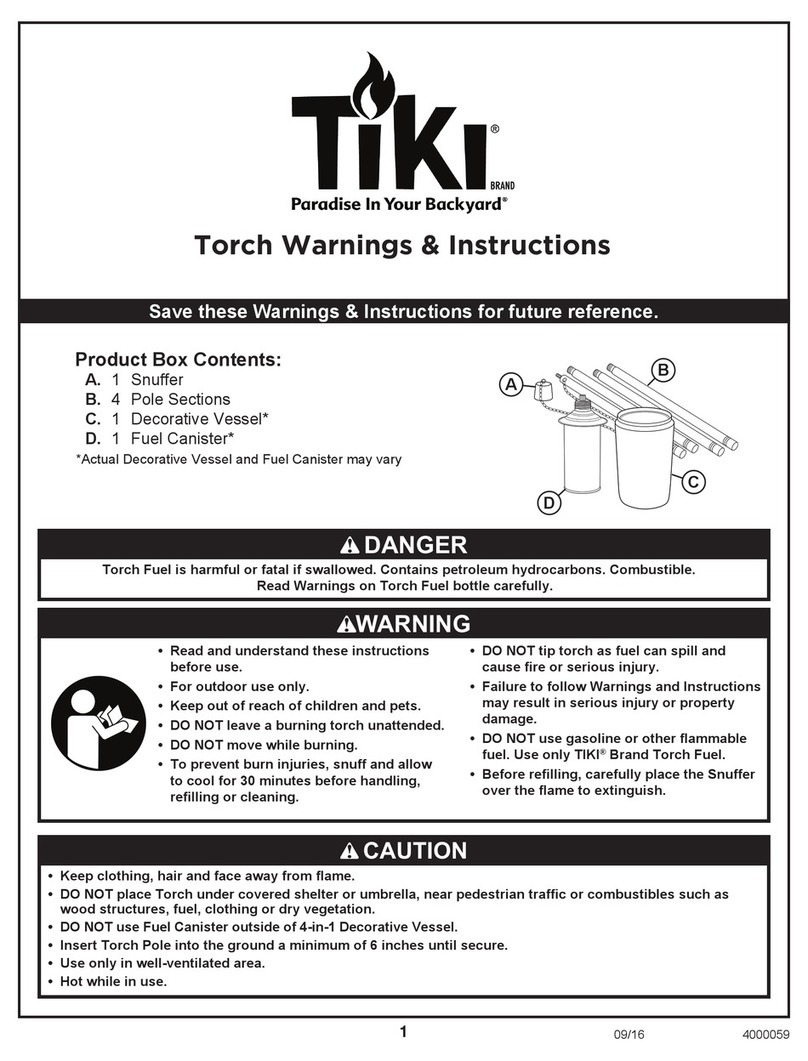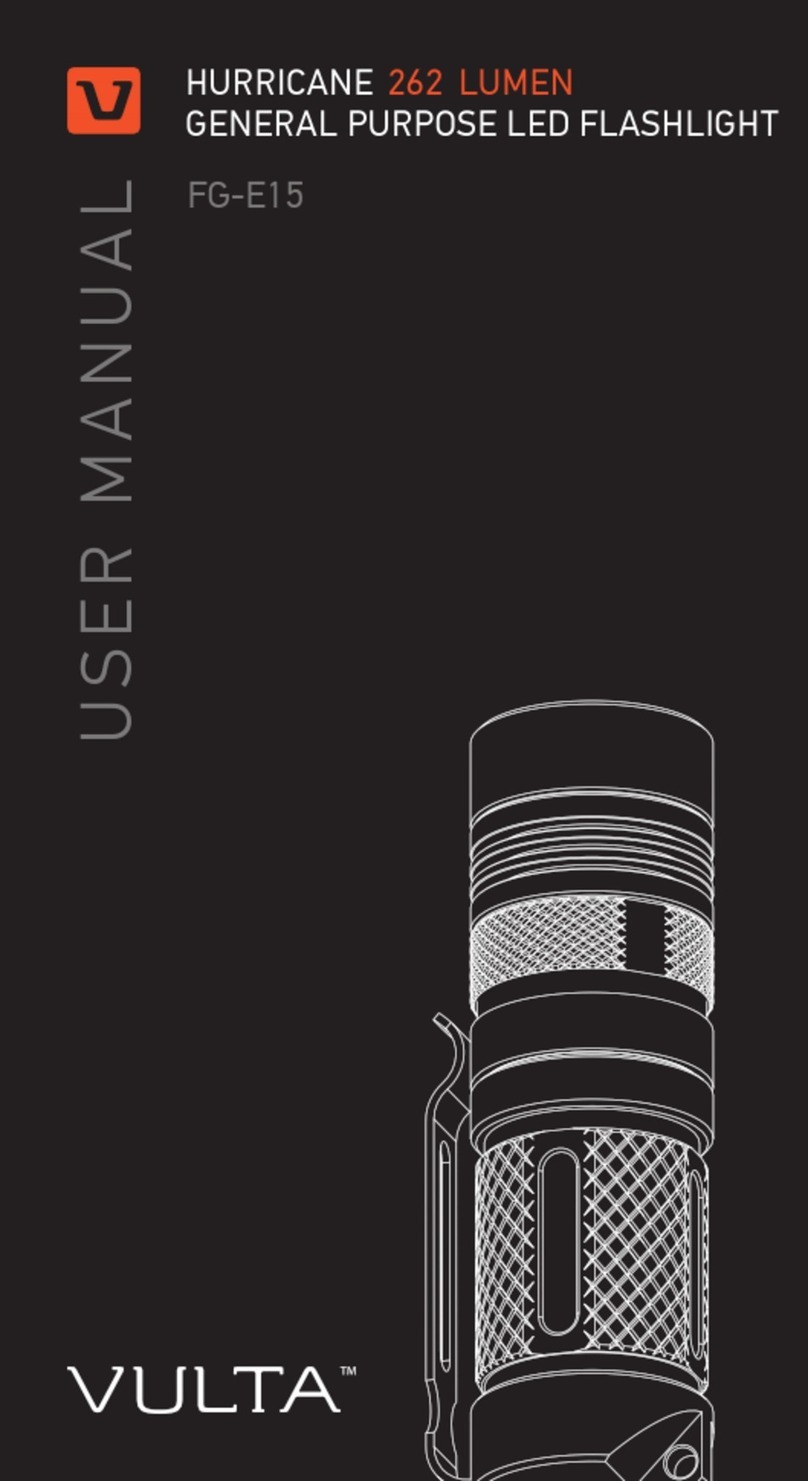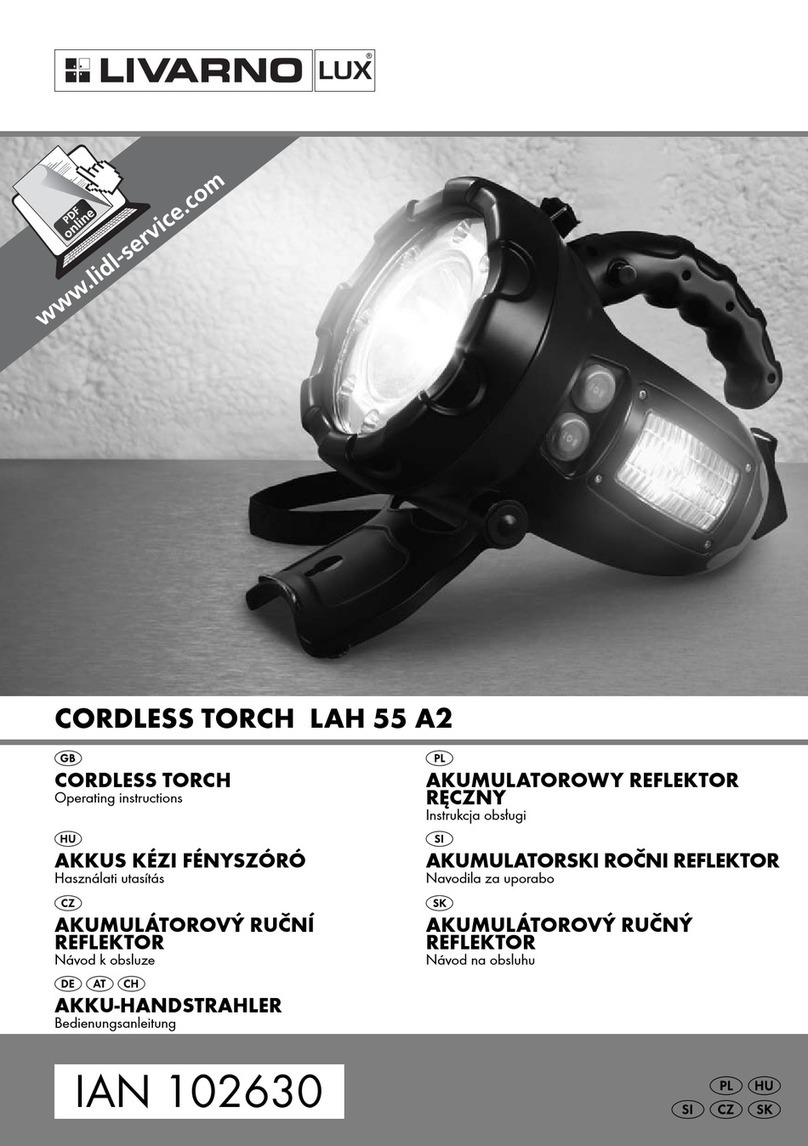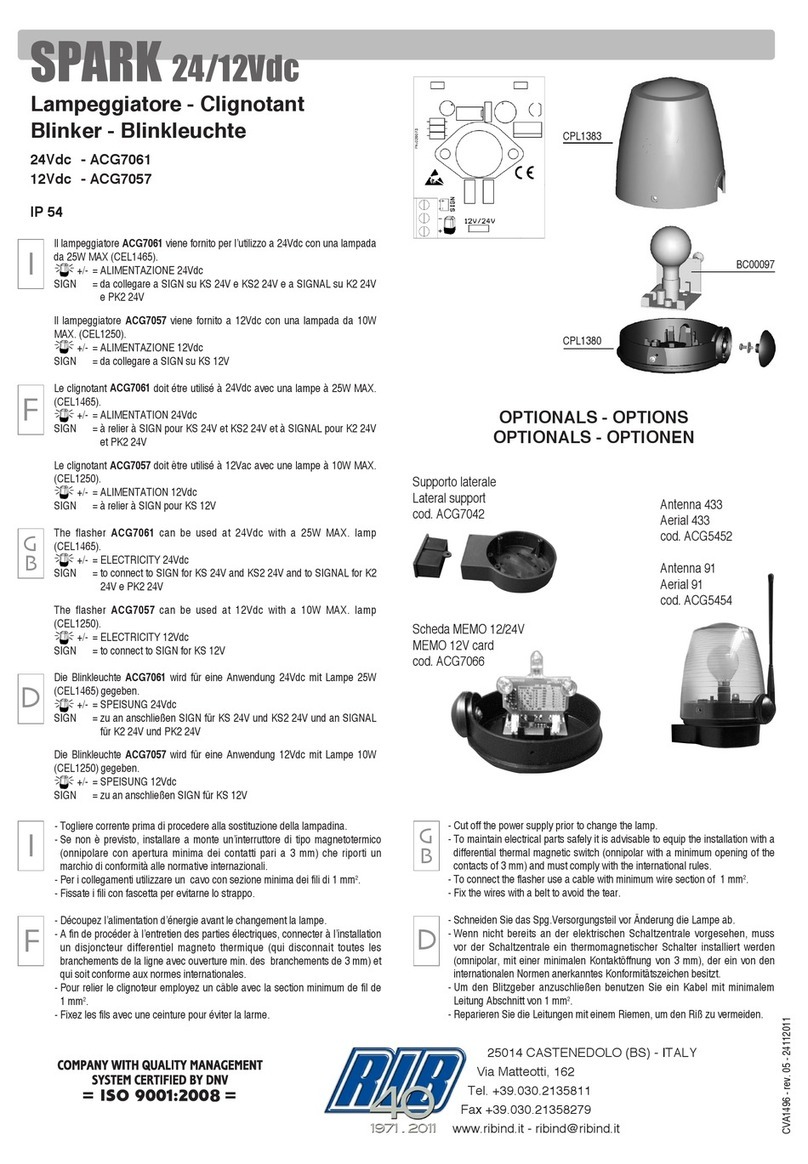9
Effects Mode
Effects mode can be accessed only via the
Composer app.
The Fiddle is loaded with 10 animated
effects. Each effect has multiple settings
and parameters that can be adjusted in the
Composer app.
Description of the Effects
CCT Chase
A continuous look that changes between two
preset color temperatures.Good for simulating
a sunrise, sunset, or a change from cloudy to
sunny weather in real time.Since the sequence
loops, you can shoot multiple takes without
reprogramming the light.
Color Chase
A continuous loop that moves through the
color wheel between two selected colors.Since
the sequence loops, you can shoot multiple
takes without reprogramming the light.
Explosion
Simulates the light from explosions.The Fiddle
generates random-length pulses and strobes
within a range of programmed hues.
Fire
Simulates the light of a candle, campre, or
bonre in various wind conditions.
Fireworks
Uses random bursts of color to simulate
reworks. Colors and timing of each ash are
random.
Lightning
Simulates lightning by creating random short
and long bursts of light.
Paparazzi
Simulates the random ring of multiple camera
ashes.
Pulse
Creates a steady pulse at a programmable
rate. This effect is similar to the strobe effect
(below), but the light fades on and off.
Siren
Simulates emergency lights, like a police car
or ambulance.
Strobe
Creates a steady flashing light at a
programmable rate.
Effects from app
Siren
98%