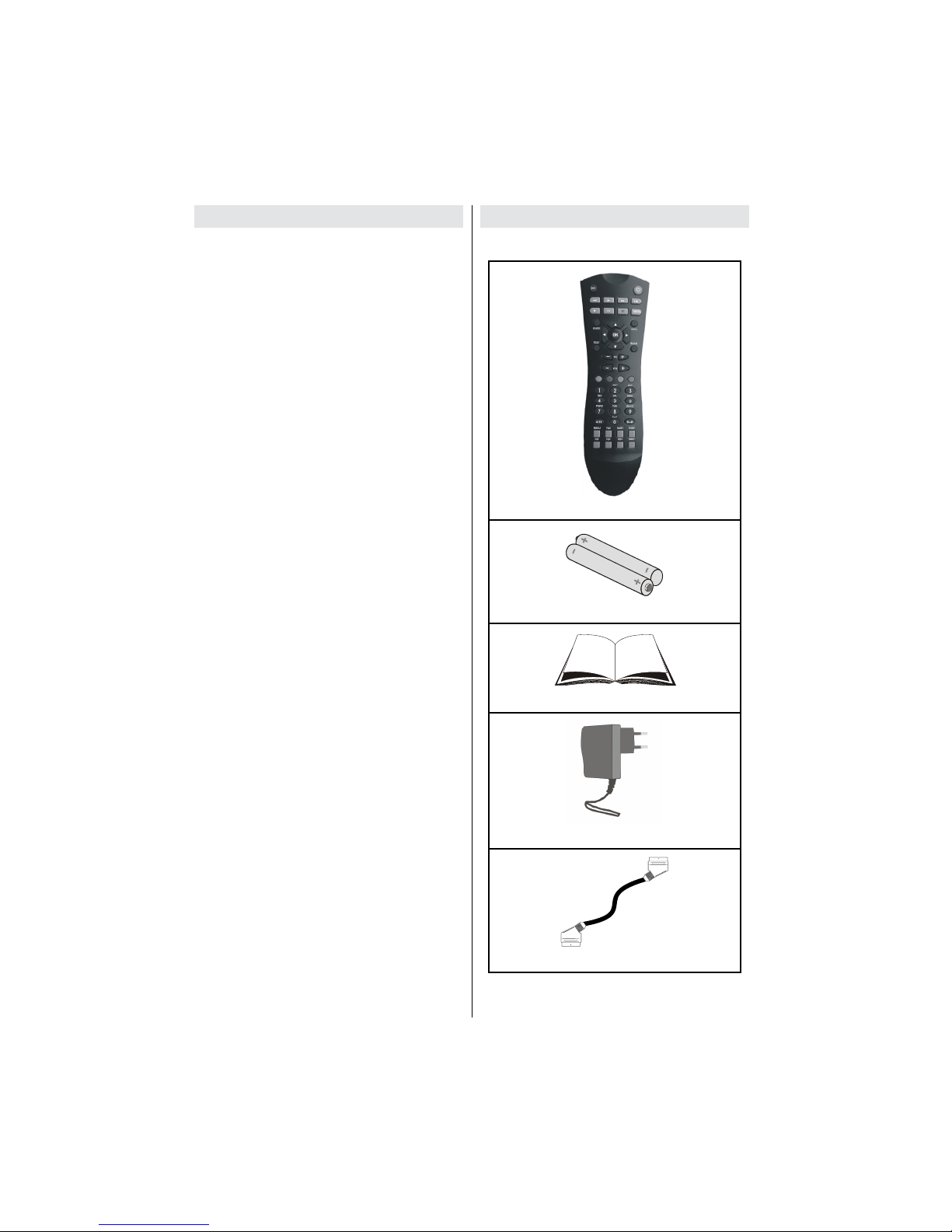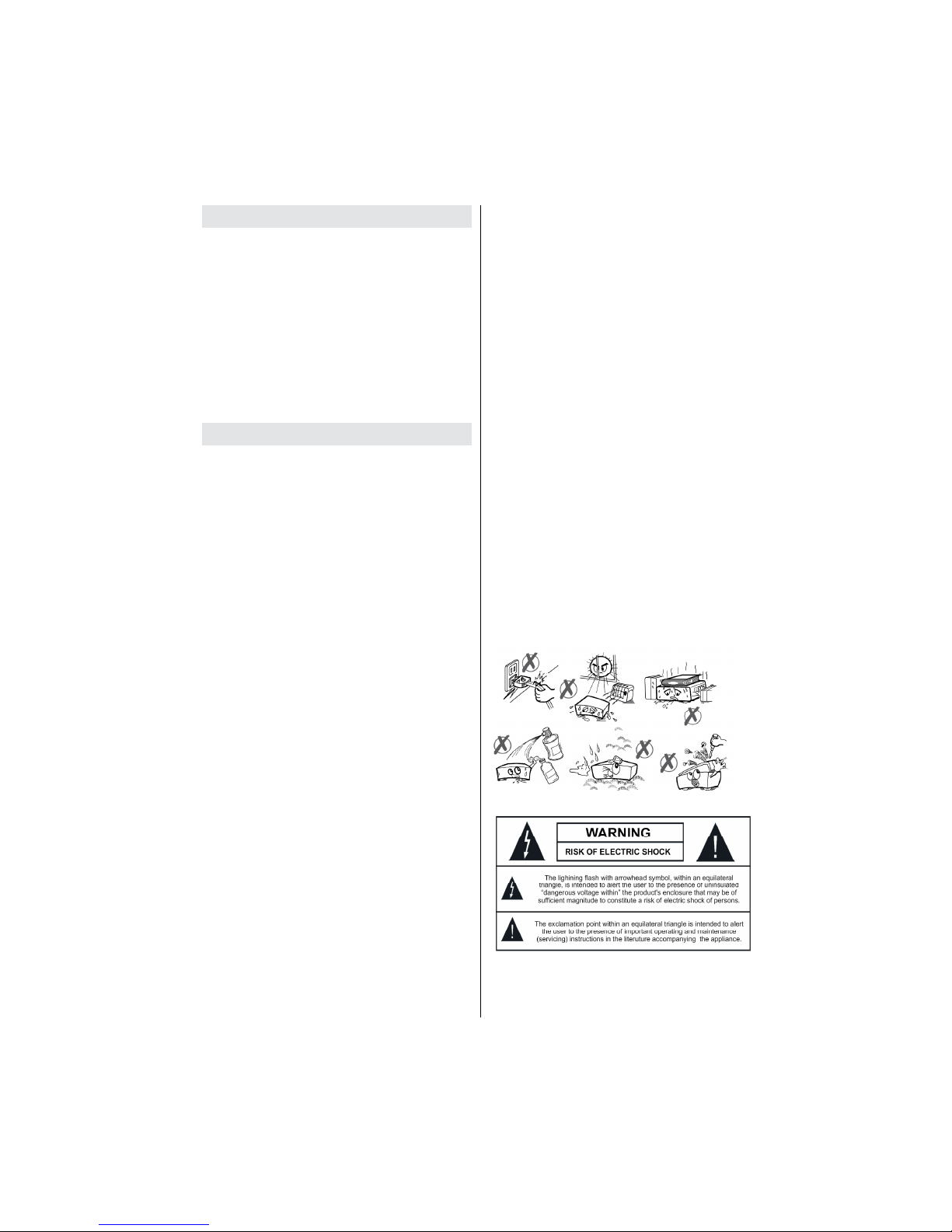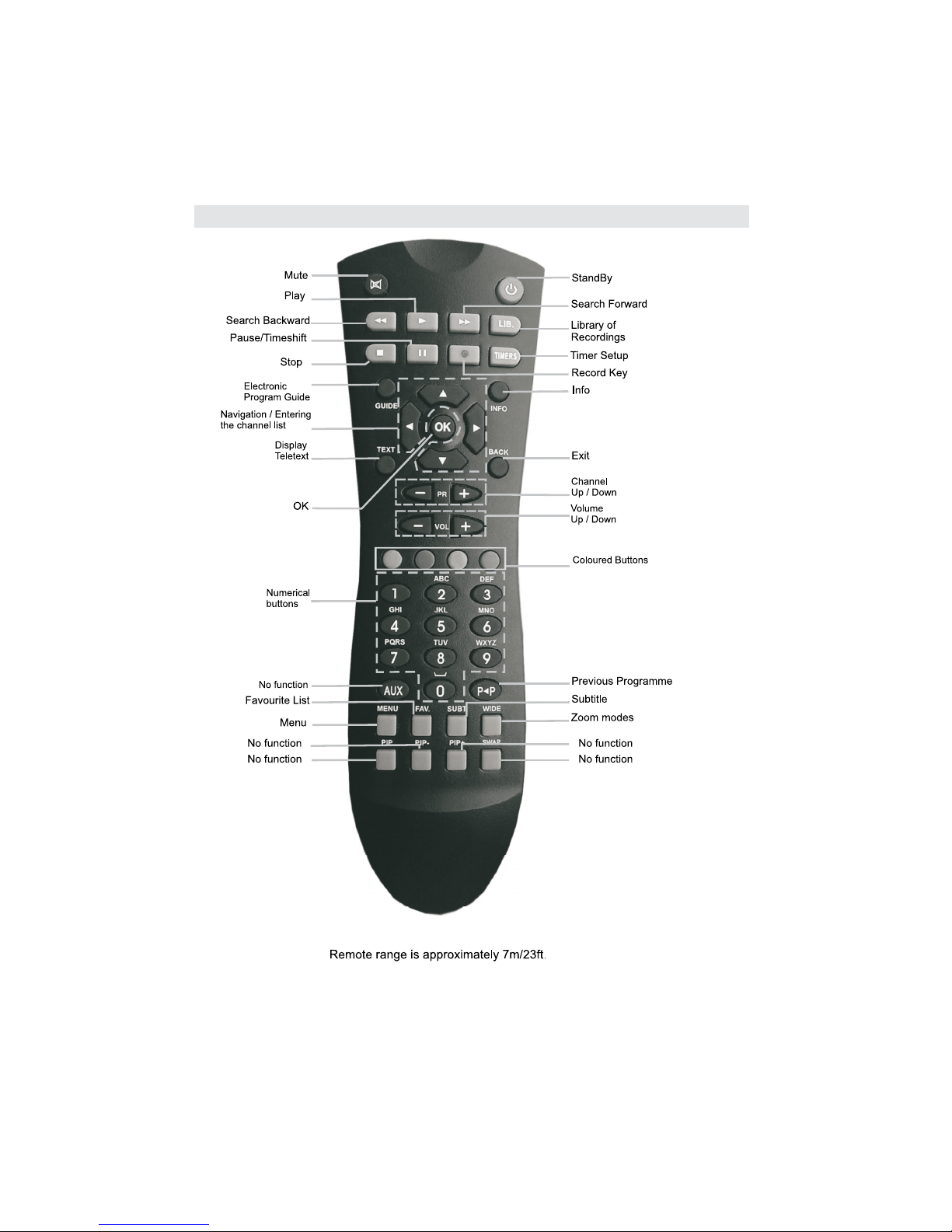English - 9 -
Important -Hard Disk Information
ThisRecorder has abuiltinhard disk (abbreviated
asHDD )forrecordingand playback.Bewareof
the following pointswhen setting up and using the
Recorder.Failure toobserve precautions may cause
damage tothe HDDitselfor itscontent,failureofthe
disk tooperate, orrecording ofnoise.
•DonotsubjecttheRecorder toanyvibrationor
impact.
•Donotplace the Recorder inacramped location
which mightblock the ventilation porton the back of
the Recorder.
•Donotplace the Recorder inalocation withsevere
temperaturevariation.
•Ifthe Recorder issetup inalocation withsevere
temperaturevariation,dewmay formon and inside
the Recorder.Ifthe Recorder isused withinternal
dewformation present,thismay cause HDDdamage
or malfunction.Werecommend keeping variation in
roomtemperaturewithin10˚Cper hour.
•Donotplace the Recorder inalocation withhigh
humidity.
•Placethe Recorder horizontally,neveratan
incline.
•Donotplace amagneticdevice (magnetetc.)close
tothe recorder.
•Whenthepower ison,do notunplug the power
cord from the ACoutlet,turn offthe breaker forthe
area wheretheRecorderissetup,ormove the
Recorder.
When moving the Recorder, rstturnoffthe power and
then unplug the power cord fromtheACoutlet.
Recording Format
•HDDrecording isdone using the variablebitrate
format(VBR)for more efficientrecording.The
following phenomena may occur.
Withthevariablebitrateformat, the remaining amount
which can berecordedmayincrease or decrease
relative tothe display ofthe remaining amountof
HDDspace.
•Whenthe displayindicatesthatthe remaining
amountofHDDspaceislow, rstdeleteunnecessary
programmes,and then record withan extra margin
inthe amountofremaining space.There isan option
inthe con gurationmenu todiscardthe recordings.
You can choose between three options:
Deleting,
1–Oldestrecordings
2–Largestrecordings
3–Smallestrecordings
Whenthe HDD isoutofspace,itwill operateregarding
one ofthese options and deletethe
recordings.
•Even ifyoudeleteaprogramme,the remaining
amountmay notincrease by the amountofdeleted
time.When recording newvideo,record withanextra
margininthe amountofremaining space.
Unrecordable Material
Inthe unlikelyeventthatthere issome problem like
loss ofrecordedvideo or audiocontentdue toanHDD
malfunction,please be aware beforehand thatwewill
bear no responsibilitytocompensatefor the content
which couldnotbe recorded or edited,for theloss of
recordedoredited video,or for other related director
indirectdamages.
-Ifapower failureoccurs
•The contentbeing recorded or timer recorded may
be damaged ifpower failureoccurs.
•The contentbeing played back may be damaged.
-For important recording
•Ifthe HDDmalfunctions,the contentrecorded on
the HDD maybelost. Ifyouwishtosave content
permanently,werecommend copying ormoving the
contenttoVideo or DVD.
NOTE
•Ifamessage indicating an HDDerror isdisplayed
(such as “ERRORINHDD.CANNOTOPERATE.”)
and the HDDhas malfunctioned,you cannotreplace
theHDD byyourself. If youdisassembletheRecorder,
the warrantywillbecome void.Also,recovery ofdata
isimpossible.Ifplayback ispossible,re-record the
recordedcontentontoaVideo orDVD,and contact
the approved service centrewiththe detailsprovided
atthe frontand back ofthisoperation manual.
HardDisk Operation(Recording /Playback /Time
Shift Recording)
Ifthe Recorderisused inacoldlocation (a location
atlowtemperature),thedrive will onlyallowlive
viewingafterpower isturnedonuntil theHDD is
ready.During thistime,the Recorder willnotallow
TimeShiftViewing,recording,display ofrecording
listsor playback ofrecorded programmes.Please
waituntil the HDDisready.