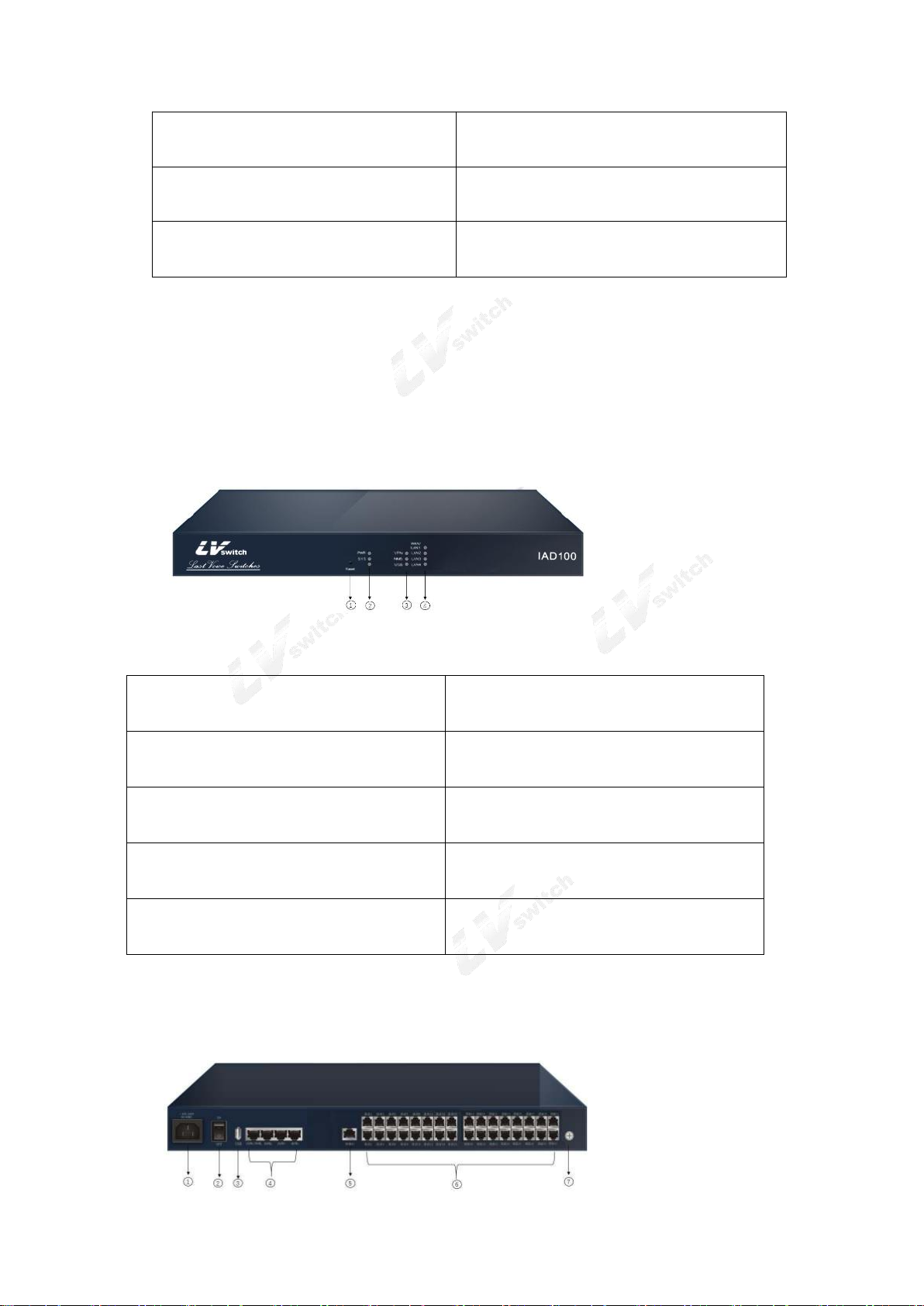IAD SERIES USERS MANUAL
Catalogue
1.Product Introduction ................................................................................................................................................. 5
1.1 Product Overview .......................................................................................................................................... 5
1.2 Functions and features...................................................................................................................................5
1.3 Product Seris .................................................................................................................................................. 6
1.4 LVswitch-4S ........................................................................................................................................6
1.5 LVswitch-8S .............................................................................................................................................7
1.5 Product specifications: ................................................................................................................................. 11
1.5.1 Hardware specifications: ...................................................................................................................11
1.5.2 Software specifications ............................................................................................................................. 12
2.Preparation before installation ................................................................................................................................ 14
2.1 Safety precautions ........................................................................................................................................ 14
2.2 Basic connection configuration ....................................................................................................................15
2.2.1 System application environment .......................................................................................................15
2.2.2 First time use and basic connection and configuration ..................................................................... 16
2.2.3 1 Set up wire connection .............................................................................................................16
2.2.4 2 Turn on the power .................................................................................................................... 17
2.2.5 3 Check the electricity .................................................................................................................17
2.3 Preparation configuration ..........................................................................................................................17
2.3.1 Preparation before configuration ...................................................................................................... 17
2.3.2 Operation button description of the Web setting page ...................................................................... 21
3.Device Summary .....................................................................................................................................................21
3.1 System status ................................................................................................................................................22
3.1.1 Device ............................................................................................................................................... 22
3.1.2 Interface Status ..................................................................................................................................22
3.2 Info Statistics ................................................................................................................................................23
3.2.1 DHCP client ...................................................................................................................................... 23
3.2.3 ON LINE USERS ............................................................................................................................. 24
4.Network configuration ............................................................................................................................................ 25
4.1 Basic Setup...................................................................................................................................................25
4.1.1 Uplink mode setup ............................................................................................................................ 26
4.1.2 LAN SETUP ..................................................................................................................................... 26
4.1.3 WAN setting...................................................................................................................................... 26
4.1.4 DHCP Configuration .........................................................................................................................36
4.2 Advanced options .........................................................................................................................................37
4.2.1 DDNS Settings .................................................................................................................................. 37
4.2.2 Static Route ....................................................................................................................................... 38
4.2.3 Dynamic Route .............................................................................................................................. 39
4.2.4 NAT setting.................................................................................................................................... 40
4.2.5 Port Mapping ................................................................................................................................. 41
4.2.6 Host name setting ..............................................................................................................................42
4.2.7 ALG setting ....................................................................................................................................... 43