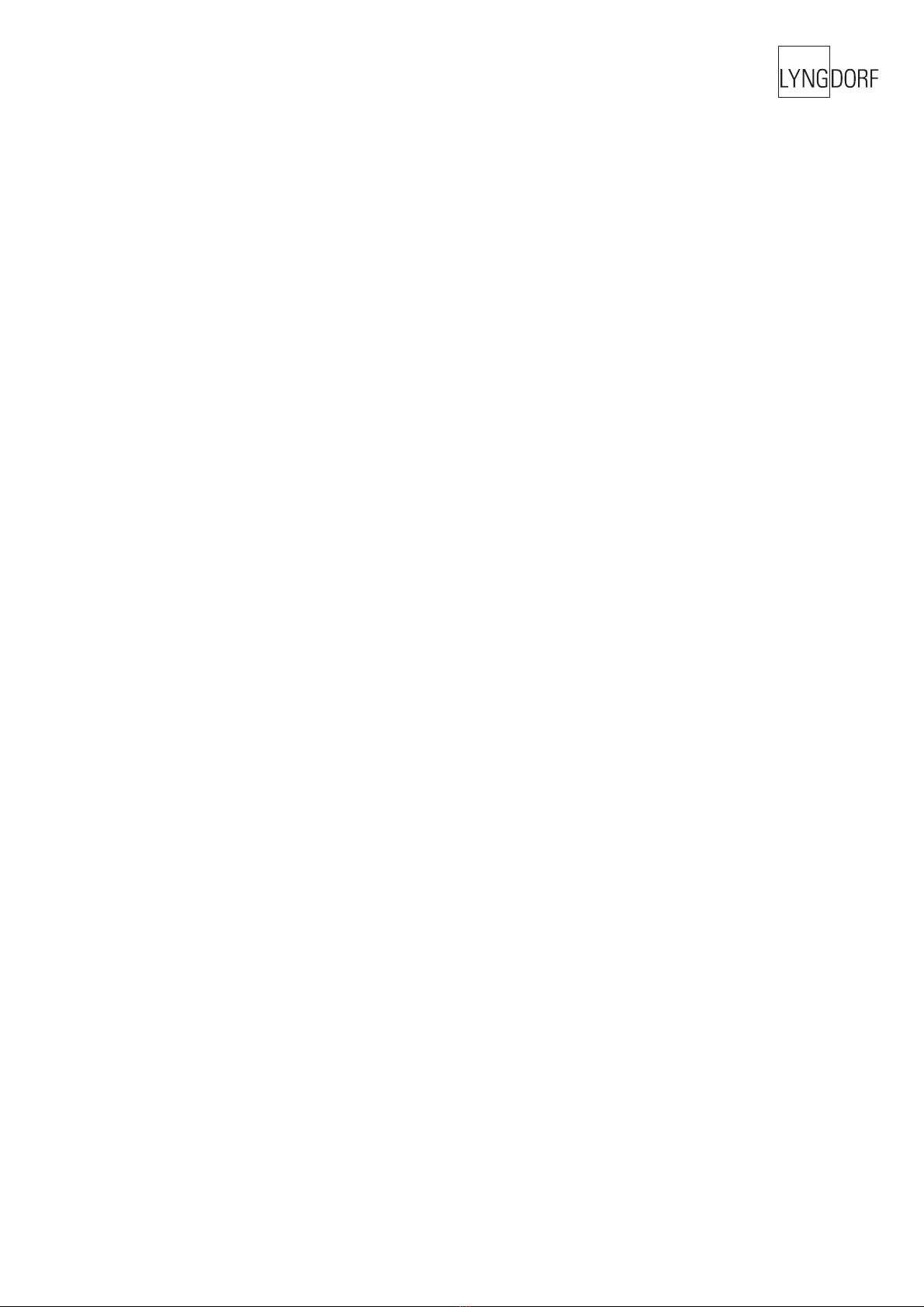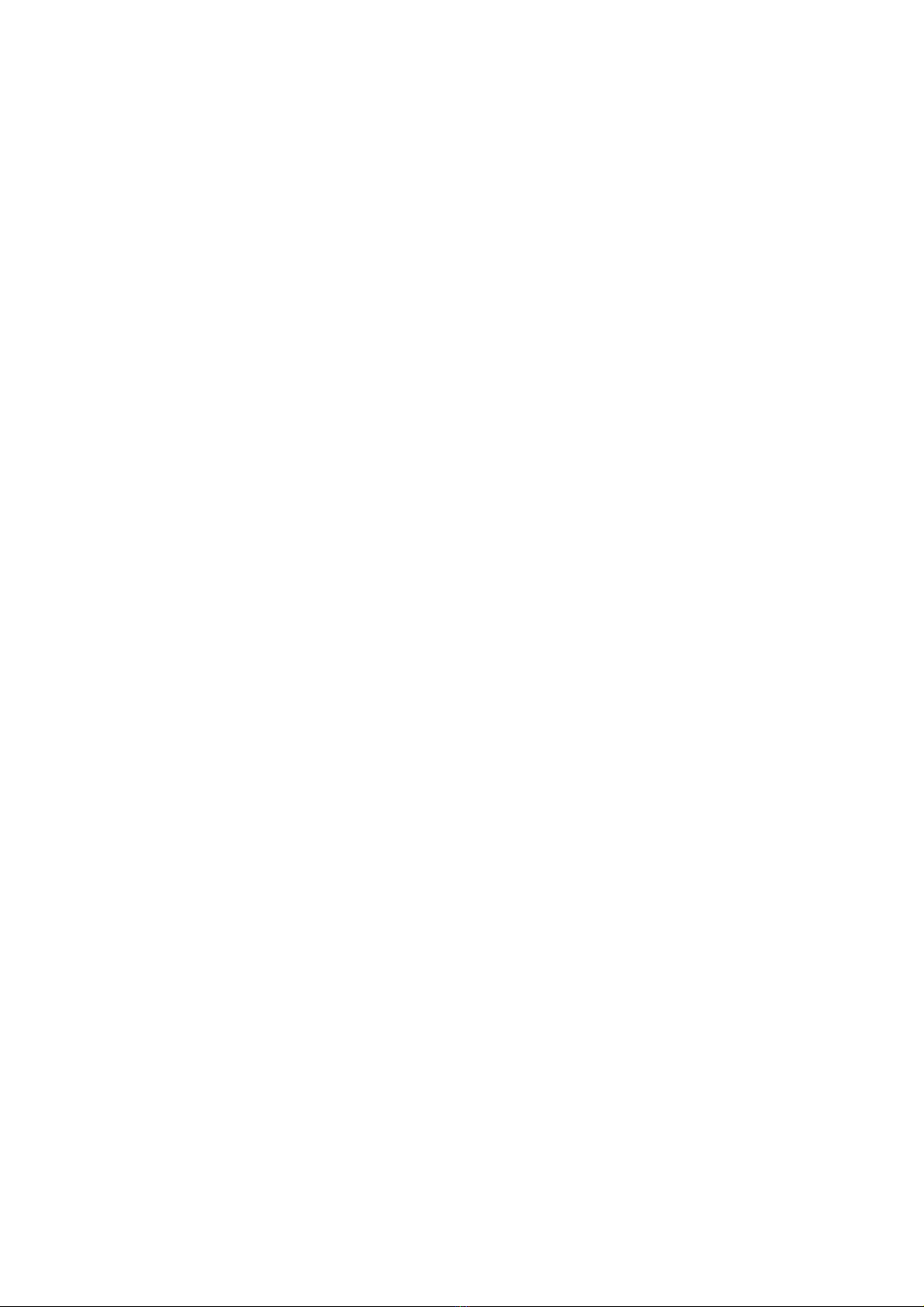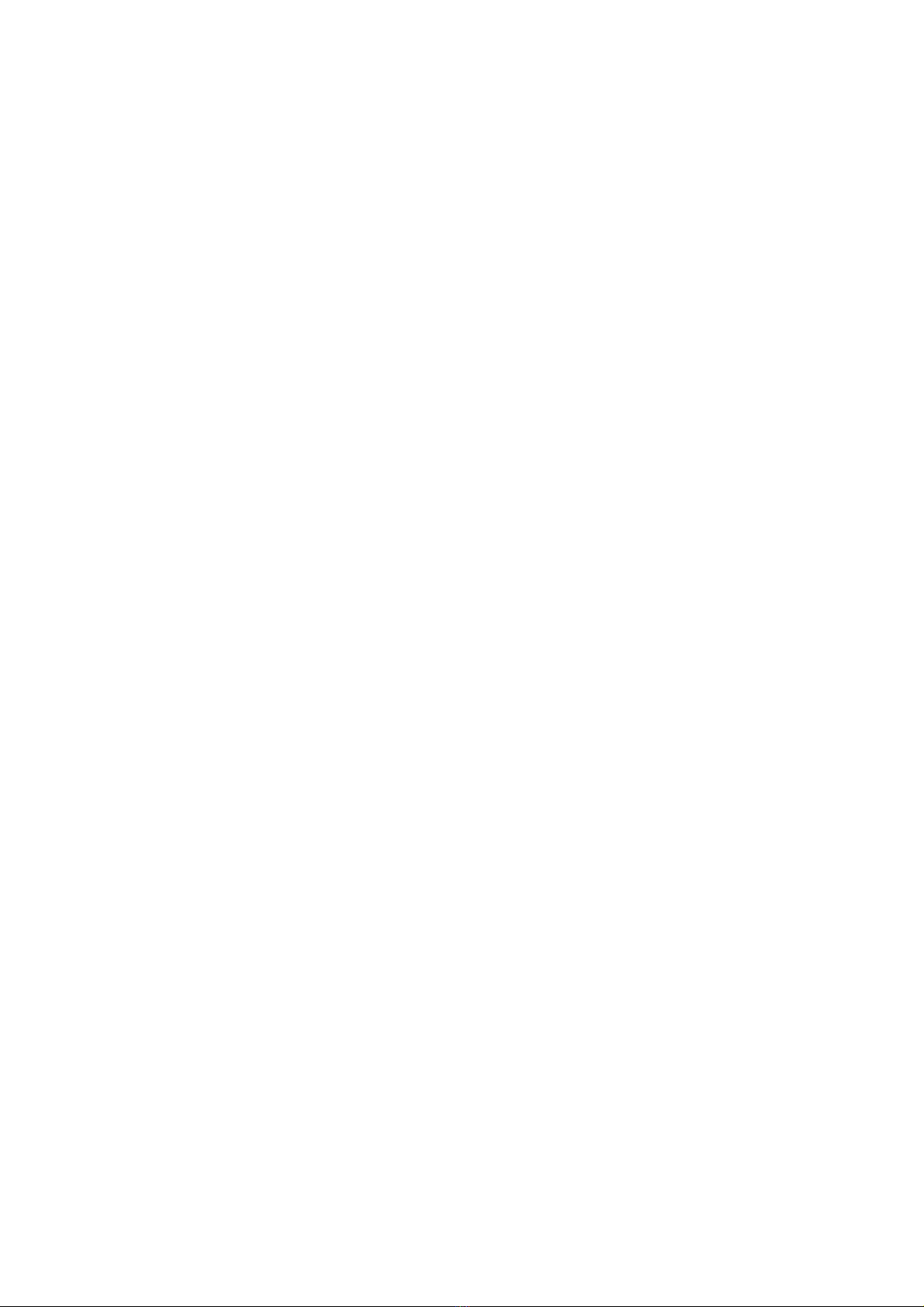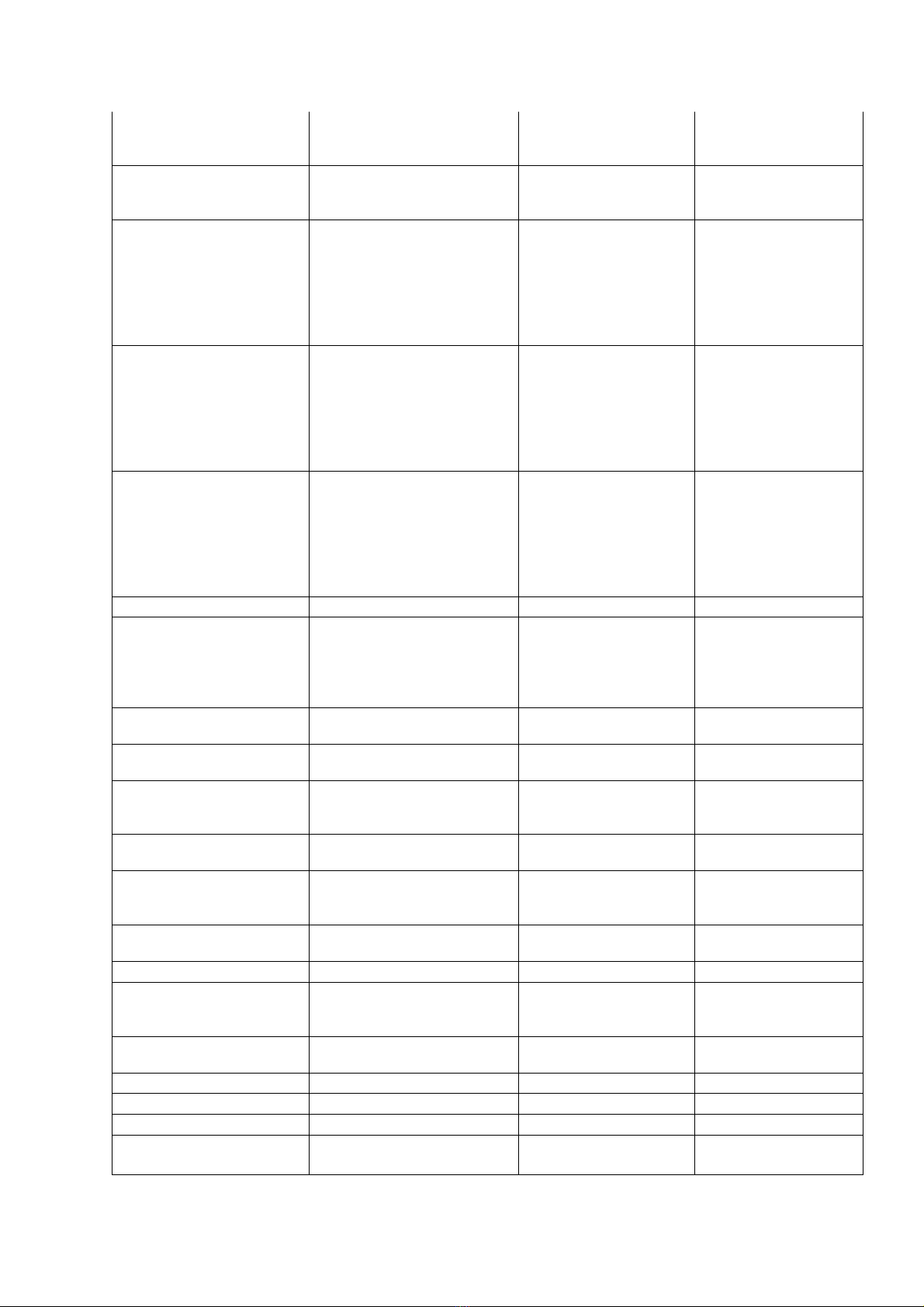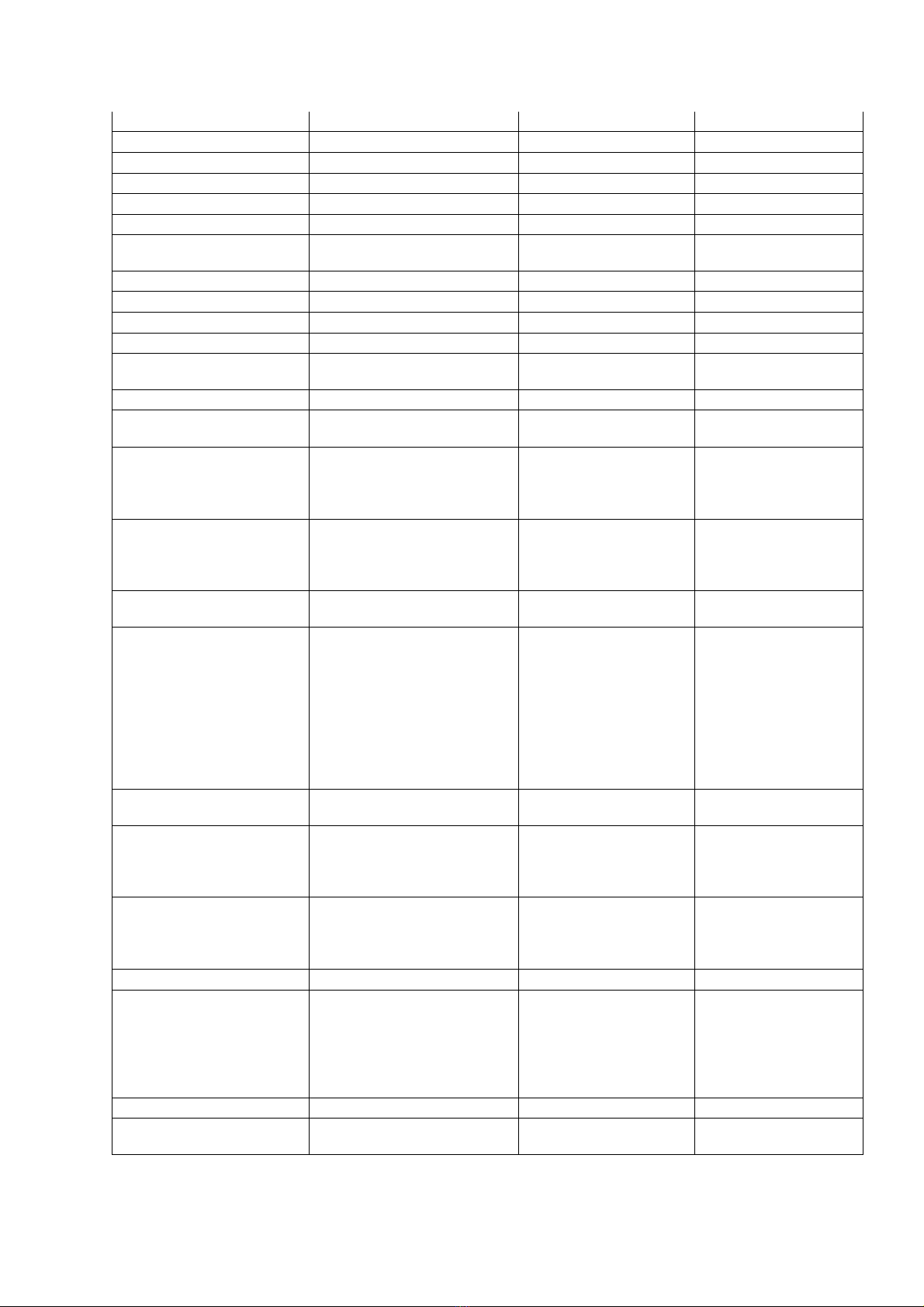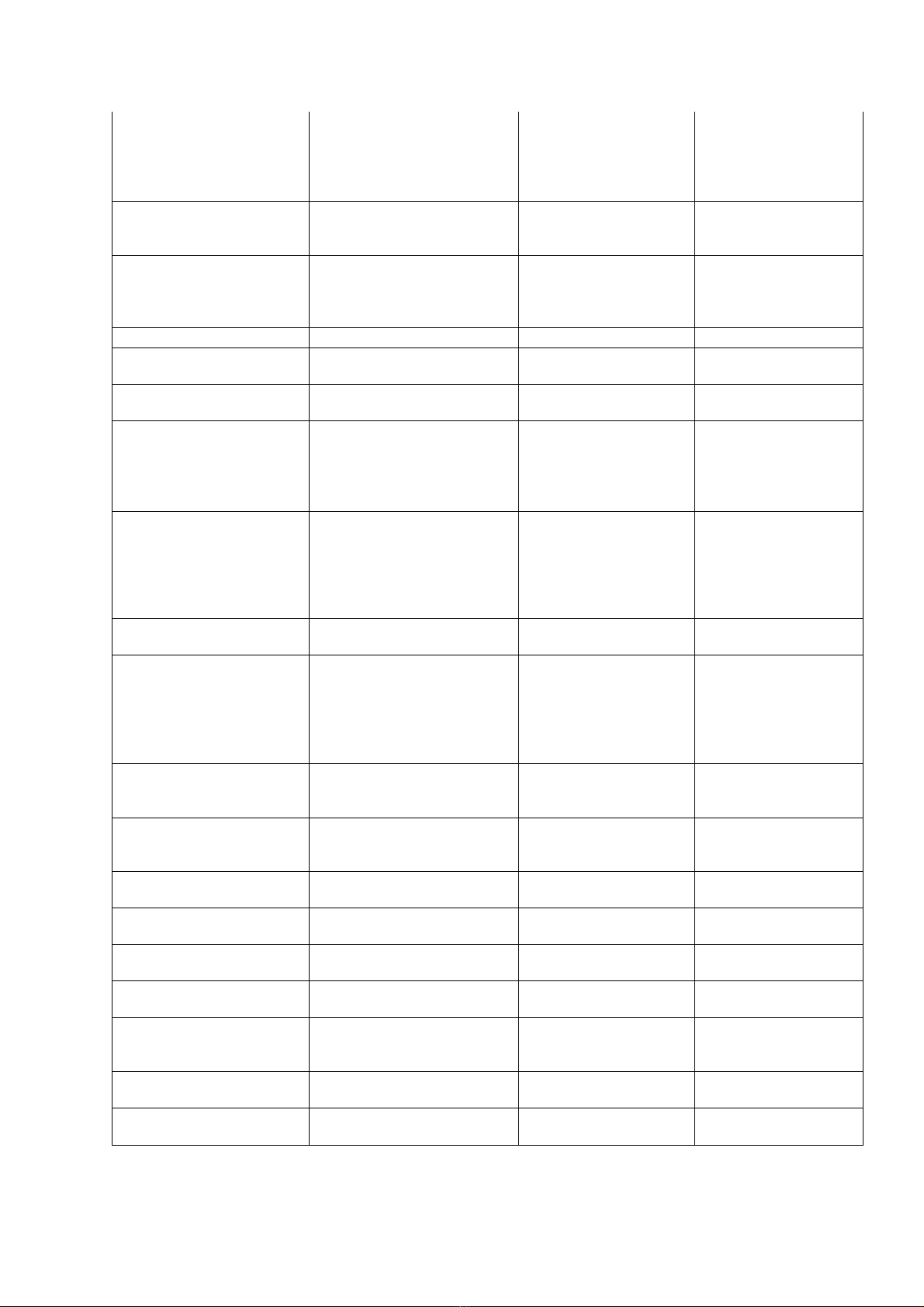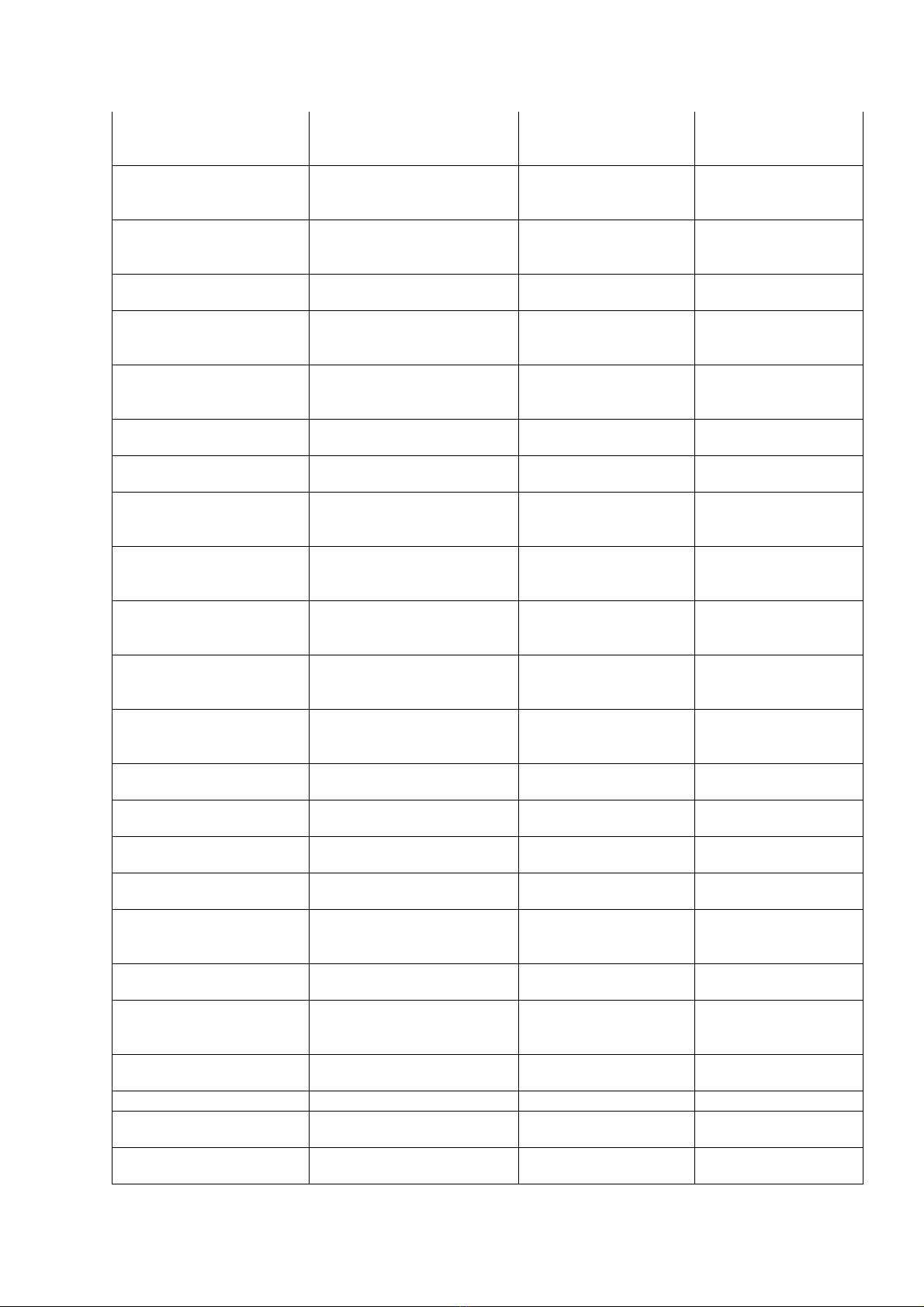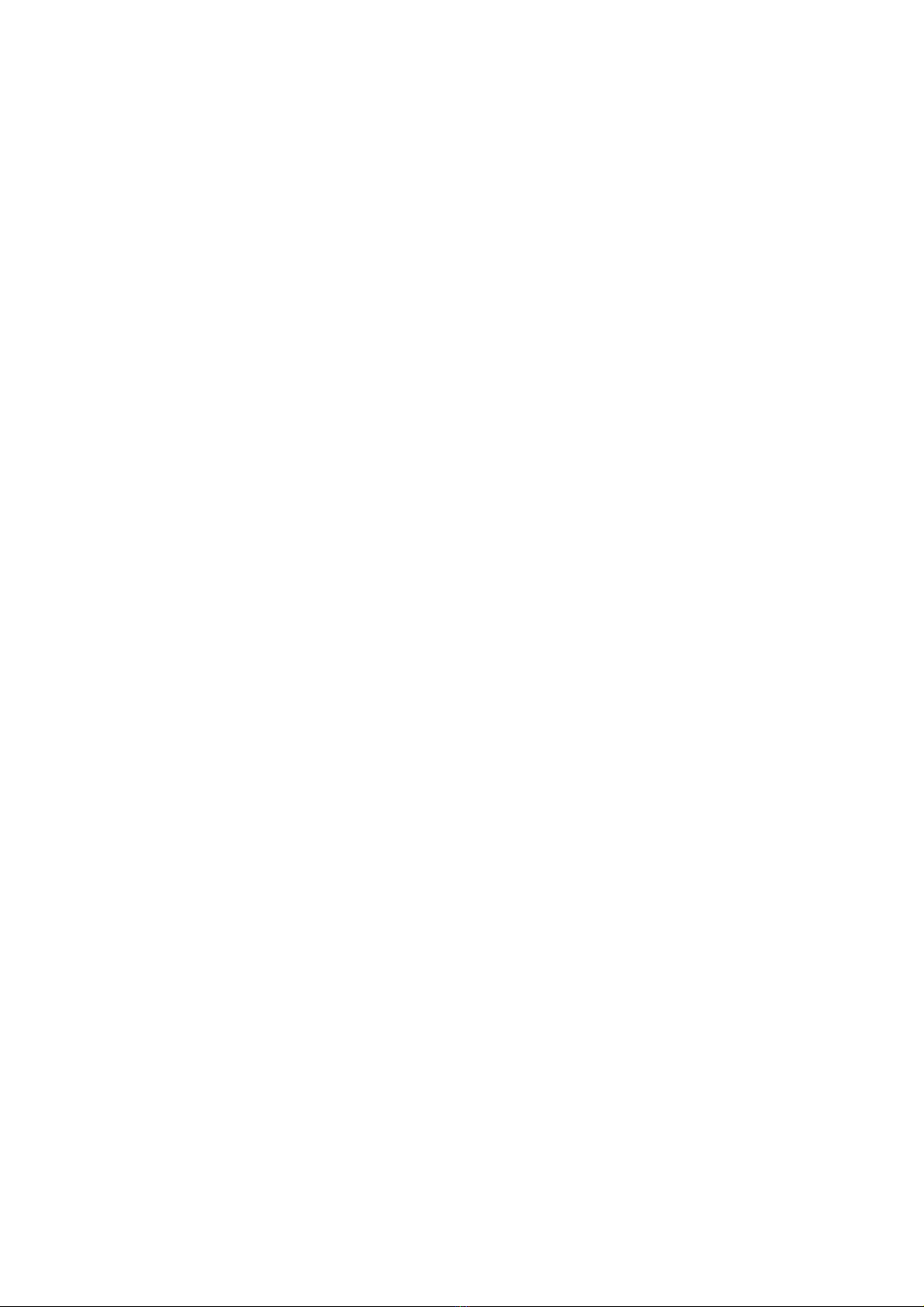
Lyngdorf MP-60 – External Control Manual
Introduction .................................................................................................................. 3
Home Automation System Integration ......................................................................... 3
Control Via Network ................................................................................................. 3
Control Via Serial Port ............................................................................................. 4
Control Protocol ........................................................................................................... 5
Commands ............................................................................................................... 5
Responses and Feedback Level .............................................................................. 5
Commands .................................................................................................................. 6
Control Protocol Usage ............................................................................................. 12
Controlling Power ................................................................................................... 12
Controlling Volume ................................................................................................. 12
Controlling Sources ................................................................................................... 14
Controlling Focus Positions ....................................................................................... 17
Controlling Voicings ................................................................................................... 18
Controlling Lipsync .................................................................................................... 18
Getting Zone 2 Audio Status ..................................................................................... 19
Controlling Feedback Level ....................................................................................... 19
Controlling OSD and OSD Menu ............................................................................... 20
IR CODES ................................................................................................................. 23
RS232 pinout diagram ............................................................................................... 24