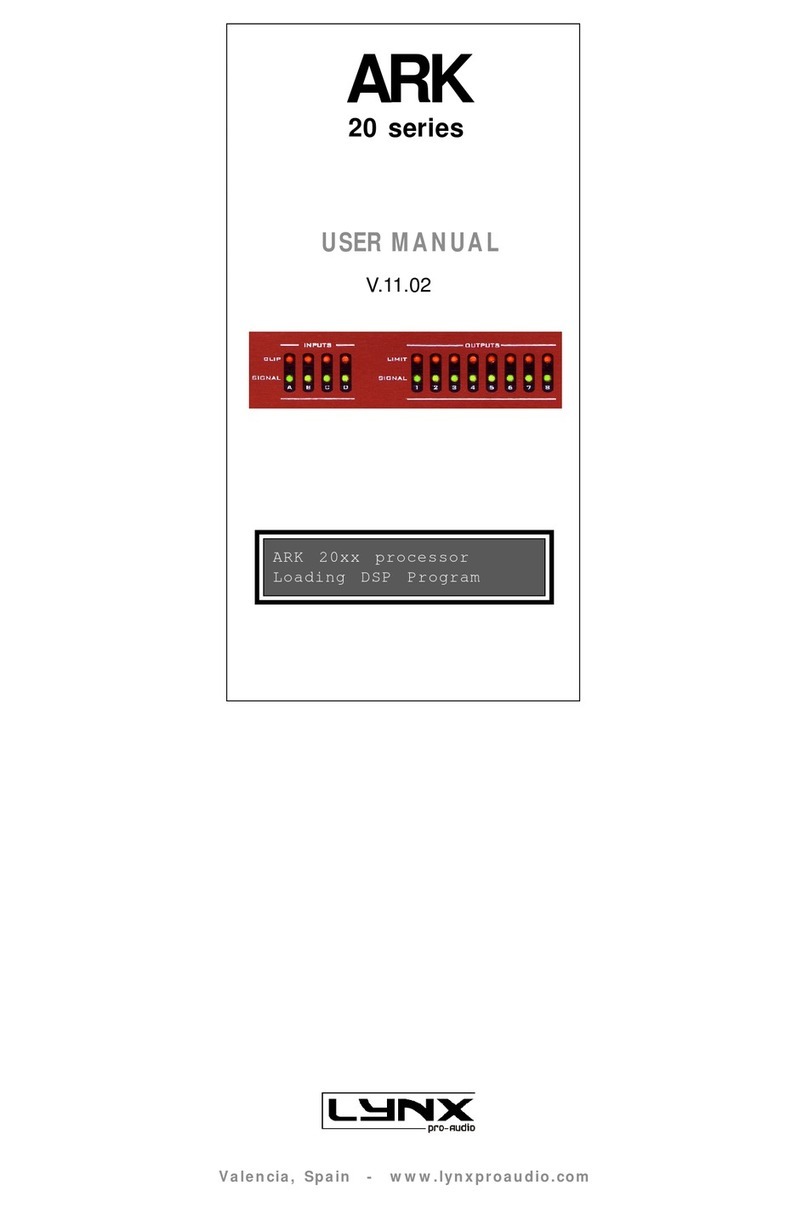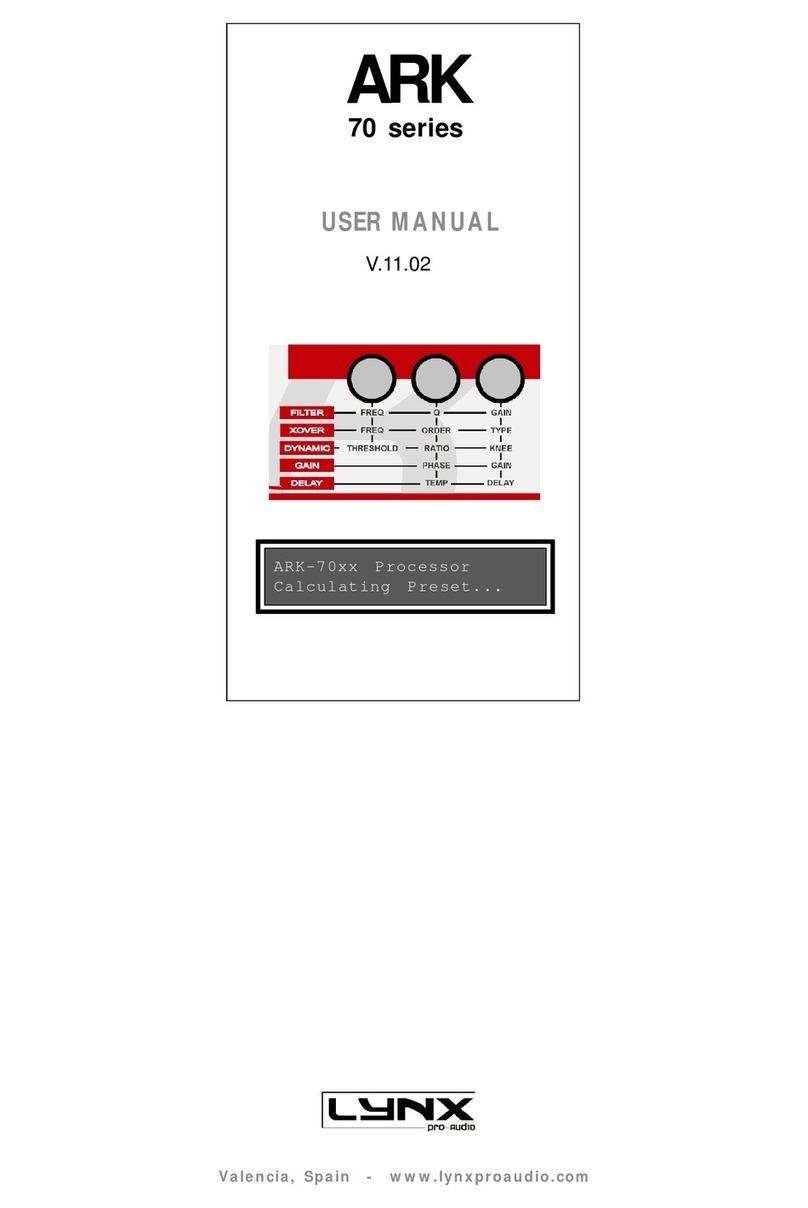1 Introduction
Thank you for purchasing the LT-FW™! We are proud to provide you with a reliable,
professional-quality product for your digital audio requirements.
This manual provides basic information to help you get started. Additional information is
available via our web site and email support. Please refer to Section 10, Support, at the end of
this manual for support contact information.
The LT-FW is an LSlot expansion interface that is designed to allow the Aurora professional
audio AD/DA converters to be used with IEEE-1394a FireWire equipped laptop and desktop
computers. The LT-FW can be used with Windows or Mac based systems, with a convenient
and easy-to-use software interface for setting parameters, managing volume levels, viewing
real-time meters, etc. Up to 32-channels of simultaneous I/O are possible with an Aurora 16,
and up to 16-channels with an Aurora 8.
1.1 Overview
The Aurora/LT-FW turns your computer into a powerful digital audio workstation, giving
you up to 16 channels of professional AES/EBU digital input and output and up to 16
channels of mastering quality analog inputs and outputs at sampling rates up to 192 kHz. The
included remote control application provides zero-latency monitoring, accurate metering,
adapter configuration and flexible routing capabilities. With support for WDM and ASIO on
Windows computers and Core Audio with OS X Macintosh computers, virtually all
professional audio applications can work with the LT-FW.
The LT-FW features two industry-standard IEEE-1394a FireWire ports, allowing up to two
LT-FW equipped Auroras to be daisy-chained off of a single FireWire connection.
Installation of the LT-FW into an Aurora is straightforward, as is the driver installation
routine (Please note that no driver install is required for OS X – native support is provided by
the operating system).
The Aurora Remote Control application includes an LT-FW control panel where important
parameters can be established, such as buffer size and channel mode. The LT-FW channel
modes allow different configurations of the interface, whereby I/O channel number and type
can be defined. This provides access to the physical I/O ports that are required, while
optimizing the amount of processing power that is required by the interface. For instance, an
Aurora 16 will consume less CPU power when used in an 8 or 16-channel configuration, as
opposed to a 32-channel configuration.
Page 3 of 42