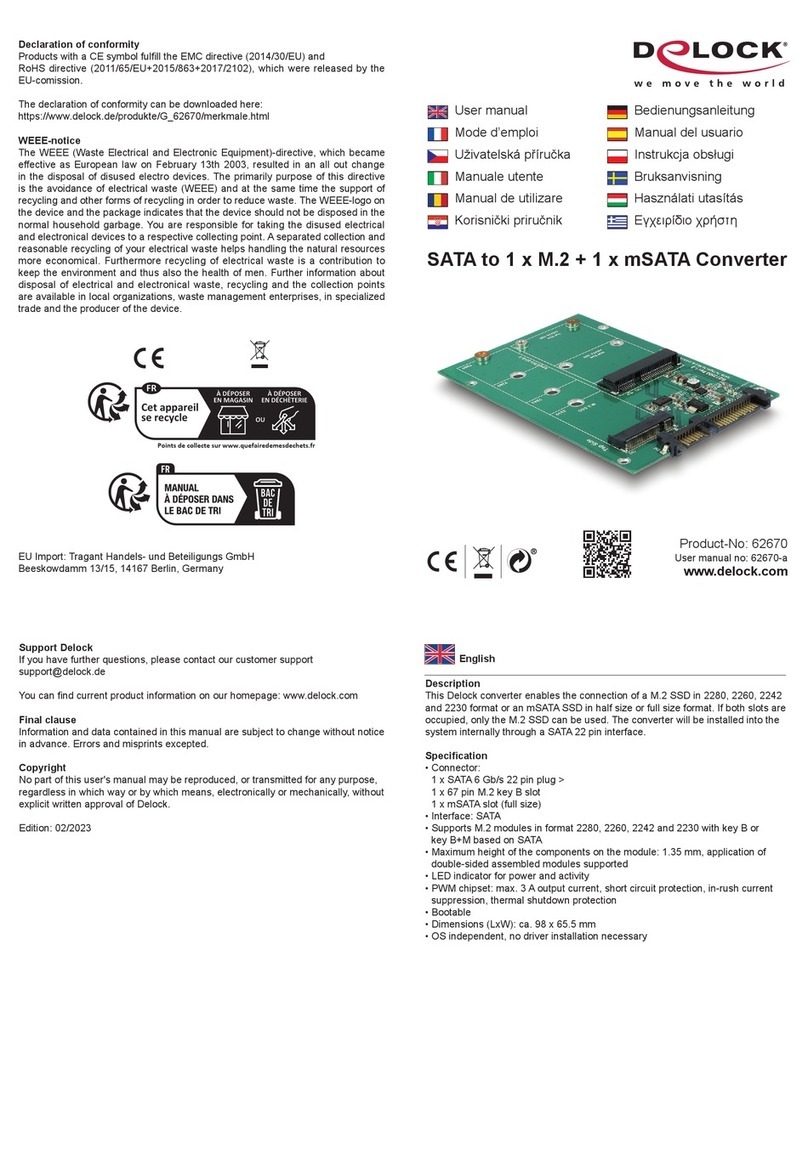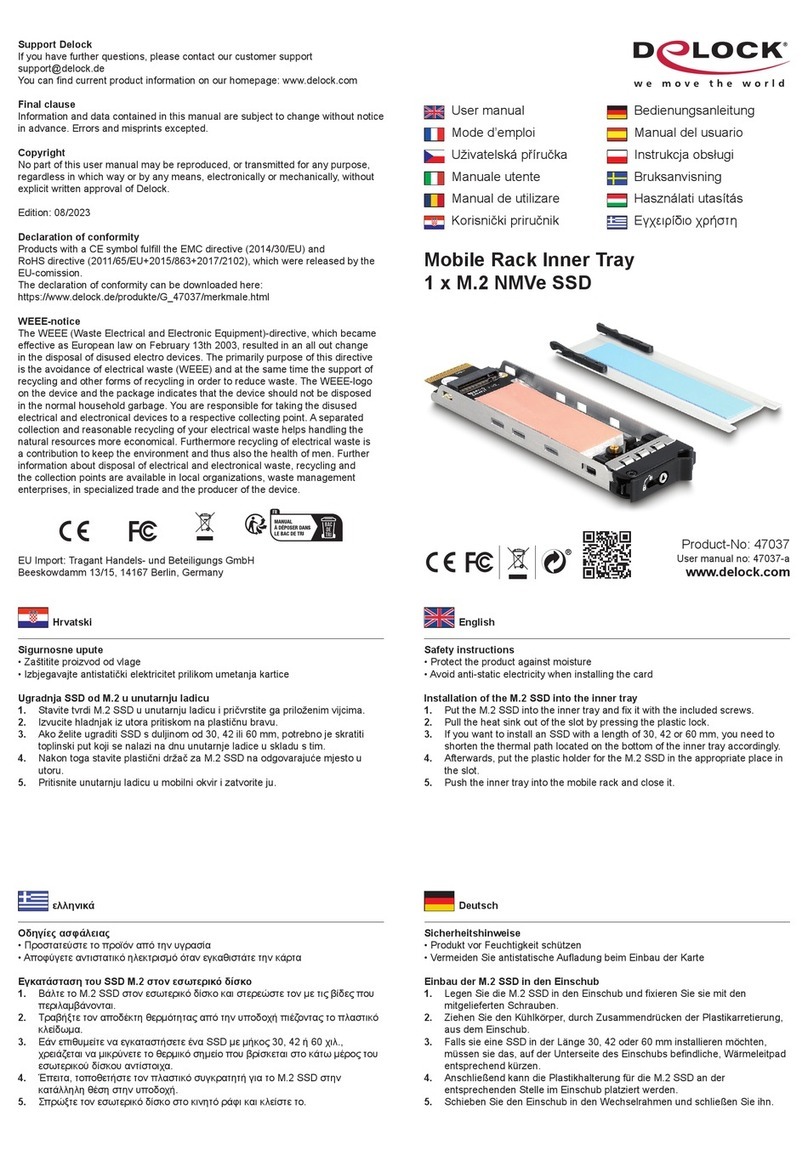DeLOCK 90406 User manual
Other DeLOCK Computer Hardware manuals
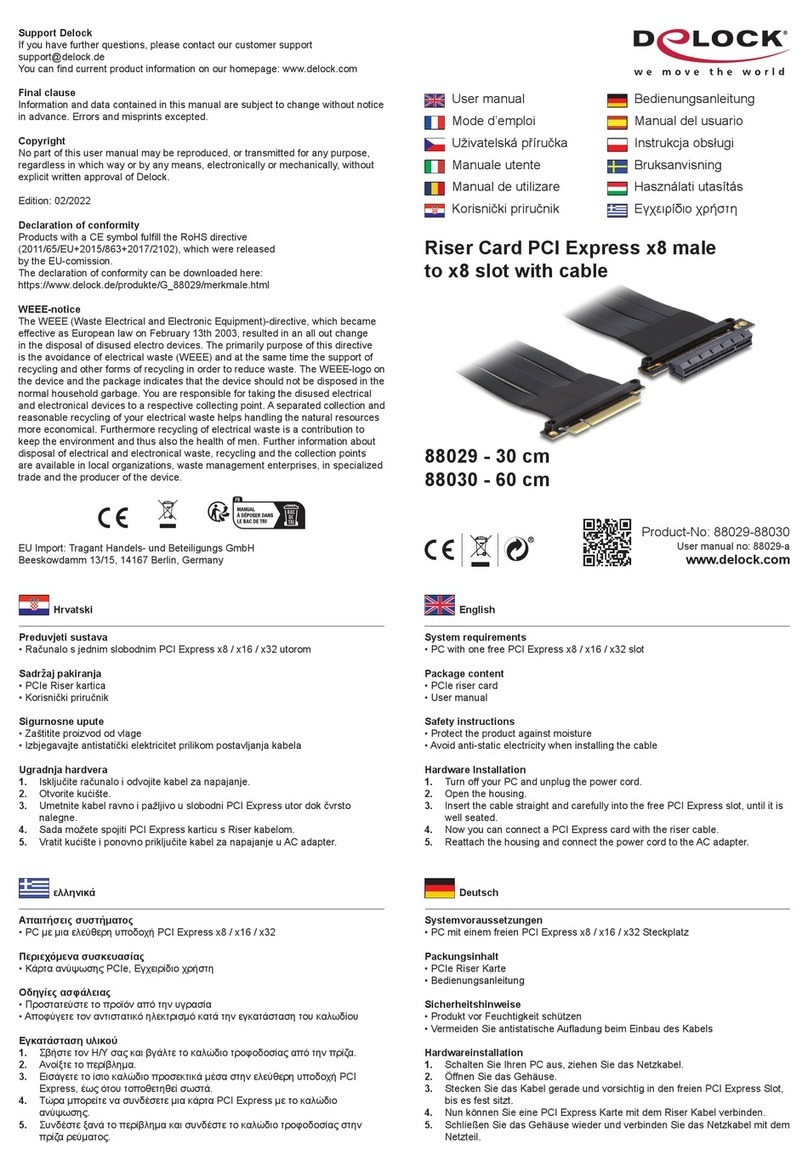
DeLOCK
DeLOCK 88029 User manual

DeLOCK
DeLOCK 95233 User manual

DeLOCK
DeLOCK 62853 User manual

DeLOCK
DeLOCK 90300 User manual

DeLOCK
DeLOCK 47209 User manual

DeLOCK
DeLOCK 62866 User manual

DeLOCK
DeLOCK 89377 User manual
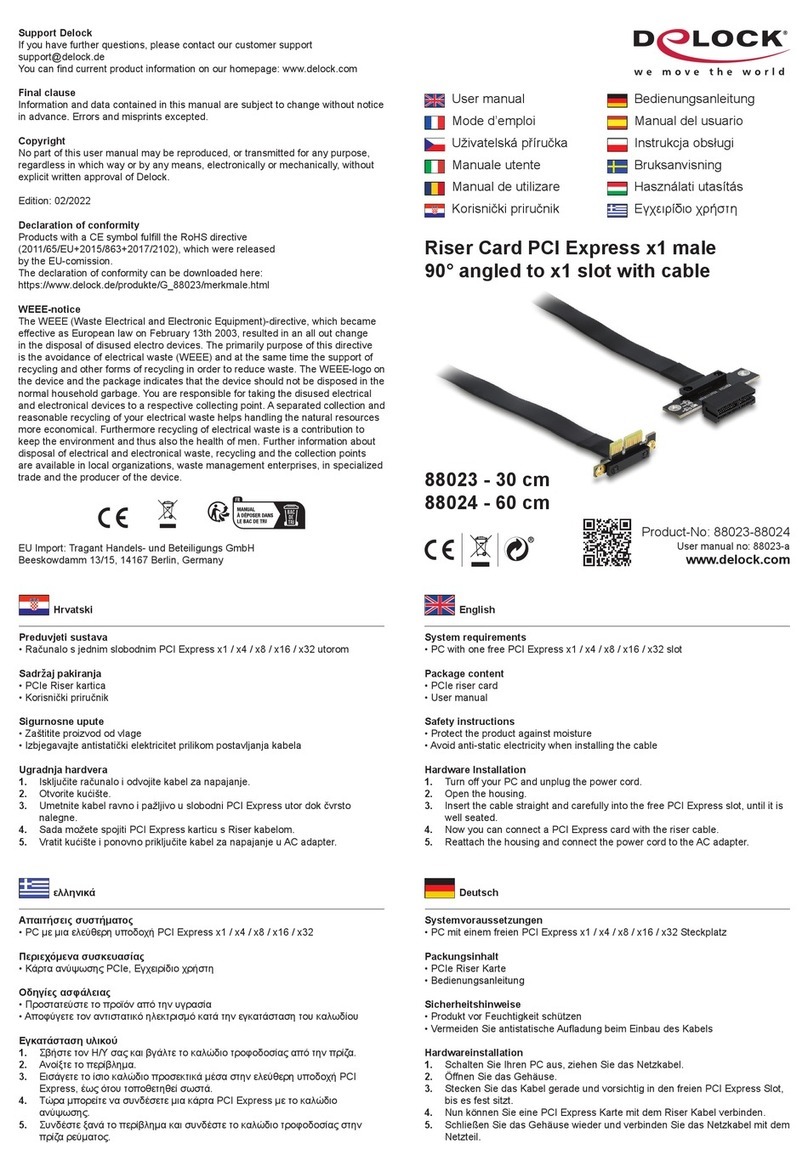
DeLOCK
DeLOCK 88023 User manual

DeLOCK
DeLOCK 90006 User manual

DeLOCK
DeLOCK 90481 User manual
Popular Computer Hardware manuals by other brands

EMC2
EMC2 VNX Series Hardware Information Guide

Panasonic
Panasonic DV0PM20105 Operation manual

Mitsubishi Electric
Mitsubishi Electric Q81BD-J61BT11 user manual

Gigabyte
Gigabyte B660M DS3H AX DDR4 user manual

Raidon
Raidon iT2300 Quick installation guide

National Instruments
National Instruments PXI-8186 user manual