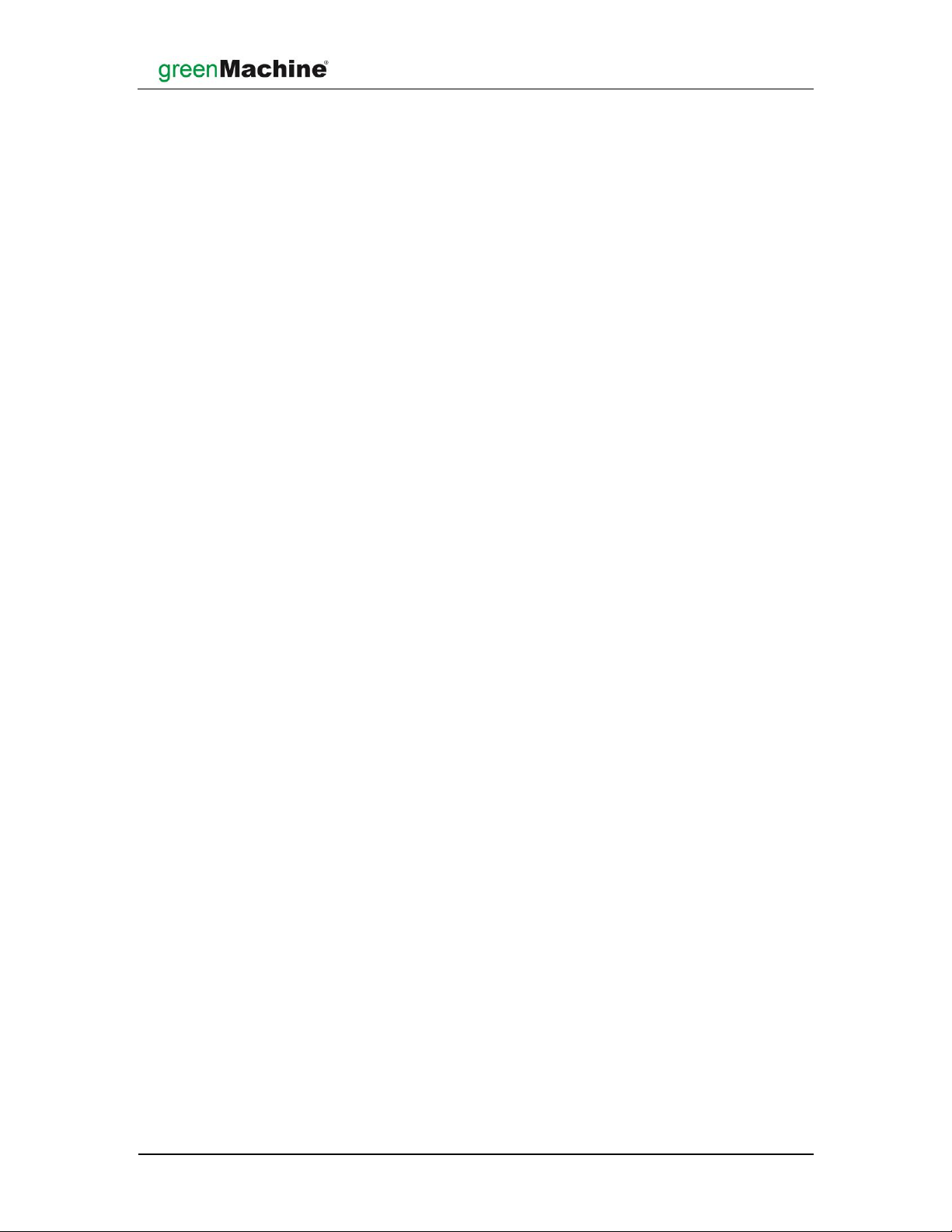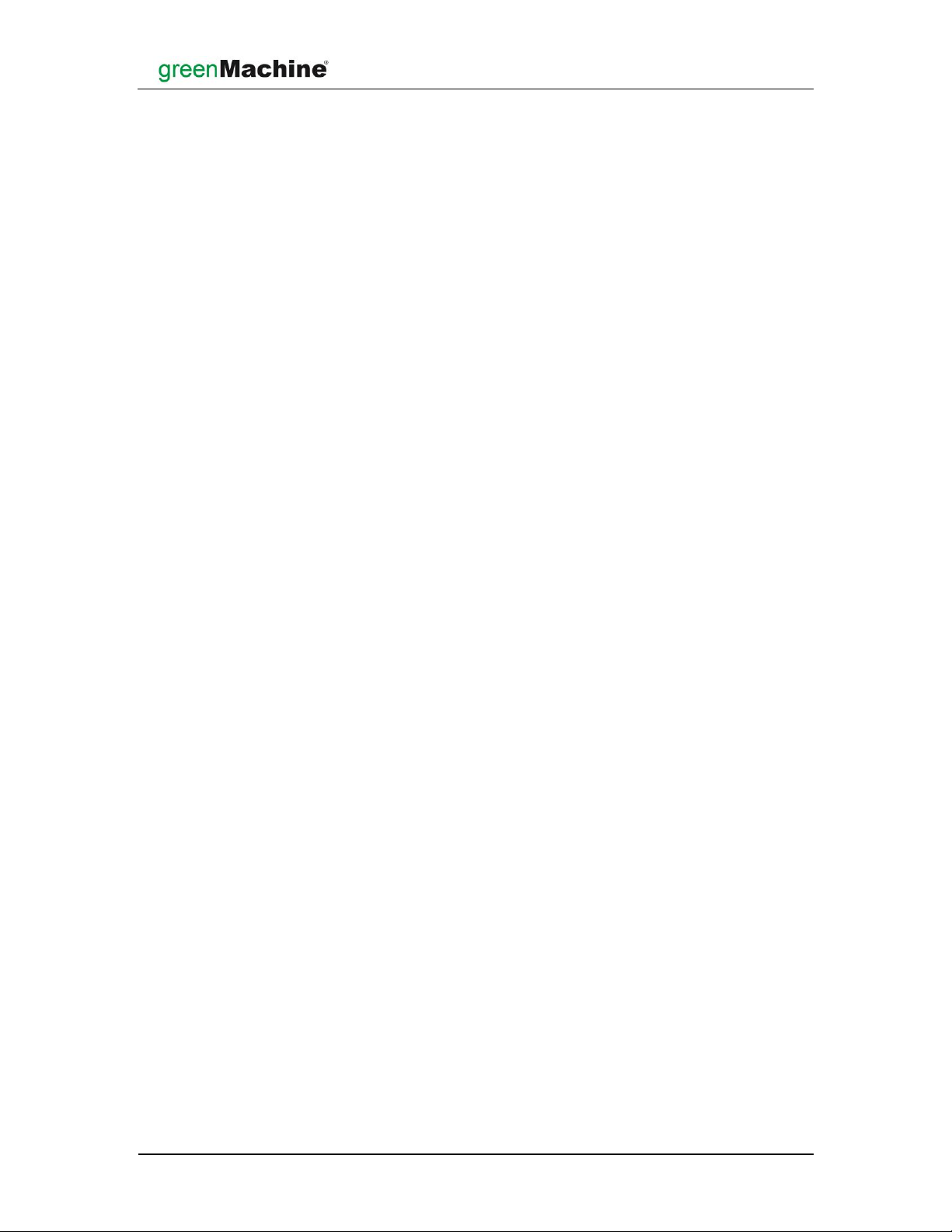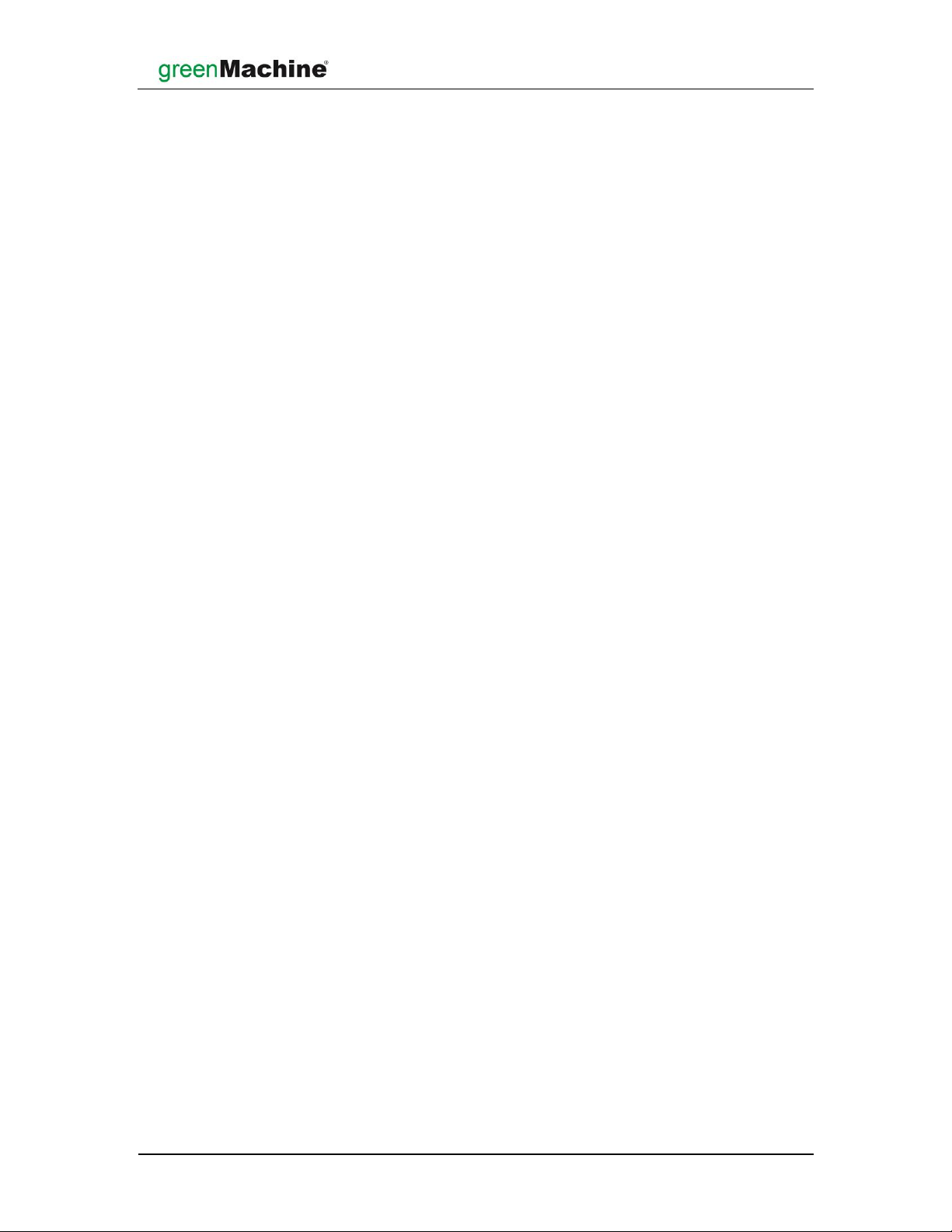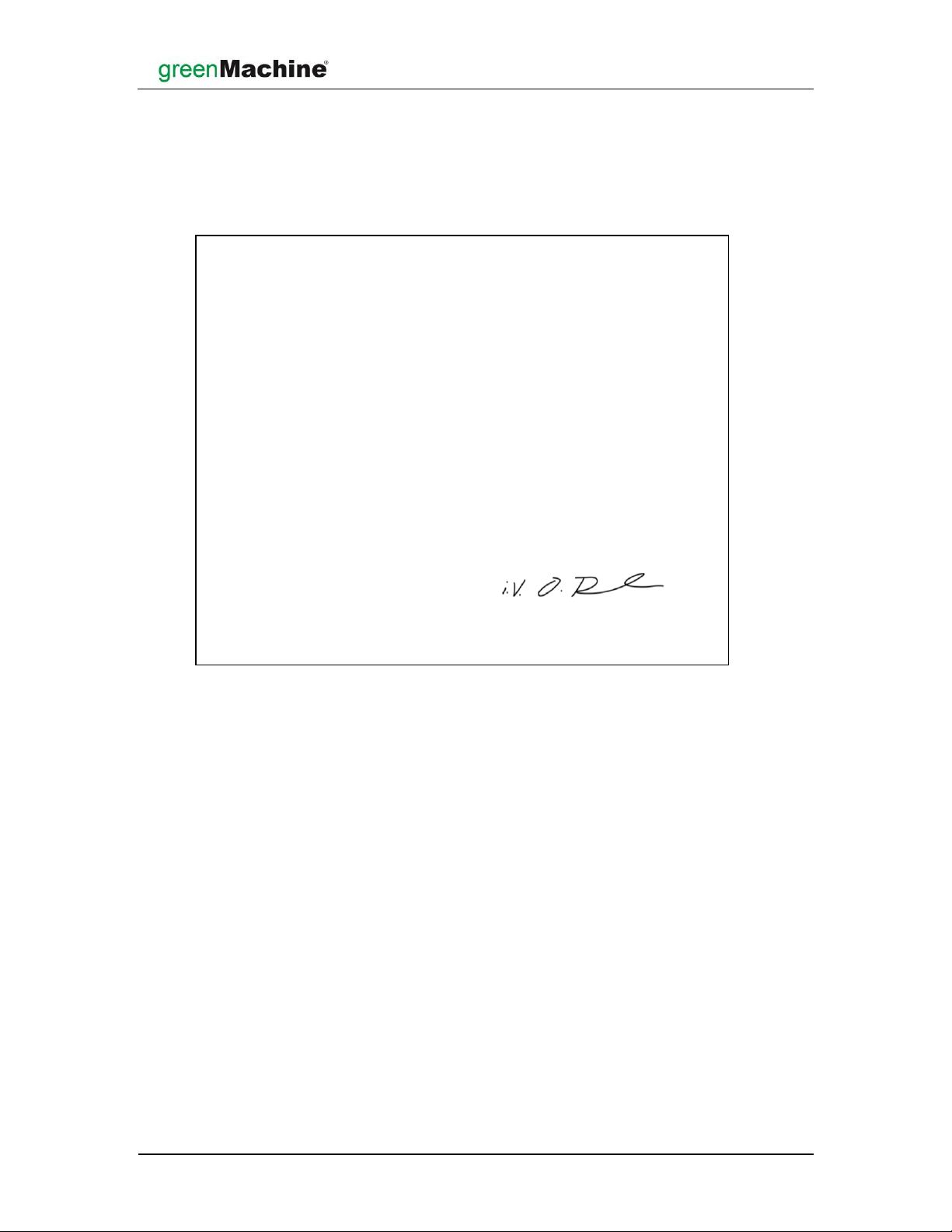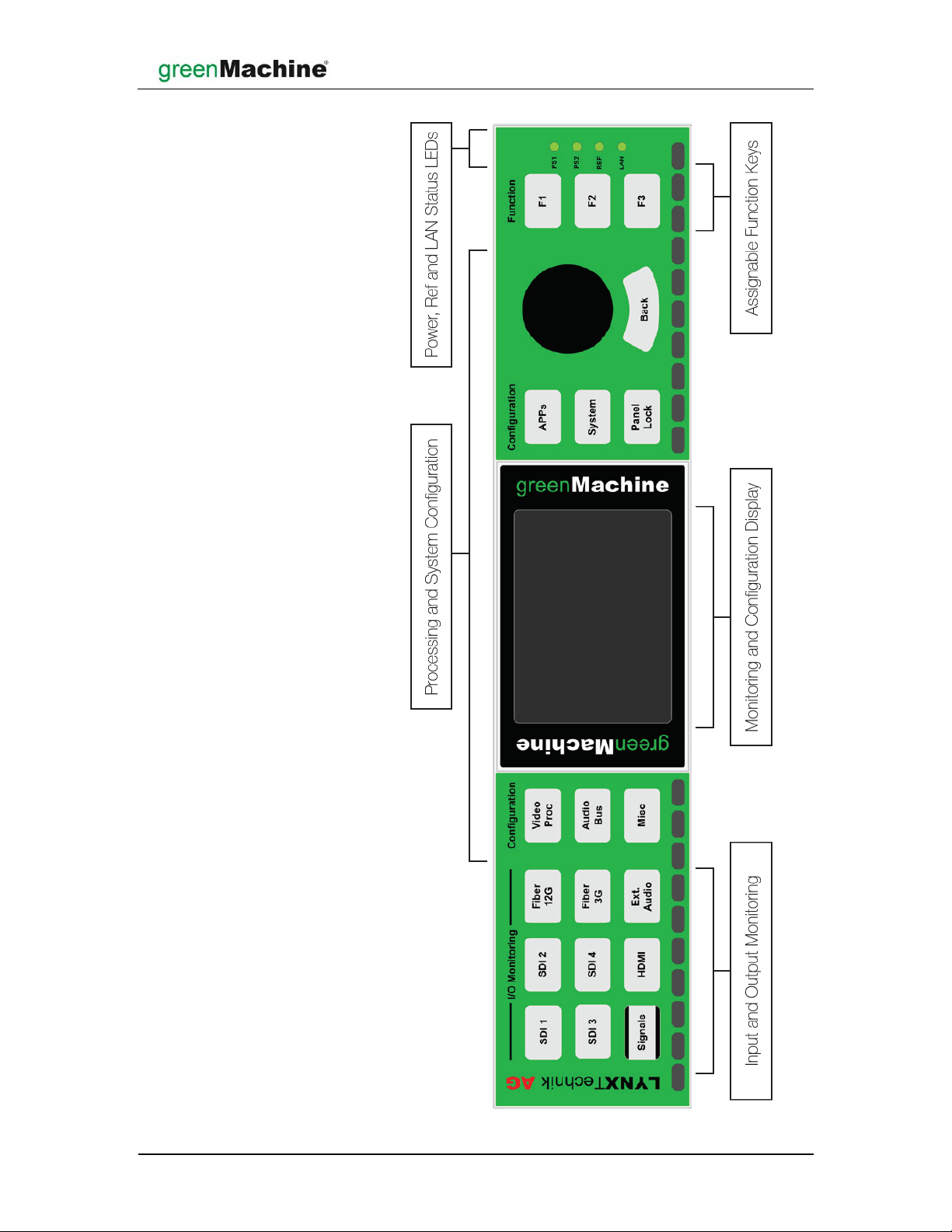greenMachine®titan Reference Manual - Rev 2.0
© 2019 LYNXTechnik AG Page 2 of 57
Contents
Warranty ...............................................................................................................4
Regulatory information ........................................................................................6
Europe: Declaration of Conformity.............................................................................................. 6
USA: FCC 47 Part 15.................................................................................................................. 6
Product Overview .................................................................................................7
Product Description..................................................................................................................... 7
Functional Diagram ..................................................................................................................... 8
Rear Connection Panel............................................................................................................... 9
Control Panel............................................................................................................................. 10
Customizing your greenMachine........................................................................11
Constellation.............................................................................................................................. 11
Deployment ............................................................................................................................... 12
greenUniverse........................................................................................................................... 13
Control Panel Description ..................................................................................14
I/O Monitoring............................................................................................................................ 14
Signals Button....................................................................................................................... 14
Detailed Signal Information................................................................................................... 15
Processing Configuration.......................................................................................................... 17
Processing Configuration Menus.......................................................................................... 17
System Settings ........................................................................................................................ 20
Deploying Constellations with the local Control Panel ......................................................... 20
IP Settings............................................................................................................................. 21
Panel Configuration .............................................................................................................. 22
F-Key Assign......................................................................................................................... 23
Reset..................................................................................................................................... 23
Health Parameters................................................................................................................ 24
Panel Lock................................................................................................................................. 24
Power Supply Unit, LAN and Ref LEDs.................................................................................... 24
IP Remote Control ..............................................................................................25
greenGUI................................................................................................................................... 25
System Requirements........................................................................................................... 25
Passive Operation................................................................................................................. 25
Getting Started...................................................................................................................... 26
General Menu Bar................................................................................................................. 26
greenGUI Layout................................................................................................................... 27
Control Page......................................................................................................................... 28
Nova Subpage.................................................................................................................................32
Advanced Subpage .........................................................................................................................33
Preview Subpage.............................................................................................................................33
Universe Page ...................................................................................................................... 34
Configure Page..................................................................................................................... 36
Update Subpage..............................................................................................................................36
Settings Subpage ............................................................................................................................37
Info Page............................................................................................................................... 38
Device Log Subpage .......................................................................................................................38
GUI Log Subpage............................................................................................................................38
Audio Pinning Subpage...................................................................................................................39
Diagrams Subpage..........................................................................................................................39