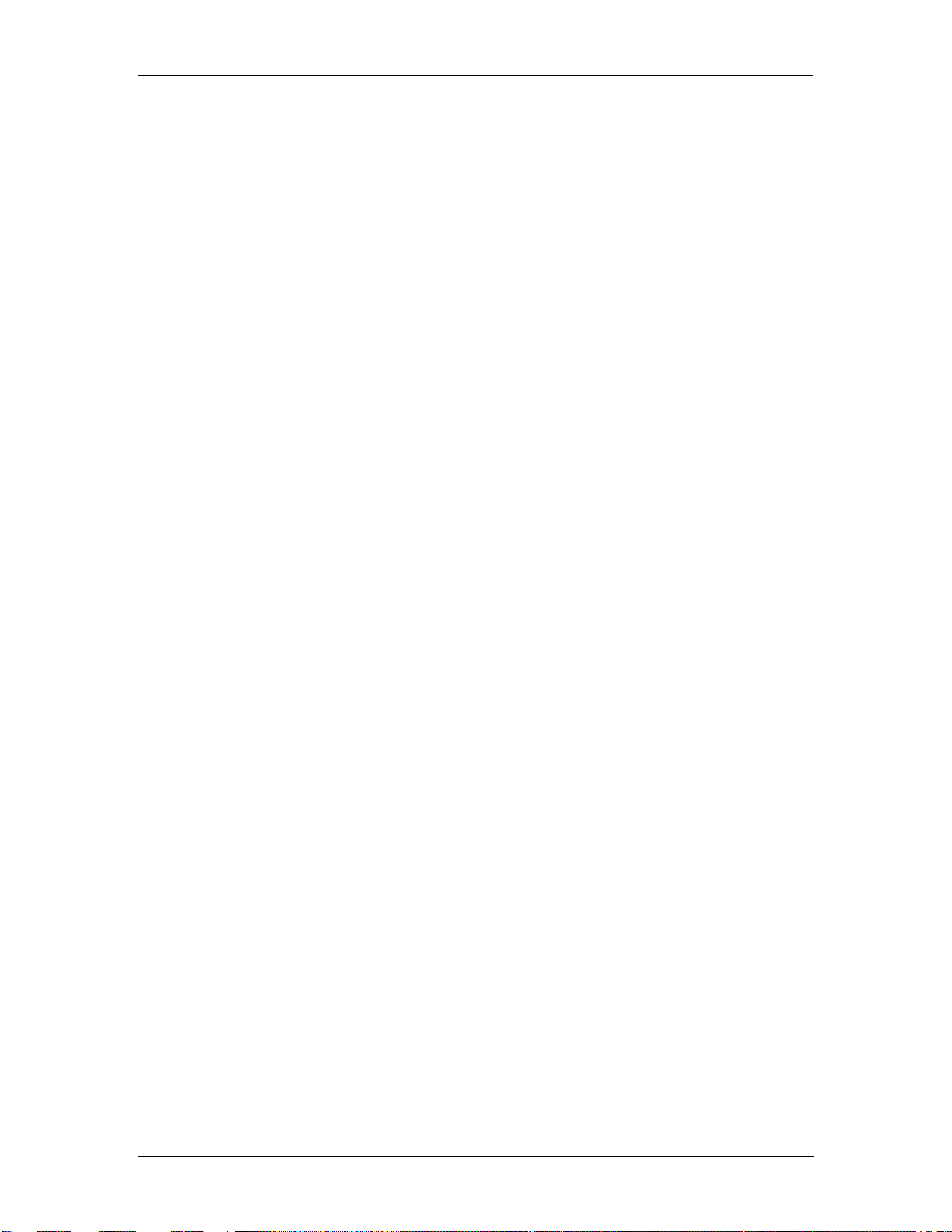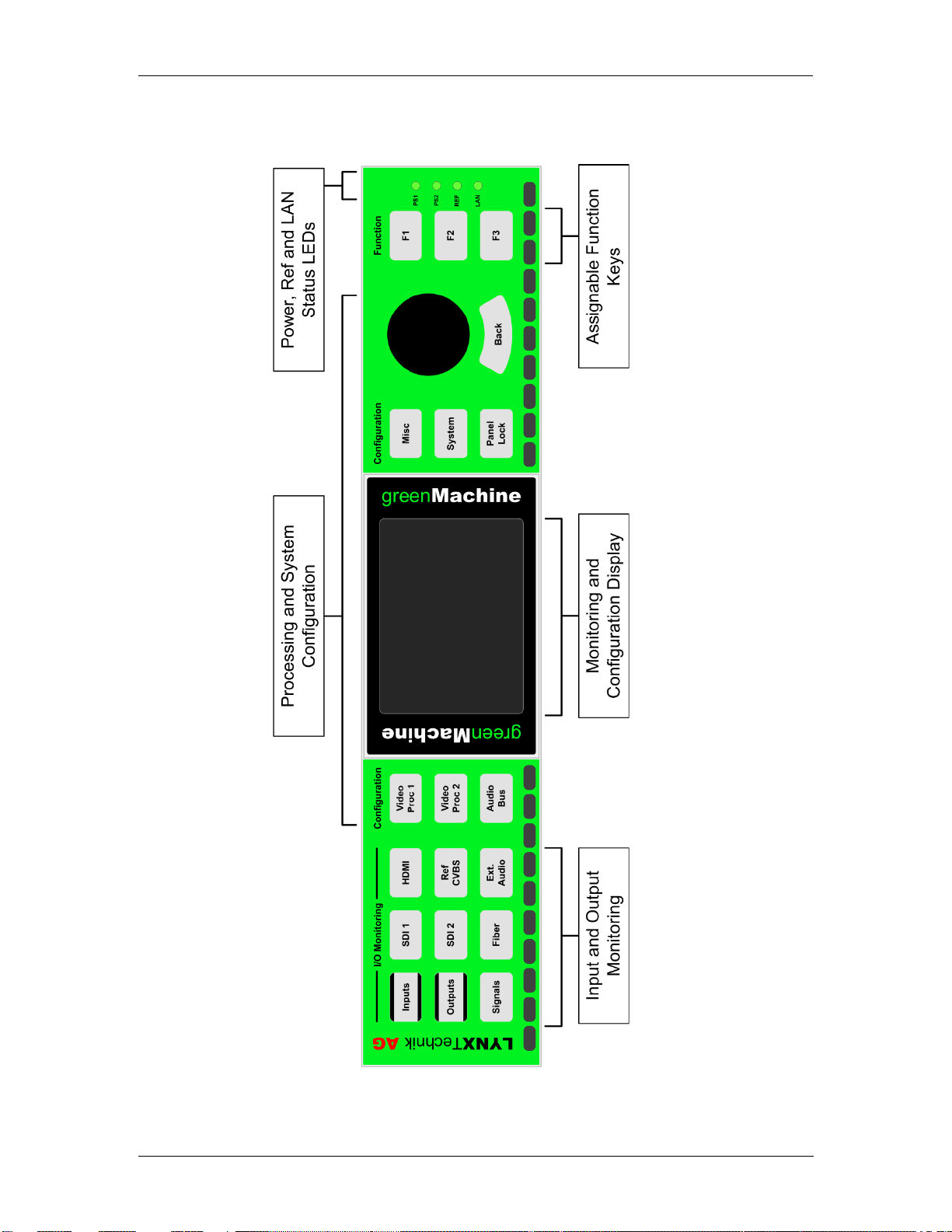greenMachine callisto Reference Manual - Rev 1.5
Page 2 of 26
Table of Contents
Product Description .............................................................................................4
Product Overview.................................................................................................5
Functional Diagram..................................................................................................................... 5
Rear Connection Panel Overview............................................................................................... 6
Control Panel Overview............................................................................................................... 7
Control Panel Description....................................................................................8
I/O Monitoring.............................................................................................................................. 8
“Signals” Button ...................................................................................................................... 8
“Inputs” Button ........................................................................................................................ 9
Detailed Signal Information..................................................................................................... 9
“Outputs” Button.................................................................................................................... 10
Processing Configuration.......................................................................................................... 11
Processing Configuration Menus.......................................................................................... 11
System Settings ........................................................................................................................ 14
IP Settings............................................................................................................................. 14
Panel Configuration .............................................................................................................. 14
F-Key Assign......................................................................................................................... 15
Reset..................................................................................................................................... 15
Health Parameters................................................................................................................ 15
Panel Lock................................................................................................................................. 16
PSU, LAN and Ref LEDs .......................................................................................................... 16
IP Remote Control..............................................................................................16
APPolo Control GUI .................................................................................................................. 16
Feature Description ...........................................................................................18
Supported SDI I/O Formats.................................................................................18
Supported HDMI Input Formats .........................................................................19
Supported Reference Input Formats..................................................................19
Frame Synchronization ......................................................................................20
Reference Source ..................................................................................................................... 20
TRS Error Behavior................................................................................................................... 20
Freeze Mode......................................................................................................................... 20
Output if no Input....................................................................................................................... 20
Audio Synchronization and Processing .............................................................21
Audio Content Detection ........................................................................................................... 21
Audio Synchronization............................................................................................................... 21
Audio Processing ...................................................................................................................... 21
Audio Routing............................................................................................................................ 21
External Audio....................................................................................................21
Sub-D 25 Pinning...................................................................................................................... 22
Analog Digital Configuration...................................................................................................... 22
Synchronization and Processing............................................................................................... 22