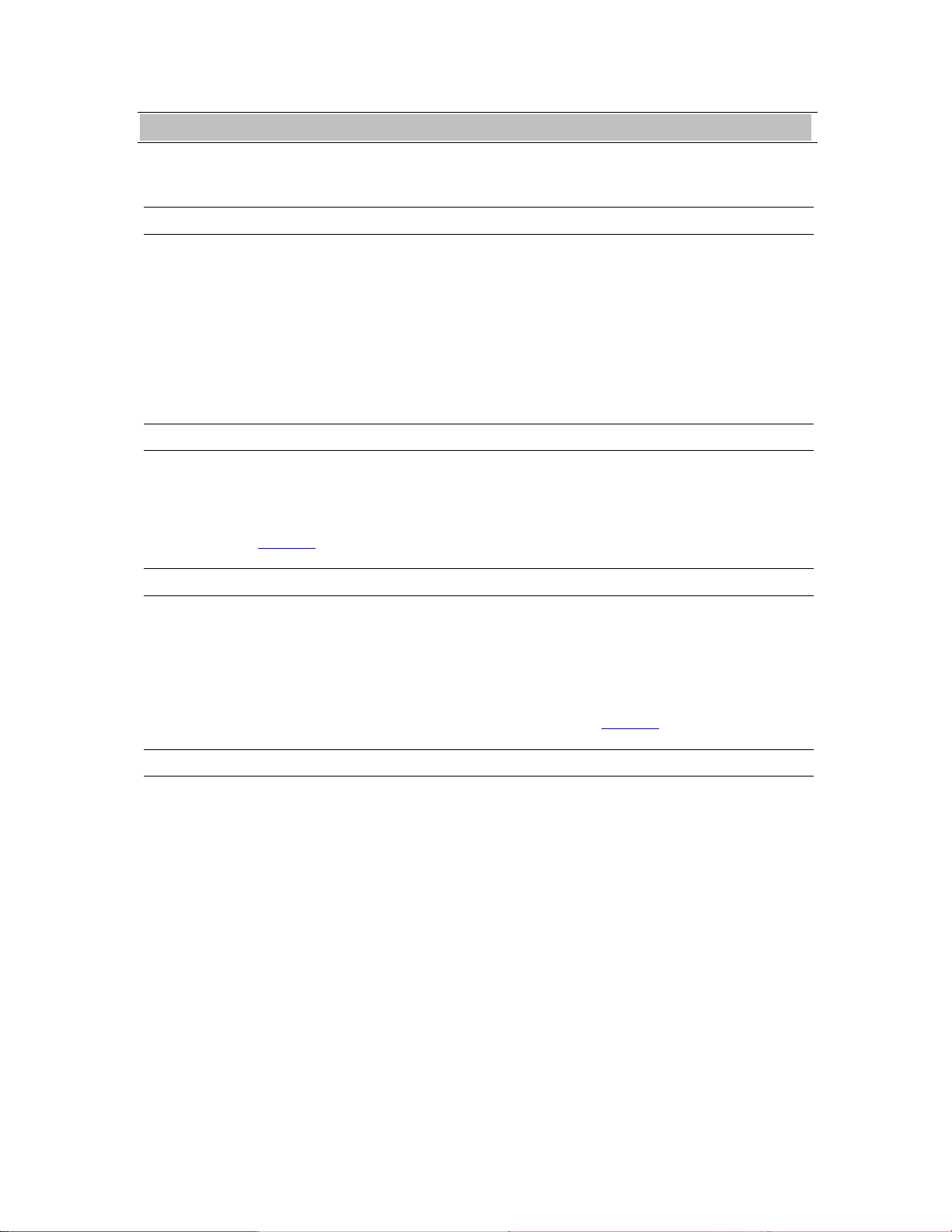AES16e-50 User Manual Addendum 3
1Introduction/Features
The Lynx AES16e-50™PCI-Express audio interface is the first widely available computer audio product to
support the emerging AES50 standard (also referred to as SuperMac™). This product represents the union
of Lynx Technology’s industry respected digital interface experience, and the high-channel count, low-
jitter performance of AES50.
AES50 is capable of carrying up to 48-channels of audio from point to destination over a single Cat5 or Cat
6 data cable. With this single-cable solution and support for cable runs up to 100 meters, this is an ideal
format for live sound venues, permanent installations, or any high channel-count recording studios.
Currently, recording devices and mixing boards that support AES50 are being manufactured by Midas®and
Klark Teknik®, with more manufacturers certain to release compatible products in the near future.
The AES16e-50 includes all of the features of the popular Lynx AES16e-SRC audio interface, in addition
to AES50 support. AES/EBU I/O can be combined with AES50 I/O, providing for a versatile audio
solution.
Since the AES16e-50 is a variant of the AES16e card, this addendum will only address considerations
specific to AES50 operation. For correct operation, it is important to also refer to the AES16emanual
which is included in the Lynx Installation CD, as well as online at www.lynxstudio.com.
1.1 System requirements
The AES16e-50 has the same computer system requirements as the AES16e (see page 6 of the AES16e
manual). The requirements here are specific to the AES16e-50.
1.1.1 Compatible Equipment
The AES16e-50 will interface with any audio device that supports the AES50 standard.
1.1.2 Windows
Windows compatible computer with PCI
Express support
256 MB RAM
One empty PCI Express slot (1X – 16X)
Video display with 1024 x 768 minimum
resolution
Windows XP, Vista 32 or 64-bit, Windows 7 32
or 64-bit, Windows Server 2003
Version 2 Driver, Build 17 or above
Firmware Revision 10 or above
NOTE: The AES16e-50 is not supported under
Windows 2000, 95, 98 or ME.
1.1.3 Macintosh
Apple Mac Pro (not compatible with PPC-based
Macs)
256 MB RAM
One empty PCI Express slot (1X – 16X)
Video display with 1024 x 768 minimum
resolution
Macintosh OS X (10.6 or higher)
Lynx OSX driver Build 49 or above
Firmware Revision 10 or above