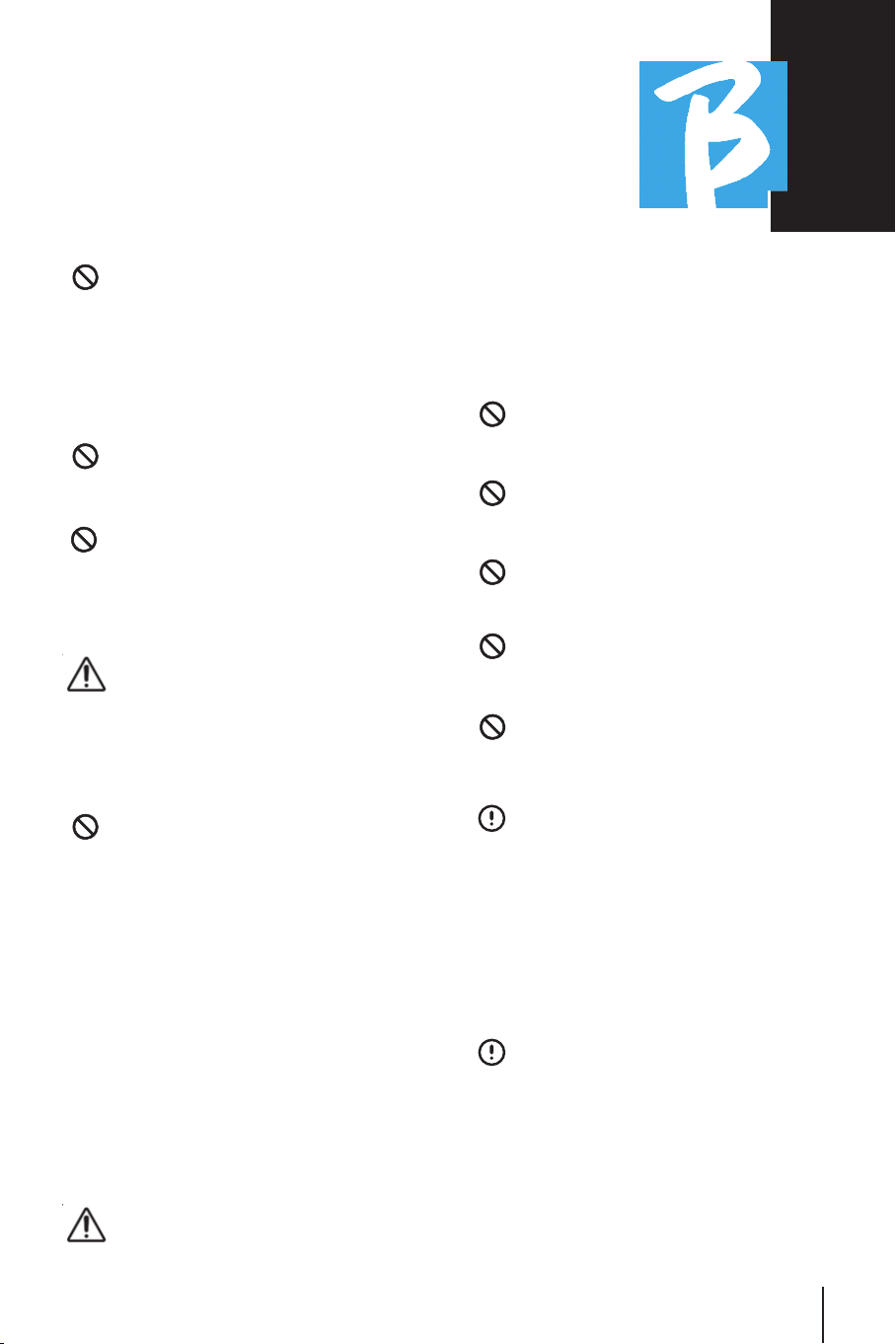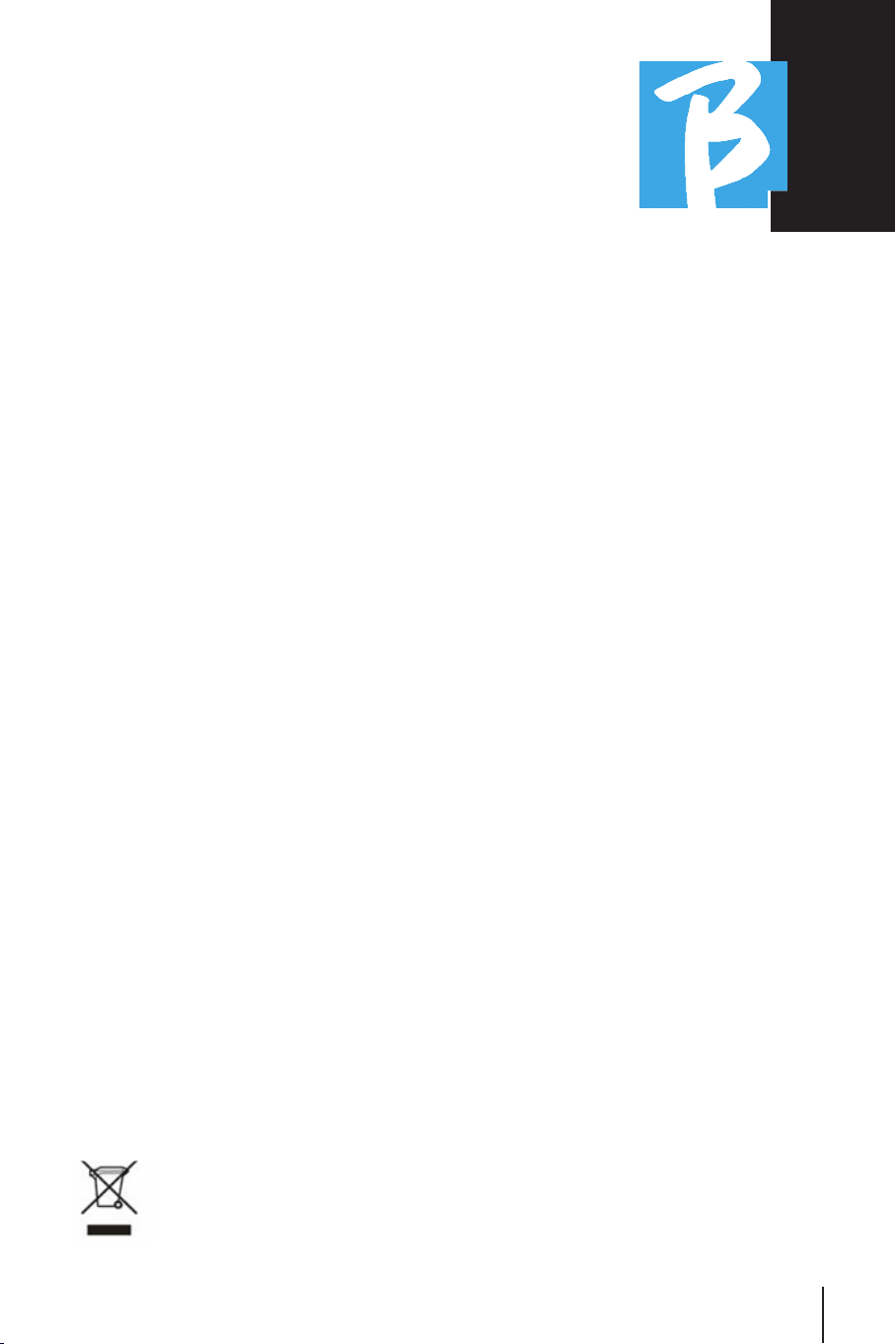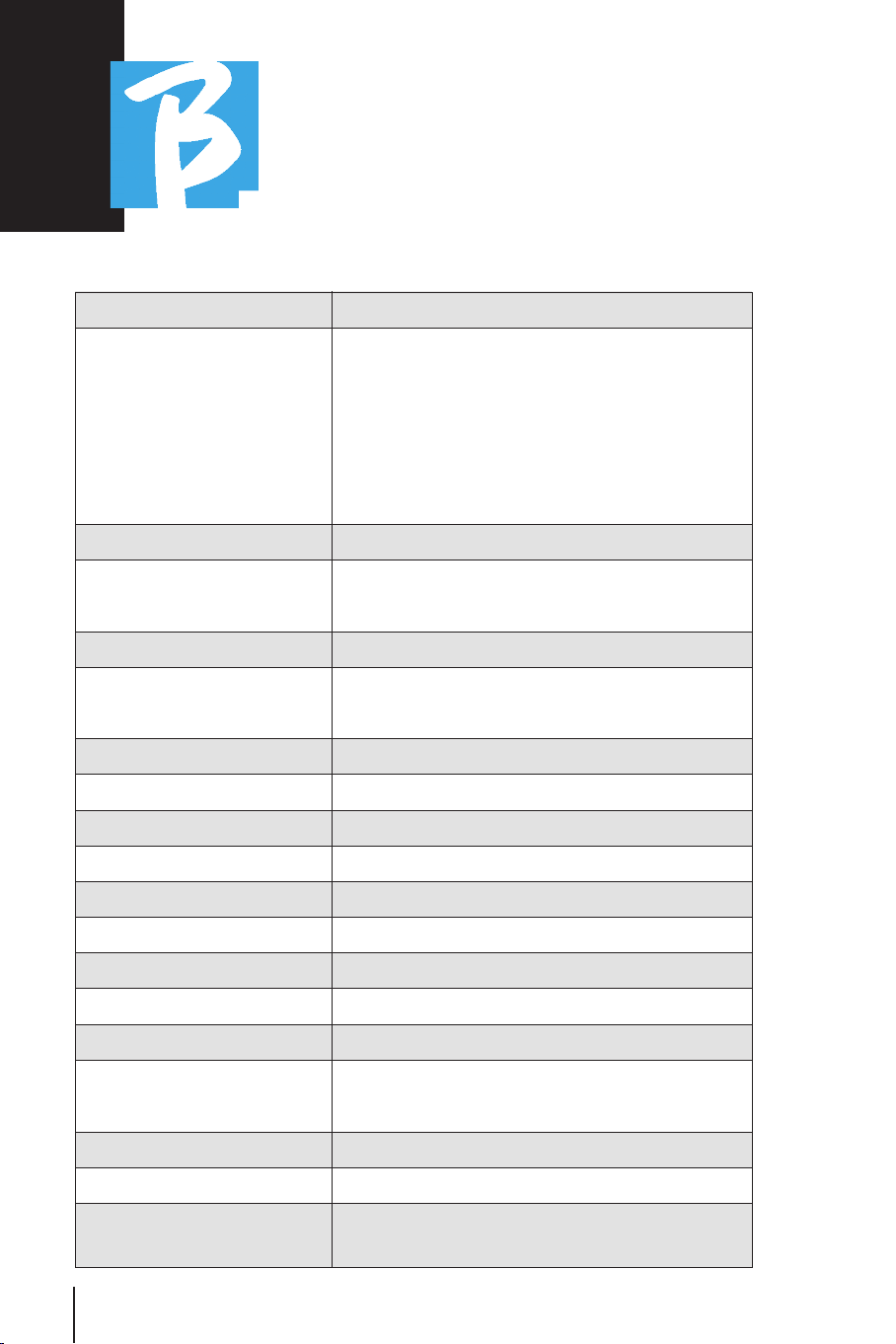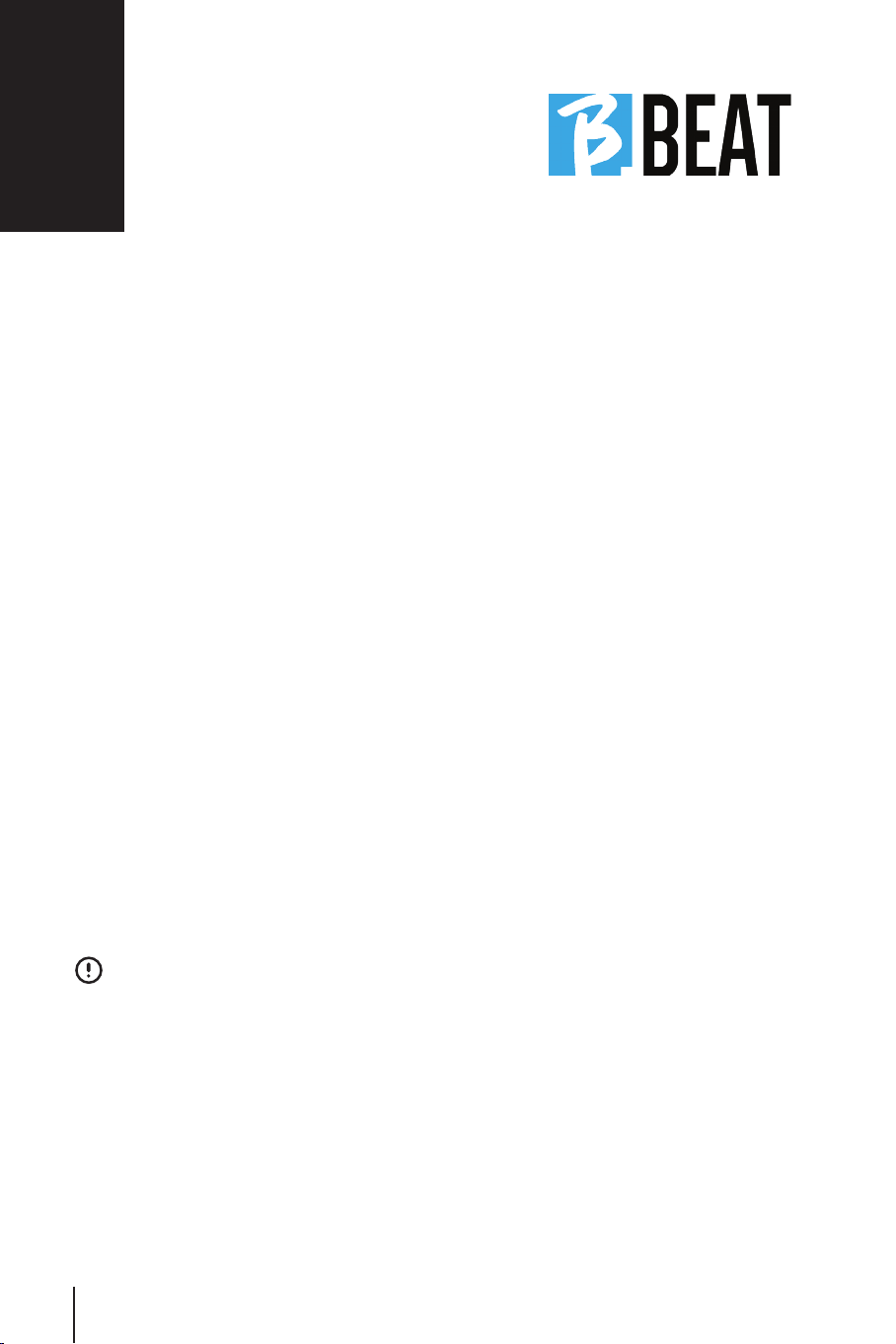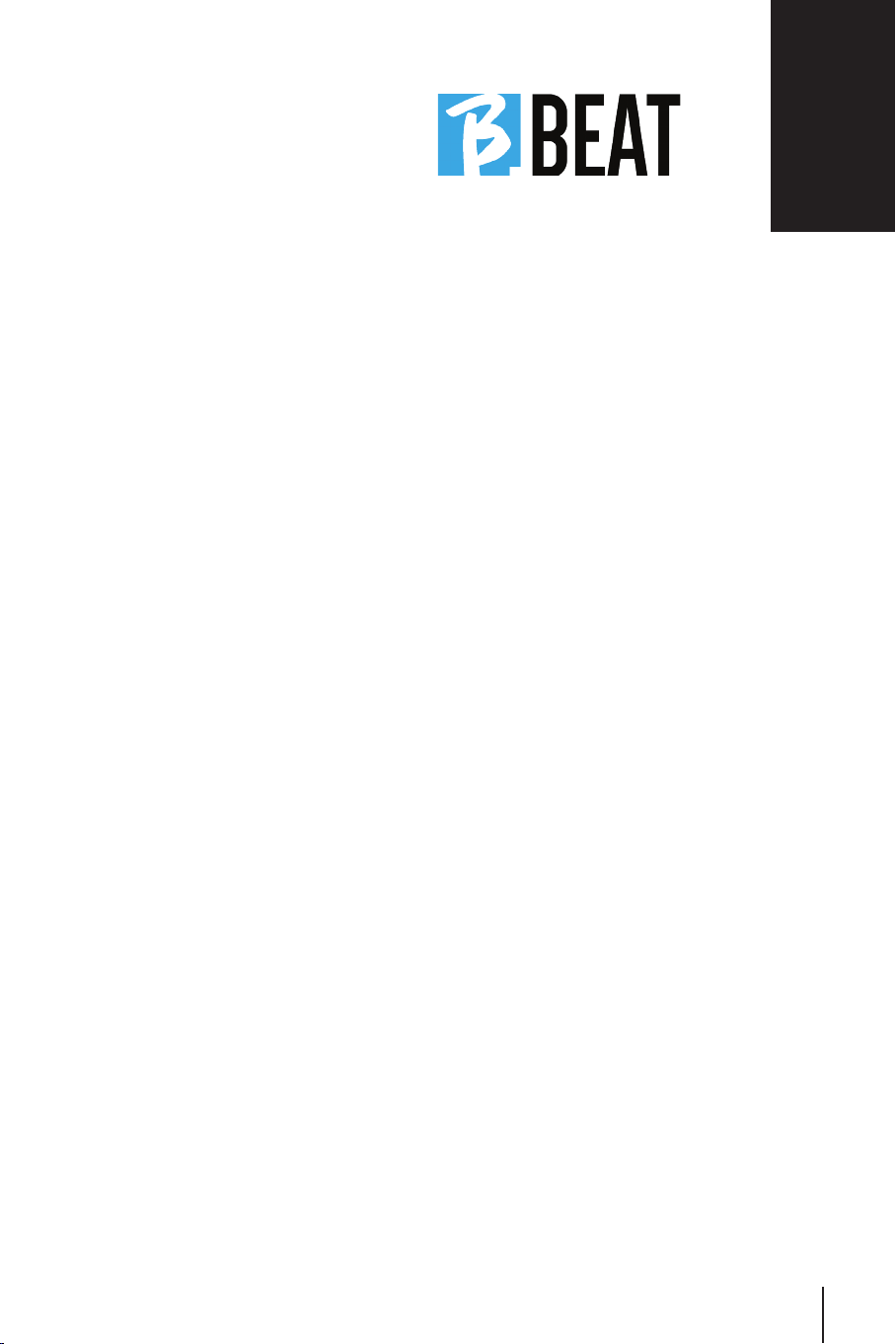8
We introduce you
Thank you for choosing B.BEAT, an inno-
vative and unique product. B.BEAT is the
ideal tool to enrich and simplify Live per-
formances of Bands using Stereo or Multi-
track Sequences, even with synchronized
Video and Images Here we want to sum-
marize the main features of the device:
READING MUSIC FILES AND VIDEOSREADING MUSIC FILES AND VIDEOS
B.BEAT plays Music files in WAV 24 Bit per
sample format (if the file is 16 or 32 Bit it
is converted to 24 Bit), Audio Multitrack,
Stems, Midi, Video Mp4 and JPG. B.BEAT
reads various digital formats1, from sim-
ple Mp3 files to full-fledged multitrack au-
dio projects from Daw, up to 16 Mono or
8 Stereo tracks. B.BEAT can store a high
number of Backing Tracks, and the avail-
able space depends on the versions of In-
ternal Memory available:
For example, in the 128 GB version with
Backing Tracks on 4 mono tracks: about
60 hours of music can be stored. The cal-
culation is approximate and depends on
several factors that cannot be standard-
ized.
We suggest completing the editing
of the Backing Tracks through the DAWs
you use for recording before importing the
project to B.BEAT. Any changes related to
timbres and effects will not be possible
once the project is uploaded to B.BEAT.
Backing Tracks can be synchronized to a
Video or Images that will be transmitted
to Video Wall from HDMI output. Synchro-
nization operations must be carried out
with dedicated Apps before uploading Au-
1 WAV 44.1 kHz, 48 kHz, 96 kHz 16/14 bit - MP3 fixed bit rate [64 - 320] kbps - MP3 VBR OGG fixed bit rate [64 - 320] kbps –
AAC – STEMS – MTA M-Live 8 tracks stereo or 16 mono (Audio multitrack)
dio - Video projects to B.Beat.
INTEGRATED DIGITAL MIXERINTEGRATED DIGITAL MIXER
B.BEAT Includes a digital mixer to handle
6 separate outputs, two inputs, a Head-
phone output for Click, return from Mixer
and Backing tracks; with 4 convenient
potentiometers the musician can balance
in real time what he/she wants to hear in
headphones during the performance. With
the 6 outputs, the tracks that make up the
Backing Tracks can be sent to the stage
mixer. A Stereo audio signal can return to
B.Beat from any source through the two
inputs, and B.Beat also recognizes the
Click track and can direct it to any of the
6 available outputs and to the headphone
output at the same time.
B.BEAT ON STAGEB.BEAT ON STAGE
B.Beat is designed and engineered to
have maximum reliability during LIVE
performances. There is a special button
on the [LIVE] panel that can be used the
moment the Show starts because from
that moment on, the B.Beat processor will
be busy ensuring maximum performance
without wasting resources.
B.Beat handles individual Backing Tracks
that can be organized into convenient
Playlists, or actual Shows consisting of
multiple scenes. Projects can contain Mu-
sic, Video and Images but also MIDI tracks
to send messages to the various devices
you use for Live performances. The phi-
losophy behind B.Beat is to simplify the
management of Backing tracks and Vid-