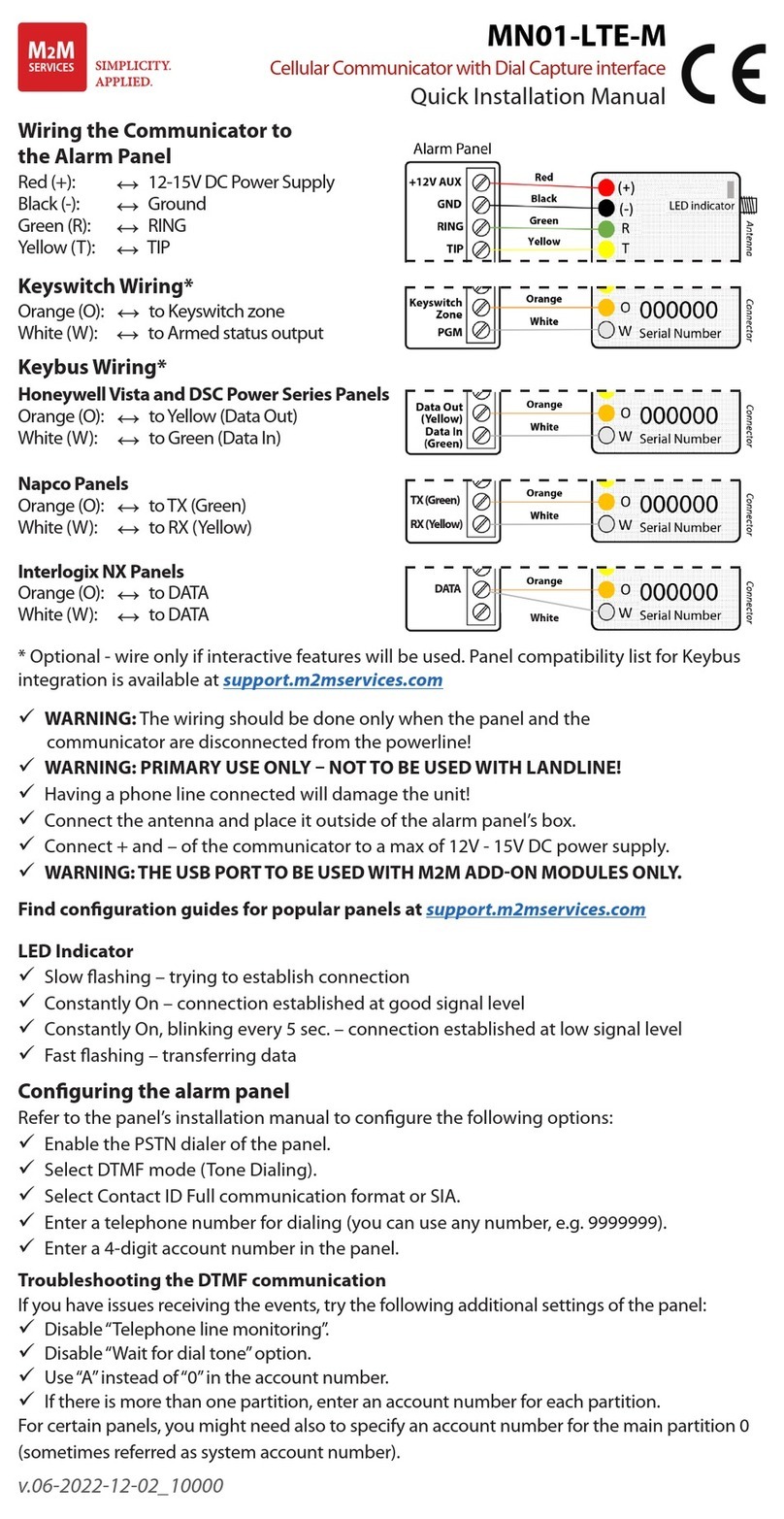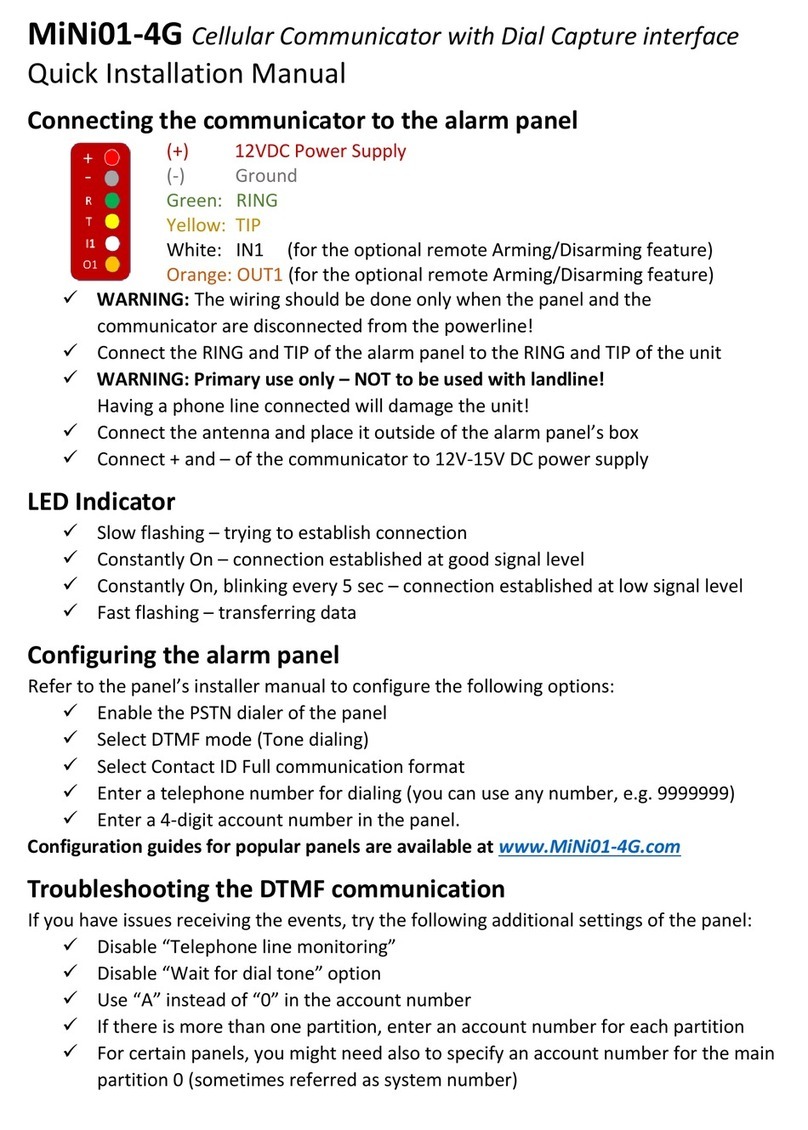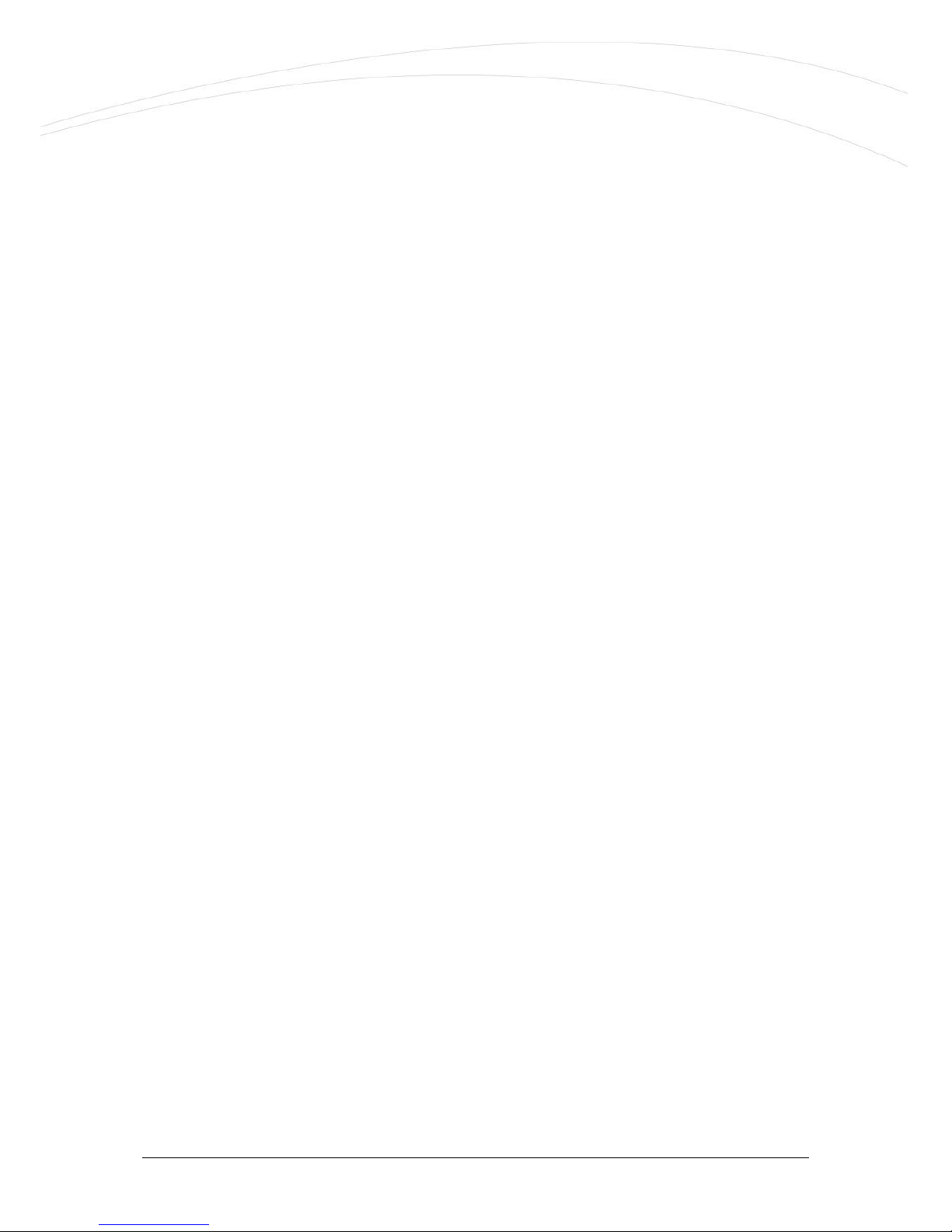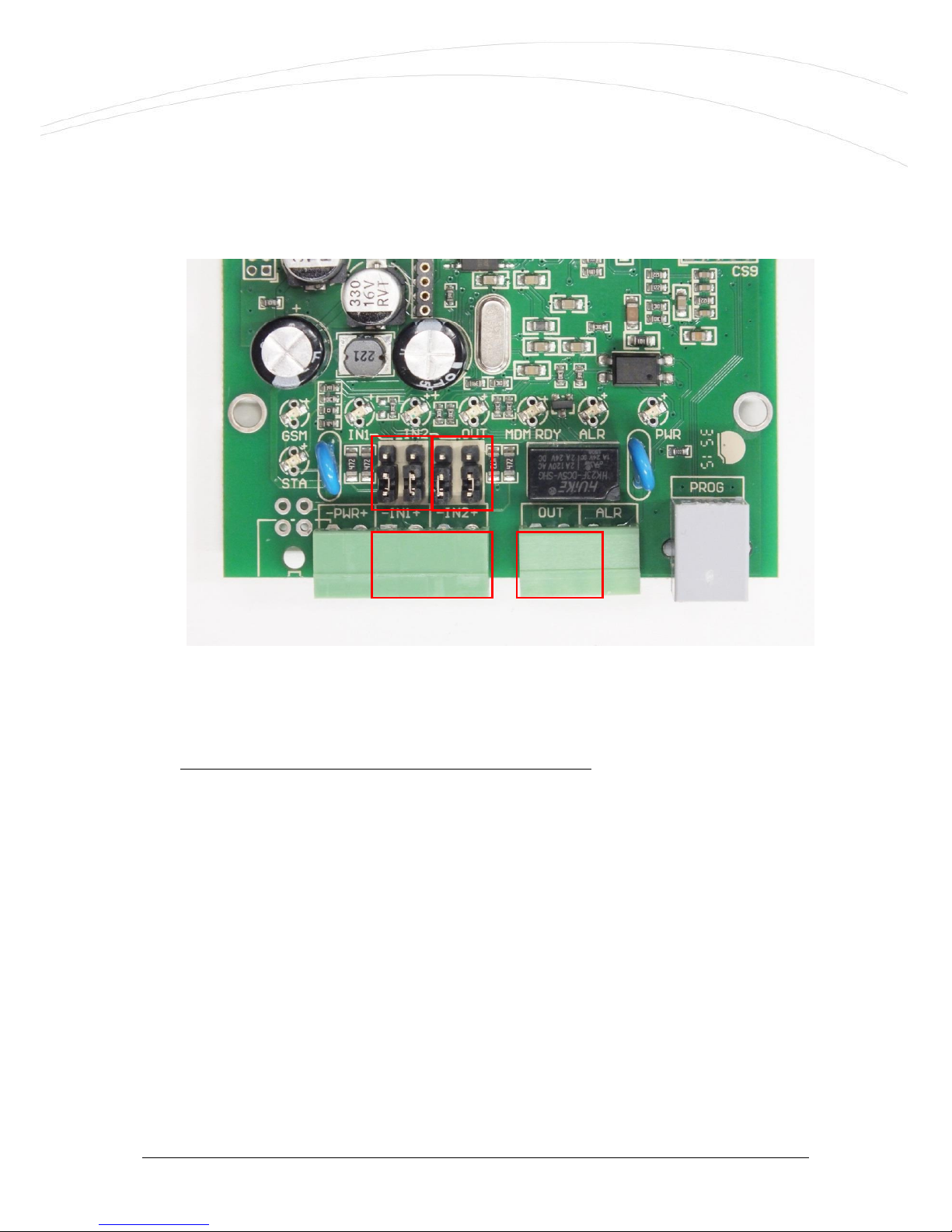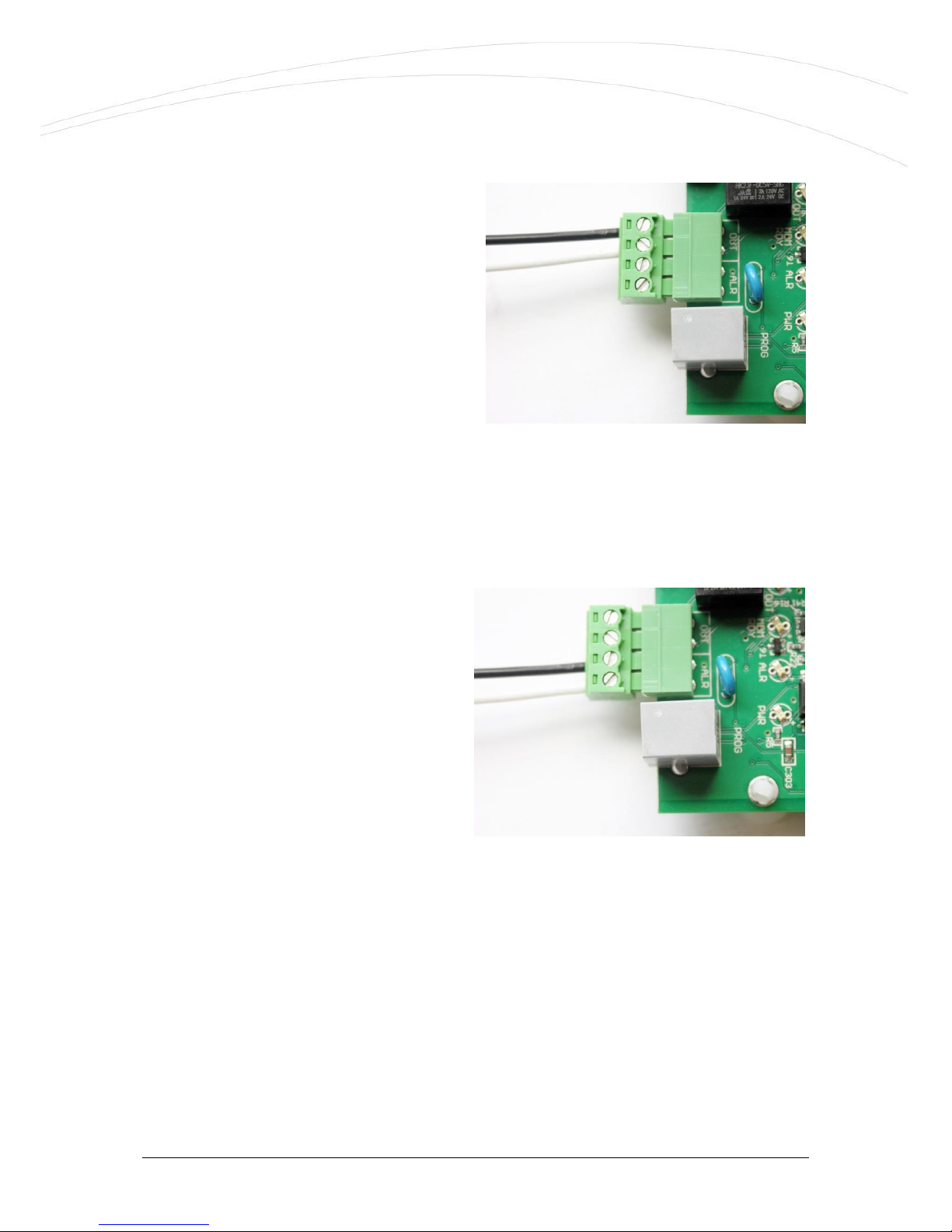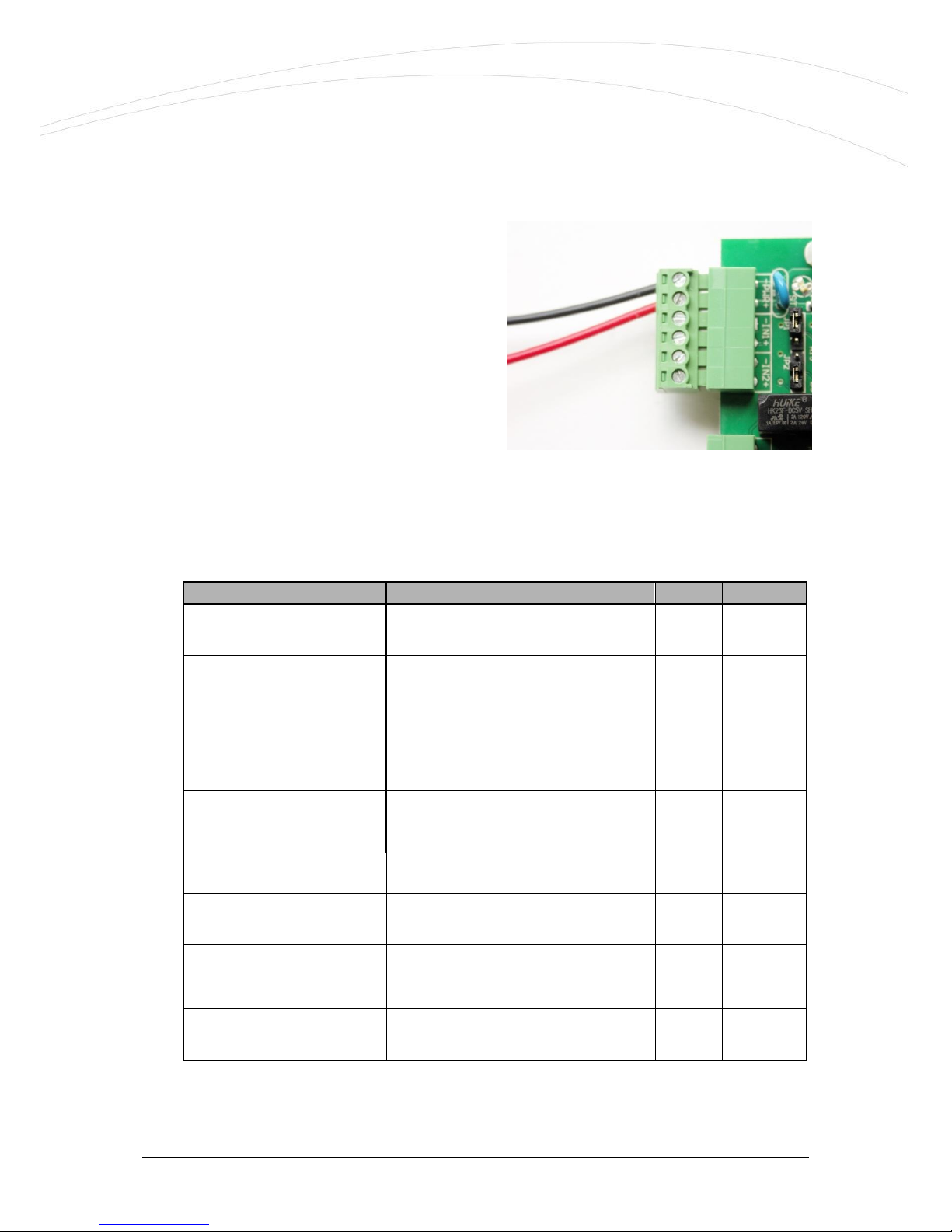Table of Contents
1. Connecting the ports ......................................................................................4
1.1 Connecting/wiring possibilities................................................................................................4
1.2 Wiring .................................................................................................................................6
1.3 LED signals......................................................................................................................... 10
1.4 Operation requirements....................................................................................................... 14
2. Installation of the device .............................................................................16
2.1 Installation on location site .................................................................................................. 16
2.2 Turning on the device ......................................................................................................... 17
3. Connecting the device to a computer ...........................................................19
3.1 Required software components ............................................................................................ 19
3.2 Connecting with a computer................................................................................................. 20
4. EasyTerm (configuration, software refresh) .................................................21
4.1 Introducing the EasyTerm tool ............................................................................................. 21
4.2 Connecting to the device ..................................................................................................... 22
4.3 Status and device data ........................................................................................................ 25
4.4 Terminal window, communication messages.......................................................................... 26
4.5 File handling....................................................................................................................... 26
4.6 Contact list for output control and gate opening..................................................................... 28
4.7 Firmware upload/refresh...................................................................................................... 30
4.8 Device restart ..................................................................................................................... 33
4.9 Factory default settings ....................................................................................................... 33
4.10 Manual arming.................................................................................................................. 34
4.11 Gate opening .................................................................................................................... 34
4.12 Disabling zones (Bypass mode) .......................................................................................... 35
5. Configuring the Easy 2 ................................................................................37
5.1 GSM transmitter settings...................................................................................................... 37
5.2 Transmitting to Enigma IP-receiver (Settings)........................................................................ 39
5.3 GPRS transmitting settings................................................................................................... 43
5.4 Standalone Alarm System mode settings ............................................................................... 50
5.5 Monitoring input lines and gate opening settings.................................................................... 60
5.6 Further safety settings......................................................................................................... 66
5.7 Firmware update/refresh from FTP server ............................................................................. 68