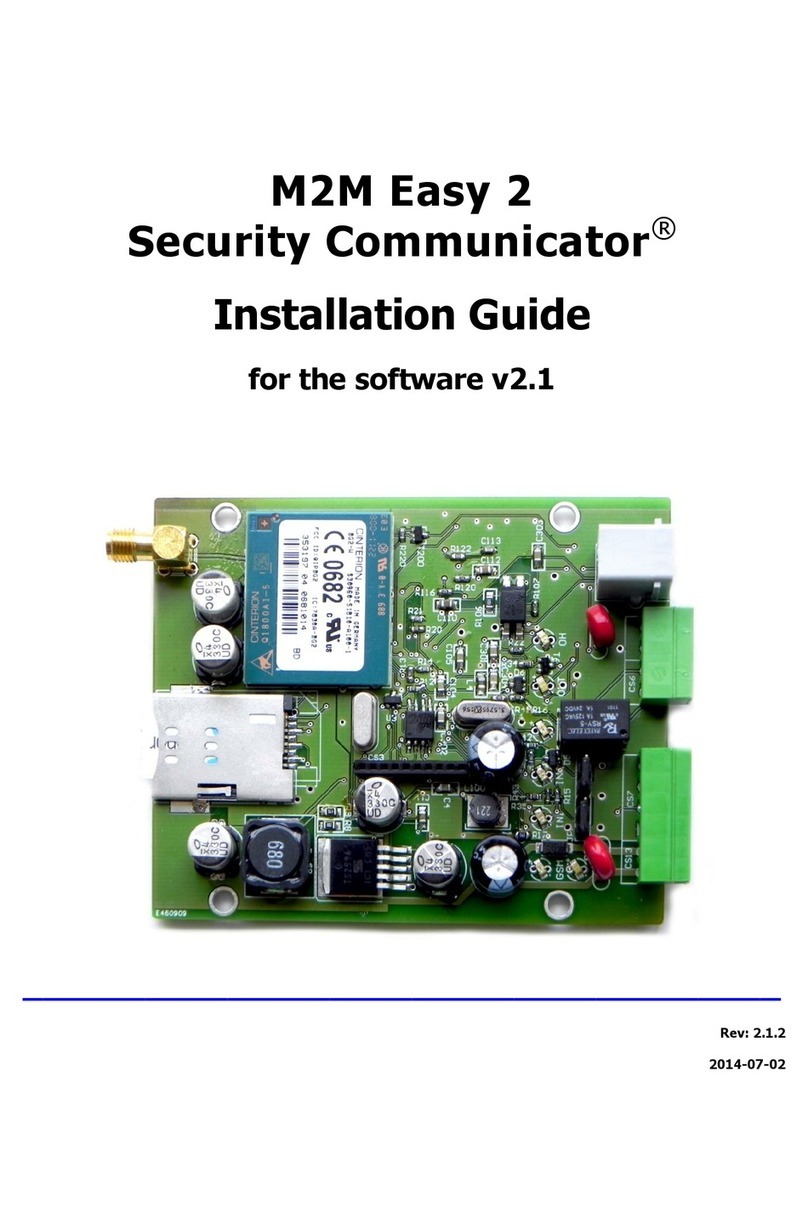•Exit time (in seconds) –the time interval from the physical arming from a user and the arming of the
alarm panel. You can choose when the Exit time will be applied –when arming from a wireless
keyfob, in case of remote arming from the mobile application or both.
•Alarm cycle duration (in seconds) –the time interval when the siren will be active after an alarm
event
•Enable sound indication from the siren when the alarm panel is armed and disarmed
•Sound indication from the siren in case of tamper alarm
Configuring the zones
The RControl RF Alarm supports up to 8 wired and up to 32 wireless zones. If you need to change the
default self-learning behavior, you can configure the zones from the “RControl Alarm” menu, section
“Zones” for the wired zones or “RF Zones” for the wireless zones.
With a double click on the selected zone you can:
•Change the name of the zone –from section “Zone name”
•Enable or Disable the zone –from section “Enabled”
•Set the type of the zone –Instant, Entry/Exit, Follow, Tamper, Panic, Fire and etc. –from the menu
“Zone type”. Select “Disabled” if the zone will not be used
•If you have configured a zone as a “Keyswitch zone” you can choose if the alarm panel would be
Armed/Disarmed when this zone is activated. This can be configured from the menu “Keyswitch
action”
•Configure zone arming type = “Full arm” and “Stay arm” – from menu “Keyswitch arming”.
•Choose if the siren will be activated when the zone is violated –from section “Notification type”
•Can choose if every violation of the zone will be reported during the alarm cycle time. You can
configure this from section “Report All During Alarm Cycle”.
If this setting is disabled only the initial violation will be reported and all following activations will
not be reported until the alarm cycle time expires. When the alarm cycle time expires, the zone
restore event will be reported only when the zone is really restored. In addition, even when there
was a restore during the alarm cycle, this restore will not be reported until the expiration of the
alarm cycle time or until the partition is disarmed.
Zone types
•Smart Enroll –by default all zones are configured as “Smart Enroll”zones. This means that the
detectors added on these zones will be automatically registered (self-learned) as Instant zones. If
you want to configure different zone type you can do that from the RControl Admin portal > Device
Dashboard > RControl Alarm Settings.
•Entry/Exit zone –The Entry/Exit zones can be violated during the entry/exit time delay without
causing an alarm event.
If an Entry/Exit zone is violated while the system is armed, the alarm panel will start counting the
entry time. If the system is not disarmed during the entry time an alarm event is generated.
NOTE! If the entry/exit time is 0 sec, the Entry/Exit zone works as an Instant zone.
•Follow zone - This zone can be violated during the entry/exit delay time without generating an
alarm event. If the zone is violated while the panel is armed, the panel immediately generates an
alarm event (without counting entry time). It is called “Follow” zone because it depends on the
Entry/Exit zone. If the Follow zone is violated after an Entry/Exit zone has also been violated then
the alarm panel will wait until the entry time passes before generating an alarm event.