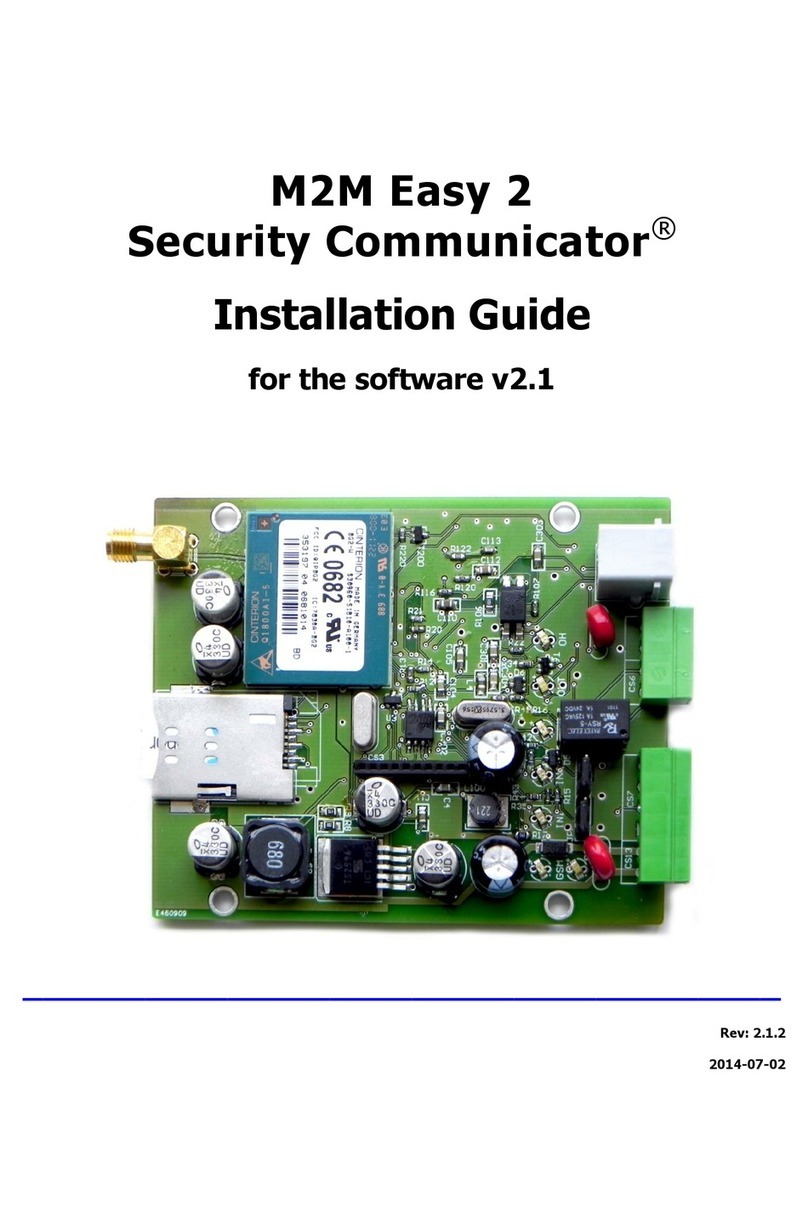Configuring the MQ03-Alarm
In general, the alarm panels are preconfigured with a template according to the needs of each
customer. If any changes to the basic configurations are needed you can apply them from the
administrative web site https://m2mservices.com/admin by logging with your administrative user name
and password.
You can find the alarm panel to be configured, using one of the following criteria –account number,
serial number of the panel, IMEI and etc.
General settings of MQ03 Alarm
Account Number –in the field “Account No.” you must fill the number with which the panel will
report to the central monitoring station. The Account No. must be 4-digits long. By default the
alarm panel is configured to report from Account No. “0000”
Periodical tests interval –in this field you can configure the interval for the periodical test
messages (in seconds), that the alarm panel will send.
NOTE: This interval is different from the interval configured for the supervision of the GPRS
connection –the “heartbeat interval”. The connection is supervised on every 10 minutes by
default whereas the periodical tests are usually sent every couple of hours.
Configuring a delay in case of mains power outage –in the field “Delay”, section “Main Power”
you can configure the delay (in seconds) after which the device will report the mains power
outage.
Configuring the Battery level thresholds - In section ”Battery”, field “Battery low” you can set a
low voltage threshold, under which the alarm panel will send “Low Battery” event. In the filed
“Battery Critical Low” you can set even lower voltage threshold and if the battery voltage goes
under this level, it will be considered as critically low.
In order to preserve the battery from permanent damage, you can configure the panel to shut down
automatically if the voltage of the battery drops under the critically low threshold. You can enable that
feature by checking the “Auto shutdown when battery critical low” checkbox.
General settings of the partition
The MQ03-Alarm supports 1 Partition.
You can configure different Partition settings from RControl Alarm menu, section “Partitions”:
Partition name –the name which would be visible in the mobile application.
Entry time (in seconds)
Exit time (in seconds) –the time interval from the physical arming from a user and the
arming of the alarm panel. You can choose when the Exit time will be applied –when arming
from a wireless keyfob, in case of remote arming from the mobile application or both.
Alarm cycle duration (in seconds) –the time interval when the siren will be active after an
alarm event
Enable sound indication from the siren when the alarm panel is armed and disarmed
Sound indication from the siren in case of tamper alarm