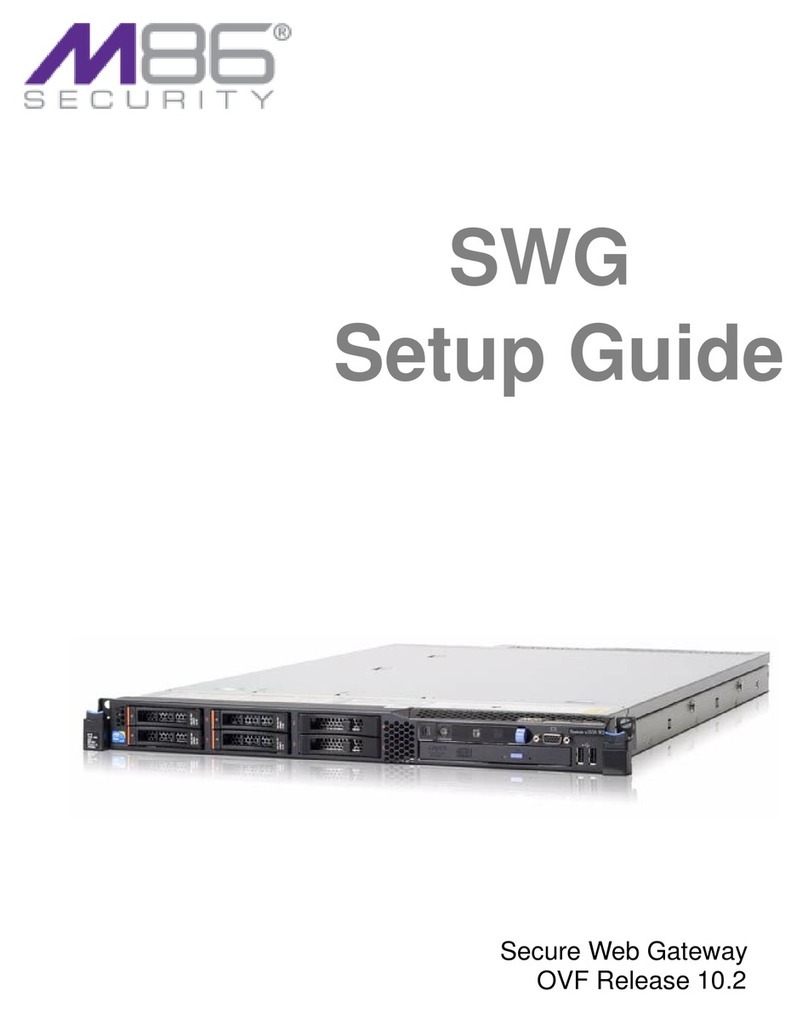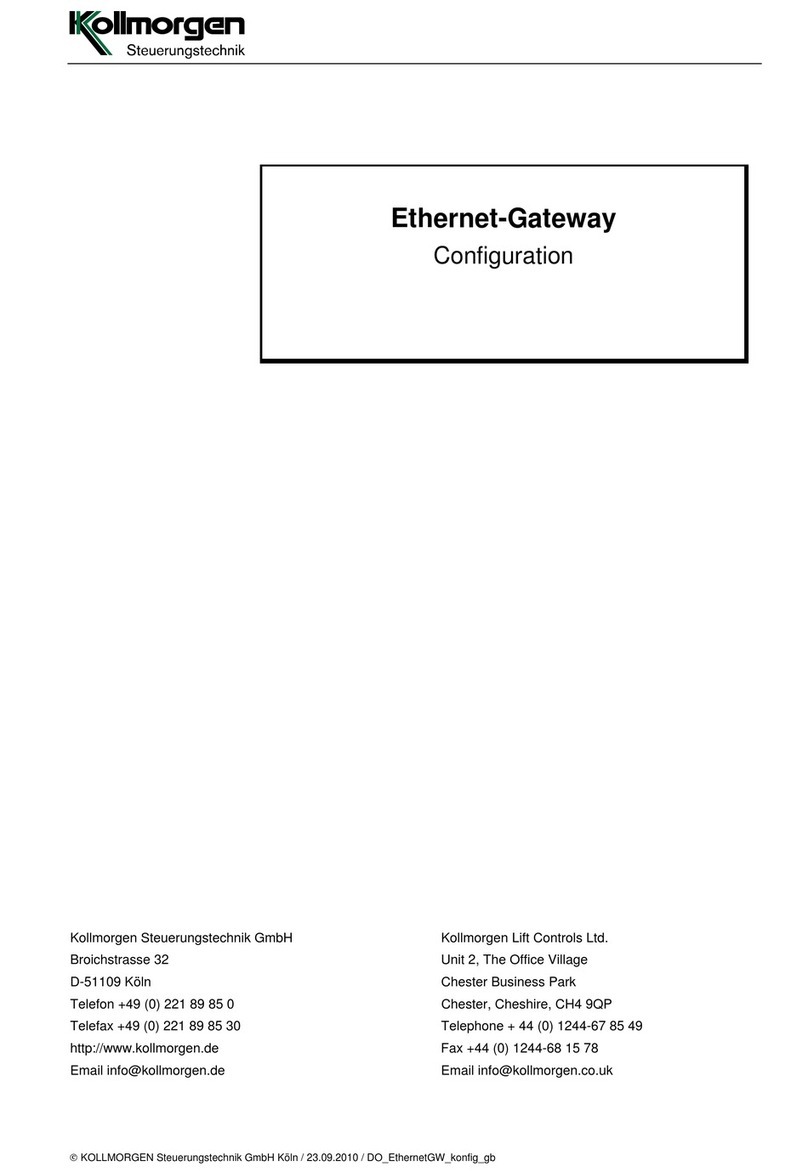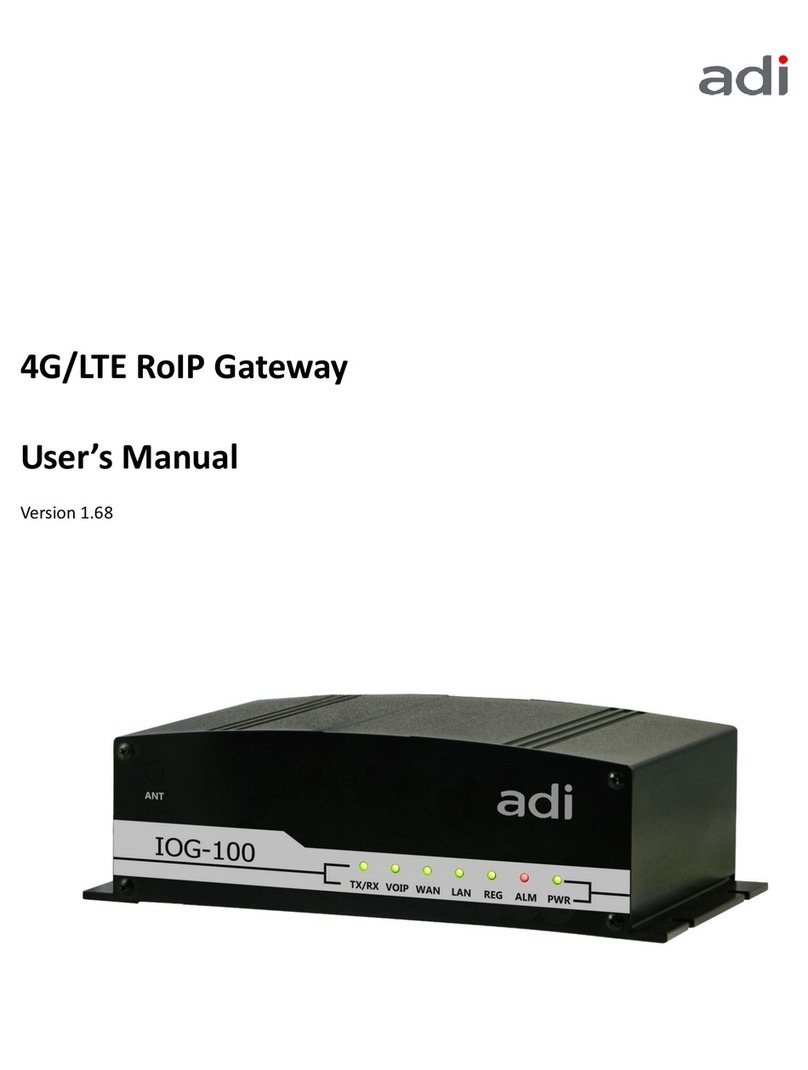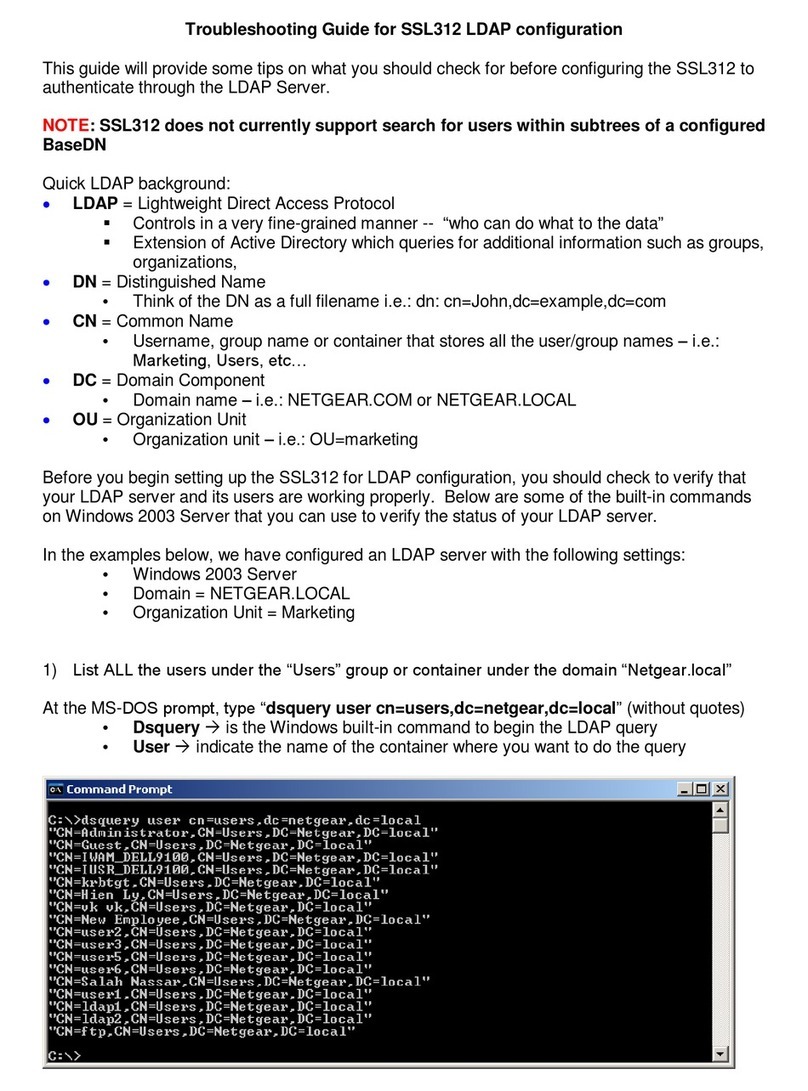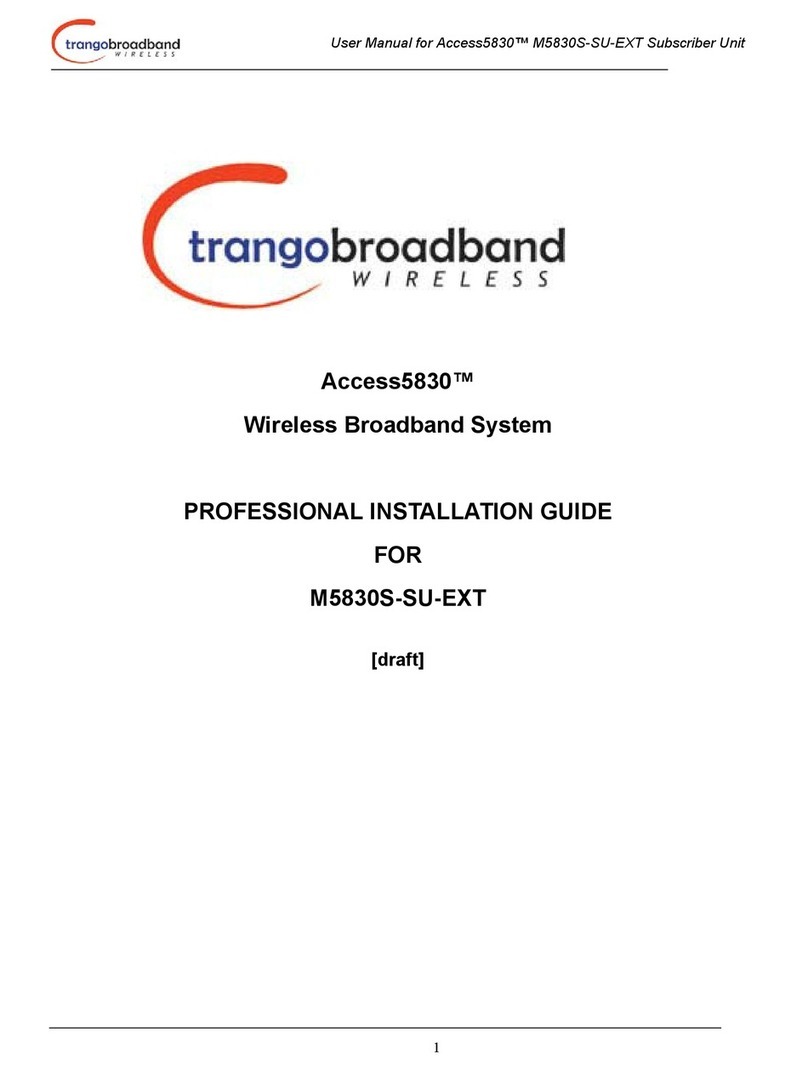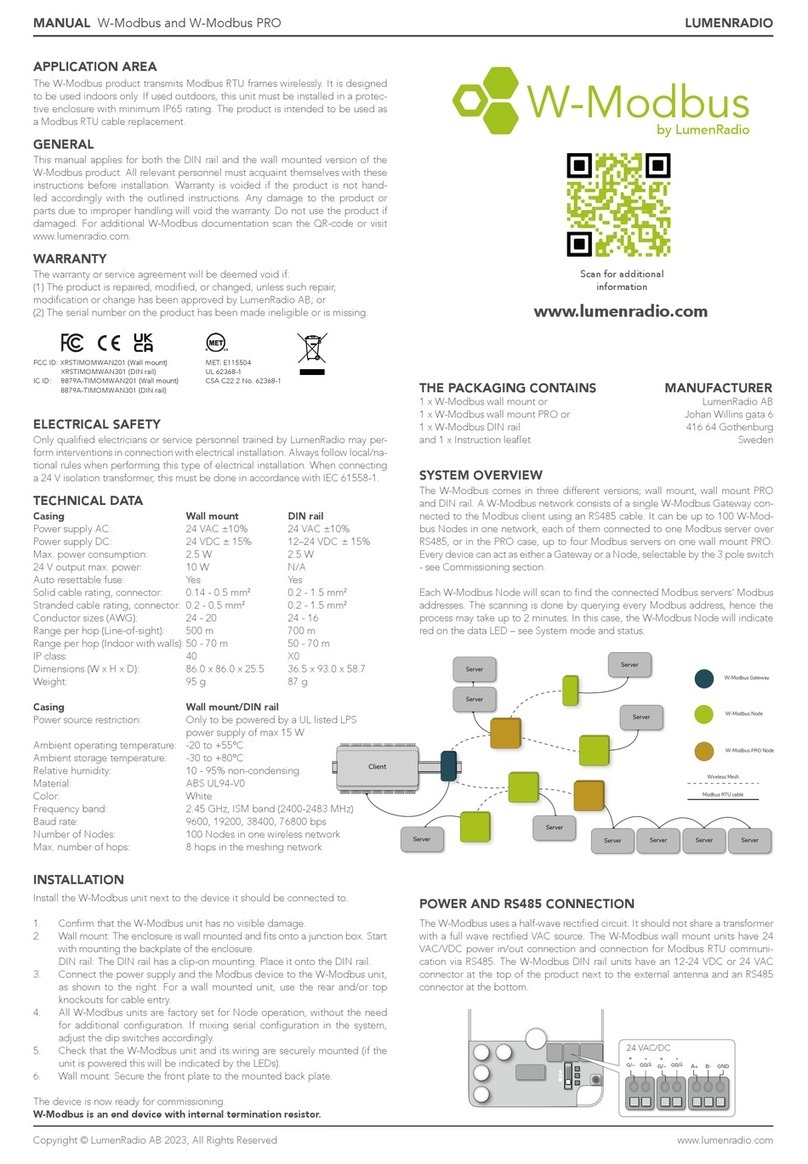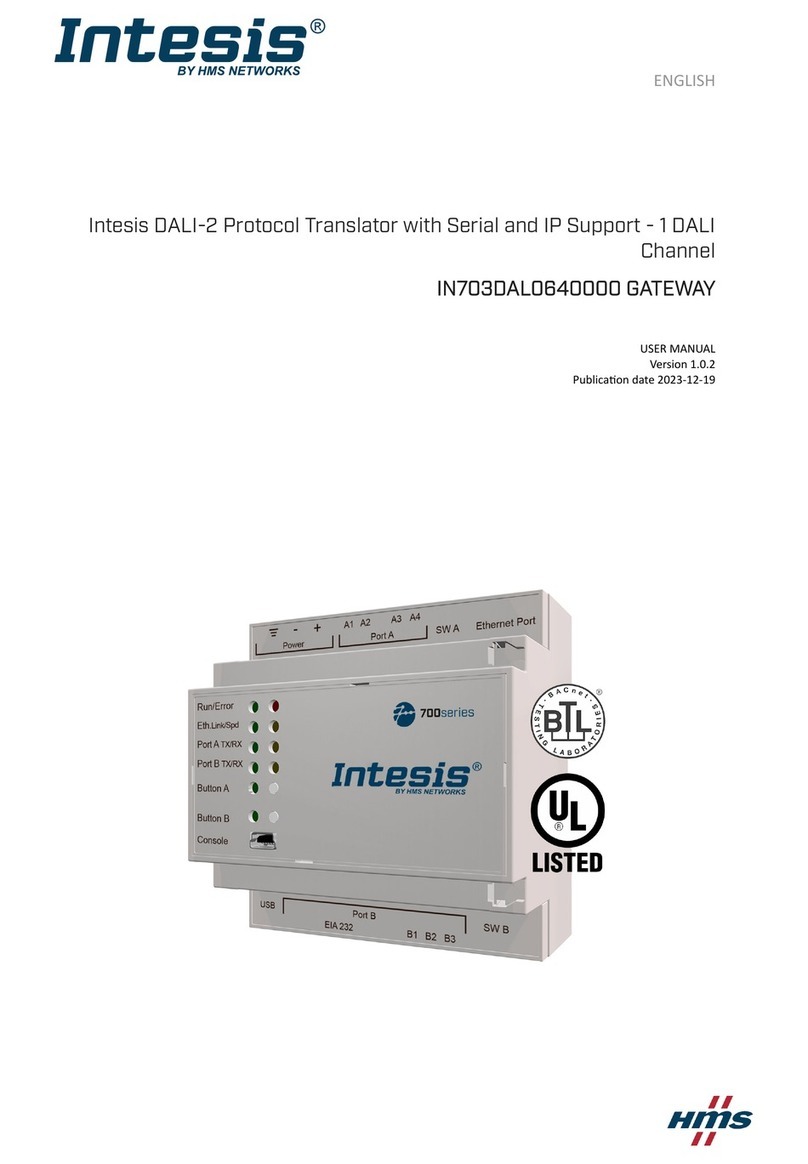M86 Security SWG User manual

Secure Web Gateway
SWG User Guide
Release 10.2.0 • Manual Version v 10.2.0.1

SWG User Guide
Copyright2
M86 SECURITY SECURE WEB GATEWAY
SWG USER GUIDE
©2012M86Security
Allrightsreserved.
828W.TaftAve.,Orange,CA92865,USA
Version10.2.0.1,publishedFebruary2012forSWGsoftwarerelease10.2.0.
Thisdocumentmaynot,inwholeorinpart,becopied,photocopied,reproduced,translated,or
reducedtoanyelectronicmediumormachinereadableformwithoutpriorwrittenconsentfrom
M86Security.
Everyefforthasbeenmadetoensuretheaccuracyofthisdocument.However,M86Securitymakes
nowarrantieswithrespecttothisdocumentationanddisclaimsanyimpliedwarrantiesof
merchantabilityandfitnessforaparticularpurpose.M86Securityshallnotbeliableforanyerror
orforincidentalorconsequentialdamagesinconnectionwiththefurnishing,performance,oruse
ofthismanualortheexamplesherein.Duetofutureenhancementsandmodificationsofthis
product,theinformationdescribedinthisdocumentationissubjecttochangewithoutnotice.
Trademarks
Otherproductnamesmentionedinthismanualmaybetrademarksorregisteredtrademarksof
theirrespectivecompaniesandarethesolepropertyoftheirrespectivemanufacturers.

SWG User Guide
3
Table of Contents
Table of Contents
About This Guide . . . . . . . . . . . . . . . . . . . . . . . . . . . . . . . . . . . . . . . . . . . 8
PART 1: Initial Management Console Tasks . . . . . . . . . . . . . . . . . . . . . 9
Chapter 1. Getting Started . . . . . . . . . . . . . . . . . . . . . . . . . . . . . . . . . . 10
Performing Preliminary Tasks . . . . . . . . . . . . . . . . . . . . . . . 10
Performing First Time Login, Password Change, and License In-
stallation. . . . . . . . . . . . . . . . . . . . . . . . . . . . . . . . . . . . . . . . . . . . . .10
Configuring The Mail Server. . . . . . . . . . . . . . . . . . . . . . . . . . . . .11
Performing Basic Tasks in the Management Console . . . . . 12
Logging In and Logging Out . . . . . . . . . . . . . . . . . . . . . . . . . . . . .12
Changing Your Password . . . . . . . . . . . . . . . . . . . . . . . . . . . . . . .12
Committing Changes . . . . . . . . . . . . . . . . . . . . . . . . . . . . . . . . . . .12
Working in Multiple Windows . . . . . . . . . . . . . . . . . . . . . . . . . . .13
Relocating an Item in a Tree . . . . . . . . . . . . . . . . . . . . . . . . . . . . .13
Customizing the Management Console Toolbar . . . . . . . . . . . . .13
Using Keyboard Shortcuts . . . . . . . . . . . . . . . . . . . . . . . . . . . . . . .14
Chapter 2. Configuring / Adding Scanning Servers . . . . . . . . . . . . . . 15
Configuring Device General Settings . . . . . . . . . . . . . . . . . . 15
Adding Devices and Device Groups. . . . . . . . . . . . . . . . . . . 17
Moving Scanning Servers To a Different Group . . . . . . . . . 18
PART 2: Implementing User Security Policies. . . . . . . . . . . . . . . . . . . 19
Chapter 3. Defining and Customizing Security Policies. . . . . . . . . . . 20
Editing a Pre-supplied Security Policy in Simplified Mode. 21
Defining a Security Policy in Advanced Mode . . . . . . . . . . 22
Defining a Rule in a Security Policy . . . . . . . . . . . . . . . . . . 22
Defining Conditions in a Security Policy Rule. . . . . . . . . . . 24
Creating a Block/Warn Message . . . . . . . . . . . . . . . . . . . . . 25

SWG User Guide
Table of Contents4
Editing a Message Template. . . . . . . . . . . . . . . . . . . . . . . . . 26
Chapter 4. Defining and Managing Users . . . . . . . . . . . . . . . . . . . . . . 27
Setting Default User Policy Assignments . . . . . . . . . . . . . . 28
Defining and Managing LDAP Users . . . . . . . . . . . . . . . . . 29
Adding and Configuring LDAP Directories . . . . . . . . . . . . . . . .29
Importing LDAP Groups. . . . . . . . . . . . . . . . . . . . . . . . . . . . . . . .31
Configuring LDAP Group Settings. . . . . . . . . . . . . . . . . . . . . . . .31
Importing LDAP Users . . . . . . . . . . . . . . . . . . . . . . . . . . . . . . . . .32
Setting a Schedule For LDAP Directory Update. . . . . . . . . . . . .32
Assigning Policies to Unassigned LDAP Users . . . . . . . . . . . . . .33
Defining and Managing M86 (Non-LDAP) Users . . . . . . . . 33
Creating/Configuring User Groups . . . . . . . . . . . . . . . . . . . . . . .33
Adding and Defining Users . . . . . . . . . . . . . . . . . . . . . . . . . . . . . .35
Moving Users To a Different Group . . . . . . . . . . . . . . . . . . . . . . .36
Defining User Lists. . . . . . . . . . . . . . . . . . . . . . . . . . . . . . . . 36
PART 3: Configuring Advanced Network Settings . . . . . . . . . . . . . . . 38
Chapter 5. Implementing Identification Policy. . . . . . . . . . . . . . . . . . 39
Defining and Customizing Identification Policy . . . . . . . . . 39
Defining an Active Directory . . . . . . . . . . . . . . . . . . . . . . . . . . . . .41
Chapter 6. Implementing Authentication . . . . . . . . . . . . . . . . . . . . . . 43
Configuring Default and Scanning Server Authentication. . 43
Chapter 7. Defining and Customizing Upstream Proxy Policy . . . . . 46
Defining an Upstream Proxy Policy. . . . . . . . . . . . . . . . . . . 46
Defining a Rule in an Upstream Proxy Policy . . . . . . . . . . . 48
Defining Conditions in an Upstream Proxy Rule. . . . . . . . . 49
Chapter 8. Enabling and Customizing Caching . . . . . . . . . . . . . . . . . 50
Enabling Caching . . . . . . . . . . . . . . . . . . . . . . . . . . . . . . . . . 50

SWG User Guide
5
Table of Contents
Defining a Caching Policy . . . . . . . . . . . . . . . . . . . . . . . . . . 52
Defining a Rule in a Caching Policy . . . . . . . . . . . . . . . . . . 52
Defining Conditions in a Caching Rule . . . . . . . . . . . . . . . . 53
Chapter 9. Assigning Policies To Devices . . . . . . . . . . . . . . . . . . . . . . 54
Setting Device Policy Defaults . . . . . . . . . . . . . . . . . . . . . . . 54
Assigning Policies to Specific Devices . . . . . . . . . . . . . . . . 55
PART 4: Configuring Logging and Alert Settings . . . . . . . . . . . . . . . . 56
Chapter 10.Defining and Customizing Logging Policy . . . . . . . . . . . . 57
Defining a Logging Policy . . . . . . . . . . . . . . . . . . . . . . . . . . 57
Defining a Rule in a Logging Policy . . . . . . . . . . . . . . . . . . 58
Defining Conditions in a Logging Rule . . . . . . . . . . . . . . . . 59
Chapter 11.Configuring the Log Server . . . . . . . . . . . . . . . . . . . . . . . . 61
Configuring Log Server Settings . . . . . . . . . . . . . . . . . . . . . 61
Chapter 12.Configuring Alerts . . . . . . . . . . . . . . . . . . . . . . . . . . . . . . . 66
Assigning Alert Channels to Event Types . . . . . . . . . . . . . . 66
Configuring SNMP Settings . . . . . . . . . . . . . . . . . . . . . . . . . 67
Setting Thresholds For Security Alert Notification . . . . . . . 69
PART 5: Performing Monitoring And Maintenance . . . . . . . . . . . . . . 70
Chapter 13.Viewing Security and Component Statuses at a Glance . 71
Viewing Security Status Information (Dashboard) . . . . . . . 71
Viewing Dynamic Component Information . . . . . . . . . . . . . 72
Chapter 14.Viewing Logs . . . . . . . . . . . . . . . . . . . . . . . . . . . . . . . . . . . . 73
Viewing Logs . . . . . . . . . . . . . . . . . . . . . . . . . . . . . . . . . . . . 73
Creating, Editing, and Managing Log Profiles . . . . . . . . . . . 74

SWG User Guide
Table of Contents6
Viewing Transaction Details (Web Log only) . . . . . . . . . . . 76
Chapter 15.Implementing ICAP . . . . . . . . . . . . . . . . . . . . . . . . . . . . . . 77
Configuring SWG To Provide ICAP Services . . . . . . . . . . . 77
Configuring SWG To Use External ICAP Services. . . . . . . 78
Configuring the ICAP Client. . . . . . . . . . . . . . . . . . . . . . . . . . . . .78
Defining ICAP Service Groups . . . . . . . . . . . . . . . . . . . . . . . . . . .79
Defining an ICAP Forward Policy . . . . . . . . . . . . . . . . . . . . . . . .81
Chapter 16.Viewing and Working With Reports . . . . . . . . . . . . . . . . 84
Running and Viewing Reports . . . . . . . . . . . . . . . . . . . . . . . 84
Creating or Modifying Report Definitions . . . . . . . . . . . . . . 85
Managing Reports. . . . . . . . . . . . . . . . . . . . . . . . . . . . . . . . . 86
Defining Report Schedules. . . . . . . . . . . . . . . . . . . . . . . . . . . . . . .86
Adding Report Shortcuts to the Favorites Folder . . . . . . . . . . . .88
Viewing a Report’s History . . . . . . . . . . . . . . . . . . . . . . . . . . . . . .88
Exporting Reports . . . . . . . . . . . . . . . . . . . . . . . . . . . . . . . . . . . . .88
Chapter 17.Maintaining Your System . . . . . . . . . . . . . . . . . . . . . . . . . 91
Performing Manual Backup and Restore . . . . . . . . . . . . . . . 91
Viewing and Installing Updates . . . . . . . . . . . . . . . . . . . . . . 92
Importing From and Exporting Policy Databases . . . . . . . . 94
PART 6: Performing Advanced Configuration . . . . . . . . . . . . . . . . . . 96
Chapter 18.Defining Administrators . . . . . . . . . . . . . . . . . . . . . . . . . . 98
Creating/Editing an Administrator Group . . . . . . . . . . . . . . 98
Creating/Editing an Administrator . . . . . . . . . . . . . . . . . . . . 99
Setting Access Permissions . . . . . . . . . . . . . . . . . . . . . . . . 100
Configuring RADIUS Server Authentication. . . . . . . . . . . 101
Chapter 19.Performing Additional Configuration Tasks . . . . . . . . . 103
Adjusting Network Settings For a Device . . . . . . . . . . . . . 103

SWG User Guide
7
Table of Contents
Configuring A Device To Use An NTP Server . . . . . . . . . 105
Configuring Administrative Settings . . . . . . . . . . . . . . . . . 106
Importing Digital Certificates. . . . . . . . . . . . . . . . . . . . . . . 107
Configuring Backup Settings . . . . . . . . . . . . . . . . . . . . . . . 108
Configuring Automatic Update Handling. . . . . . . . . . . . . . 109
Defining and Customizing Device Logging Policy . . . . . . 110
Defining a Device Logging Policy . . . . . . . . . . . . . . . . . . . . . . . .110
Defining a Rule in a Device Logging Policy . . . . . . . . . . . . . . . .110
. . . . . . . . . . . . . . . . . . . . . . . . . . . . . . . . . . . . . . . . . . . . . . . . . . . .111
Configuring Default and Device-Specific Access Lists . . . 112
Configuring Transparent Proxy Mode . . . . . . . . . . . . . . . . 113
Scheduling Configuration And Security Updates for Scanning
Server Device Groups. . . . . . . . . . . . . . . . . . . . . . . . . . . . . 114
Implementing High Availability. . . . . . . . . . . . . . . . . . . . . 114
Modifying LDAP Directory Advanced Settings . . . . . . . . 115
Chapter 20.Enabling HTTPS Scanning . . . . . . . . . . . . . . . . . . . . . . . 117
Defining an HTTPS Policy . . . . . . . . . . . . . . . . . . . . . . . . . 117
Defining a Rule in an HTTPS Policy. . . . . . . . . . . . . . . . . . . . . .118
Defining Conditions in an HTTPS Rule . . . . . . . . . . . . . . . . . . .119
Configuring and Certifying HTTPS . . . . . . . . . . . . . . . . . . 120
Chapter 21.Implementing Cloud Security . . . . . . . . . . . . . . . . . . . . . 122
Configuring Cloud Settings in Internal Mode . . . . . . . . . . 124
Configuring Cloud Settings in PKI Mode . . . . . . . . . . . . . 127
Certifying and Managing Cloud Users . . . . . . . . . . . . . . . . 131
Defining a Private Cloud Scanner . . . . . . . . . . . . . . . . . . . 134

SWG User Guide
About This Guide8
A
BOUT
T
HIS
G
UIDE
TheSWGUserGuideprovidestheproceduresthatyouperformontheManagementConsoleto
implement,use,andmaintainSecureWebGateway(SWG)inyourorganization.TheManagement
ConsoleisyourinterfacetoSWG.
Itisimportanttonotethatthisguideisnotareferenceguide.Itdoesnotprovideadetailed
descriptionofallscreensandfields.Nordoesitprovideadetaileddescriptionofconceptsthat
applytoSWGandtheManagementConsole.Forthatinformation,youshouldseetheManagement
ConsoleReferenceGuide.
Thisguideassumesthat:
• youhavealreadyinstalledtheSecureWebGatewayinyourorganization.Forinstallationinstruc‐
tions,seetheSecureWebGatewayInstallationGuide.
• youhavesetuptheSWGusingtheLimitedShell,Forsetupinstructions,seetheSecureWeb
GatewaySetupGuide.
• youhavealreadyplannedoutyoursecurityneeds.
ThisguideisdividedintoPartsandChapters.Thesepartsandchaptersareorganizedinthe
sequenceinwhichyouarelikelytousethemwhenfirstimplementingSWG.Youcan,ofcourse,use
anyprocedureatanytimethatyouneed.
SWG Documentation Set
TheSWGdocumentationsetincludesthefollowingguides:
•SecureWebGatewayInstallationGuide
•SecureWebGatewaySetupGuide
•ManagementConsoleReferenceGuide
•ManagementConsoleUserGuide
•SecureWebGatewayUserSecurityPoliciesInDepthGuide
•SecureWebGatewayUserIdentificationGuide

SWG User Guide
9
PART 1: Initial Management Console Tasks
PART 1: I
NITIAL
M
ANAGEMENT
C
ONSOLE
T
ASKS
Thispartcontainsthefollowingchaptersandprocedures:
•Chapter1:GettingStarted
•PerformingPreliminaryTasks
•PerformingFirstTimeLogin,PasswordChange,andLicenseInstallation
•ConfiguringTheMailServer
•PerformingBasicTasksintheManagementConsole
•LoggingInandLoggingOut
•ChangingYourPassword
•CommittingChanges
•WorkinginMultipleWindows
•RelocatinganIteminaTree
•CustomizingtheManagementConsoleToolbar
•UsingKeyboardShortcuts
•Chapter2:Configuring/AddingScanningServers
•ConfiguringDeviceGeneralSettings
•AddingDevicesandDeviceGroups
•MovingScanningServersToaDifferentGroup

Chapter 1: Getting Started 10
C
HAPTER
1:
G
ETTING
S
TARTED
Thischaptercontainsthefollowingtopics:
•PerformingPreliminaryTasks
•PerformingBasicTasksintheManagementConsole
Performing Preliminary Tasks
NOTES:ThisguideinstructionsforproceduresthatyouperformontheManagement
Console.ItdoesnotprovidedetaileddescriptionsofManagementConsoleconcepts,screens,
orfields.Forthatinformation,refertotheManagementConsoleReferenceGuide.
Thissectioncontainsthefollowingtopics:
•PerformingFirstTimeLogin,PasswordChange,andLicenseInstallation
•ConfiguringTheMailServer
Performing First Time Login, Password Change, and
License Installation
WhenloggingontotheManagementConsoleforthefirsttime:
1. Inyourwebbrowser,enterhttps://<applianceIPaddress>.
2. Ifanalertmessageidentifiesaproblemwiththewebsite(forexample,itssecuritycertificate),
continuetothewebsite,eveniftheoptionsaysthatthisisnotrecommended.
TheLoginwindowisdisplayed.
Beforeperformingthepreliminarytaskslistedhere,ensurethat:
•SWGhasbeeninstalled.Forinstallationinstructions,seetheSecureWebGateway
InstallationGuide.
• Limitedshellsetuphasbeenperformed.Forsetupinstructions,seetheSecureWeb
GatewaySetupGuide.
•YouhavetheLicensekeyforSWG.
•YouhaveaddedthePolicyServerIPtotheProxyServerExceptionsinyourinternet
settings.AddingthePolicyServerIPisoptionalbutitwillensureoptimumperformance.

SWG User Guide
11
Chapter 1: Getting Started
3. Entertheadministratorusername(default:admin)andpassword(default:finjan).
4. InthedisplayedChangePasswordwindow,dothefollowing:
a. Enterthecurrentpasswordforthisadministratoruser.
b. Enteranewpassword.ThenreenterthenewpasswordintheConfirmPasswordfield.
c. ClickChangePassword.
5. InthedisplayedLicensewindowentertheLicensekey,andthenclickContinue.
TheManagementConsoleGUIisdisplayed.
Configuring The Mail Server
TheMailServercontrolsthesendingofemailsforsystemevents,applicationevents,andsoftware
updates.TheserverusesSimpleMailTransferProtocol(SMTP).
YouneedtodefinethesettingsfortheMailServer.YoudothisintheMailServerSettingScreen.
Â
To configure the Mail Server
1. SelectAdministration
Æ
SystemSettings
Æ
MailServer.
2. Atthebottomofthewindow,clickEdit.
3. Toenablethesendingofemail,ensurethattheEnableSendingEmailcheckboxisselected.
4. IntheHostname/IPfield,specifytheIPaddress,orhostname,oftheSMTPServeryouareusing
(forexample,mail.M86.com).
5. InthePortfield,specifythenumberoftheportthattheSMTPServeruses,usually25isspecified.
6. IntheUsernameandPasswordfields,specifytheUsernameandPasswordusedforSMTP
Authentication.Thisisoptional,dependingonyourSMTPrequirements.
7. IntheOriginatingDomainfield,specifythedomainfromwhichemailswillbesent.
8. IntheTestRecipientfield,specifytheemailaddresstowhichthetestemailwillbesent,tovali‐
datethatthemessagesarebeingreceived(forexample,sarah@M86.com).
9. TotesttheMailServerconfiguration,clickTest.Asampleemailalertwillbesenttothetest
recipientemailaddress.
10. ClickSave.
11. Ifyouarereadytodistributeandimplementthechangesinyoursystemdevices,click .
NOTE:WhenlogontoSWGisperformedforthefirsttime,theChangePasswordwindowis
displayed;thepasswordmustbechanged.

SWG User Guide
Chapter 1: Getting Started12
Performing Basic Tasks in the Management Console
Thissectiondescribesthefollowingtasks:
•LoggingInandLoggingOut
•ChangingYourPassword
•CommittingChanges
•WorkinginMultipleWindows
•RelocatinganIteminaTree
•CustomizingtheManagementConsoleToolbar
•UsingKeyboardShortcuts
Logging In and Logging Out
Â
To log into the Management Console
1. Inyourwebbrowser,enter
https://<
appliance IP address>
.
2. Ifanalertmessageidentifiesaproblemwiththewebsite(forexample,itssecuritycertificate),
continuetothewebsite,eveniftheoptionsaysthatthisisnotrecommended.
3. InthedisplayedLoginwindow,entertheusernameandpassword,andclickLogin.
Â
To log out of the Management Console
1. ClicktheLogoutmainmenuoption.
2. Attheconfirmationprompt,clickOK.
Changing Your Password
Alluserscanusethisproceduretochangetheirownpasswords.
Â
To change your password
1. SelectAdministration
Æ
ChangePassword.
2. Enteryouroldpassword.
3. Enteryournewpassword.ThenreenterthenewpasswordintheConfirmPasswordfield.
4. ClickChangePassword.
Committing Changes
Todistributeandimplementchangesthatyouhavesaved,youmustclickthe icon.Dependingon
howyouprefertowork,youcanclicktheiconaftereachSave,ortoavoidinterruptingyourwork,
NOTE:Administratorscanchangethepasswordsoftheadministratorsunderthem,inthe
AdministratordefinitionscreenaccessedviaAdministration
Æ
Administrators.

SWG User Guide
13
Chapter 1: Getting Started
youcanwaitandthenclicktheicononlywhenitisconvenienttodistributeandimplementthe
changes.
Working in Multiple Windows
Ifyouareworkinginawindowandneedtoaccessanotherwindow,youdonotneedtocloseyour
currentwindow.Youcanopenmultipletabs,eachactingasaself‐containedwindow.
Â
To open and work in multiple windows
1. Toopenatabthatcontainsawindow,clickthe icon.
Anothertabcontainingawindowopens.Bydefault,itsaysManagementWizard.
2. Navigatetothedesiredlocationinthenewwindow.
3. Tomovetoadifferentwindow,clickthetabofthatwindow.
4. Tocloseatab,click intherightcornerofthetab.
Relocating an Item in a Tree
Dependingontheitemandtree,youcansometimesmoveanitemtoadifferentlocationinatree.
Â
To move an item to a different location in a tree
1. Right‐clicktheitemandselectMoveorMoveto.
2. Selecttheitemaboveorbelowthelocationwhereyouwanttoplacetheitembeingmoved.
3. SelecteitherMoveBeloworMoveAbove,dependingonyourselection.
Customizing the Management Console Toolbar
Â
To display/hide Toolbar icon shortcuts
1. Inthemainmenu,selectAdministration
Æ
SystemSettings
Æ
AdministrativeSettings.
2. Inthemainwindow,selecttheToolbartab.
3. ClickEdit.
4. Ensurethatonlytheiconsthatshouldbedisplayedareselected.
5. ClickSave.
NOTE:Alternatively,youcanclicktheiconand,inthedropdownlist,checkthoseitems
whichshouldbedisplayed,andthenclickUpdate.

SWG User Guide
Chapter 1: Getting Started14
Using Keyboard Shortcuts
Table1indicatesthekeyboardshortcutsthatyoucanusetoperformvariousactionsinthe
ManagementConsole.
Table1:KeyboardShortcuts
KeyboardShortcut Whatitdo e s
F2 Activates(sameasclicking)Edit
ESC Activates(sameasclicking)Cancel
Alt+u OpenstheUsersmenu
Alt+p OpensthePoliciesmenu
Alt+s OpenstheLogsandReportsmenu
Alt+n OpenstheAdministrationmenu
Alt+l OpenstheHelpmenu
Keyboardarrows • Whenusedinamenu,navigatesinsidethemenu
• Whenusedinatree,navigatesinsidethetree

Chapter 2: Configuring / Adding Scanning Servers 15
C
HAPTER
2:
C
ONFIGURING
/ A
DDING
S
CANNING
S
ERVERS
SWGcomeswithdefaultdevicesettings.Youcanmodifythesedefaults.Defaultsettingsare
automaticallyappliedtoallnewdevicesthatyouadd.Youcanthenmodifythevaluesforspecific
devices.
SWGalsocomeswithadefaultScanningServerdevicegroup,DefaultDevicesGroup.Youcan
createotherdevicegroups,andaddscanningserverstoanyscanningserverdevicegroup.Foreach
ScanningServerdevicegroup,youcandefineschedulesforautomaticconfigurationandupdateof
thedevicesinthegroup.
Youcanalsomovedevicesfromonegrouptoanother.
Thischaptercontainsthefollowingprocedures:
•ConfiguringDeviceGeneralSettings
•AddingDevicesandDeviceGroups
•MovingScanningServersToaDifferentGroup
Configuring Device General Settings
Usetheproceduretomodifydefaultsettings,andlaterafteryouhaveaddeddevices,toconfigure
settingsforspecificdevices.
Â
To configure Device General settings
1. SelectAdministration
Æ
SystemSettings
Æ
M86Devices.
2. IntheDeviceconfigurationtree,doeitherofthefollowingundertheDevices(root)node:
• ToconfigureDefaultsettings,selectDefaultValues
Æ
DeviceSettings
Æ
General.Values
youdefineherewillapplytoallnewdevicesthatyoucreate.
IMPORTANT:Toensurethatoptimaldefaultsvalueswillbeappliedtonewdevices,youshould
modifythedefaultvaluesbeforeaddingnewdevices.
Youc
NOTE:Youcanalso:
•configuredefaultanddevicespecificaccesslists,whichcanlimitaccesstospecificIPsorIP
ranges.Forinstructions,seeConfiguringDefaultandDevice‐SpecificAccessLists.
•selectScanningServersforautomaticupdate.Forinstructions,seeIfyouarereadyto
distributeandimplementthechangesinyoursystemdevices,click..

SWG User Guide
Chapter 2: Configuring / Adding Scanning Servers16
• ToconfigurethesettingsforaspecificScanningServer,select<device_group>
Æ
<device_ip>
Æ
ScanningServer
Æ
General.
Themainwindowdisplaystabsforconfiguringthefollowing:Downloads,Timeout,Trans
parentProxyMode,andDevicePolicy.
3. ClickEdit.
4. IntheDownloadstab,specifyinmegabytesthemaximumscannablesizesforfilesdownloador
uploadviatheproxy.
5. IntheTimeouttab,youcanspecifythefollowingtimeoutvalues:
•ClientSideTimeout—maximumlapsetimebetweenconsecutiverequestswithintheclient‐
proxyconnectionbeforeatimeoutisdeclared.
•ServerSideTimeout—maximumlapsetimebetweenreceptionofconsecutivepiecesof
datafromtheserverbeforeatimeoutisdeclared.
6. ToenableandconfigureTransparentProxyMode,followtheinstructionsinConfiguringTrans‐
parentProxyMode.
7. IntheDevicePoliciestab,youcanassignexistingpoliciesIdentification,DeviceLogging,
UpstreamProxy,andCachingpolicies,asdefaultsortothespecificdevice.Iftheneededpolicies
arenotyetdefined,youcanperformthepolicyassignmentslater.Forinstructions,seeChapter9:
AssigningPoliciesToDevices.
8. Ifyouwanttoapplyalldefaultsettingstoexistingdevices,right‐clickDefaultValuesandthen
clickResetwithallDefaultValues.
9. ClickSave.
10. Ifyouarereadytodistributeandimplementthechangesinyoursystemdevices,click .
11. Testthatyourscannerisperformingsecuritychecksduringbrowsing,asfollows:
a. Browsetoanadultsite(forexample,www.playboy.com).
b. Browsetoanddownloadatestvirus,asfollows:
i. Browsetohttp://www.m86security.com/EVG/eicar.com.txt
ii. ConnecttothesitebyenteringtheusernamegetevgandpasswordHurNoc45,and
clickingOK.
EachofthesetestsshouldresultinanappropriatePageBlockedmessagefromthescanner.
IMPORTANT:ItishighlyrecommendedthatyouNOTmodifythedefaulttimeoutvaluesin
theTimeouttab.
NOTE:InadditiontotheGeneralparameters,youcanalsodefineotherScanningserver
relatedoptions,dependingonparticularfeaturesthatyouuse.Instructionsforconfiguring
AuthenticationandCaching,andICAPimplementation,andforenablingHTTPSscanning,
aredescribedinthisguide.
ForinformationonconfiguringHTTP,WCCP,andFTPsettings,seetheManagementCon
soleReferenceGuide.

SWG User Guide
17
Chapter 2: Configuring / Adding Scanning Servers
Adding Devices and Device Groups
SWGcomeswithadefaultgroup,DefaultDevicesGroup,foraddingScanningServers,butyoucan
addadditionalgroupsforholdingscanningservers.
Thissectioncontainsthefollowingprocedures:
•ToaddaScanningServerDeviceGroup
•ToaddaScanningServerDevice
Â
To add a Scanning Server Device Group
1. SelectAdministration
Æ
SystemSettings
Æ
M86Devices.
2. IntheDevicetreethatisdisplayedintheleftpane,right‐clicktheDevicesrootandclickAdd
Group.
TheNewGroupwindowdisplaystwotabsfordefiningthegroup.
3. Specifyamandatorygroupnameandoptionallyaddadescription.
4. IntheCommitSchedulingtab,definetheschedulebywhichconfigurationchangeswillbe
committedandappliedtothedevicesinthegroup.
Youcanchoosebetween:
• immediatelyuponcommit
• specificintervalinnumberofdays,ataspecifiedtime
• specificdaysoftheweekataspecifiedtime
• specificdayofthemonthataspecifiedtime
5. IntheUpdateSchedulingtab,definetheschedulebywhichsecurityupdateswillbecommitted
andappliedtothedevicesinthegroup.
Youcanchoosebetween:
• immediately
• ataspecifiedtime.Inthiscase,youalsospecifythewindowofopportunityinminutesby
whichtheupdatemustbegin;iftheupdatedoesnotbeginwithinthattime,itwillbe
attemptedagainthenextday.
6. ClickSave.
7. Ifyouarereadytodistributeandimplementthechangesinyoursystemdevices,click .
NOTE:TheschedulethatyoudefinegoesaccordingtothetimeofthePolicyServer,notthe
localclienttime.
NOTE:TheschedulethatyoudefinegoesaccordingtothetimeofthePolicyServer,notthe
localclienttime.

SWG User Guide
Chapter 2: Configuring / Adding Scanning Servers18
Â
To add a Scanning Server Device
YoushouldperformthisprocedurewhenyouadddevicesforeitherlocalScanningServersorcloud
ScanningServers.YoucanidentifythedevicebyaspecificIPorarangeofIPs.
1. SelectAdministration
Æ
SystemSettings
Æ
M86Devices.
2. IntheDevicetree,right‐clicktheScanningServerDeviceGrouptowhichthedeviceshouldbe
added,andchooseeitherofthefollowing:
a. IfyouwillassociatethedevicewithaspecificIP,chooseAddDevice.
b. IfyouaddmultipledeviceswithinaspecificIPrange,chooseAddDeviceByRange.
TheNewDevicescreenisdisplayedinthemainwindow.Itcontainsseveralfieldsandtabsfor
configuringthedevice.TheStatustabisinformational;youdonotdefineanyvaluesinthistab.
3. SpecifythedeviceIP,ordeviceIPrangeafterspecifyingtheinitialIPintherange,specifythelast
3‐digitsetintherangeinthefieldontheright.
4. SelecttheDevicetype.YoucanchoosebetweenScanningServer(local)orCloudScanning
Server.TheAllinOneoptionisnotavailablebecausethePolicyserverisonadifferentdevice.
5. Optionally,addadescriptionoftheserver.
6. Optionally,intheAccessListtab,defineanAccessListtolimitaccesstospecificIPs.Formore
informationandinstructions,seeConfiguringDefaultandDevice‐SpecificAccessLists.
7. ClickSave.
8. Configurethedevice’sGeneralsettings.Forinstructions,seeConfiguringDeviceGeneralSettings.
9. Ifyouarereadytodistributeandimplementthechangesinyoursystemdevices,click .
Moving Scanning Servers To a Different Group
Â
To move scanning server devices from one group to another
1. SelectAdministration
Æ
SystemSettings
Æ
M86Devices.
2. IntheDevicetree,right‐clickthesourceScanningserverdevicegroup,andchooseMove
Devices.
3. Inthedisplayedwindow,selectthecheckboxesofthedevicestobemoved.
4. IntheTodrop‐downlist,selectthetargetgroup.
5. ClickOK.
6. Ifyouarereadytodistributeandimplementthechangesinyoursystemdevices,click .
NOTE:Beforeyoucanaddascanner,youmustensurethatthedeviceisaccessibleandthat
youhaveitsIPaddress.
NOTE:Ifyouaredefiningthedeviceasacloudscanner,whenyouaredonewiththedevice
configuration,youmustperformcloudimplementationifyouhavenotpreviouslyperformed
it.Forinstructions,seeChapter21:ImplementingCloudSecurity.

SWG User Guide
19
PART 2: Implementing User Security Policies
PART 2: I
MPLEMENTING
U
SER
S
ECURITY
P
OLICIES
Thispartcontainsthefollowingchaptersandprocedures:
•Chapter3:DefiningandCustomizingSecurityPolicies
•EditingaPre‐suppliedSecurityPolicyinSimplifiedMode
•DefiningaSecurityPolicyinAdvancedMode
•DefiningaRuleinaSecurityPolicy
•DefiningConditionsinaSecurityPolicyRule
•CreatingaBlock/WarnMessage
•EditingaMessageTemplate.
•Chapter4:DefiningandManagingUsers
•SettingDefaultUserPolicyAssignments
•DefiningandManagingLDAPUsers
•AddingandConfiguringLDAPDirectories
•ImportingLDAPGroups
•ConfiguringLDAPGroupSettings
•ImportingLDAPUsers
•SettingaScheduleForLDAPDirectoryUpdate
•AssigningPoliciestoUnassignedLDAPUsers
•DefiningandManagingM86(Non‐LDAP)Users
•Creating/ConfiguringUserGroups
•AddingandDefiningUsers
•MovingUsersToaDifferentGroup

Chapter 3: Defining and Customizing Security Policies 20
C
HAPTER
3:
D
EFINING
AND
C
USTOMIZING
S
ECURITY
P
OLICIES
NOTE:Theprocessofimplementingsecurityforusersatyoursiteinvolvesperformingthe
followingtasks:
SWGprovidesanumberofpre‐definedpoliciesfordifferentpurposes.Amainpurposeissetting
security‐‐determininghowcontentishandled.Policiesconsistofthreebasiccomponents:the
Policyitself,ruleswhichdeterminehowtohandlethecontent(forexample,blockorallow),and
conditionswhichdeterminewhetheraparticularruleisactivated(forexample,ifaparticulartype
ofcontentisdetected).
SWGprovidestwomodesfordefiningandcustomizingSecurityPolicy:
•Simplified—inSimplifiedmode,youcancheckoruncheckpre‐supplied,customizablecontent
itemsappearinginlists,tosetwhetherthoseitems,ifdetected,shouldactivatethepolicyrule.
•Advanced—inAdvancedmode,youeditactualpolicies,rulesandconditions.Notethatyou
cannotdirectlyeditpre‐suppliedpolicies,butyoucanduplicatepoliciesandedittheduplicates,or
youcancreatepoliciesfromscratch.
Pre‐suppliedsecuritypoliciescomeinthreesecuritylevels—Basic,Medium,andStrict.
M86alsoprovidesspecialpurposeadvancedSecuritypoliciesfordifferentusersandsituations.
Theseinclude:
•Xraypolicy—allowsthepotentialeffectofthepolicyonthesystemtobeevaluatedwithout
implementingitssecurityactions.Fornon‐X‐raypolicies,youcandefinerulesasX‐rayrules,
alsoforpurposesofevaluation.YoucanmakeapolicyanX‐raypolicybyselectingtheXray
checkboxinthepolicydefinition.
•FullBypassPolicy—permitsuserstosurfthroughtheM86SWGAppliancewithoutany
scanning.
•CloudUserPolicies—M86BlockedCloudUsersPolicyandM86RevokedCloudUsers
Policyfortemporarilyblockingorrevokingthepermissionsofspecificcloudusers.
• DefiningSecurityPolicy,asdescribedinthischapter.
• DefiningUserGroupsandUsers,andassigningthemsecuritypolicies.Forinstructions,
seeChapter4:DefiningandManagingUsers.
• DefiningIdentificationpolicy.Forinstructions,seeChapter5:Implementing
IdentificationPolicy.
NOTE:Becauseoftheorderinwhichsecuritypoliciesareimplemented,somepoliciesmightnotbe
implementedduethenatureofaprecedingpolicy,whichcaneffectsubsequentpolicies.
Other manuals for SWG
1
Table of contents
Other M86 Security Gateway manuals