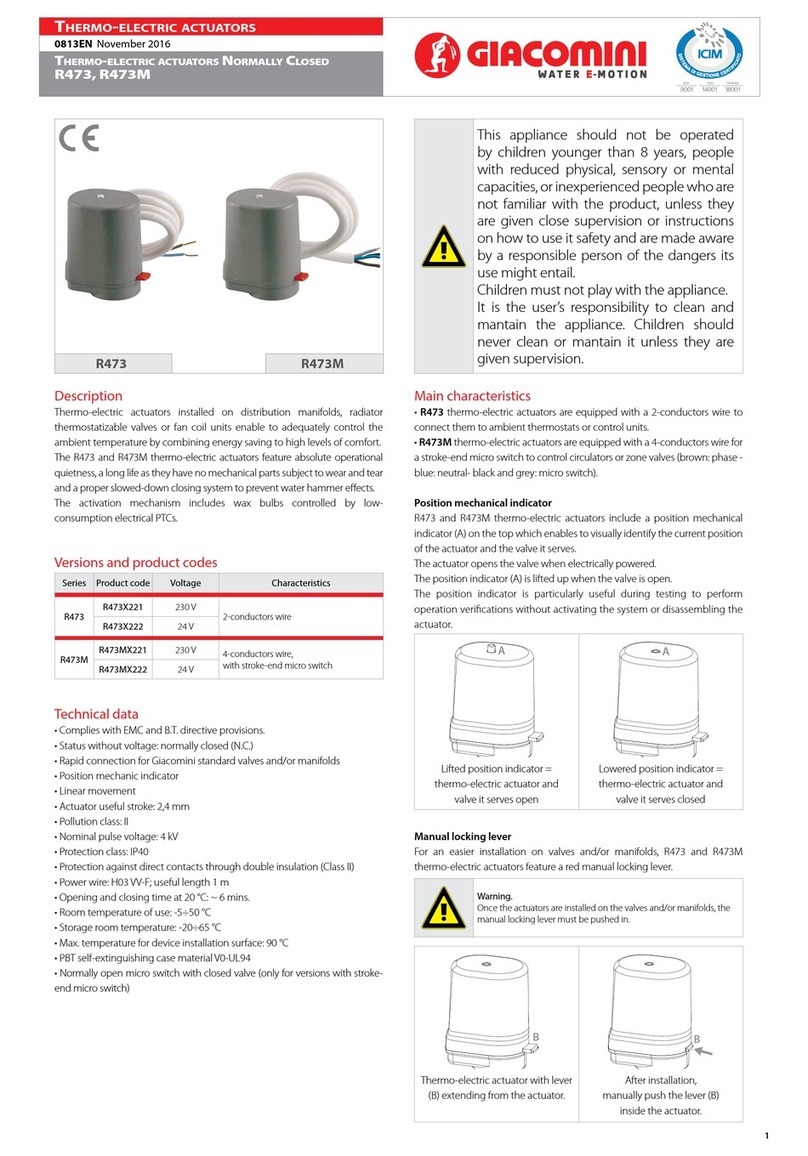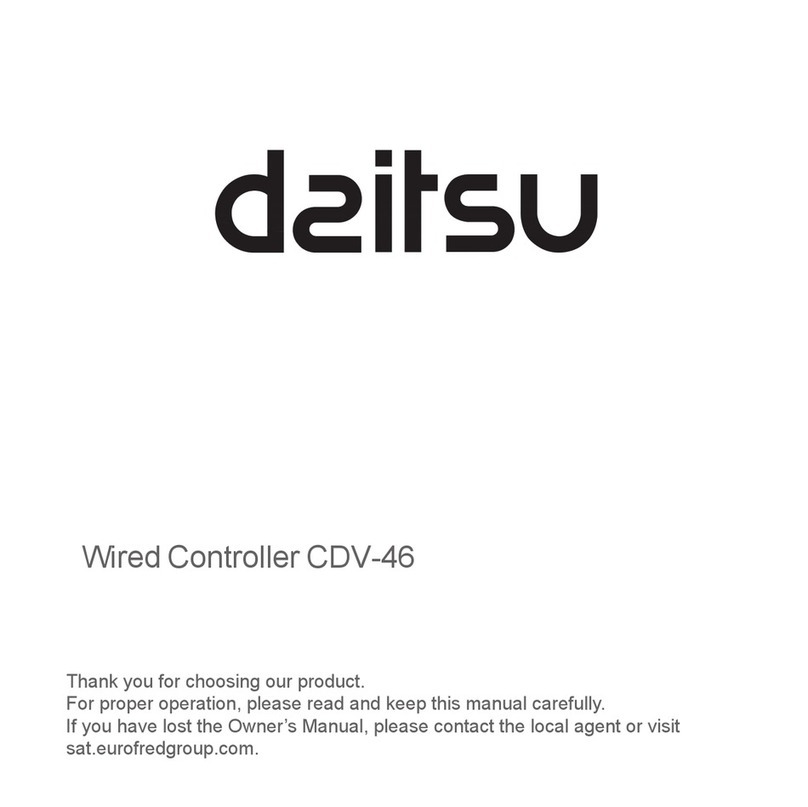MachPower WL-AC5250-047 User manual

NETWORK CONTROLLER PER WIRELESS AP
WL-AC5250-047

2

3
Thanks
for choosed our product
___________________________________________________________________
INDEX
Chapter 1 Manual Introduction
Chapter 2 Products Introduction
2.1 Products description
2.2 Products properties
2.2.1 Hardware property
2.2.2 Software property
2.3 Product layout
2.3.1 Front Panel
2.3.2 Rear Panel
2.3.3 Connection
Chapter 3 Configuration Guide
3.1 Login Web Interface
Chapter 4 Function Setting
4.1 Device List
4.2 Device Group
4.3 Device Log
4.4 Address Server
4.5 Gateway
4.5.1 LAN Setting
4.5.2 WAN Setting
4.5.3 Cloud Setting
4.5.4 Authentication
4.6 Gateway
4.6.1 IP/Port Filtering
4.6.2 MAC Filtering
4.6.3 URL Filtering
4.6.4 Port Forwarding
4.6.5 DMZ Settings
4.7 Storage/Server
4.8 Management
4.8.1 System management
4.8.2 QoS
4.8.3 User management
4.8.4 Device Log
4.8.5 Upgrade Firmware
4.8.6 System Time
4.9 Device Status
4.9.1 Basic Status
4.9.2 LAN Status
4.9.3 WAN Status
4.10 WAN Status
Chapter 5 Appendix A Product SPEC

4
CHAPTER1
MANUAL INTRODUCTION
This manual is subject to tell users how to use this WLAN management platform properly, suit for those familiar with basic networking
knowledege and terminology. Then this user manual including the connection of AC controller, description of this platform’s properties,
and how to configure this platform; Pre-reading this manual before operation is highly recommended.
CHAPTER2
PRODUCTS INTRODUCTION
2.1 Products description
WL-AC5250-047 is a highly performance WLAN controller, specially for Indoor and outdoor wireless access points which set up in hotel or
small-medium sized enterprise; It’s capable for managing all Access point, support AP auto-detection, AP status preview, AP configura-
tion,MAC filtering, AP software upgrade simultaneously to provide high quality&performance& reliability,easy installation&maintenance
WIFI service to different clients;
2.2 Products properties
2.2.1 Hardware property
• Deploy dual core CPU, 880Mhz frequency
• Deploy high capacity&speed memory, up to 516M DDR3 SDRAM;
• 5 x 10/100/1000Mbps Gigabit Ethernet port
• 1 x TF Card Slot
2.2.2 Software property
• WL-AC5250-047 detect and connect to wireless access point automatically, no need to configure any AP, realize true centralized AP
management function
• Monitor AP status in real-time,auto-inspection AP’s working status(up or down), show each ap status under interface page;
• Configure related properties to each AP simultaneously, like setting SSID,connection type, Security type,etc;
• Adjust WIFI RF output manually, to fit for different networking environment, to maximum WIFI coverage;
• AP address server function can allocate IP address for different AP working in the same segment, no need to set up AP’s IP address
manually;
• Support smart gateway mode, working as a Gigabit router, to realize router, AC, AP address server function in the same unit;
• Adjust each AP’s WIFI settings like Channels or location remark, providing auto-restarting functions on AP;
• Support WIFI MAC filtering, only allow the device, whose MAC address is in the rule list, to have WIFI access, make sure a securer network
allowed;
• Full WEB management, clear and concise ,make AP management easier and much convenient;
2.3 Product layout
2.3.1 Front Panel
• WL-AC5250-047 front panel is like following:
Led indicator
LED light Name Indication
Power Power Light
Power is on, means status is up;
Power is off, mean status is down;
Run System Light
Flashing,means system status is normal
OFF or stable steady, means status is abnormal
TF TF Light
Light is ok, means TF card loaded successfully
Light is off, means TF card is not loaded

5
Reset button
If need to restore the WL-AC5250-047 into factory default, please do following procedure: Power on WL-AC5250-047, use a pin to press
and hold the reset button until all LED becomes quick-flash from slow-flash.
Then release the button and wait WL-AC5250-047 to reboot to its factory default settings. After that, the default IP address of WL-
AC5250-047 is still 192.168.10.1,default user name and password are both admin RJ45 Ports: 5x10/100M/1000Mbps auto-negotiation
RJ45 Ethernet Port; Support any connection devices in 10/100M/1000Mbps bandwidth;
Notice
LAN/WAN port is LAN port only on the default mode, only when WAN setting is enabled then LAN/WAN port will change to WAN port;
2.3.2 Real Panel
DC Jacket
DC Jacket located on the right side of WL-AC5250-047’s real panel, input power should be ac power 100-240V~ 50/60Hz 0.3A
Anti-thunder ground connection:
Please deploy ground connection to avoid lightening stroke, by copper core cable in yellow and green jacket;
For detailed installations please refer to related manuals, like “Anti-thunder installation guide in devices”
Attention:
Please use original power cord for installation; Set locate power outlet near the devices, to make safer and easier installation and
operation
2.3.3 Connection
Please power the AC controller, and connect the AP in following working diagram:
DSL WL-AC5250-047 SWITCH
AP
AP
AP
Please note, in above picture, can make Wireless AP connect with PoE switch, PoE switch’s uplink port connect with AC controller’s
WAN port, total connection will be based on the application environment.
CHAPTER3
CONFIGURATION GUIDE
3.1 Login Web Interface
Please confirm the following points before login WL-AC5250-047:
1. Connect the managment host (PC) to LAN port of AC controller or UP-link port of switch in the whole networking.
2. The management host(PC) has been properly installed IE 7.0 or higher browser version
3. The management host’s IP address has been set the same network segment with WL-AC5250-047, namely 192.168.10.X (X is betwe-
en 2-254 arbitrary integer Number), a subnet mask of 255.255.255.0.
4. In order to ensure a better effect of Web interface displays, it is recommended to adjust the display resolution to 1024 × 768 or
more pixels.
Operation Steps:
A. Open IE browser, Input http://192.168.10.1 in the address bar to login WL-AC5250-047 Web management interface.
B. Now you must enter username and password, the factory default is:
Username: admin
Password: admin
click “OK”

6
C. After a successful login, then see WL-AC5250-047 Web interface page.
In the above Web Interface Page, there are three part.
It is the main menu area on the left, to show this WLAN controller’s main function.
It is the AP List on the middle part, to show the Wireless AP info which access into this WLAN controller.
It is the function on the right part. For example, click Device List, will show the function of Device List.
CHAPTER4
FUNCTION SETTING
4.1 Device List
Device list show the current wireless AP access into WL-AC5250-047, display the total quantity/Online/Offline Wireless AP connected
to WL-AC5250-047, Then Wireless AP’s name, IP address, MAC address, QTY of end users, Firmware version, Channel as showed in
following picture:
Let’s introduce following button one by one:
Select: click the white box to make hook, mean select this AP
Blue balloon: Click it to set the AP’s Location and Device name, fill in the right info if needed, will be showed in Device list when Apply.
Picture showed as follow:

7
SN: Show how many AP access into this AC controller
Location: show where the AP setup
Name: what’s the name of this AP.
Device IP: AP’s IP address, click this IP address, can access into AP’s GUI when you set an static IP address for your PC in same IP
segament. If many AP in the device list and you want to find out one AP, you can input this AP’s IP address for quickly search.
Device MAC: AP’s MAC address, if you want to find out one AP quickly by MAC address, just input the MAC address in top of this GUI,
then search.
Users: How many end users access into this AP
Version: The firmware version of this AP
Channel: the channel of this wireless AP
Online Time: How long this wireless AP online and access into this AC controller.
Group: you can set some AP in one group, then this part will show group name mainly.
Config: click icon under config will show following picture: From this picture, will show each AP’s status, Basic info,and advanced
setting. If any data you want to make, then Apply to finish.
Device Status: show AP’s Model number, online time, MAC address, IP address, firmware info, channel, RF Power showed in above
picture.
Device Network: Show the Wireless AP’s WAN network info and IP address

8
Wireless Basic: Mainly to setup the AP’s SSID, VLAN, Security.
For the VLAN, the top networking should be with VLAN switch, and input the switch’s VLAN ID in the blank part. The VLAN ID range
is 0~4094.v
Wireless Advanced: user can configure the AP’s mode, channel, Fregament Threshold, coverage threshold, Max Station.
Remark: For Fragment Threshold, RTS Threshold, Beacon Interval, Aggregation, ShortGI, Rev Option, we recommand to keed in
default.
Max Station, mean QTY of end users. 0 mean no limited.
Coverage Threshold: Applicated in Roaming mainly, the working status showed as follow:
Connected AP: Show how many pieces AP connected into this AC controller, and how many AP can access into this AC controller.
Online AP: QTY of AP which online in this AC controller
Offline AP: QTY of AP which offline in this AC controller
Users: Mean how many end users access into this AC controller.

9
ALL AP: Mean now show all the online AP, offline AP. Can select online AP or offline AP.
Refresh Interval: mean how long this AC controller will refresh the AP QTY.
Search by IP: mean search the wireless AP by IP address, make hook in the white box, input IP address, then search.
Search by MAC: mean search the wireless AP by MAC address, make hook in the white box, input MAC address, then search
Batch Set: mean can configure the wireless AP’s data in batch.
Refresh: Scan the AP list again.
Delete: Select some AP, then delete from this AC controller.
Reboot: Select some AP, then restart this AP
Reset: Select some AP, revert to factory default.
Upgrade: can upgrade firmware for wireless AP.
4.2 Device Group
Click Device Group at first, then will show New/Delete, Click New, then configure the data in Wireless Basic and Wireless Advanced
part; Please note, this data will be applicated for all the AP in this group. After finish all, set an group name, then Apply to finish.
For detail procedure, please refer to following picture:
Add /Remove AP into group:
Please following the step showed in following picture:

10
4.3 Device Log
Device Log show AP’s record, such as on line recording, offline recording, device configuration recording.
4.4 Address Server
Through Address Server, to set server IP address, subnet mask; Server address Pool, main to assign IP address to the connected
wireless AP, no need to specify the IP address for wireless AP manually when operation.
Server IP Address: modify the default AP address server’s IP address; (default is 192.168.188.1)
Server Subnet: Modify AC controller’s subnet; 255.255.255.0 in default
Server Address Pool: When wireless AP connected with this address server, then address server will assign IP address for wireless
AP. (The default IP address pool is 192.168.188.2-192.168.188.254)
4.5 Gateway
4.5.1 LAN Setting
LAN IP Setting: Set IP address for LAN
Subnet mask: Set Subnet mask for LAN
DHCP Server: Enable mean it will assign IP address for users.
DHCP IP Count: DHCP Client IP mean the IP address range assigned by DHCP Server.
DHCP Lease Time: The networking device get IP lease time from DHCP server.
Static Bind IP-MAC List: Can delete it the IP/MAC address from this list if no need to bind.
Local IP-MAC List: Can add/refresh the IP/MAC list connected into this AC controller.

11
4.5.2 WAN Setting
Click Gateway will automatically jump to the WAN settings as 4-4-1
When select to intelligent gateway, WL-AC5250-047 will have a router function, can work as a main router with Gigabit WAN/LAN
port. It support Dynamic IP, Static IP; PPPOE; PPTP.
Dynamic IP: WAN interface obtains IP and DNS information through DHCP mode.
PPPOE(ADSL): WAN interface obtains IP and DNS information via PPPOE dial-up mode.
Static IP: Set IP and DNS information for WAN interface manual
PPTP: WAN interface obtains IP and DNS information via PPTP mode
MAC Clone: Specifies the WAN interface MAC, by clicking [Search MAC Address] button, and then will pop up a connected device’s
MAC, select the MAC desired to clone. You can manually specify the MAC
Enable IGMP Proxy: Enables IGMP proxy, this feature can be forwarded IGMP data from WAN to the LAN
Enable Ping Address on WAN: This feature allows outer net to ping WAN
Enable Web Server Address on WAN port: Enable this feature, allows to manage WL-AC5250-047 from outer net via a specified
remote management port
4.5.3 Cloud Setting
Cloud Server Setting: Enable or Disable.
Cloud Server: Input the cloud server’s IP address or domain name.
Login Name: mean the account name in this cloud server.
Contact infomation: please input if have.
4.5.4 Authentication
A. Remote Authentication
Remote Authentication: work with cloud server to do the advertisement or portal authentication. Please note: the cloud server
should support wifidog.

12
How to make WL-AC5250-047 work with your authentication server:
Gateway ID: Mean Gateway’s MAC address. In this part, our WL-AC5250-047 should work in Intelligent Gateway, mean this ID is the
MAC of WL-AC5250-047.
Web server name: this name is from server supplier, can fill or not fill. Take our cloud Platform for example: input wifidog in this
part.
Port: this part should match with the server’s port, the default is 2060, the range is 1~65535
Maximum users: mean the end user will comply with this authentication; Default is 500, range is 1~500.
Client Timeout: the authentication time, default is 20 mins, the range is 1~65535 min.
Authentication Server: mean the server name which support wifidog for authentication, it is an important data.
Authentication server SSL enable: disable or enable, based on server.
Authentication server port: matched with server data, default is 80, the range is 1~65535.
Authentication server path: the patch of authentication server. If no data, please use default.
External domain white list: User can visit this domain directly, no need any authentication.
Add external domain white list: Just input the domain in yellow part, then click add domain.
Delete external domain white list: click this button to delete it
MAC white list: User with MAC address in MAC white list can access into Enternet directly, no need authentication.
Add white MAC: Input the MAC address in blue part, or scan the MAC address, then click add MAC.
Delete White MAC: click this button to delete it.
After finished this settings, then Apply to complete the Remote authentication setting and make it work with authentication server.
B. Local Authentication
For Local Authentication, just do advertisement in AC controller part, no need to access into cloud server.
Maximum users: Max user QTY will do the authentication.
External domain white list: User can visit this domain directly, no need any authentication
MAC white list: the MAC address will not do the authentication.
When choose Local Authentication in Authentication part, then Apply; please upload the pictures should show to end users. The step
showed as following picture.

13
4.6 Gateway
4.6.1 IP/Port Filtering
IP/Port Filtering: IP/Port forwarding enable, router will limited the data forwarding according to the filtering rule. If the filtering rule
is [refuse] , then the router will refuse to forward the data in accordance with filtering rule.; If the filtering rule is [allow], the router will
forward the data in accordance with filtering rule.
IP Range: Set IP address range
Protocol: Set filtering rule protocol
Port Range: Set filtering port range
Mask: A simple description of the entry rules, for user’s easly management;
4.6.2 MAC Filtering
MAC Filtering: Enabling Mac filtering, router will restrict data forwarding based on the selected filtering rules; When selected Close,
router will decline the pointed incoming data; When selected as Open, then router will allow the pointed incoming rules;
Mac address: Set up rules in mac address, users can click Searching Mac Address from the clients in routers, or can set up the mac
address manually;
Mask: A simple description of the entry rules, for user’s easier management;

14
4.6.3 URL Filtering
URL Filtering: Enabling URL filtering, router will restrict access to the pointed URL;
URL address: Set up the declined URL address
4.6.4 Port Forwarding
Port forwarding: Port forwarding is to forward data from one port to another port, enabling external users have access to an internal
private IP in LAN, from an external triggered NAT router ;
Rule Type: Set up rule type, which have specific port number;
Rule name: Port forwarding rule name
LAN IP: IP of the port forwarding
External port: External port number of port forwarding
Internal port: Internal port number of port forwarding
Protocol: Protocol used for port forwarding
4.6.5 DMZ Settings
DMZ: DMZ is short for demilitarized zone; It’s a compartment between security zone and non-security zone, in order to solve the
problem of external network can not access into internal server after firewall installation;This DMZ zone is a small network zone
between external and internal network; While in this small zone, users usually place some open server, like web server, FTP server, or
forum; DMZ will protect internal network more efficiently, because this network allocation is another obstacle for hackers, compared
to normal firewall;
IP LAN IP: IP address of DMZ host
4.7 Storage/Server
Before use the storage function, please make sure insert the USB disk into router, then click Storage, following picture will be showed,

15
there are USB Disk, SAMBA Settings, DLNA settings for choose
A. USB Disk: When insert the USB disk to router’s USB port, then will appear following page show the files directory path and parti-
tions name.User can add/delete the files.
Directory path: Display the current equipment in the directory
Partitions Name: Display the current equipment in the partition
Add: Add a directory to the equipment
Delete: Deletes a directory in equipment
B. SAMBA function
We can share the files in USB disk to public users through SAMBA server
Samba Settings: File sharing server, shared storage device file
User Name: Set access file sharing server name
User Password: Set access file sharing server password
C. DLNA function
User can build a DLNA server through this function. It work with mobile phone or other device support DLNA, then share the files in
the local internet.
DLNA Settings: DLNA is the abbreviation of DIGITAL LIVING NETWORK ALLIANCE, its purpose is to Enjoy your music, photos and
videos, anywhere anytime, DLNA (Digital Living Network Alliance) by Sony, Intel, Microsoft was initiated, aimed at resolving the in-
dividual PC, consumer electronics, wireless network interconnection shift moving equipment, and wired network, makes the digital
media and content services unlimited sharing and growth possible, the member companies has reached more than 280. DLNA Server
Name: Set the dlan server’s name.
4.8 Management
4.8.1 System management
Backup: Save the configuration files to your computer
Restore: Using the saved configuration file recovery configuration
Restore default: Restore the factory default settings, please press this button
Reboot: Reboot the system

16
4.8.2 QoS
Status: Enable or Disable QoS function
Upload: Set up total uploading bandwidth
Download: Set up total downloading bandwidth
IP Address Range: Set up IP range of bandwidth
MAC address: Set up bandwidth control by mac address, user can choose it from Scan MAC, or setup by manual.
Mode: QoS mode settings, shared mode means under the QoS rules, the main PC within all IP range can share the specified bandwi-
dth; Exclusive mode means single main PC can share the specified bandwidth;
Max bandwidth: Max bandwidth under QoS rules
4.8.3 User management
• User Name
• Reset new log-in user name
• Password
• Reset new log-in password
• Confirm Password
• Comparison to new password, to confirm user input password correctly in two times
4.8.4 Device Log
Status: Enable or Disable to show system log
Remote Log Service: To decide whether send System log into some pointed remote server synchronously;
4.8.5 Upgrade Firmware
This feature allows the device firmware upgrade.
Noted: Upgrading software may cause system outage, In the process of upgrading the firmware, do not power off, otherwise it may
damage the AC controller!

17
4.8.6 System Time
Synchronization with the host: Synchronization time with connected PC and router
Status: Enable or Disable NTP
NTP Server: Select the server time synchronization
Custom NTP Server: Setting user-defined synchronization server IP address
Time Zone: Setting the router’s time zone
4.9 Device Status
4.9.1 Basic Status
Show WL-AC5250-047’s firmware version, hardware version, system uptime.
4.9.2 LAN Status
LAN Setting: Show WL-AC5250-047’s LAN IP, DHCP server status and MAC address

18
4.9.3 WAN Status
WAN Setting: It show WL-AC5250-047’s WAN status, Connect Type, WAN IP, Subnet Mask, Gateway IP, DNS and MAC info.
4.10 WAN Status
If you meet with problem in understanding on above info, click help, then will pop up one window for better understanding.
CHAPTER5
APPENDIX A PRODUCT SPEC
Item Parameter
Standard Protocol IEEE 802.3、IEEE 802.3u
QTY of manageable AP Default: 200pcs, Max: 300pcs
CPU MT7621, 880MHz
FLASH 128Mb
DDR3 DDR3 4096Mb
Power Consumption < 5W
Interface
LAN port Four 10/100M/1000M RJ45 port (Auto MDI/MDIX)
LAN/WAN port 1 LAN/WAN port、Default is LAN port, WAN port when open WAN
mode
LED
Indicator
Power Adapter
Run System status
Dimension (LxWxH) 440mm x200 mm x 45mm
Cooling Nature cooling + Fan cooling
Working temperature 0ºC ~ 40ºC
Storage temperature 40ºC ~ 70ºC

19
Working Humanity 10% ~ 90% RH (non condensation)
Storage Humanity 5% ~ 90% RH (non condensation)
Power 100-240V ~ 50/60Hz

Mach Power ® è un marchio registrato
All Right Reserved
> visita il nostro sito www.machpower.it
Table of contents
Popular Controllers manuals by other brands
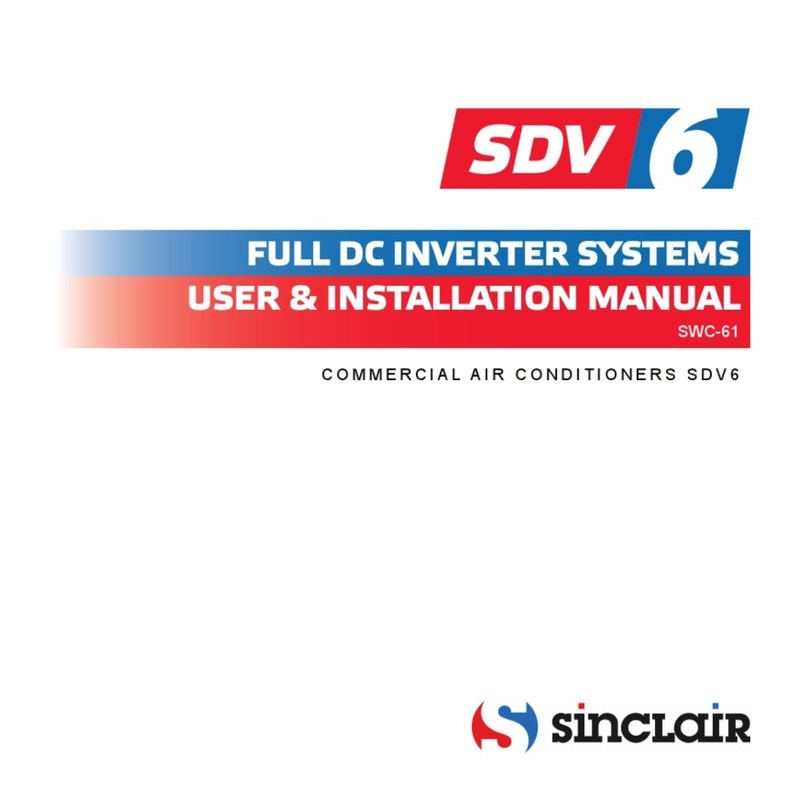
Sinclair
Sinclair SDV 6 SWC-61 User & installation manual

Thermo Scientific
Thermo Scientific Unity Lab Services UP150 Operation

ABB
ABB ACS 501 Installation & start-up manual

ero electronic
ero electronic LDE user manual

Emerson
Emerson Fisher T205 installation guide

Neptronic
Neptronic HRO20 Specification and installation instructions

EGS
EGS Sola Hevi Duty MCR Installation and operation manual

IAI
IAI RCS3 First step guide
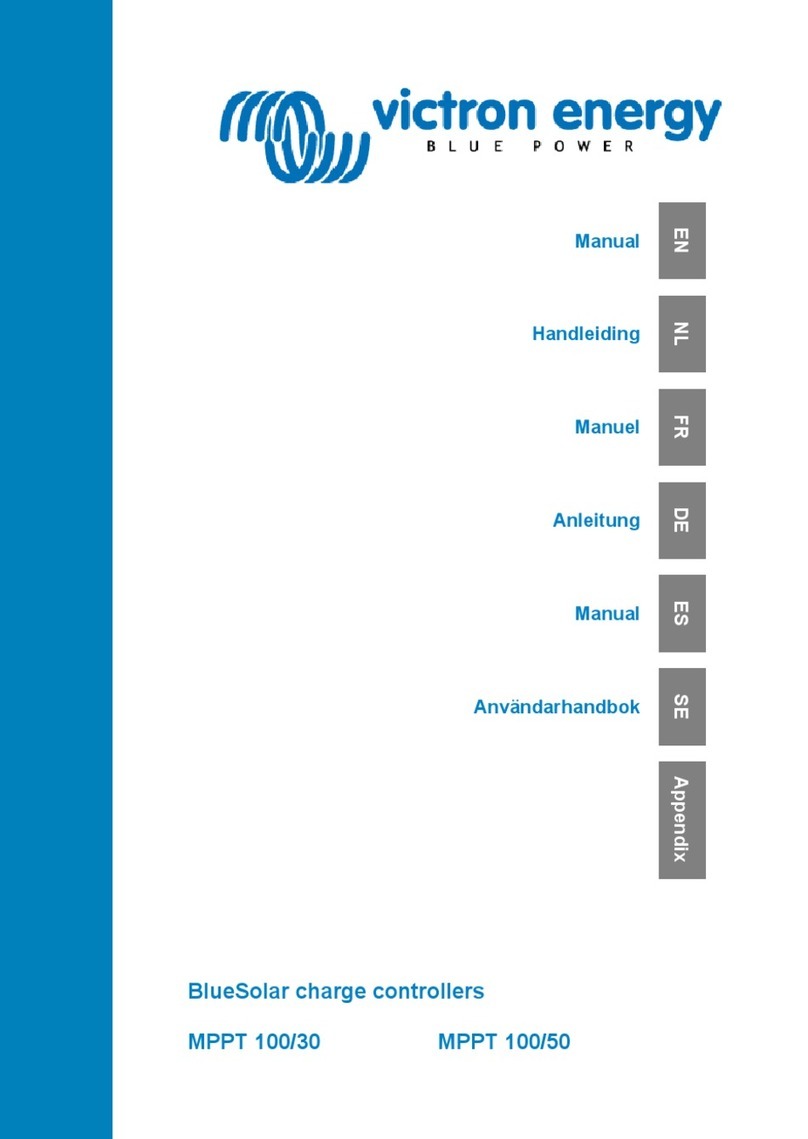
Victron energy
Victron energy BlueSolar 100/50A manual

Siemens
Siemens SIRIUS 3RW44 2 Series operating instructions
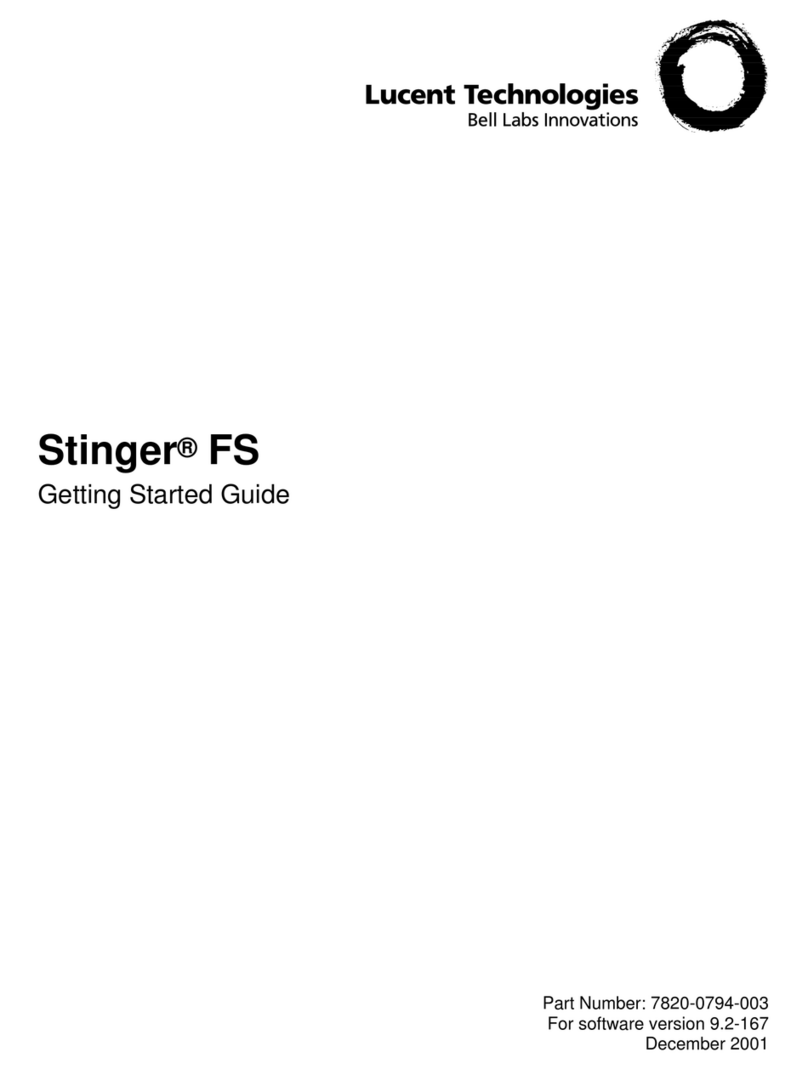
Lucent Technologies
Lucent Technologies Stinger FS Getting started guide

PEGASUS TECHNOLOGY
PEGASUS TECHNOLOGY GRTD-TH3 Installation, operation and maintenance manual