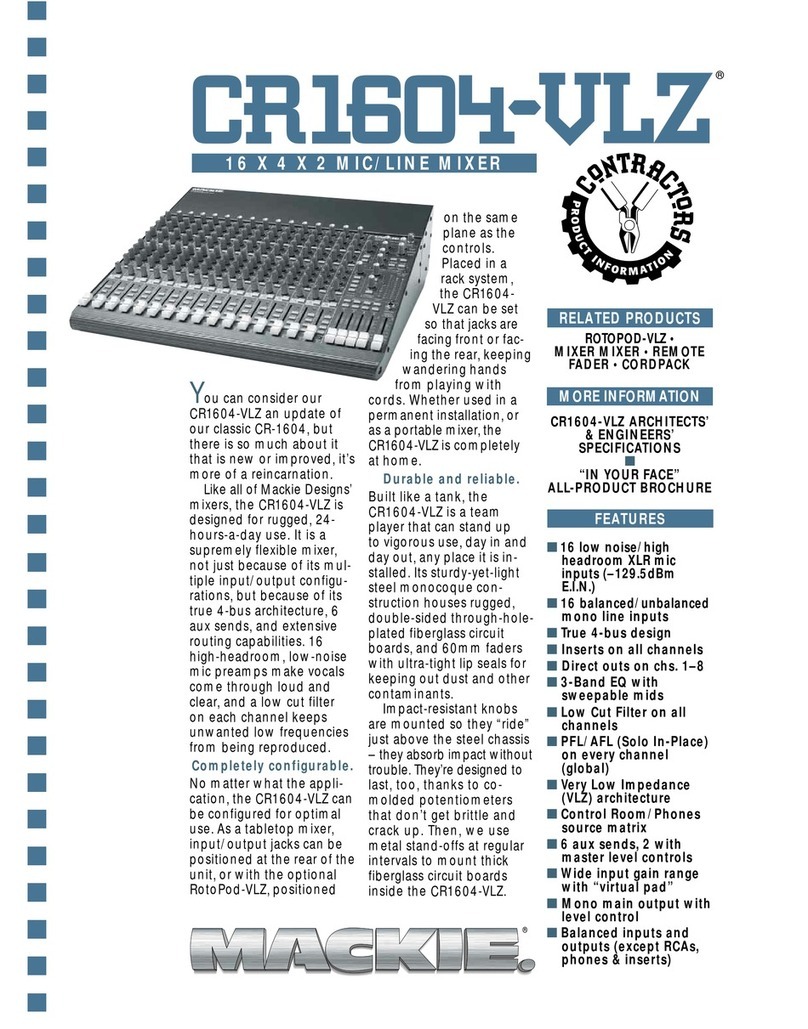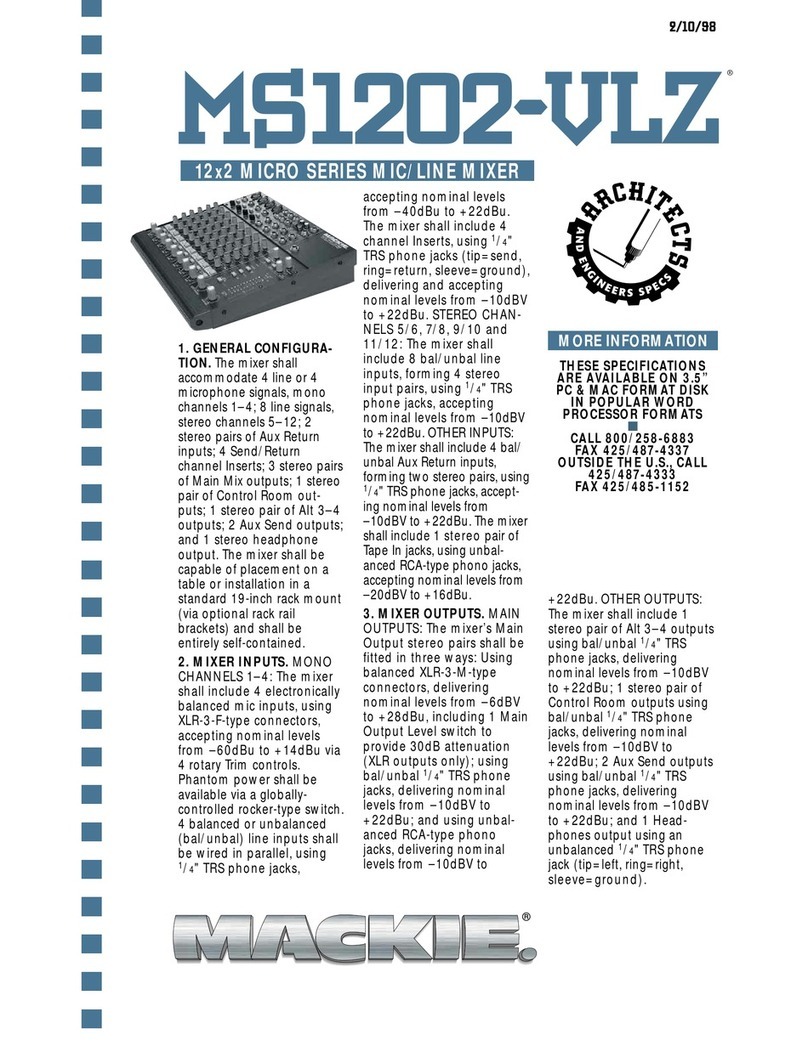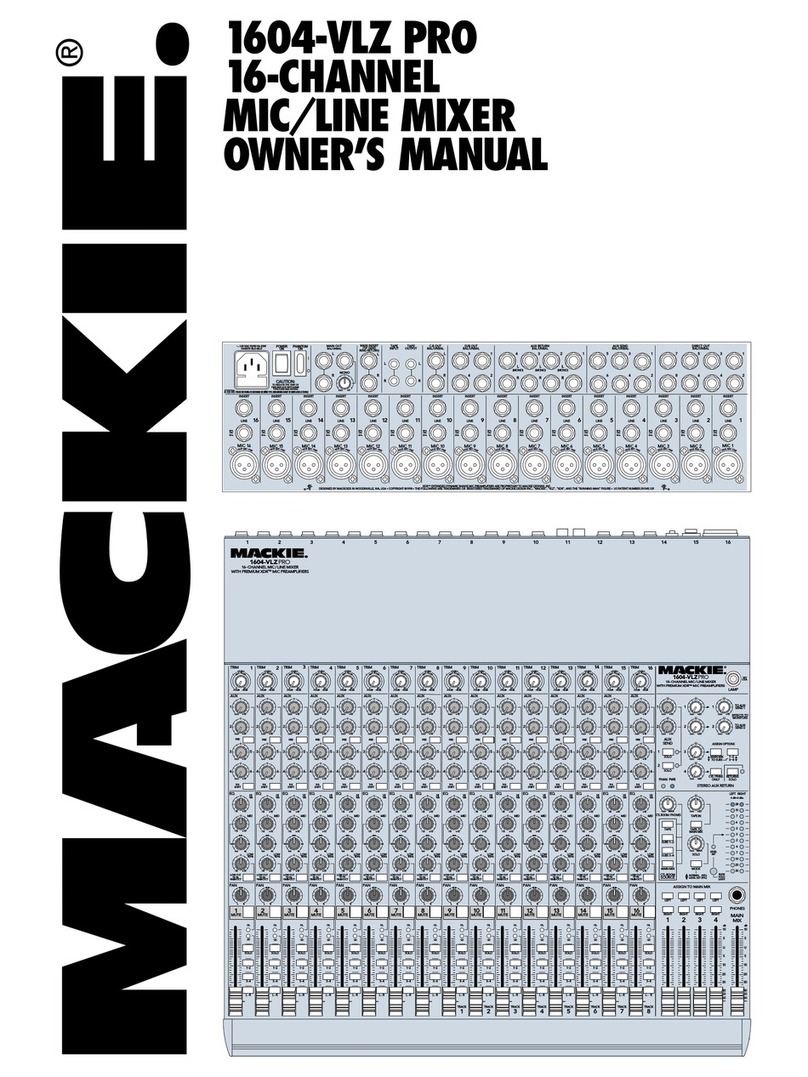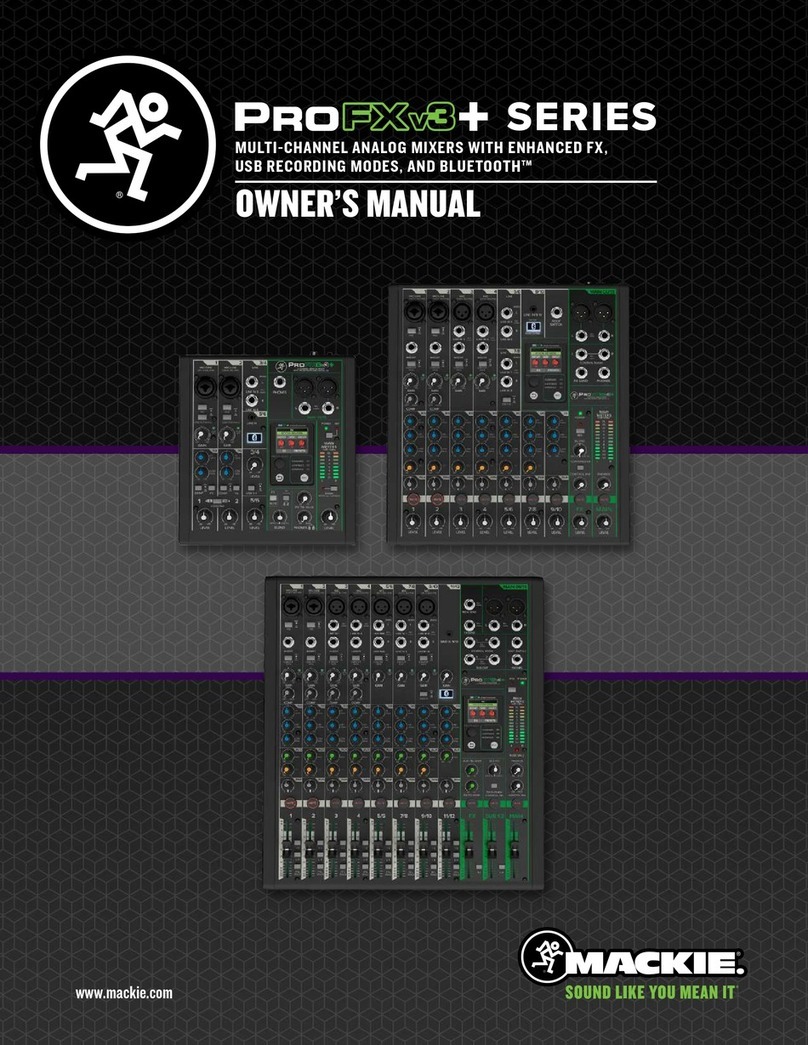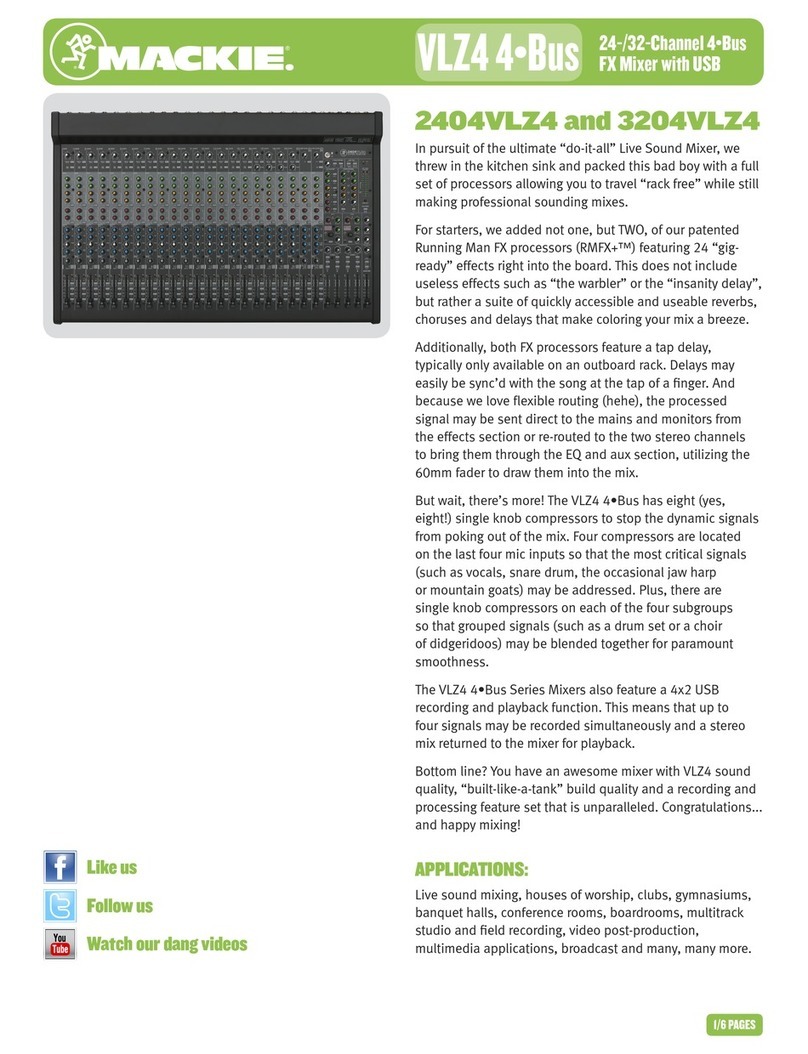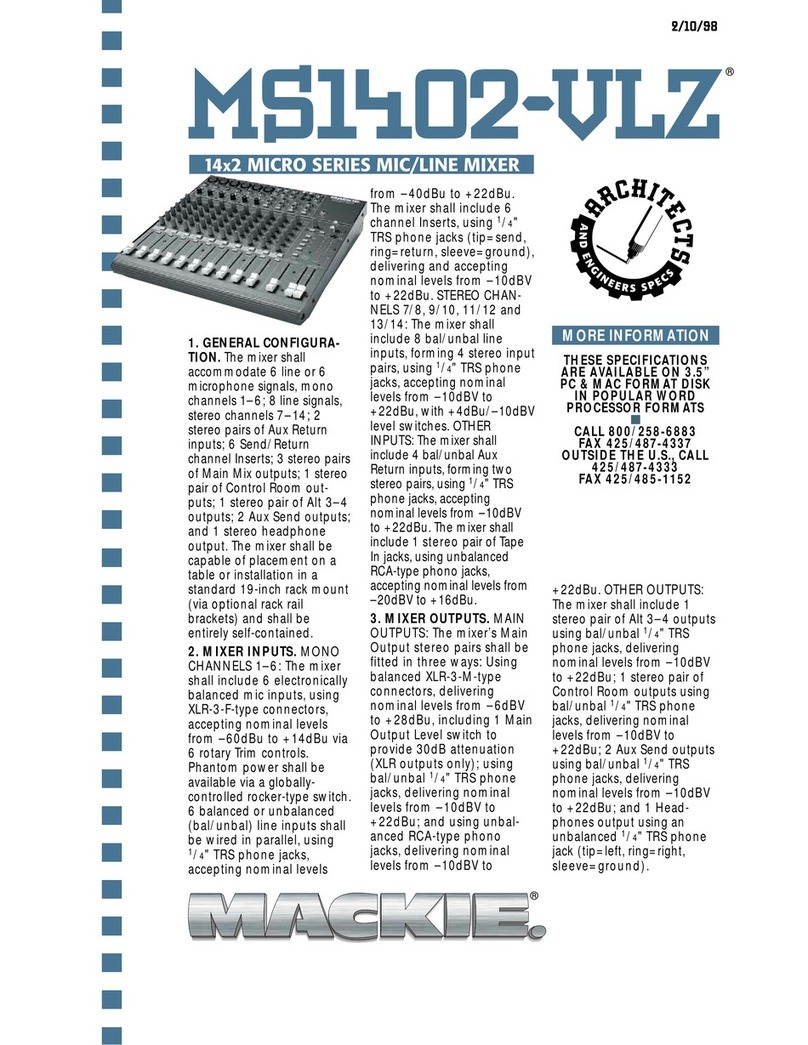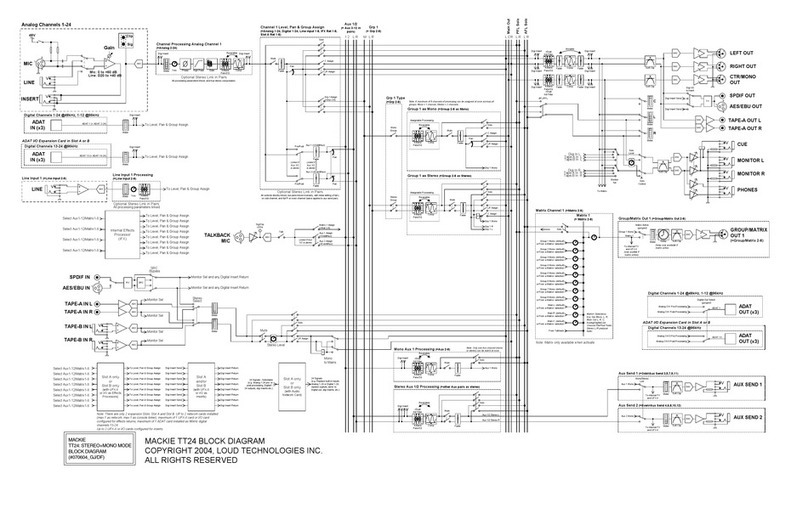OLD MOTHERBOARD
Remove The Old MemoryRemove The Old Memory
Remove The Old MemoryRemove The Old Memory
Remove The Old Memory
Locate the memory sockets. You’ll see two memory modules installed in
white sockets parallel to the power supply. You can move the ribbon
cables out of the way, but do not disconnect them.
IS THE POWER OFF? ARE YOU GROUNDED?IS THE POWER OFF? ARE YOU GROUNDED?
IS THE POWER OFF? ARE YOU GROUNDED?IS THE POWER OFF? ARE YOU GROUNDED?
IS THE POWER OFF? ARE YOU GROUNDED?
Using a fingernail or
a small screwdriver,
release the gold clip
on each end of the
memory module in
the socket closest
to the power sup-
ply. With both clips
released, tilt the memory module toward the power supply. It will come
free of the socket. Lift it out and save it for possible donation to the
Smithsonian. Now, remove the other memory module in the same way.
NOTE: It might appear easier to remove the memory module closest toNOTE: It might appear easier to remove the memory module closest to
NOTE: It might appear easier to remove the memory module closest toNOTE: It might appear easier to remove the memory module closest to
NOTE: It might appear easier to remove the memory module closest to
the center of the board first. It’s not. The adjacent module will prevent itthe center of the board first. It’s not. The adjacent module will prevent it
the center of the board first. It’s not. The adjacent module will prevent itthe center of the board first. It’s not. The adjacent module will prevent it
the center of the board first. It’s not. The adjacent module will prevent it
from tilting back far enough to release it from the socket.from tilting back far enough to release it from the socket.
from tilting back far enough to release it from the socket.from tilting back far enough to release it from the socket.
from tilting back far enough to release it from the socket.
Install The New MemoryInstall The New Memory
Install The New MemoryInstall The New Memory
Install The New Memory
ARE YOU STILL GROUNDED? GOOD!ARE YOU STILL GROUNDED? GOOD!
ARE YOU STILL GROUNDED? GOOD!ARE YOU STILL GROUNDED? GOOD!
ARE YOU STILL GROUNDED? GOOD! If you’re not wearing a grounding
wrist strap, touch the power supply case to discharge any static electric-
ity from your body before opening the package containing the new
memory module.
Remove the memory module from the package and note the notches on
the bottom (connector) edge. Those notches are keyed to the socket so
that you can’t insert it the wrong way. The off-center notch goes toward
the rear of the CPU.
There are two DIMM sockets adjacent to the group of four sockets from
which you removed the old memory. The new memory module is in-
stalled in the DIMM socket nearest to the group of sockets from which
you removed the old memory modules.
Flip the white latches at the ends of the DIMM socket outward so that
they are out of the way. Ensure that the notches in the memory module
line up with the keys in the socket. Using both hands, gently press the
module all the way into the socket. This may take quite a bit of pressure.
When the module is fully seated, the latching clips will snap into place. If
the notches in the memory module don’t line up with the keys in the
socket, you have probably purchased the wrong type of memory.
NEW MOTHERBOARD
Remove the Old MemoryRemove the Old Memory
Remove the Old MemoryRemove the Old Memory
Remove the Old Memory
Locate the memory sockets on the motherboard. This is the group of
three sockets, perpendicular to the power supply, located near the front
edge of the motherboard. One socket contains a 16 MB memory module,
the other two will be empty.
IS THE POWER OFF? ARE YOU GROUNDED?IS THE POWER OFF? ARE YOU GROUNDED?
IS THE POWER OFF? ARE YOU GROUNDED?IS THE POWER OFF? ARE YOU GROUNDED?
IS THE POWER OFF? ARE YOU GROUNDED?
Remove the 16 MB
memory module
by flipping the
retaining levers
on both ends out-
ward. The module
will come free of
the socket.
Remove it and save it. It might come in handy some day.
Install the New MemoryInstall the New Memory
Install the New MemoryInstall the New Memory
Install the New Memory
ARE YOU STILL GROUNDED? GOOD!ARE YOU STILL GROUNDED? GOOD!
ARE YOU STILL GROUNDED? GOOD!ARE YOU STILL GROUNDED? GOOD!
ARE YOU STILL GROUNDED? GOOD! If you’re not wearing a grounding
wrist strap, touch the power supply case to discharge any static electric-
ity from your body before opening the package containing the new
memory module.
Remove the memory module from the package and note the notches on
the bottom (connector) edge. Those notches are keyed to the socket so
that you can’t insert it the wrong way.
Flip the white latches at the ends of the socket outward so that they are
out of the way. Ensure that the notches in the memory module line up
with the keys in the socket. Using both hands, gently press the module all
the way into the socket. This may take quite a bit of pressure. When the
module is fully seated, the latching clips will snap into place. If the
notches in the memory module don’t line up with the keys in the socket,
you have probably purchased the wrong type of memory.
CHECK IT OUT
While the cover is still off, power up the D8B and be sure that it boots
with the new memory. Keep your fingers out of the works!Keep your fingers out of the works!
Keep your fingers out of the works!Keep your fingers out of the works!
Keep your fingers out of the works! There are no
settings to change, so if the module is installed properly and it’s healthy,
the console should start up normally. If you have a video monitor con-
nected, it should show 32 MB just after turning on the D8B CPU.
If the console doesn’t boot, chances are the new memory module isn’t
seated in the socket properly. Power it off, remove the module, and try
again.
BUTTON IT UP
When everything checks out, power off the console and replace the
cover. Note that there are two lengths of screws. The long ones go on the
sides, the short ones go into the top and rear lip.
That’s it.
©2001 Mackie Designs Inc. All rights reserved.
#820-245-00 Rev B