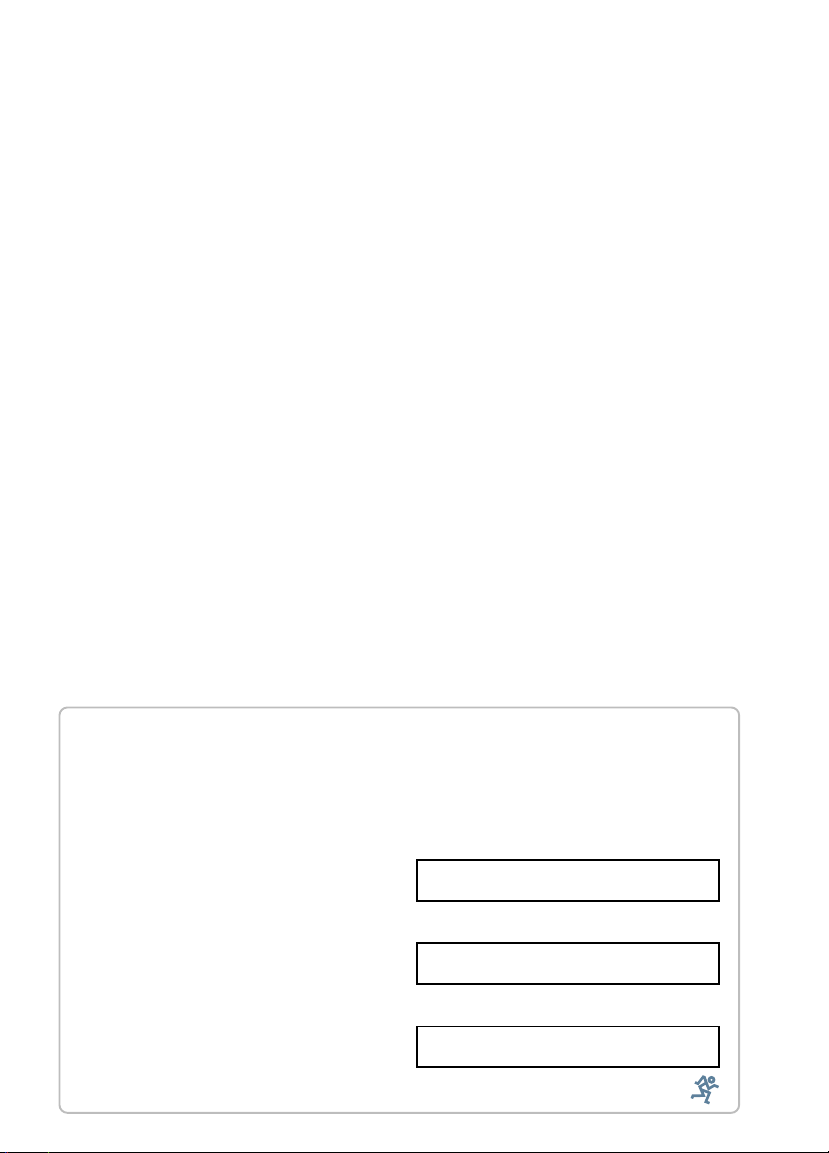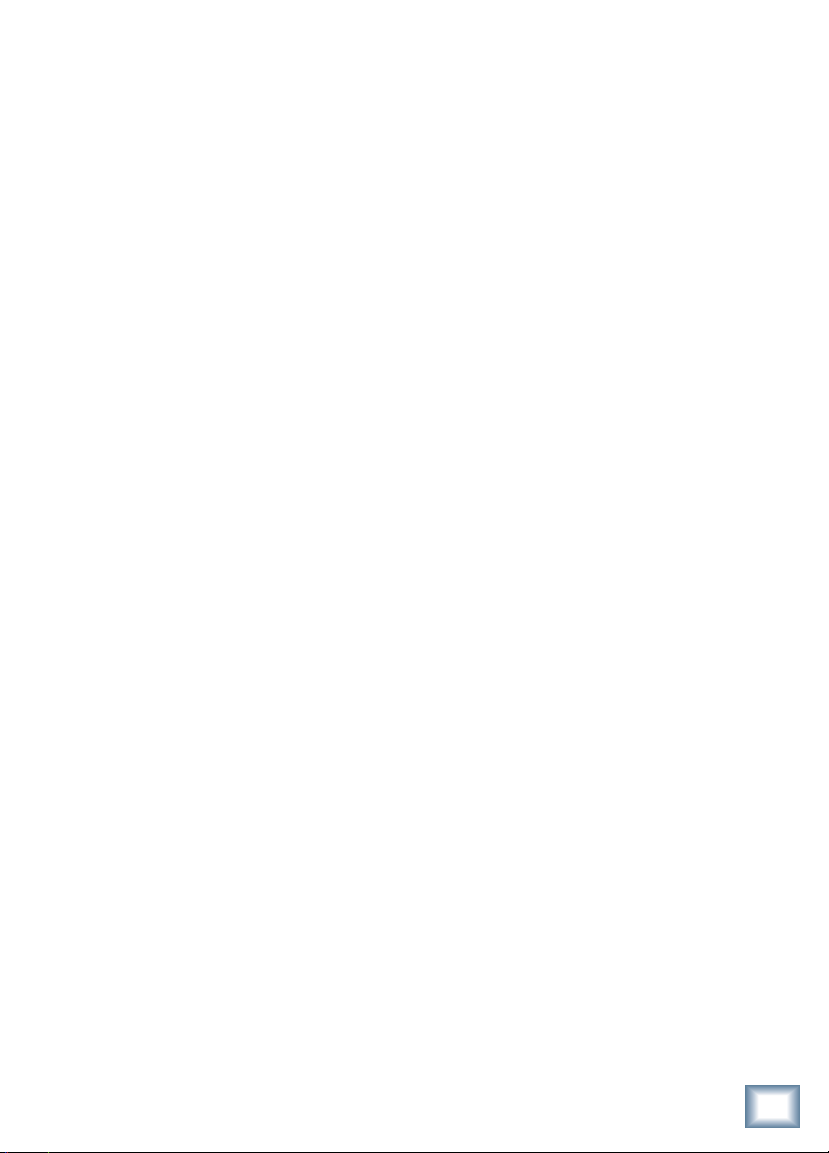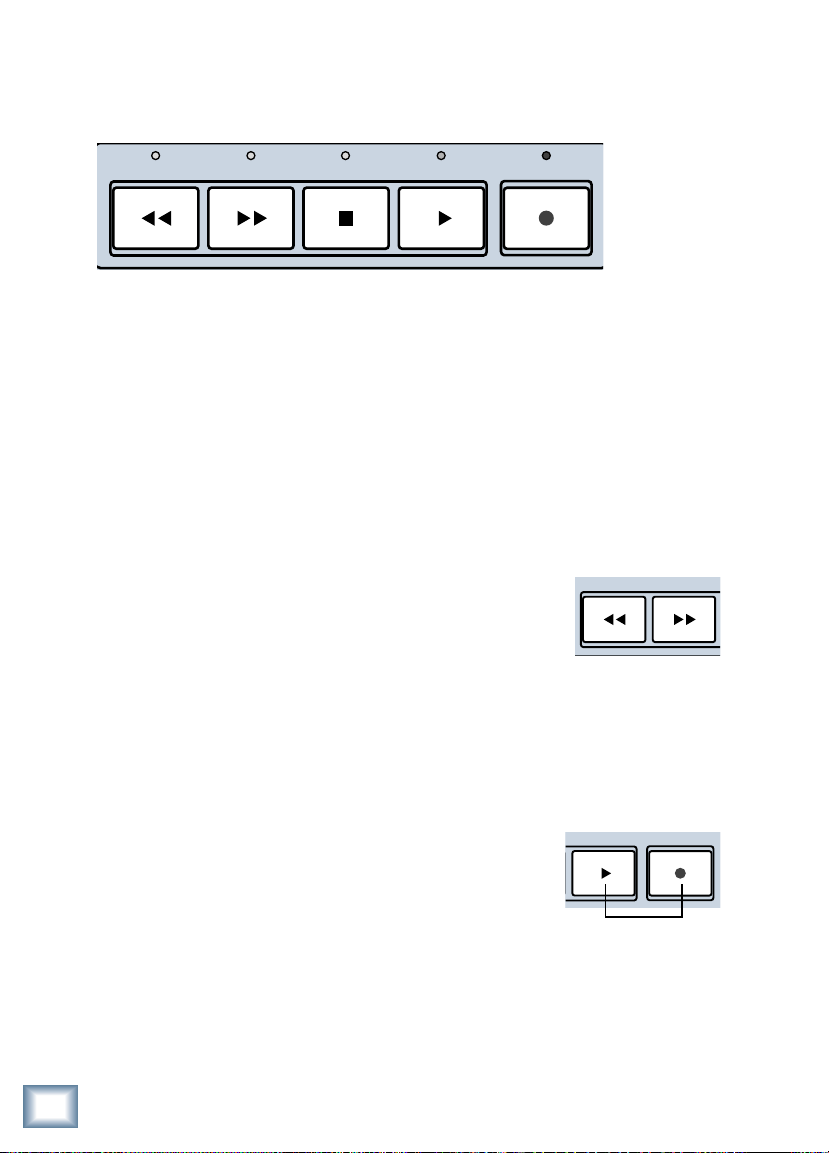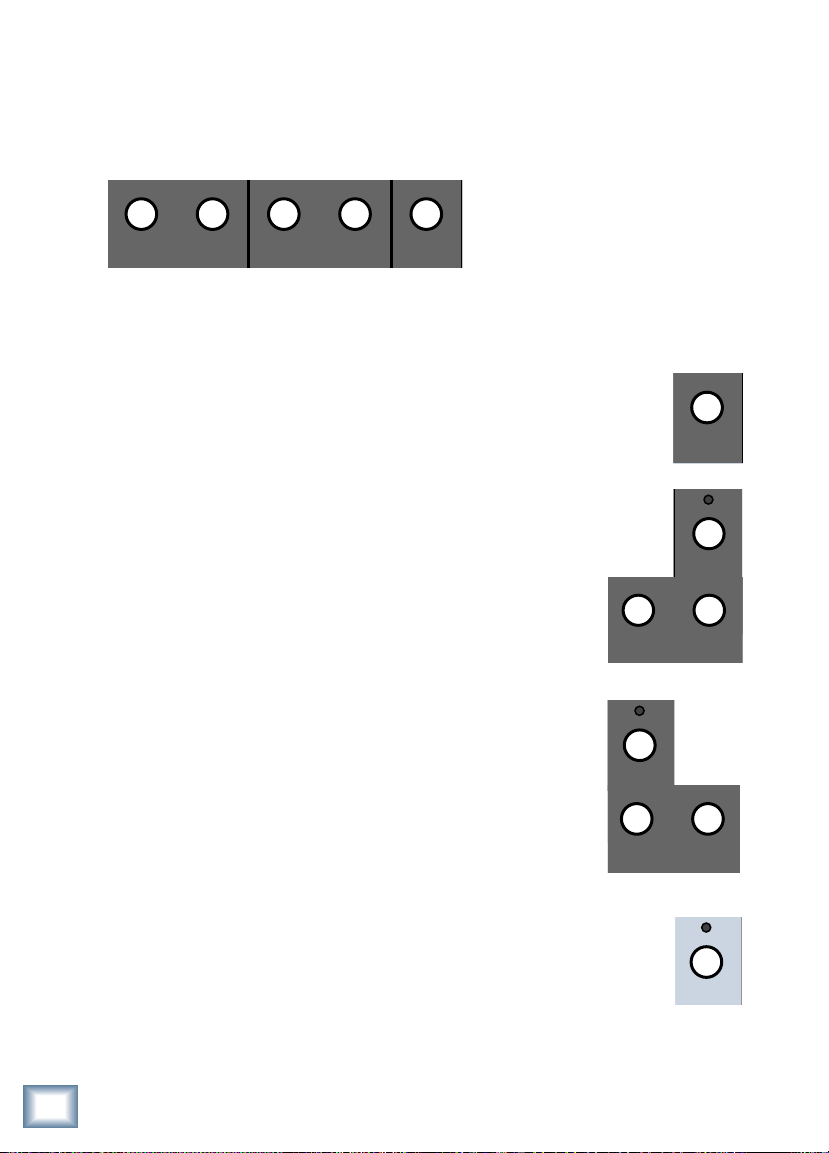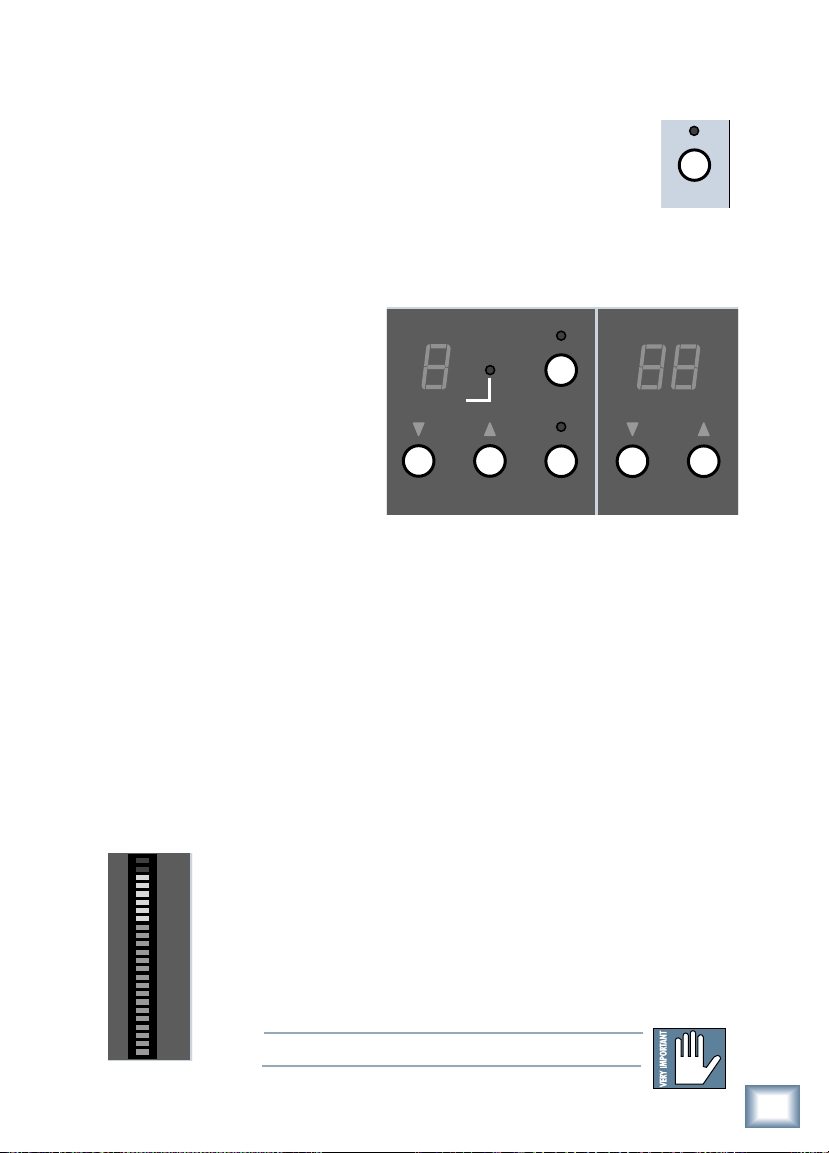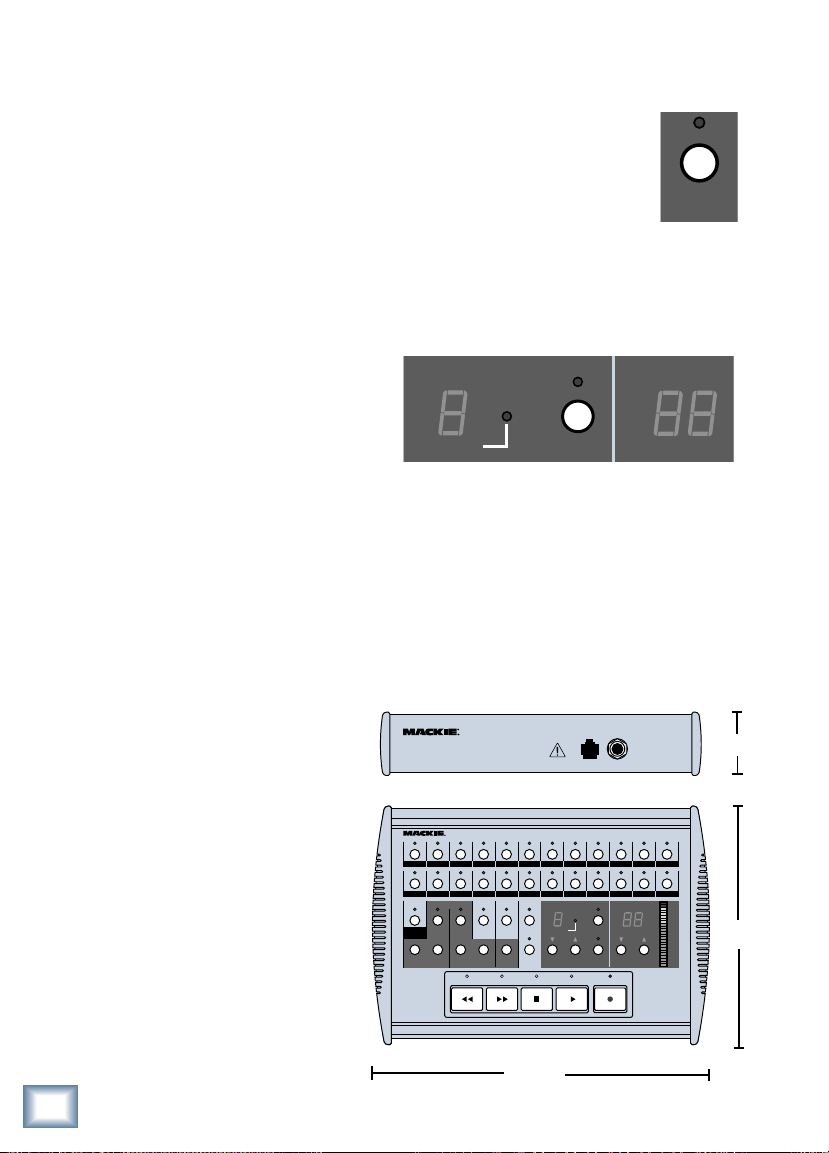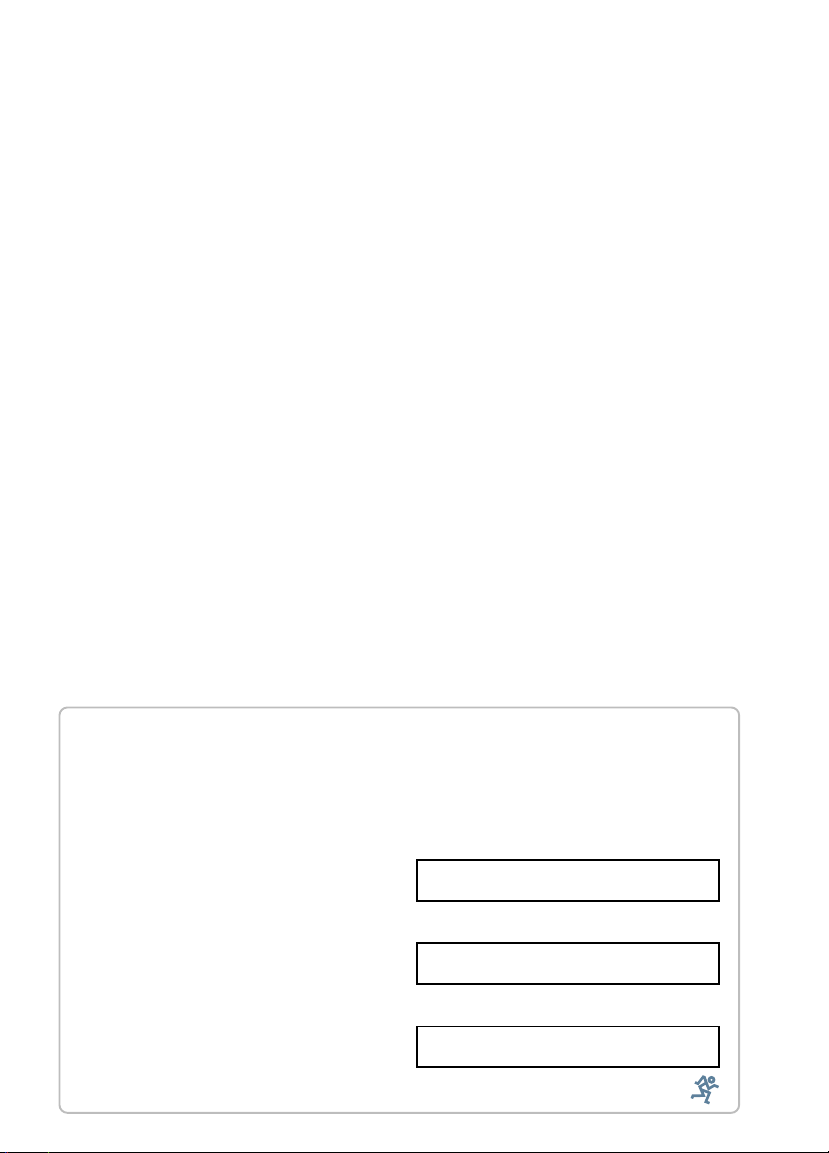
SAFETY INSTRUCTIONS
1. Read Instructions — Read and understand all safety and operating instructions before
using the Remote 24.
2. Retain Instructions — Keep these safety and operating instructions for future
reference.
3. Heed Warnings — Follow all warnings marked on the Remote 24.
4. Water and Moisture — Do not use the Remote 24 near water – for example, near a
bathtub, fish tank, automatic lawn sprinkler system, salivating St. Bernard dog, etc. – or
when condensation has formed on the unit.
5. Heat — Locate the Remote 24 away from heat sources such as radiators, hair dryers,
charcoal grills, smelting furnaces, and thermonuclear explosions.
6. Power Sources — The Remote 24 should be connected only to a Mackie HDR24/96 and
no other devices, as prescribed in this manual.
7. Data Cable Protection — Install the Remote 24 in a location where no one can step on
or trip over the data cable. Protect the data cable from damage or abrasion.
8. Object and Liquid Entry — Do not drop objects or spill liquids into the Remote 24. Do
not clean with liquid or aerosol cleaners.
9. Damage Requiring Service — Unplug the Remote 24 from the HDR24/96 and refer
servicing to qualified service personnel when:
A. The chassis, buttons, or connectors have been damaged; or
B. The unit has been exposed to rain or water; or
C. The unit does not appear to operate normally or exhibits a marked change in
performance.
10. Servicing — Do not attempt to service the Remote 24. All servicing should be
referred to the Mackie Service Department.
Thank you for adding the Remote 24 to your arsenal of Mackie
equipment. You probably already know what a remote control does, but
just in case, this guide will explain all those buttons ... some of which
are new or a little different from the HDR24/96 front panel.
Assuming you’re already familiar
with the HDR24/96, we’ll try not to
repeat ourselves. See your
HDR24/96 Quick Start Guide,
Reference Manual, or visit our
website at http://www.mackie.com
for more information.
Before you lose your receipt (tsk,
tsk), please write your serial
number here for future reference:
Purchased at:
Date of purchase:
Serial Number:
®
Part No. 820-205-00 Rev. B 6/02