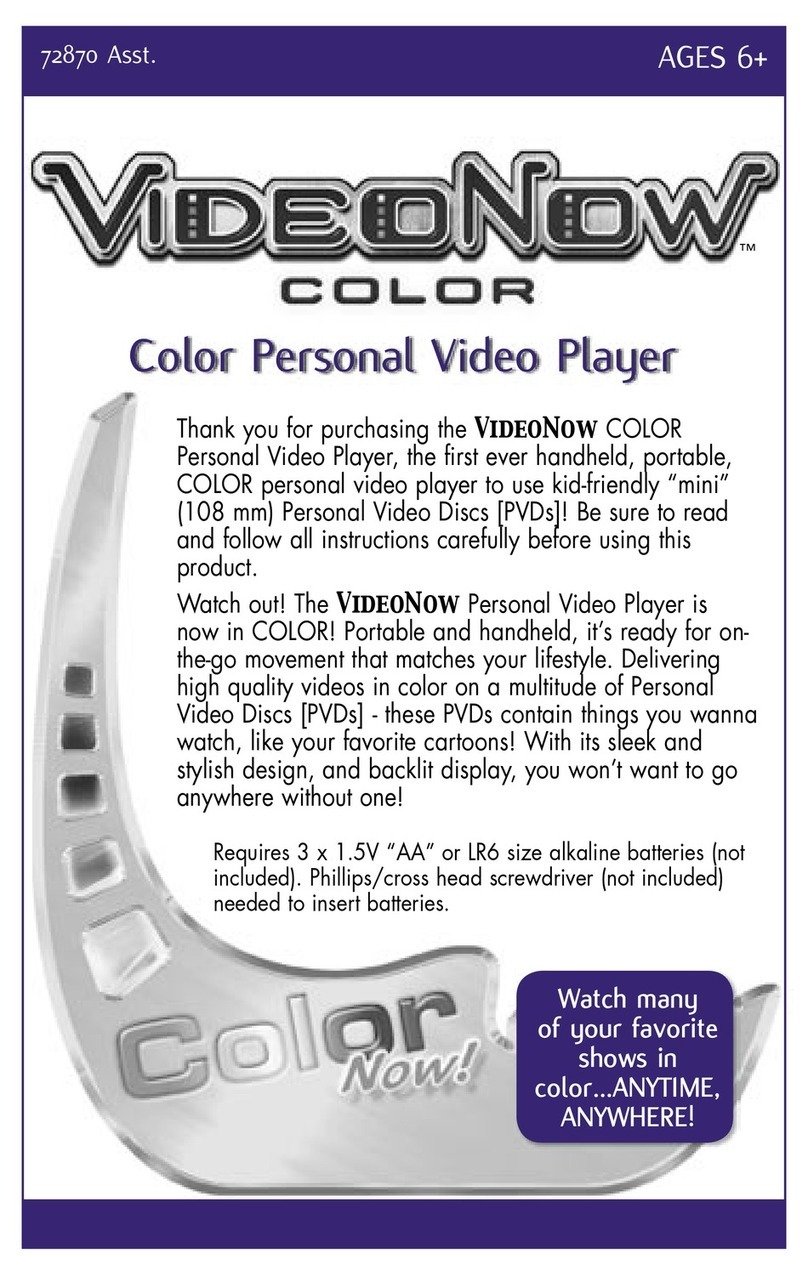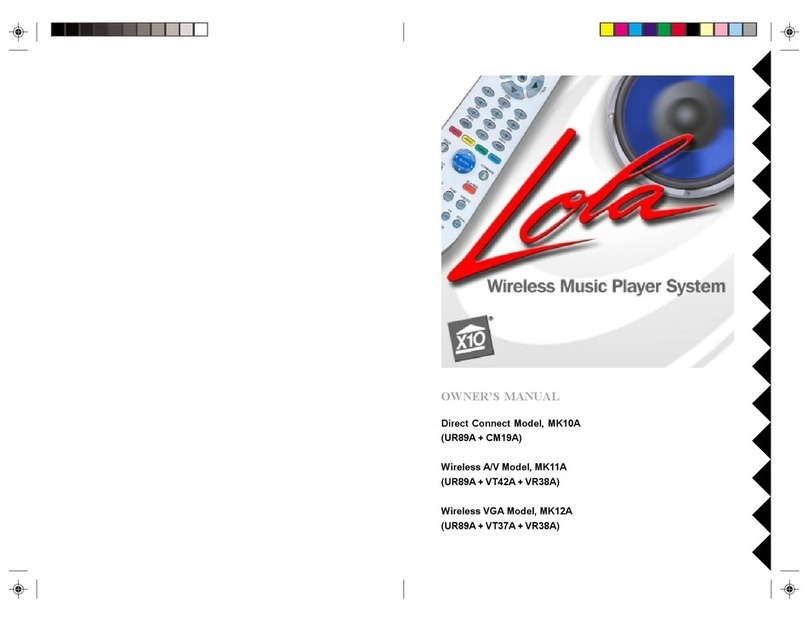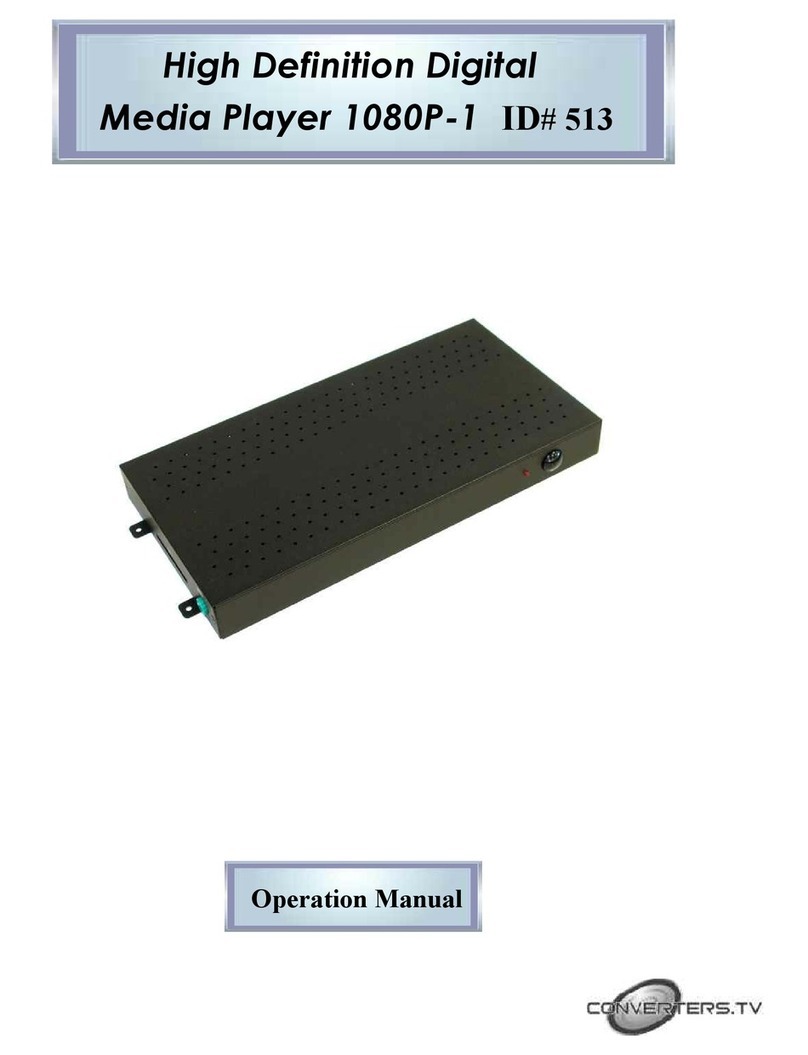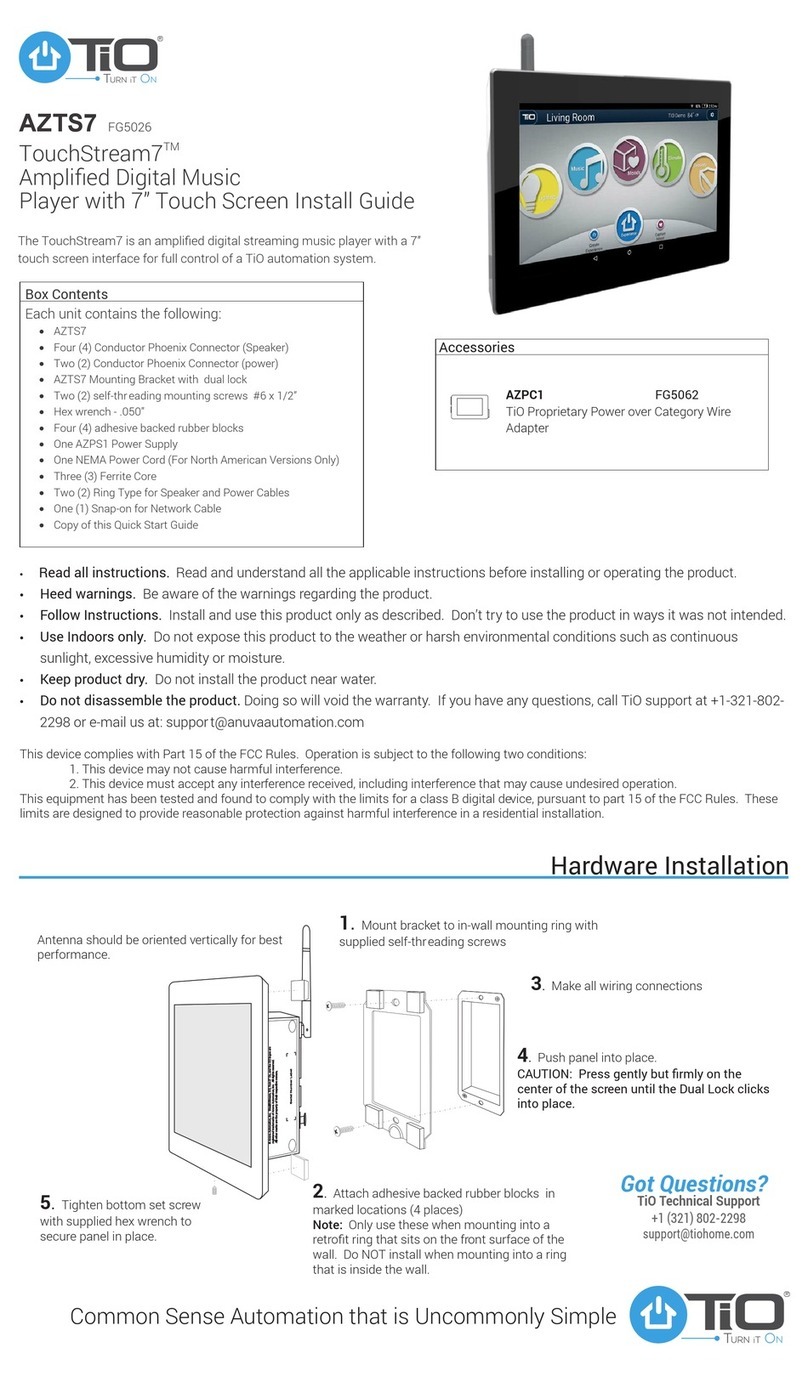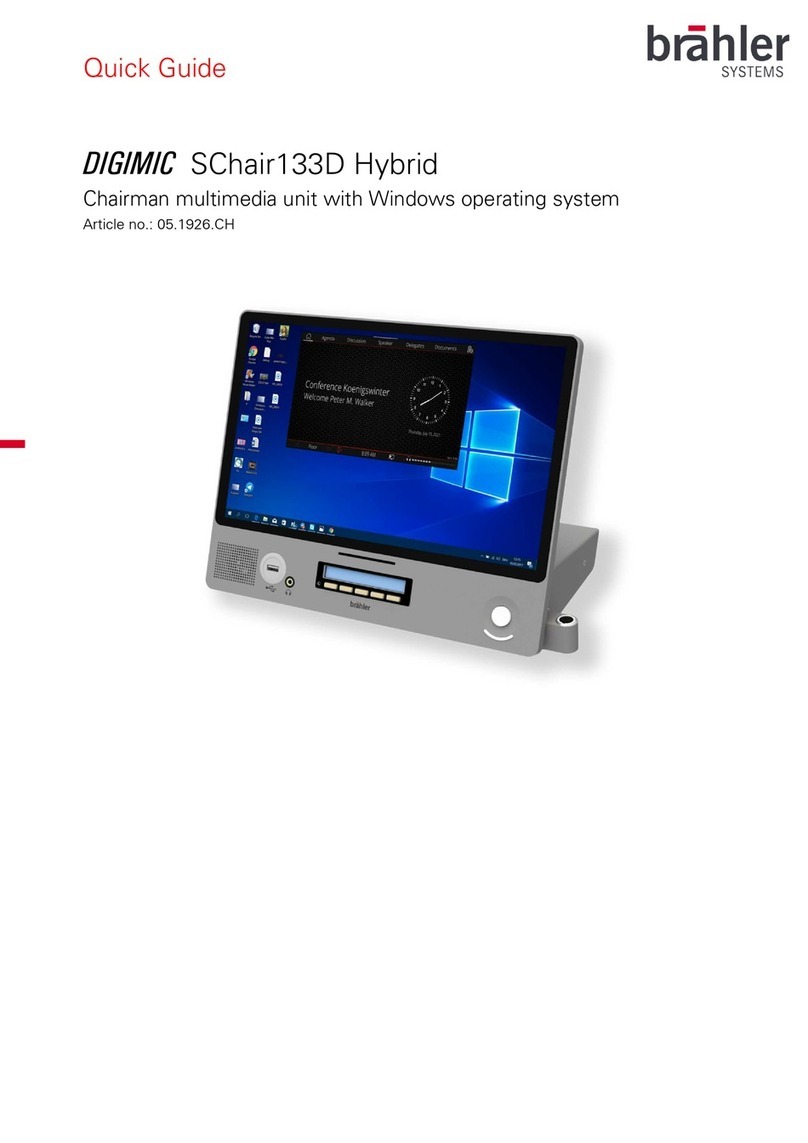Macpower & Tytech P7-3500 User manual

P7-3500
Digital Media Player for
3.5” SATA Hard Drives
User Manual
Firmware: 20080515_MPT_35_00
Date: May 22, 2008
Version: v1.1
The diagrams and images contained in this manual may not fully represent
the product that you are using and are there for illustration purposes only.

P7-3500 User Guide
Table of Contents
1INTRODUCTION....................................................................................................................................... 1
1.1 PACKAGE CONTENTS.......................................................................................................................... 1
1.2 SYSTEM REQUIREMENTS .................................................................................................................... 1
1.2.1 Supported Operating Systems..................................................................................................... 1
1.2.2 Supported File Systems............................................................................................................... 1
1.2.3 Supported USB Devices.............................................................................................................. 1
1.2.4 Supported Languages.................................................................................................................. 1
1.3 SUPPORTED FORMATS........................................................................................................................ 2
1.3.1 Video File Formats....................................................................................................................... 2
1.3.2 Video Outputs.............................................................................................................................. 2
1.3.3 Subtitles ....................................................................................................................................... 2
1.3.4 Audio File Formats....................................................................................................................... 2
1.3.5 Audio Outputs.............................................................................................................................. 2
1.3.6 Picture Formats............................................................................................................................ 2
1.3.7 Media Cards................................................................................................................................. 2
1.4 DETAILED VIEW .................................................................................................................................. 3
1.4.1 Front View.................................................................................................................................... 3
1.4.2 Rear View..................................................................................................................................... 3
1.5 P7-3500 FEATURES ........................................................................................................................... 4
1.5.1 Media Player................................................................................................................................4
1.5.2 USB Drive .................................................................................................................................... 4
1.6 QUICK INSTALLATION GUIDE................................................................................................................ 5
2SYSTEM SETUP ...................................................................................................................................... 6
2.1 TV CONNECTION ................................................................................................................................6
2.2 USB CONNECTION ............................................................................................................................. 7
2.2.1 Formatting.................................................................................................................................... 8
2.2.2 Safe Removal .............................................................................................................................. 9
3TV PLAYBACK....................................................................................................................................... 10
3.1 THE REMOTE CONTROL .................................................................................................................... 10
3.2 BUTTONS ON MEDIA PLAYER............................................................................................................. 10
3.3 KEY FUNCTIONS ............................................................................................................................... 11
3.4 MENU FUNCTIONS ............................................................................................................................ 12
3.4.1 Main Screen............................................................................................................................... 12
3.4.2 Device Selection........................................................................................................................ 12
3.4.3 Photo Browser ........................................................................................................................... 13
3.4.4 Photo Playback.......................................................................................................................... 14
3.4.5 Music Browser ........................................................................................................................... 15
3.4.6 Music Playback.......................................................................................................................... 16
3.4.7 Video Browser............................................................................................................................ 17
3.4.8 Video Playback.......................................................................................................................... 18
3.4.9 File Browser............................................................................................................................... 19
3.4.10 DVD Playback........................................................................................................................ 20
3.4.11 File Editing............................................................................................................................. 21
3.5 SETUP MENU ................................................................................................................................... 23
3.5.1 Photo Setup............................................................................................................................... 23
3.5.2 Video Setup ............................................................................................................................... 25
3.5.3 Preferences................................................................................................................................26
4APPENDIX.............................................................................................................................................. 29
4.1 SPECIFICATIONS ............................................................................................................................... 29
4.2 SAFETY INFORMATION....................................................................................................................... 30
4.3 FAQ ................................................................................................................................................ 31
4.4 TECHNICAL QUESTIONS .................................................................................................................... 32
4.5 ABOUT DATA BACKUP ....................................................................................................................... 32
4.6 ABOUT THIS MANUAL ........................................................................................................................ 32

P7-3500 User Guide
1 Introduction
The P7-3500 is the perfect all-in-one media adapter for your home theatre system. With an
internal 3.5” SATA hard drive, you can store loads of media files from your computer via
high speed USB 2.0. Plus, with an additional front USB port and 4-in-1 card reader, you
can get convenient instant playback from even more external devices! Up to 720p video
quality and compatibility with most current media formats, connect the P7-3500 to any
television and you’ve got digital entertainment without the need of a PC.
Product Dimensions: 17.5cm x 17.5cm x 5.2cm
6.9in x 6.9in x 2in
1.1 Package Contents
•P7-3500 Media Player
•Power Adapter;
Input 100-240V, Output +12V/2A
•Infrared remote control
•USB 2.0 cable
•Composite RCA AV cable and SCART adapter
•Manual
Note: Package contents may vary depending on vendor & model.
1.2 System Requirements
•Computer with USB connection for setup and file transfer
•TV set with Composite, S-Video or Component video and audio input
1.2.1 Supported Operating Systems
•PC running Win2000, WinXP or Windows Vista
•Mac running Mac OS 10.2 or above
1.2.2 Supported File Systems
•FAT32
•NTFS (read only)
•Up to 3 partitions in total
1.2.3 Supported USB Devices
•Mass storage class devices using FAT12, FAT16 or FAT32 including USB hard drives,
card readers and USB memory sticks. USB hubs are not supported!
1.2.4 Supported Languages
•English, Traditional Chinese
Page 1 / Chapter 1 - Introduction

P7-3500 User Guide
1.3 Supported Formats
1.3.1 Video File Formats
•MPEG-1 (AVI, MPG)
•MPEG-2 (AVI, VOB, IFO, ISO)
•MPEG-4 up to 720p (AVI, XviD)
1.3.2 Video Outputs
•Composite Video (NTSC/PAL, Composite RCA, S-Video Mini-Din)
•Component Video (Analogue YPbPr, progressive or interlaced, scalable up to
1280x720p)
1.3.3 Subtitles
•SRT (SubRIP format)
1.3.4 Audio File Formats
•WAV, MP3, MPEG-4 (AAC), OGG Vorbis
Note: Does not support AAC files from Apple’s media player iTunes.
1.3.5 Audio Outputs
•Dual stereo analogue audio
1.3.6 Picture Formats
•JPG baseline and progressive
•Motion JPEG (15, 30fps)
1.3.7 Media Cards
•SD
•MMC
•MS
•MS Pro
The P7-3500 is not designed or intended to, and may not be used to violate any
copyrights or other IP (Intellectual Property) rights. Each user of the P7-3500 may
only use it in connection with materials legally owned by or licensed to the user and
only extend such ownership or license rights that will permit such use.
MS-DOS, Microsoft, Windows 2000/XP/Vista are trademarks of Microsoft Corporation. Apple Macintosh and
Mac are trademarks of Apple Computer. Dolby® and Dolby® Digital are registered trademarks of Dolby
Laboratories, Inc. All other third party brands and names are the property of their respective owners.
Page 2 / Chapter 1 - Introduction

P7-3500 User Guide
1.4 Detailed View
For a detailed description on how each of these ports and buttons work, please refer to the
following chapters.
1.4.1 Front View
Z
[\
XY
1. USB host (upstream) connector for external USB drives.
2. Card reader slot for SD/MMC/MS/MS Pro cards.
3. Key pad for basic navigation and controls without remote control.
4. ON/OFF power switch.
5. Infrared receiver for remote control signal.
1.4.2 Rear View
Z[\
X
Y
1. Fan
2. Composite video, component video, analogue audio output
3. S-Video output
4. USB 2.0 High Speed connection
5. Power receptacle
Page 3 / Chapter 1 - Introduction

P7-3500 User Guide
1.5 P7-3500 Features
1.5.1 Media Player
Connected to the TV or any other display with the corresponding video inputs, the P7-3500
can playback media files such as videos, music and photos directly from its hard drive,
attached USB drives or even from media cards.
1.5.2 USB Drive
With its USB 2.0 High Speed connection, the P7-3500 can be used as standard mass
storage class device. Easily store new media files on the P7-3500, transfer files between
different computers and platforms, expand your storage capacity or use it to backup your
data in case of data loss.
Page 4 / Chapter 1 - Introduction

P7-3500 User Guide
Page 5 / Chapter 1 - Introduction
1.6 Quick Installation Guide
Following is a quick installation guide to get you up and running. In a few steps, we will
show you how to set up the hard drive, fill it with media files and hook it up to your TV
system for immediate playback.
1. Connect the USB cable to your computer and the rear USB connector on the P7-
3500, then connect the power supply to the wall socket and turn on the power using
the power switch on the media player.
2. Create up to 3 partitions (we recommend one single primary partition) and format
the drive using the FAT32 or NTFS file system. On a Mac, FAT32 is known as MS-
DOS file system. Depending on your Operating System, you might need a 3rd party
application to format the drive.
3. Copy your media files to the hard drive. Create subfolders according to your
requirements or simply store all files in the root directory.
4. Use the safe removal process to eject the drive, turn off the power and then
disconnect the USB cable.
5. Connect the AV cables to your TV and turn on the power.
6. Use the remote control to access your files and start playback.
Note: If you do not see anything on your TV screen, make sure you have selected the
correct TV channel but if after one minute you still only see a black screen, press the
“OUTPUT” button on your P7-3500 remote control to toggle between the different video
outputs until you see the main screen. Once you have a signal, go to the setup menu,
select the correct TV Type and exit the setup menu to save the new settings.

P7-3500 User Guide
2 System Setup
2.1 TV Connection
The P7-3500 provides a choice of three different video outputs plus stereo audio output
when connected to your TV set. From best to worst in regards to the video quality and
connection, the order is Component YPbPr, S-Video, Composite video.
1. Connect the P7-3500 to your TV set (NTSC or PAL) using the included AV cable.
2. Make sure the USB cable has been disconnected.
3. Plug in the power supply.
4. Turn it on by pressing the power button on the P7-3500 or the remote control.
5. Use the remote control to access the files on your TV screen.
Following are the available audio/video outputs for the P7-3500 media player:
1. YPbPr = Component YPbPr video
2. L&R = Analogue left/right audio
3. AV = Composite video
4. S-Video = S-Video
Page 6 / Chapter 2 - System Setup

P7-3500 User Guide
2.2 USB Connection
The P7-3500 operates as a standard USB 2.0 mass storage device when connected to a
computer via USB. Use the included cable to connect your device to the computer system.
Note: Always connect the USB cable to your computer first, before you turn on the device.
If you connect the USB cable when the device is still connected to the TV set and in
playback mode, the playback will be stopped and the screen will go black. Once you
disconnect the USB cable, the media player will start up again and you can access the
files on the TV screen.
1. Make sure playback is stopped and the power is turned off.
2. Connect the USB cable to your computer.
3. Plug in the power supply if not already connected
4. Turn on the power using the power switch on the P7-3500
5. Wait for the system to mount the drive.
6. It will automatically show up on your desktop (Mac) or under My Computer (PC) as
external hard disk in which you then can copy any file(s) you want (music, movies,
pictures, and/or data).
7. When finished, close all open folders or applications that are still accessing the hard
drive and use the safe removal process to eject the drive.
8. Turn off the power and disconnect the USB cable.
9. Done, the device is now ready to be re-connected to the TV set.
Tip: It is recommended to empty the “Recycle Bin” after your file(s) deletions to free the
HDD space.
Note: You will always need the external power adapter when connected to the computer.
The hard drive can not run on USB bus-power alone!
Page 7 / Chapter 2 - System Setup

P7-3500 User Guide
2.2.1 Formatting
The P7-3500 media player supports the FAT32 and NTFS file system with up to 3
partitions. If you format the drive using NTFS, certain functions such as ISO playback and
File Editing will not be available. For other file systems, the drive can only be accessed via
USB connection but your media player will not be able to display the files on the TV.
Windows
Use the disk management program or 3rd party software to format the drive.
•Right click on “My Computer” and choose “Manage”.
•Select “Disk Management”.
•Choose your external drive and right click on it for further commands (new volume).
•Follow the partition wizard to set up the drive and format it using FAT32 or NTFS.
Mac
Use the disk utility or 3rd party software to format the drive.
•Select “Disk Utility” in the utilities folder.
•Choose your external drive and format it using MS-DOS (FAT32).
Page 8 / Chapter 2 - System Setup

P7-3500 User Guide
Page 9 / Chapter 2 - System Setup
2.2.2 Safe Removal
In order to safely remove the P7-3500 from your
system, please follow the same procedures as
for any external Plug & Play device.
Windows
Double click on the taskbar icon to “Unplug or
Eject hardware”. The adjacent dialogue box will
appear, displaying the external Plug & Play
devices. In the current example, you can see
the P7-3500 as a USB Mass Storage Device.
In order to remove it, select the device in the list
and then press Stop.
Click OK on the next dialogue box. The
operating system will automatically stop the
device and inform you for its safe removal. If
you are using the hard drive (e.g. you are
working on a Word document or a picture
located in its disk), the operating system will
notify you that it is unable to remove the device.
If that’s the case, close all the applications
affecting or accessing the hard drive and try
again.
Mac
Drag the drive icon into the trash
bin to eject and remove the drive.
Note: Always follow the safe removal process when disconnecting the device or it might
not be recognised on the TV.

P7-3500 User Guide
3 TV Playback
3.1 The Remote Control
The P7-3500 remote control has all the functional capabilities to fully control your device
and enjoy your multimedia files. The next figure describes each button’s function.
Power On/Off
Mute
Home
Play/Enter
Vol+ (increase volume)
Navigation Keys
Info
(
file info
)
Vol- (decrease volume)
Back (return to previous screen)
Out
p
ut
(
chan
g
es video out
p
ut
)
Repeat
Setup
Transition Effects (photo slideshow)Subtitle
Angle Slideshow with Music
Pause
Audio/EQ
Zoom
Stop
Next Track
Rotate
Reverse
Previous Track
Fast Forward
3.2 Buttons on Media Player
The P7-3500 media player has five buttons on the front, allowing the user to access and
play the files without the remote control. To make use of all the functions this media player
offers, the remote control with a full set of keys is required.
UP, Vol+
LEFT, Previous Track
Play/Enter, Pause
RIGHT, Next Track
Stop/Return (press for 2 seconds)
DOWN, Vol-
Page 10 / Chapter 3 - TV Playback

P7-3500 User Guide
3.3 Key Functions
Button Functionality
Browser Mode Playback Mode
Mute Turns mute On/Off Turns mute On/Off
Home Returns to main screen Stops playback and returns to main screen or
returns to title menu of DVD (ISO or IFO only)
Power Turns power On/Off Turns power On/Off
Navigation Keys
efcd To navigate left, right, up, down Use cto bring up the context menu
Play/Enter To select, confirm or start playback Starts or resumes playback
Vol+ Increases volume Increases volume
Vol- Decreases volume Decreases volume
Info N/A Displays file info
Back Returns to previous screen Stops playback and returns to previous screen
Setup Opens setup menu Opens setup menu
Output Changes to different video output mode each time
the button is pressed
Changes to different video output mode each time
the button is pressed
Transition Effects N/A Changes between 14 different transition effects
each time the button is pressed (photo mode only)
Repeat N/A To select the repeat mode (VOD only)
Angle N/A Selects camera angle (VOD only)
Subtitle N/A To turn on or change in between subtitles
Audio/EQ Turns equalizer On/Off (music mode only) Changes audio tracks (videos only)
Slideshow with Music Starts picture slideshow with background music N/A
Zoom N/A Zoom (2x or 4x)
Pause N/A Pauses or resumes playback
Stop N/A Stops playback
Rotate N/A Rotates image 90 degrees clockwise each time
when the button is pressed
Previous Track Previous page Plays previous track, image or chapter
Reverse N/A Reverse for videos or music
Fast Forward N/A Fast Forward for videos or music
Next Track Next page Plays next track, image or chapter
Page 11 / Chapter 3 - TV Playback

P7-3500 User Guide
3.4 Menu Functions
This section explains the various menus and their functions when operating the P7-3500
media player.
3.4.1 Main Screen
This is the main page that appears
when you turn on the media player.
You have four different options to
browse and display your files on the
hard drive, plus a shortcut for the
setup menu and a selection to access
other devices such as USB drives or
media cards. You can access these
menus with the navigation buttons and
by pressing PLAY/ENTER.
•Photo shows all images with a thumbnail preview.
•Music lists all music files.
•Video lists all video files.
•File lists all available files and displays them as seen on your computer.
•Setup opens setup menu.
•Device allows you to choose between different devices.
Note: Please see the following paragraphs for a more detailed description of the individual
menus.
3.4.2 Device Selection
When additional devices such as USB
drives or media cards are connected,
the media player will offer a selection
for the user to choose the device.
This selection will automatically show
up when a new device has been
added but to change it, select Device
on the main page and press Enter to
access the selection menu.
Once a device has been selected, it
will return to the main screen and display a small icon on the top right corner, indicating
which kind of device has been selected. In the file library, the icon is replaced by text.
•Example of the hard disk icon (HDD)
•Example of a media card icon (MS)
•Example of an USB drive icon (USB)
Page 12 / Chapter 3 - TV Playback

P7-3500 User Guide
3.4.3 Photo Browser
When using the photo mode, it will list
all available photos and display them
showing a 3x4 thumbnail preview.
Use the arrow keys to navigate and
the Play/Enter key to start playback.
On top of the screen, the file name,
date and size of the selected image
are displayed. It also shows how many
images there are in total and on which
device they are stored. In this example,
the photos are stored on the internal
hard drive, so it shows HDD.
XYZ[\
1. File name of the selected image
2. File date of the selected image
3. File dimensions of the selected image
4. File number with total amount of images
5. Current device (e.g. HDD = hard drive)
At the bottom of the screen, the so called action buttons provide access to all the relevant
functions for this mode. When the first image on the page is highlighted, press the LEFT
arrow key to access those buttons and the Enter key to select the function. Press the UP
arrow key to go back to the file library.
XYZ[\
1. Next Page/File
2. Previous Page/File
3. Music & Photo slideshow (starts a picture slideshow with background music)
4. Repeat mode (toggles between two different modes, repeat all or play once)
5. Returns to previous menu
Repeat Modes
Plays all files once and then returns to the file library
Plays all files and repeats them forever until stopped
Page 13 / Chapter 3 - TV Playback

P7-3500 User Guide
3.4.4 Photo Playback
During playback, pressing the UP key
on the remote control will bring up the
context menu.
Select the functions with the left/right
arrow keys and confirm by pressing
the Enter key. The context menu will
automatically disappear after 5
seconds if no button is pressed.
When selecting the Zoom function,
further options to zoom and pan will
appear.
XYZ[\]^
1. Next file (jumps to next image)
2. Previous file (jumps to previous image)
3. Play/Pause (to pause and resume playback)
4. Rotate (rotates the image 90 degrees clockwise each time this button is pressed)
5. Zoom mode (turns on the zoom mode)
6. File info (toggles the file info on top of the screen On or Off)
7. Returns to previous menu
XYZ
1. Zoom (press Enter to zoom in and out of the image)
2. Pan mode (press Enter to select and then use the arrow keys to pan)
3. Returns to previous menu
Instead of using the context menu, there are certain shortcut keys on the remote control
for easy access to the most common commands.
•UP/DOWN (shows or hides the context menu)
•LEFT/RIGHT (shows next or previous image)
•Zoom (to zoom in and out of the image)
•Rotate (rotates the images 90 degrees clockwise each time this button is pressed)
Note: For further options, see Preferences and Photo Setup in the setup menu.
Page 14 / Chapter 3 - TV Playback

P7-3500 User Guide
3.4.5 Music Browser
When using the music mode, it will list
all available songs in the file library.
Use the arrow keys to navigate and
the Play/Enter key to start playback.
On top of the screen, the file type,
repeat mode, equalizer setting and the
progress time are displayed. It also
shows how many songs there are in
total and on which device they are
stored. In this example, the songs are
stored on the internal hard drive, so it
shows HDD.
XYZ[\]
1. File type of the selected song
2. Current playback/repeat mode
3. Equalizer mode (shows EQ when On)
4. Shows elapsed time for the song currently playing
5. File number with total amount of songs
6. Current device (e.g. HDD = hard drive)
At the bottom of the screen, the so called action buttons provide access to all the relevant
functions for this mode. Press the LEFT arrow key to access those buttons and the Enter
key to select the function. Press the UP arrow key to go back to the file library.
XYZ[\]
1. Next Page/File
2. Previous Page/File
3. Music & Photo slideshow (starts a picture slideshow with background music)
4. Repeat mode (changes between four different modes)
5. Equalizer (turns equalizer mode On or Off)
6. Returns to previous menu
Repeat Modes
Plays all files once and then stops
Plays all files and repeats them forever until stopped
Plays and repeats the same track until stopped
Plays and repeats all files in random order until stopped
Page 15 / Chapter 3 - TV Playback

P7-3500 User Guide
3.4.6 Music Playback
To select the action buttons during
playback, press the LEFT arrow key
on the remote control.
When the equalizer has been turned
on, you can use the RIGHT arrow key
to select different presets.
The following presets are available:
•Standard
•Classic
•Jazz
•Rock
•Pops
•Ballad
•Dance
Instead of using the context menu, there are certain shortcut keys on the remote control
for easy access to the most common commands.
•Vol+/Vol- (increases or decreases volume)
•Mute (mutes audio sound)
•Play/Pause (to pause and resume playback)
•Audio/EQ (changes in between the different equalizer presets)
•Slideshow with Music (starts image slideshow with background music)
Note: For further options, see Preferences in the setup menu.
Page 16 / Chapter 3 - TV Playback

P7-3500 User Guide
3.4.7 Video Browser
When using the video mode, it will list
all available movies in the file library.
Use the arrow keys to navigate and
the Play/Enter key to start playback.
On top of the screen, the file name,
date and type are displayed. It also
shows how many videos there are in
total and on which device they are
stored. In this example, the videos are
stored on the internal hard drive, so it
shows HDD.
XYZ[\
1. File name of the selected video
2. File date of the selected video
3. File type of the selected video
4. File number with total amount of videos
5. Current device (e.g. HDD = hard drive)
At the bottom of the screen, the so called action buttons provide access to all the relevant
functions for this mode. Press the LEFT arrow key to access those buttons and the Enter
key to select the function. Press the UP arrow key to go back to the file library.
XYZ[\
1. Next Page/File
2. Previous Page/File
3. Repeat mode (changes between three different modes)
4. Preview mode (toggles between the file library view and preview with thumbnails)
5. Returns to previous menu
Repeat Modes
Plays all files and repeats them forever until stopped
Plays all files once and then stops
Plays and repeats the same video until stopped
Note: To playback DVD movies, keep the original VIDEO_TS folder and its content with
the IFO and VOB files. Use the File Browser to access the VIDEO_TS folder, press the
LEFT arrow key to access the action buttons, then select the DVD playback button and the
DVD movie will start to play like a standard DVD, including menu and chapter selection.
Page 17 / Chapter 3 - TV Playback

P7-3500 User Guide
3.4.8 Video Playback
During playback, pressing the UP key
on the remote control will bring up the
context menu.
Select the functions with the left/right
arrow keys and confirm by pressing
the Enter key.
The context menu will automatically
disappear after 5 seconds if no button
is pressed.
1. Next file (jumps to next video)
2. Previous file (jumps to previous video)
3. Play/Pause (to pause and resume playback)
4. Fast Forward
5. Reverse
6. File info (toggles the file info on top of the screen On or Off)
7. Returns to previous menu
Instead of using the context menu, there are certain shortcut keys on the remote control
for easy access to the most common commands.
•UP/DOWN (shows or hides the context menu)
•Play/Pause (to pause and resume playback)
•FF/REV (fast forward or reverse)
•NEXT/PREVIOUS (next or previous chapter/video)
•Angle (selects camera angle, VOD only)
•Subtitle (selects different subtitle or turns subtitle On/Off)
•Audio/EQ (select different audio track)
Subtitles
For external subtitles, make sure to store them
in the same directory as the video and use the
same file name. In the setup menu, go to
Video Setup, turn on the subtitle function and
select the corresponding language.
XYZ[\]^
Note: For further options, see Preferences and
Video Setup in the setup menu.
Page 18 / Chapter 3 - TV Playback
Table of contents
Other Macpower & Tytech Media Player manuals