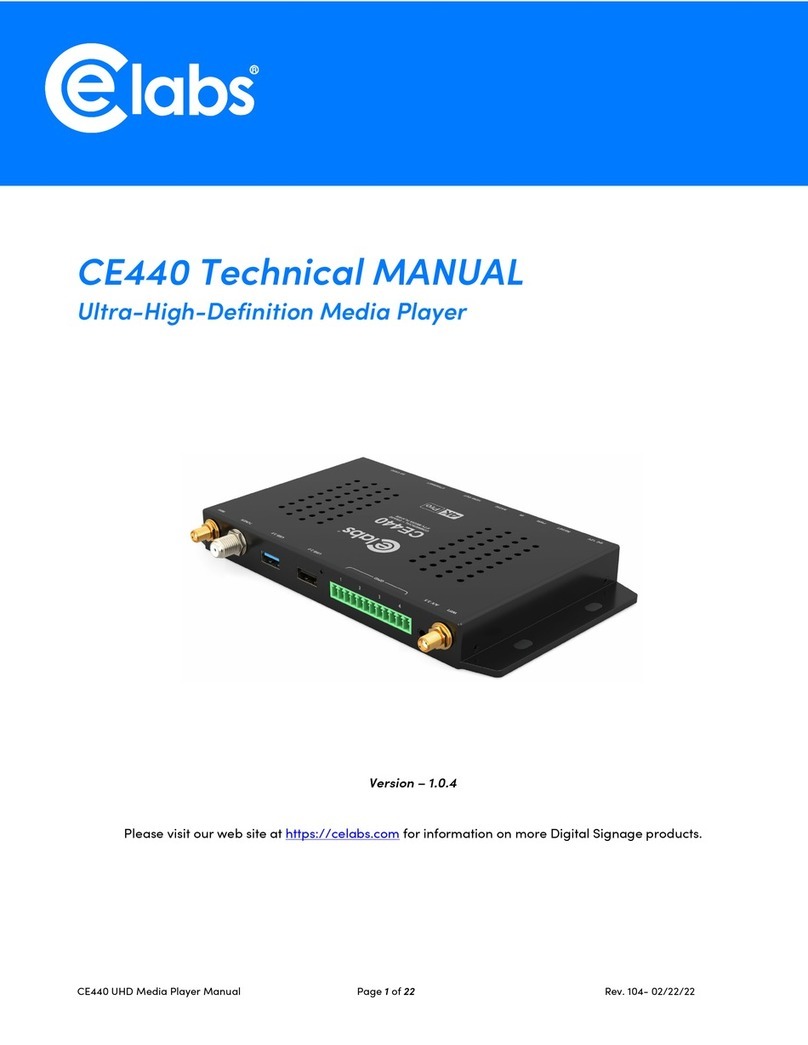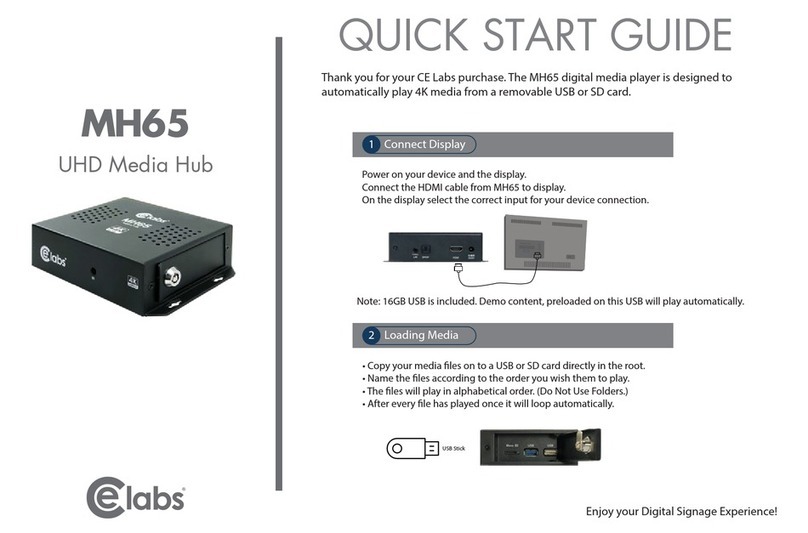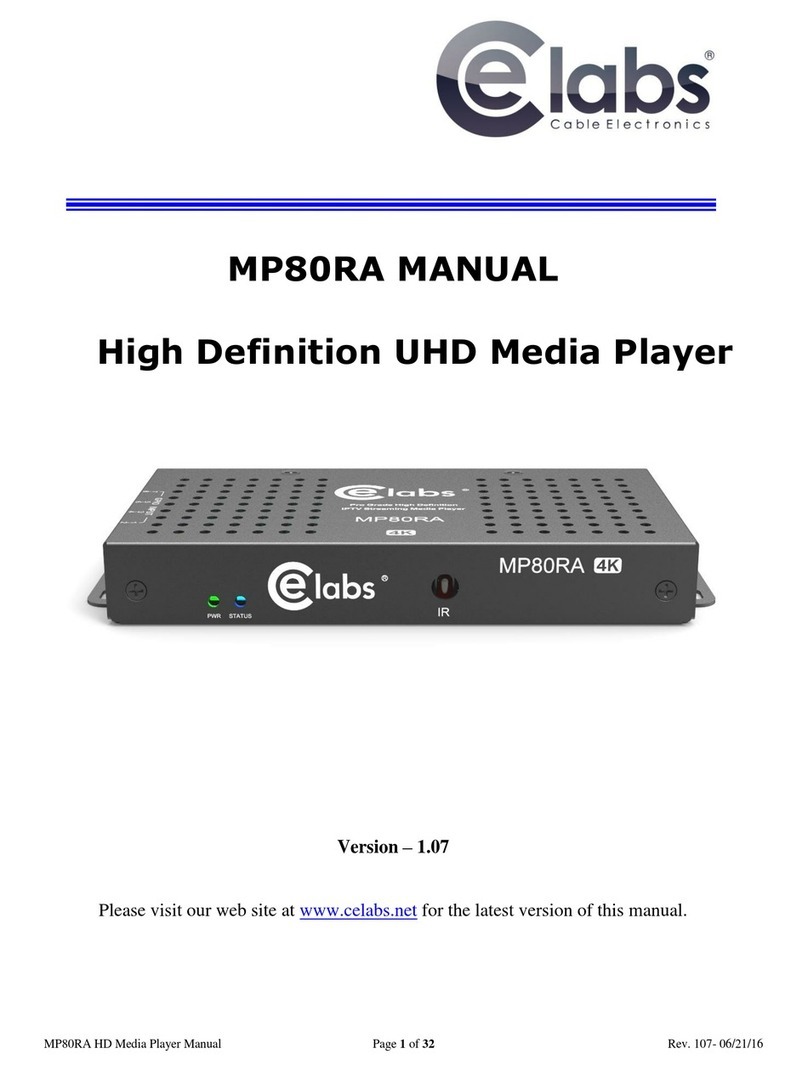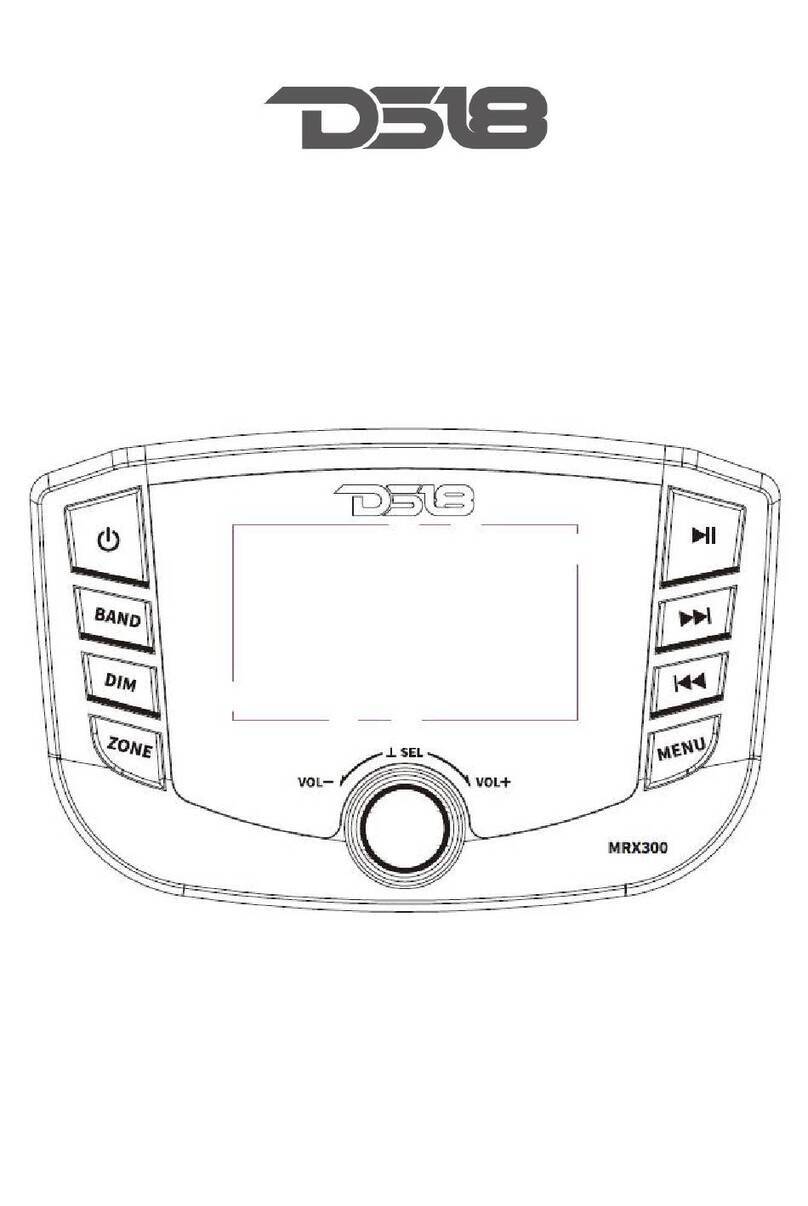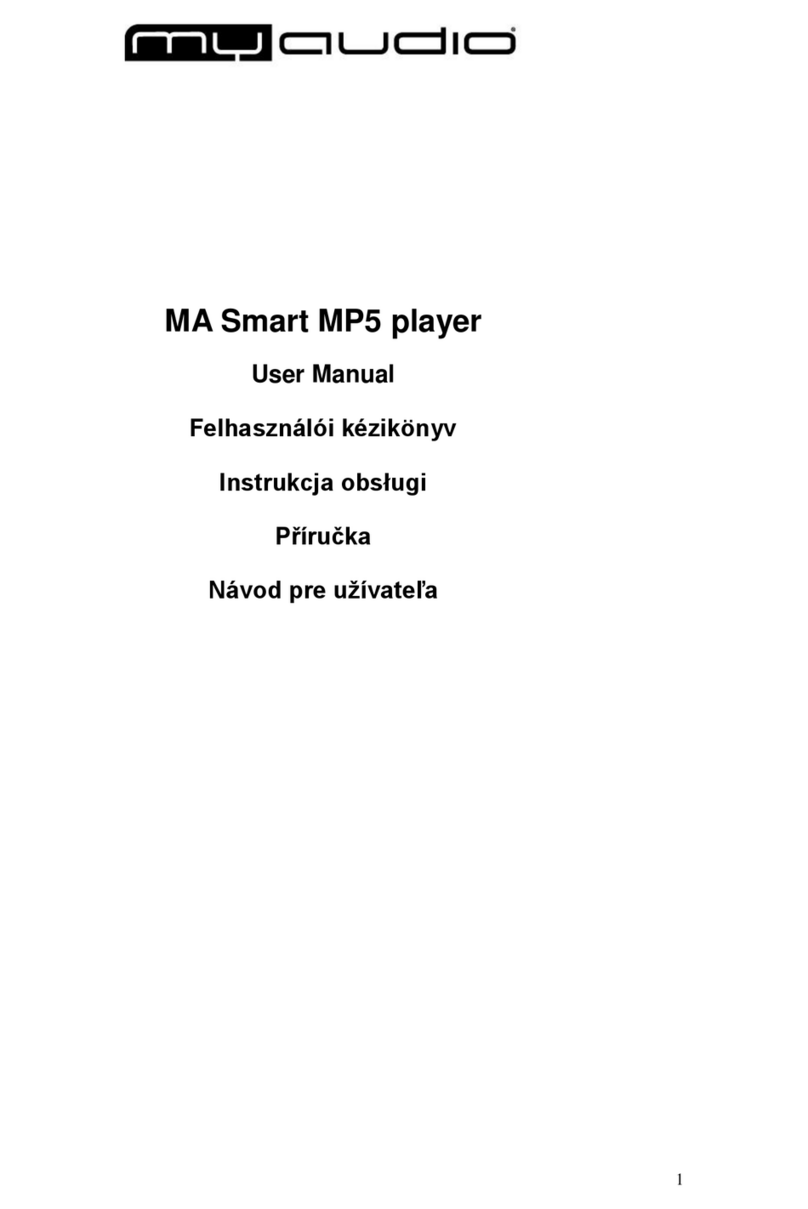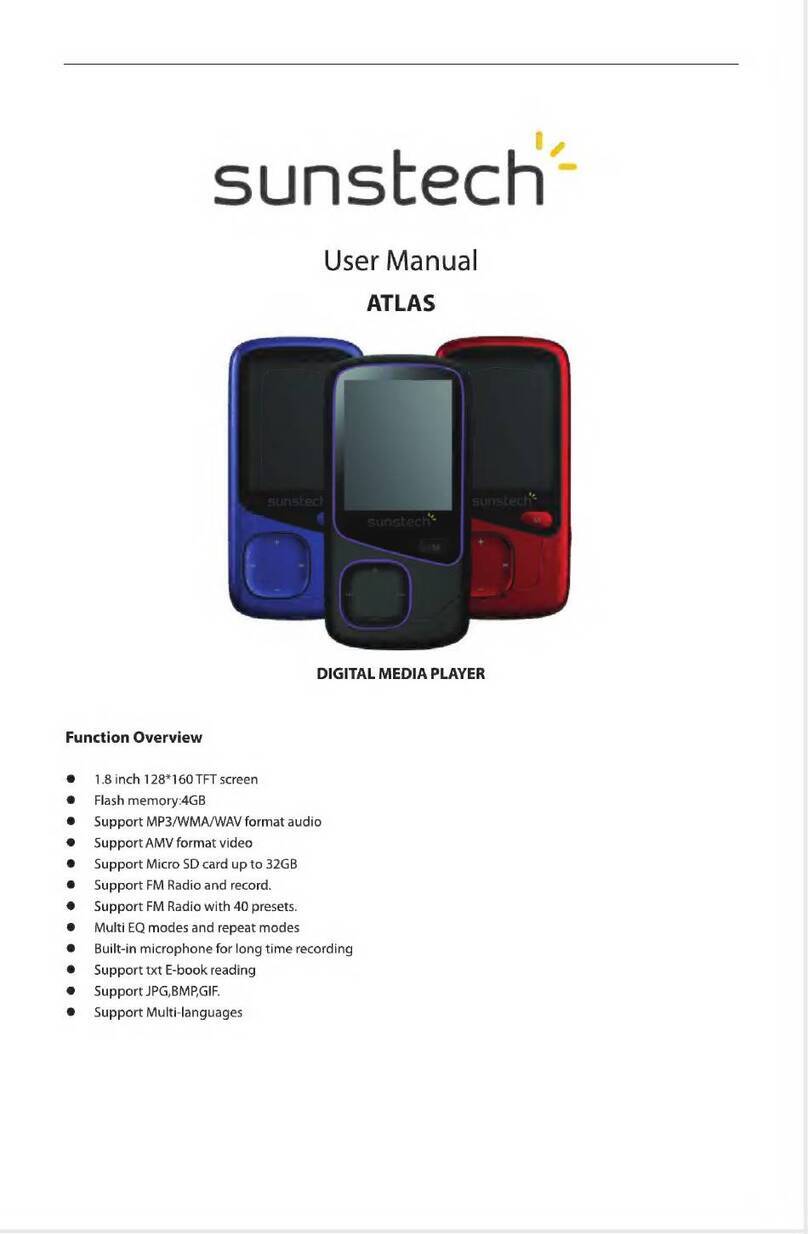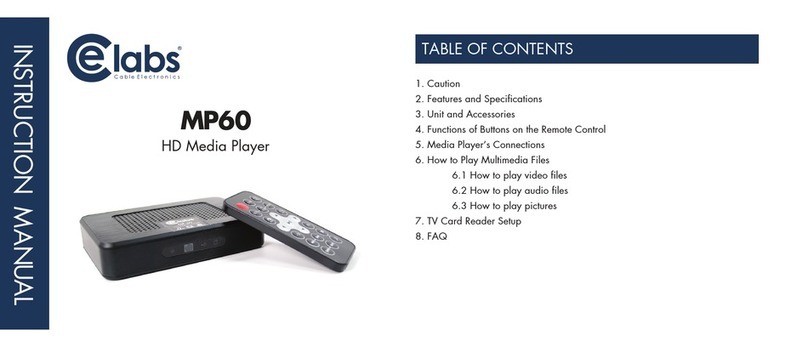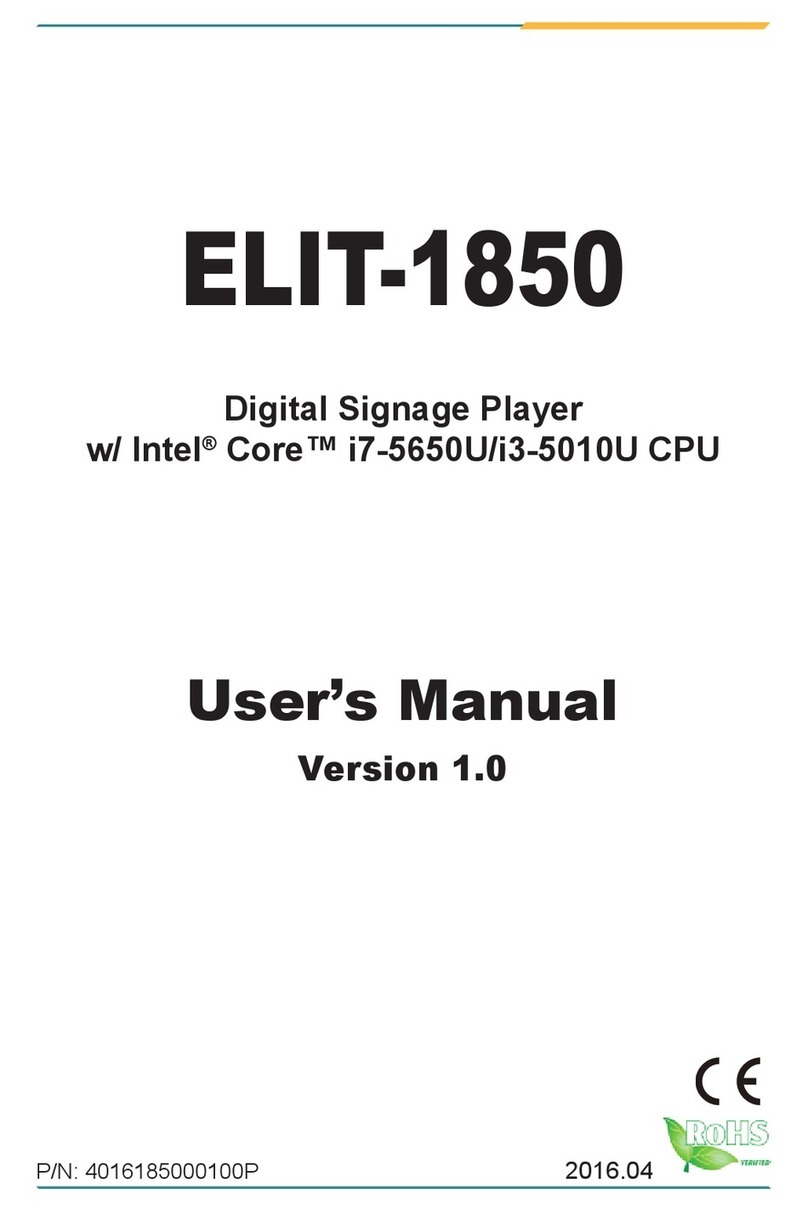Elabs MP500 User manual
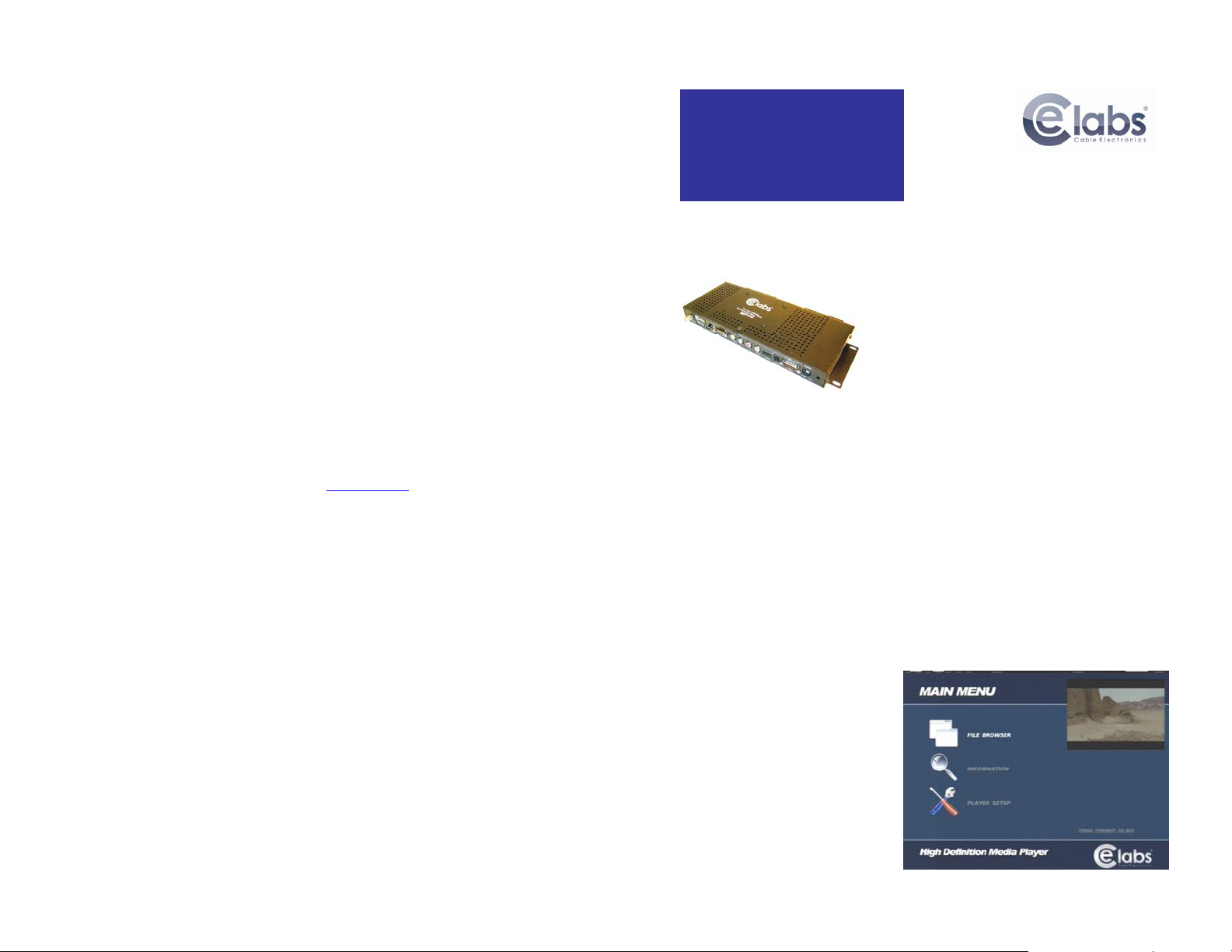
CE labs MP500 HD Media Player
Troubleshooting Tips:
1. There is no video or audio on the monitor.
a. Make certain the unit’s Green LED is on and the Red LED is flashing.
b. Check video cable connections and input settings on monitor.
c. QuickSign may be used to determine the unit’s current video resolution. Verify the monitor is capable of
this resolution.
d. Use the remote to browse to the video folder and select the desired video manually.
2. QuickSign player scan does not find my unit on the network.
a. Check the Ethernet RJ-45 LEDs to see if they are active. Verify network cables are securely inserted.
b. Verify with the on screen menu that the unit has an IP address that is in the sub-net you are using.
DHCP may be disabled.
c. If you are plugging directly into the unit from a computer, a crossover cable is required.
d. QuickSign only works within the same subnet on which the MP500 resides.
3. How do I change video resolution?
a. You will need to have the MP500 connected to a computer via Ethernet. Use the Set Resolution tab
under Tools in Quick Sign to change video output type and resolution. There is also a button for
retrieving the current video setting on the unit.
4. Why is the picture all green on my HDMI input monitor?
a. The unit detects the proper color space on power up. If the monitor is disconnected for a long period of
time, it may revert to a different setting. Simply ensure the monitor is connected and reboot the MP500.
CE labs can support many areas of your video playback and distribution needs.
We manufacture HD media players, Digital Signage Solutions, HDTV compatible RF amplifiers, HD distribution
amplifiers, and cables of all types.
See our full product line at www.celabs.net.
WARRANTY
Cable Electronics, Inc. warrants this product to be free from defects in material and workmanship, under normal use
and service, for a period of one year from the purchase by the original purchaser. If this product is defective or
malfunctions, Cable Electronics will replace or repair this unit (at our option) within a reasonable time. No
expressed or implied warranty is made for any defects or damage caused by immersion or exposure to liquids,
abuse, neglect, improper operation of unit, excess wear and tear and or defects resulting from unauthorized
disassembly and or modification.
Cable Electronics, Inc.
3209 Wood Drive
Garland, TX 75041
(469) 429-9200 Fax (469) 429-9205
Document: MP500 Quick Start Guide_J.doc
CE labs MP500 HD Media Player
MP500
HD Media Player
Quick Start Guide
This guide will explain the basic connection and
operation of the MP500. For full details on
operation, refer to the MP500 manual at
www.celabs.net.
Unpacking:
The box should contain the following items:
•MP500A Media Player
•Universal Power Supply and power
cable
•Remote Control / 2 AAA Batteries
•Quick Start Guide
•HDMI cable
•Optional item(s) that were ordered
at time of purchase.
Connections:
The MP500 is capable of driving a wide variety of displays at up to 1080P
resolution at bit rates up to 40 Mbps. Connect the following cables to
operate the unit.
•Display cable – Depending on the application, plug in the cable from the media player to the display. The HDMI cable is
run directly. The component video output uses a DB-15 to RCA cable to break out the video signal. The appropriate
cable should be ordered at the time of player purchase.
•Audio cable – The audio output is via two RCA jacks on the rear panel. Connect a patch cable from the rear jack to the
display or audio system as desired. The audio cable is not needed when HDMI is connected as audio is integral to the
HDMI cable.
•Network cable – Certain operations require a network connection in order to implement. Connect an Ethernet cable between
the MP500 10/100 port and a local Ethernet switch. Alternatively, you may connect the player to a local PC using a
crossover cable.
•F-Connector RF coax – If you have purchased a MP500T, the unit has a built-in ATSC tuner for receiving HD broadcasts.
Use the remote up and down arrow keys to change channels or the number may be entered directly on the keypad.
The channel will always go back to default startup item on reboot.
•Insert the power plug into the MP500. Plug the power supply cord into a 120VAC outlet.
•Please wait for approximately one minute until the unit completes the boot-up process. If a default startup playlist has been
defined and content is on the local storage medium, the unit will begin to display video. If no video appears, press the
menu button on the remote control to check on the unit’s status.
Note: The RS-232 and GPIO ports are used for advanced controls. Please refer to the MP500 manual for further
information.
Menu:
If you have a standard unit without a media card
installed, you will see a text based menu on
screen. The menu allows a user to view the
media player network settings and adjust some
parameters. A media player with an internal
storage card and the dual layer option will display
a graphical OSD when the remote “menu” button
is pressed. The graphical menu allows additional
features for browsing content on internal or
external storage memory.
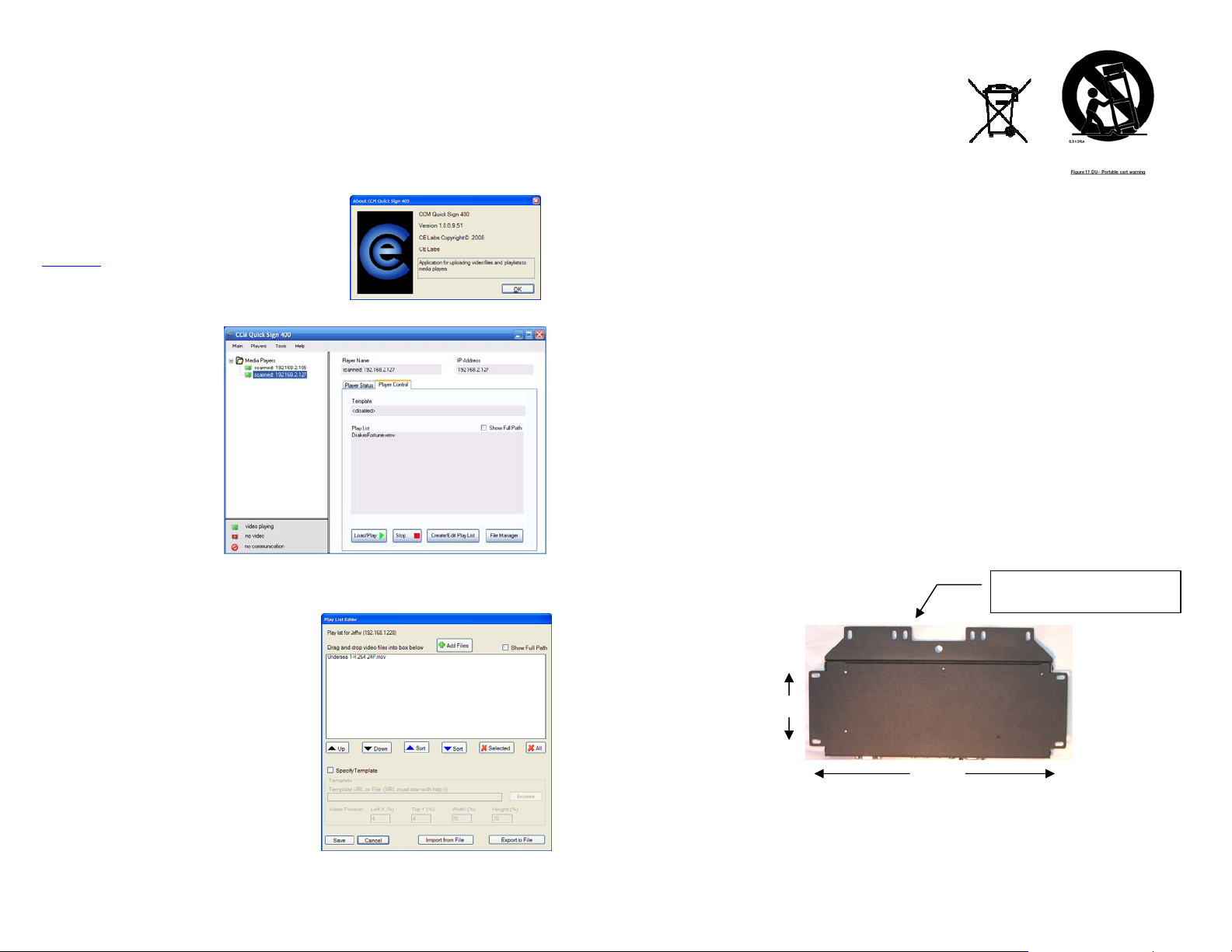
CE labs MP500 HD Media Player
Network Setup:
The unit will be shipped with DHCP enabled. A fixed IP address may be assigned via the unit menu. Press the menu
button on the remote control and follow the onscreen instructions to set up the network address.
QuickSign Software Installation and Operation:
Included with the player is our QuickSign software. This will allow you
to perform basic operations over a local network. More sophisticated
features such as Internet remote control, playlist scheduling, and data
logging are available in our QuickSign Pro or full CCM (CE labs
Content Manager). Please contact our sales department at
www.celabs.net for more details.
Install the CCM QuickSign application from the CD by following the on
screen instructions. Click on Tools and select Player Search and Start
Scan. When player(s) on local network are found, click on Add Players.
The Player Status screen will tell you
what file is currently playing and if there
is a playlist.
The Player Control tab controls several
functions: Load / Play, Stop, Create /
Edit Playlist, and File Manager
•File Manager allows you to directly
see the player content and launch a
file. This is also where you may
delete files from the player.
•Create / Edit Playlist is used to
select the desired files for playback.
This is also where you specify the
video scale in case there is a
template.
•After creating and saving a playlist,
select the desired playlist and click on the Load / Play button. This will launch the selected playlist. If the files in
the playlist are not already on the player, they will be downloaded into the player.
•Pressing Stop of course sends a stop command to the player. The player icon will change from green to red when
the player is not playing a file.
The Create/Playlist Editor allows you to make a list of a group
of media for playback. If the media player is equipped with a
browser layer, it is possible to scale the video screen and
display a HTML template around the perimeter of the screen.
Click on Specify Template and set the scale to fit the template
HTML page defined in the Template URL box. Save the playlist
and it will now appear in the playlist window under Player
Control. Click on Load/Play button to launch playlist.
CE labs MP500 HD Media Player
IMPORTANT SAFETY INSTRUCTIONS
1. Read these instructions.
2. Keep these instructions.
3. Heed all warnings.
4. Follow all instructions.
5. Do not use this apparatus near water.
6. Clean only with dry cloth.
7. Do not block any ventilation openings. Install in accordance with the manufacturer’s instructions.
8. Do not install near any heat sources such as radiators, heat registers, stoves, or other apparatus (including amplifiers)
that product heat.
9. Do not defeat the purpose of the polarized or grounding-type plug. A polarized plug has two blades with one wider that
the other. A grounding type plug has two blades and a third grounding prong. The wide blade or the third prong are
provided for your safety. If the provided plug does not fit into your outlet, consult an electrician for replacement of the
obsolete outlet.
10. Protect the power cord from being walked on or pinched particularly at plugs, convenience receptacles, and the point
where the exit from the apparatus.
11. Only use the attachments/accessories specified by the manufacturer.
12. Use only with the cart, stand, tripod, bracket, or table specified by the manufacturer, or sold with the apparatus.
When a cart is used, use caution when moving the cart/apparatus combination to avoid injury from tip-over.
13. Unplug this apparatus during lightning storms or when unused for long periods of time.
14. Refer all servicing to qualified service personnel. Servicing is required when the apparatus has been damaged in any
way such as power supply cord or plug is damaged, liquid has been spilled or objects have fallen into the apparatus,
the apparatus has been exposed to rain or moisture, does not operate normally, or has been dropped.
WARNING: To Reduce The Risk Of Fire Or Electric Shock, Do Not Expose This Apparatus To Rain Or
Moisture
CAUTION: To reduce the risk of electric shock, do not remove cover or back. No user serviceable parts
inside. Refer servicing to qualified personnel.
The media player should be located in a well ventilated air conditioned space for best operation. Several mounting options
are available to the installer. In addition to the two mounting ears integrated into the main chassis, an optional detachable
bracket is available that has hole spacing for standard VESA mounting patterns. There is also a larger 0.368” hole
centrally located in case the unit should need to be attached to a larger bolt. See photo for hole locations. The
dimensions given are measured from center to center of the holes.
The unit has ventilation holes along the sides and top. Theses should remain uncovered during operation. There are no
ventilation openings on the bottom of the chassis, so it may be bolted directly to a shelf or monitor.
This hole pattern on the optional bracket
will fit 75, 100, and 200mm spacing.
2.95”
10.9”
Other manuals for MP500
1
Other Elabs Media Player manuals