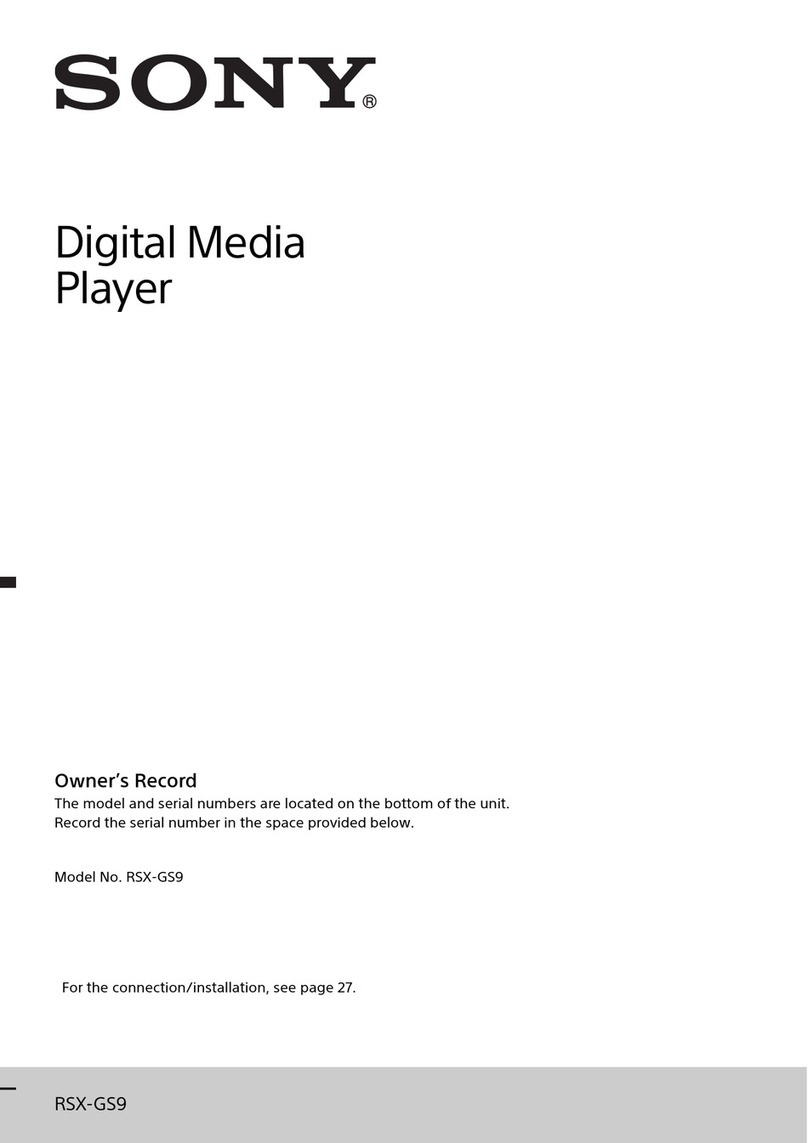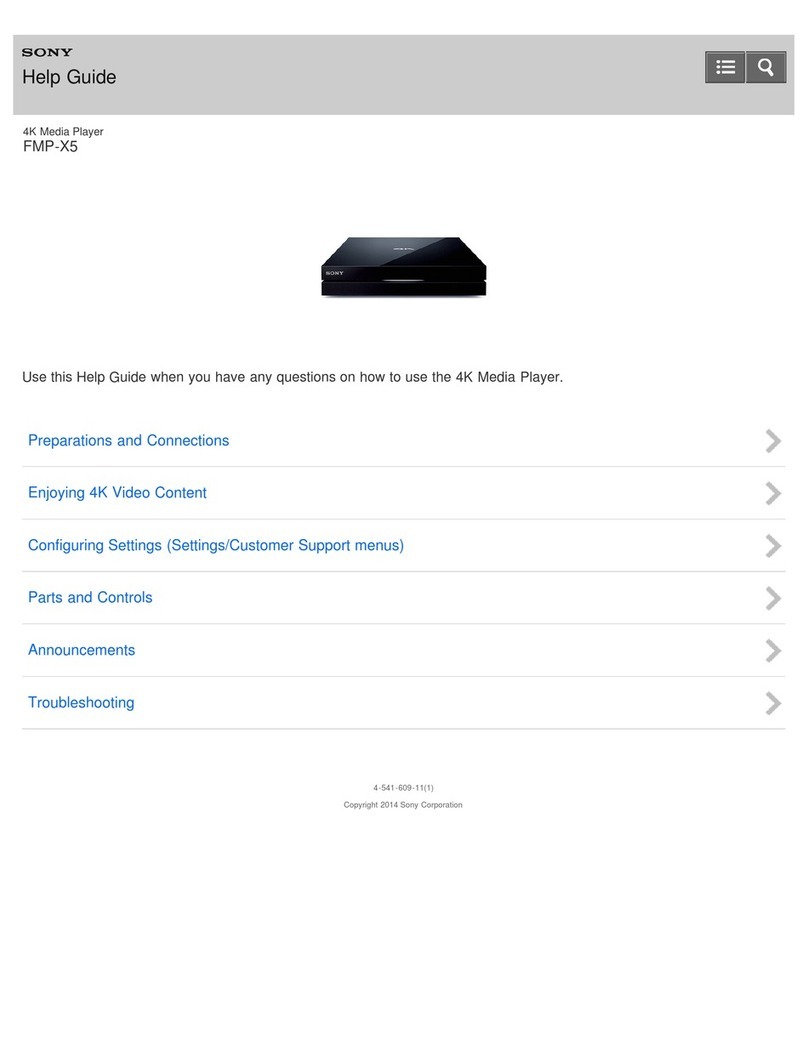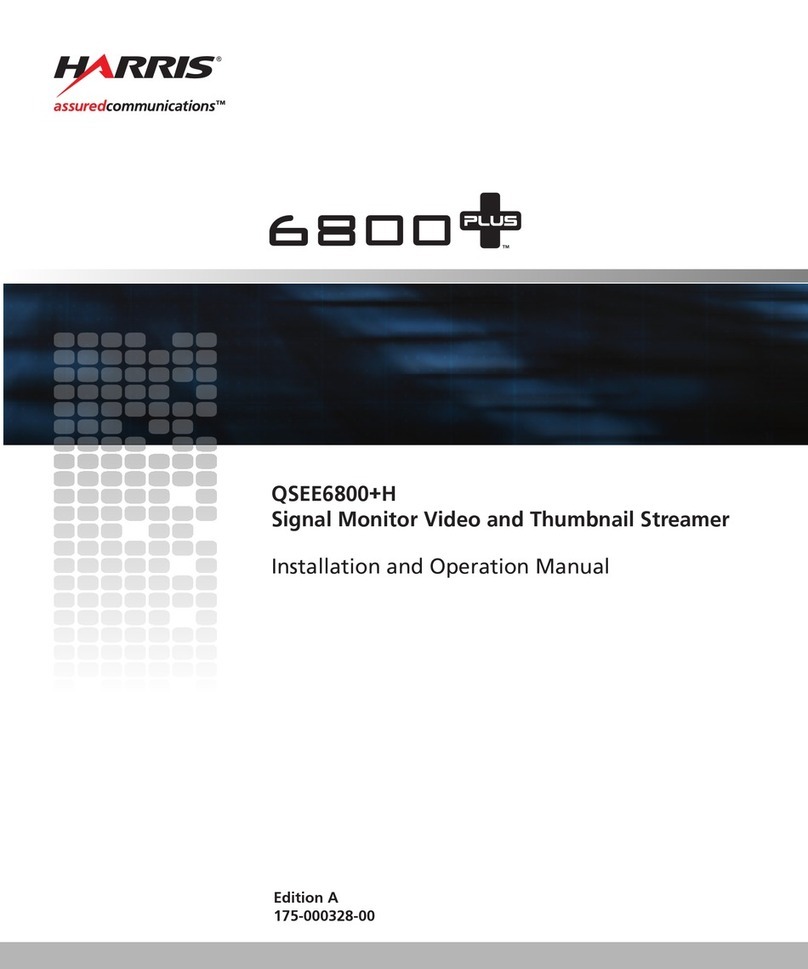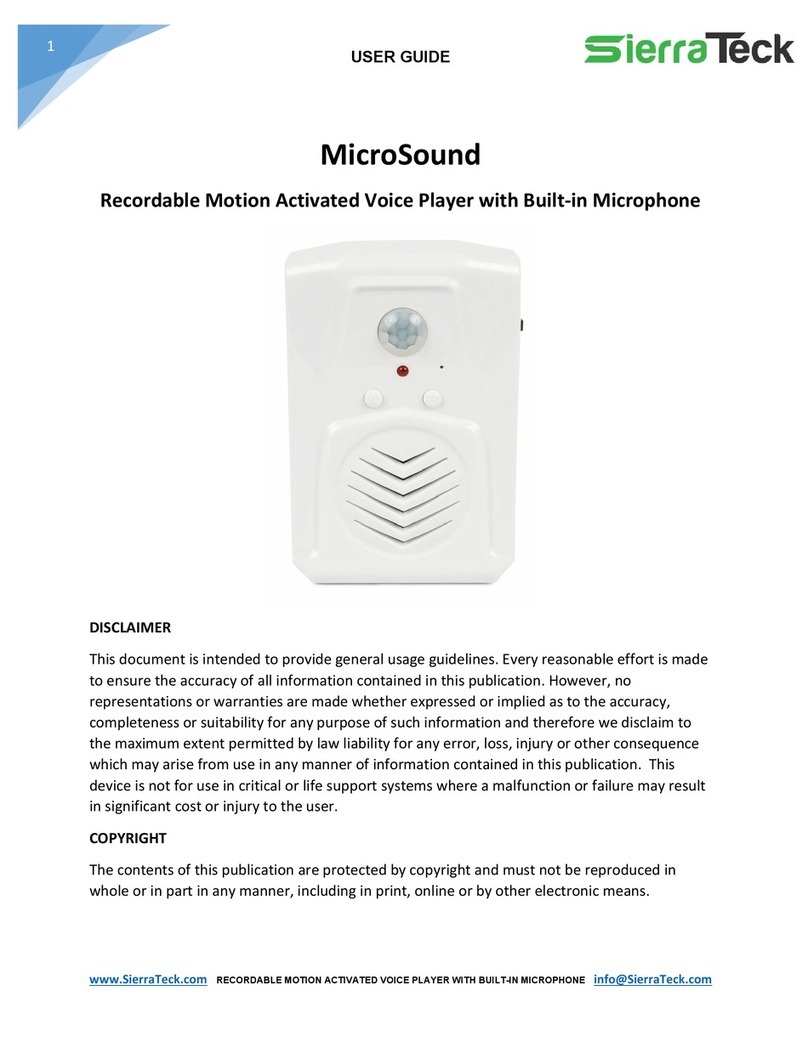Macpower & Tytech TVisto User manual

TVisto
User Guide & Manual

■
■
October 2007
Congratulations on buying your TVisto Multimedia Center.
The TVisto is a Digital Multimedia Player as well as Data Storage Solution that you can
connect to any PC or Mac, either via USB 2.0 or FireWire 400 (plug & play) in order to copy
your favourite content (music, movies, pictures, and/or data files). Once you have transferred
your data to the TVisto, you can connect it to any TV set to enjoy your movies, music, and
photos. You can watch your favourite films in top quality video and Dolby Digital audio.
The TVisto is designed for a single 3.5” desktop size hard drive, offering plenty of storage
capacity.
This document will provide you with full and comprehensive instructions on how to use your
TVisto and benefit from its unique features.
Please start reading the “TVisto Features” chapter in order to have an overview of the
enhanced capabilities of your device. A more technical description of these features is
presented in the “Specifications” chapter.
Before using the TVisto, be sure that you have received the complete set of accessories by
checking the “Package Contents” section.
To have a detailed description of the TVisto’s functionality, read the “PC/MAC Connection” and
“TV Connection” chapters in order to explore the full set of operations.
In order to maintain your TVisto device in safe operating conditions and to guarantee life
extension, please read the “Safety Information” section.
The TVisto is not designed or intended to, and may not be used to violate any
copyrights or other IP (Intellectual Property) rights. Each user of the TVisto may only
use it in connection with materials legally owned by or licensed to the user and only
extend such ownership or license rights that will permit such use.
The diagrams and images contained in this manual may not fully represent the product that you are using and are there for illustration
purposes only
All rights reserved. Windows is a registered trademark of Microsoft Corporation. Macintosh, Mac, Mac OS are registered trademarks of Apple
Computer, Inc. DivX®Certified and DivX® Video are registered trademarks of DivX Networks, Inc. Dolby® and Dolby® Digital are registered
trademarks of Dolby Laboratories, Inc. All other trademarks and registered trademarks are property of their respective owners.

■
■
Table of Contents
FEATURES OF THE TVISTO..................................................................................................1
EXCLUSIVE DESIGN....................................................................................................................1
PC CONNECTION........................................................................................................................2
TV CONNECTION ........................................................................................................................2
AUDIO FEATURES ....................................................................................................................... 2
VIDEO FEATURES ....................................................................................................................... 2
MULTILINGUAL............................................................................................................................ 2
REMOTE ....................................................................................................................................3
FIRMWARE UPDATE....................................................................................................................3
FORMATTING THE HDD.........................................................................................................4
FORMATTING ON WINDOWS........................................................................................................4
FORMATTING ON MAC OS X.......................................................................................................4
CREATING THE DIRECTORIES.............................................................................................5
FONT SUPPORT..........................................................................................................................5
COMPUTER CONNECTION....................................................................................................6
SAFE REMOVAL .........................................................................................................................7
TV CONNECTION....................................................................................................................8
ANALOGUE AUDIO SETUP ..........................................................................................................9
DIGITAL AUDIO SETUP ...............................................................................................................9
THE REMOTE CONTROL ...........................................................................................................10
UNIQUE CONTROL KEYS........................................................................................................... 13
MENU FUNCTIONS...............................................................................................................14
MAIN MENU.............................................................................................................................. 14
MOVIES ................................................................................................................................... 14
MUSIC ..................................................................................................................................... 15
PICTURES ................................................................................................................................16
SETTINGS ................................................................................................................................17
BACKGROUND IMAGES ............................................................................................................. 20
FILE FORMATS.....................................................................................................................21
.ISO ........................................................................................................................................21
XVID........................................................................................................................................21
DIVX®.....................................................................................................................................22
DIVX® VOD ............................................................................................................................22
SPECIFICATIONS .................................................................................................................23
PACKAGE CONTENTS.........................................................................................................24
STANDARD PACKAGE...............................................................................................................24
OPTIONAL CABLES AND ACCESSORIES ....................................................................................24
SAFETY INFORMATION.......................................................................................................25
POWER ON/OFF PRECAUTIONS..................................................................................................25
LOCATION AND PLACING PRECAUTIONS ....................................................................................25
ELECTRICITY AND POWER PLUG................................................................................................25
CABLES...................................................................................................................................25
FAQ........................................................................................................................................26

■
■
1
Everything you love about multimedia, movies,
music, and photos is brought to you with the
TVisto.
The TVisto features an elegant, fashionable,
and high quality case to protect your device.
The buttons on the front panel of the TVisto
offer quick access to basic functions for the
multimedia player, even without the remote
control. Conveniently located on the top is the
power on/off switch, with following indicative
colours:
•TV mode: blue when power-on and red
when in stand-by mode. It “blinks” (red
intervals) to confirm a command, whenever
a button on the remote control is pressed.
•PC mode: blue when power-on
On the rear panel, there are following
interfaces:
•FireWire 400: IEEE 1394a connection for
data transfer (supports daisy chain)
•USB 2.0: High Speed USB 2.0 connection
for data transfer
•TV Multi-Connector: Analogue
Audio/Video. This multi-pin connector
provides all the video and analogue audio
signals for your TV set.
•SPDIF: Digital audio output for copper
coaxial or optical cable
•Mini DIN Jack: Power supply
Features of the TVisto
Exclusive Design
15.2 cm
4.8 cm
SPDIF
USB 2.0
TV Multi-Connector
FireWire 400
Mini DIN Jack
22.2 cm

■
PC connection
The TVisto can be connected to any PC or Mac via USB or FireWire interface, supporting the
following file formats: FAT32, NTFS, HFS+. With high speed USB or FireWire connection,
you can quickly move large multimedia files from your computer to the TVisto. Please note
that you will always need an external power adaptor.
TV connection
The TVisto provides the optimum multimedia quality in both audio and video outputs when
connected to your TV set and audio system.
Audio features
•Audio file formats supported: WMA, WAV, MP3, MPEG-4 (AAC), AC3 (Dolby Digital),
OGG Vorbis.
Note: Does not support AAC files from Apple’s media player iTunes.
•Audio Output Formats: Dual Stereo analogue audio, Coaxial/SPDIF digital Audio
(supports compressed Dolby Digital 5.1 and DTS pass through).
Video features
•Video file formats supported: MPEG-1, MPEG-2 (AVI, VOB, ISO),
MPEG-4 (AVI, DivX, DivX VOD, XviD).
Note: Does not support high definition media files (HD) such as WMV9 or DivX HD and
does not support GMC or Qpel.
•Video Output Formats: NTSC/PAL composite and S-video, Analogue YPbPr video
(progressive or interlaced) scalable up to 1920x1080i or 1280x720p. RGB via SCART.
VGA scalable up to 1024x768.
DivX compatibility
Supports DivX 3.11, 4.x, 5.x, 6.x
Supports external text subtitles; SUB (MicroDVD format), SRT (SubRIP format), SMI (SAMI
format)
Supports any language text subtitles (external font required).
Please refer to the “File Formats” chapter for more details.
XviD compatibility
Please refer to the “File Formats” chapter for more details.
DVD (.ISO) compatibility
ISO=One Image file backup of the complete DVD.
The TVisto will play the ISO file exactly the same as if it was running from the original DVD.
Supports .ISO of any size (FAT32/up to 4GB, NTFS/unlimited, HFS+/unlimited).
Supports any language subtitles.
Only with the TVisto can you create your own Virtual DVD Library by storing your private
collection of DVDs (.ISO format) and watch them as if they were running from the original
DVDs. Please refer to the “File Formats” chapter for more details.
Multilingual
The TVisto has been designed to meet everyone’s expectations. With sophisticated Unicode
character handling, it supports most of the major languages used in the menu selection and
the subtitle feature. Refer to “Font Support” for further details.
■
2

■
■
3
Remote
The TVisto is equipped with an elegant infrared remote control, providing standard DVD
functionality buttons and more. Please refer to the chapter “TV Connection” for a detailed
description of the remote control.
Firmware update
You will be able to upgrade your device with new features and capabilities by following the
firmware1upgrade procedure:
•Get the latest update from your vendor’s web site.
•Connect the TVisto to your computer and copy the firmware file to the “firmware”
folder.
•Connect the TVisto to the TV and choose “Firmware Update” from Settings.
•Wait a few minutes for the new firmware to be updated.
•Never disconnect or turn off your unit before the firmware has been completely
updated!!
•Turn off the TVisto by disconnecting the power supply, wait a few seconds, and then
connect the power supply again. Wait a few seconds and your TVisto will appear.
•Done!
Powerful Media Processor
The heart of your TVisto device is a powerful media processor supporting the demanding
MPEG-1, MPEG-2 (AVI, VOB, ISO) and MPEG-4 (AVI, DivX, XviD) decoding.
Enjoy
The TVisto is the ultimate Digital Multimedia Centre that can be addressed to a wide variety
of users:
•Home users who want to build a state-of-the-art, versatile home theatre.
•Stores, Agencies, Exhibitors, and Companies that want audio/visual promotions of
their products (indoor advertising).
•Business people who want to have a presentation.
•Parents who want to back-up and replay their family videos.
•Movie and music lovers who want to enjoy their favourites at all times.
•People downloading large numbers of movies and music from the internet.
•Everyone who wants to organize their stack of CDs & DVDs.
•Parents who want to create a “DVD/CD-safe” environment.
•DivX enthusiasts that want to enjoy their DivX/MPEG4 videos with exceptional Dolby
Digital (AC3) sound.
•Every computer fan owning a TV, home theatre, or other A/V equipment.
1Firmware is the software stored in the TVisto flash memory that contains the programs running in
your device. These programs remain stored even when the system is switched off.

■
Formatting the HDD
For brand new hard drives, a partition has to be created first and it has to be formatted. Be
aware that formatting the drive will erase all existing data on it! Connect the drive via USB or
FireWire connection to your computer and turn it on.
Formatting on Windows
Using Disk Management:
•Right click “My Computer”
and choose “Manage”
•Select “Disk Management”
•Choose the drive you want
to format and right click on
the disk or drive field for
further commands
•Create a primary NTFS
partition (basic disk) and
format it by following the
partition wizard
For Win2000, WinXP and Vista,
we recommend formatting the
drive using the NTFS file
system.
Note: If you are using the FAT32 file system to format the drive on Win2000, WinXP or
Vista, the biggest single partition you can create will be 32GB. To create larger
partitions, you need to use a 3rd party application. The file size for a single file on
FAT32 is limited to 4GB!
Formatting on Mac OS X
Use the Disk Utility to format
your drive and create a single
partition on your external disk.
•Select “Disk Utility” in the
utilities folder
•Choose your external drive
and format it according to
your requirements.
•For Mac OS X, we
recommend creating one
single partition and
formatting it using “Mac OS
Extended”
Note: For Mac OS X, we recommend formatting the drive using its native file system
HFS+ (Mac OS Extended). If you are using the FAT32 file system (MS-DOS), it will also
be compatible with Windows but the file size for a single file is limited to 4GB!
■
4

■
Creating the Directories
For the TVisto to be able to find the files on the hard drive, four (4) folders with the exact
names shown below must be created first! NONE of the prerequisite folders should ever
be deleted or renamed, because your TVisto uses these exact names as a reference to
locate the respective files. Inside these folders you can have any sub-directories that are
convenient to you. Create the folders as shown below, now.
“Firmware”: This folder is
used for the TVisto
firmware files during an
upgrade
Depending on your setup,
you can create two more
subfolders inside of it:
•“Font”: For an additional
font if your language is
not supported (not
required for English and
most European
languages).
•“Settings”: Create a text
file called “Settings.txt”
and store it inside that
folder if you want to
change the text for the
screen saver message. This file has to be a Unicode text file with two strings. The first line
is the default TV mode (PAL or NTSC) if the setting has not yet been applied via the
Settings menu. The second line is the string used for the screen saver, which is user
editable but should not contain more than 16 letters. If not required, leave the folder empty.
“Movies”: This folder will contain your video files.
“Music”: This folder will contain your music files.
“Pictures”: This folder will contain your image files.
“AutoBoot”: Optional folder for video files (AVI & MPG) to be played at boot up. Only create
this folder when you are actually using this function.
Note: If you need a directory to transfer your files from one computer to another, you may
create more directories and name it whatever you like. These folders won’t affect the TVisto
media player but will NOT show up on your TV screen!
Font Support
For additional font support other than English or the already supported European languages,
we recommend copying the ‘Arial Unicode MS’ font to the “Font” folder located in the
“Firmware” directory. On a PC, you can find this font by going to the Control Panel and then
selecting Fonts. After copying the font to the TVisto, rename the file “font.ttf”.
Example: If the original file name is “arialuni.ttf,” rename it “font.ttf”. You may use any other
Unicode true type font (TTF) you have or whatever is available on the internet, but remember
to rename the file “font.ttf’ after copying it to the TVisto.
■
5

■
Computer Connection
The TVisto operates as a standard USB mass storage or FireWire hard disk when connected
to a computer. Use the included cables to connect your device to the computer system.
Always connect the USB or FireWire cable to your computer first, before you turn on the
device. Your system will automatically recognise the TVisto as external hard drive in which
you then can copy any file(s) you want (music, movie, picture, and/or data). It is strongly
recommended to empty the “Recycle Bin” after your file(s) deletion, in order to free up
the HDD space and make sure old files have been erased.
The TVisto supports following file formats: FAT32 (Windows & Mac) NTFS (Windows) and
HFS+ (Mac). If your computer system does not have a FireWire or USB 2.0 interface but only
a slower USB 1.1 connection, you will receive a warning but can still use the device.
NOTE: You will always need the external power adapter when connected to the
computer. The ON/OFF switch is located at the rear of the unit. When connected to the
computer, the ON/OFF button on the front is not in use.
NOTE: NONE of the prerequisite folders should ever be deleted or renamed, because
your TVisto uses these exact names as a reference to locate the respective files. Inside
these folders you can have any sub-directories that are convenient to you.
“Firmware”: This is the folder in which you can copy the latest TVisto firmware files when
there is a new upgrade available. Inside this folder, you may create two optional subfolders:
•“Font” for your external Unicode true type font.
•“Settings” for the “Settings.txt” file, which includes your screen saver text.
“Movies”: Store all your favourite video clips and movies inside this folder.
“Music”: Store all your favourite music files inside this folder.
“Pictures”: Store all your favourite images and photos inside this folder.
NOTE: Media files stored in different locations will not be recognised by the media
player when it is connected to the TV.
To backup your files or to transfer data between different computers and platforms, you may
create as many new folders in the root directory as you like. These will not affect the TVisto
media player and also won’t be seen on the TV screen.
■
6

■
■
7
Safe Removal
In order to safely remove the TVisto from your system, please follow the same procedures as
for any external Plug & Play device.
PC
Double click on the taskbar icon to “Unplug or
Eject hardware”. The adjacent dialogue box will
appear, displaying the external Plug & Play
devices. In the current example, you can see the
TVisto as a USB Mass Storage Device.
In order to remove it, click the device in the list
and then click Stop.
Click OK on the next dialogue box. The
operating system will automatically stop the
device and inform you for its safe removal. If you
are using the TVisto (e.g. you are working on
Word document or a picture located in its disk
the operating system will notify you that it is
unable to remove the device. In this case, clos
all the applications affecting or accessing the
TVisto and
a
),
e
try again.
Mac
Drag the drive icon into the trash bin
to eject and remove the drive.
Note: Always follow the safe removal process when disconnecting the device or it
might not be recognised on the TV.

■
TV Connection
The TVisto provides high quality video and audio output when connected to your TV set and audio
system.
The TV connection is straightforward. Just connect the TVisto to your TV set (NTSC or PAL)
using the included AV cable, plug in the power supply and turn it on.
When using the default AV Cable provided with the TVisto, you have Composite video signal,
S-Video, and stereo (Left/Right) analogue audio out connected to your TV set. If your TV
does not have Composite or S-Video, then use the optional SCART adapter to connect it to
the SCART port on your TV.
You have the choice to purchase the following optional cables:
•AV Cable with Analogue YPbPr video (progressive or interlaced) scalable up to
1920x1080i or 1280x720p
•AV Cable with full SCART (RGB) support
•VGA AV adaptor for VGA interface
•SPDIF optical audio cable
Both YPbPr and VGA video cables provide analogue L/R audio. The VGA cable provides
VGA out scalable up to 1024x768.
From best to worst in regards to the video quality and connection, the order is as follows:
•Component YPbPr 1080i
•Component YPbPr 720p
•Component YPbPr 480p
•SCART RGB
•S-Video
•Composite
■
8

■
The TVisto offers the option for two kinds of audio connection, analogue and digital. Use the
analogue connection when connected directly to the TV, or if you don’t own a stereo
amplifier. Use the digital connection when you want to listen to digital surround sound on your
home entertainment system.
Analogue Audio Setup
The simplest configuration is when the
analogue audio system on your TV set is
used. In this case, no matter what type of
AV cable you use (the default providing
Composite/S-Video signal, one of the
optional cables providing Video
Component YPbPr, or SCART), the
analogue audio is provided to the stereo
input of your TV by the Left/Right RCA
jacks.
TVisto
S-Video, Composite,
Component YPbPr or
SCART Video
Analogue
L-R Audio
T
V
This configuration uses only one AV cable
connected to the multi-connector port on
the TVisto.
With this simple setup, you can get the highest video quality, but the audio remains stereo
analogue quality provided by the TV set’s built in speakers.
Digital Audio Setup
This configuration provides the best mix
of video and audio quality.
Digital Audio Out
5.1 Speake
r
S
y
stem
S-Video, Composite,
Component YPbPr or
SCART Video
(SPDIF)
T
V
In this setup, you can connect any of the
available AV cables except the stereo
L/R RCA jacks to the TV set speakers.
Instead, you use the Digital Audio Port of
the TVisto. Connect this port using the
SPDIF copper coaxial or the optional
optical audio cable to the digital input of
your Dolby Digital or DTS Home Theatre
Receiver/Processor. Dolby Digital or
DTS Home Theatre
Receiver/Processor
T
Visto
Provided the quality of this receiver and
the correct setup of the 5.1 Speaker
System, you can experience optimum
multimedia quality in both audio and
video.
■
9

■
■
10
The Remote Control
The TVisto remote has all the functional capabilities to fully control your device and enjoy
your multimedia files. The next figure describes each button’s function.
INFO, displays details during playback
ANGLE, view DVD with different angle
POWER On/Off
DVD MENU
HOME, displays the main menu
External SUBTITLE position
ZOOM to image
THUMBNAILS On/Off
ROTATE picture
VOL +, increase volume
VOL -, decrease volume
TV out, toggle video output format
DVD TITLE
PLAY ALL Files
SEARCH for Time or Title/Chapter
NAVIGATION BUTTONS
REPEAT chapter or title
A1, not used
FAST FORWARD
NEXT TRACK
PAUSE/STEP
SLOW forward function
PREVIOUS TRACK
SHUFFLE, play all files randomly
REVERSE PLAY
STOP PLAYBACK
MUTE
REPEAT between points A-B
MUSIC, jumps to Music folder
MOVIES, jumps to Movie folder
NUMERICAL PAD
RETURN, to the previous menu
A2, not used
SETTINGS, jumps to Settings
PICTURES, jumps to Pictures folder
SUBTITLE, toggle subtitle language
AUDIO, toggle audio language
PLAY

■
Buttons Functionality
Movies Music
HOME Displays the main menu Displays the main menu
POWER POWER On/Off POWER On/Off
SHUFFLE Play all files randomly Play all files randomly
PLAY/ENTER SELECT/PLAY movie SELECT/PLAY song
PLAY ALL PLAY ALL Files PLAY ALL Files
REVERSE PLAY REVERSE PLAY REVERSE 10 seconds of the song
PAUSE/STEP PAUSE/STEP PAUSE
FAST FORWARD FAST FORWARD FORWARD 10 seconds of the song
PREVIOUS TRACK PREVIOUS TRACK (.ISO), PREVIOUS 5 MIN
(DivX), PREVIOUS page in file list
Select PREVIOUS song and display
PREVIOUS page in file list
STOP PLAYBACK STOP PLAYBACK STOP PLAYBACK
NEXT TRACK NEXT TRACK (.ISO), NEXT 5 MIN (DivX),
NEXT page in file list
Select NEXT song and display NEXT page in
file list
ROTATE N/A N/A
ZOOM Use arrow keys to stretch image, then press
Enter and use arrow keys to scroll N/A
RETURN Return to the previous menu Return to the previous menu
TITLE DVD TITLE (.ISO files only) N/A
MENU DVD MENU (.ISO files only) N/A
MUTE Mute Mute
VOL + Increase volume Increase volume
VOL - Decrease volume Decrease volume
AUDIO Toggle audio language N/A
SUBTITLE Toggle subtitle language N/A
SUBTITLE cd Text SUBTITLE position for DivX files N/A
NUMERICAL PAD Use for Time Search Use for Time Search
INFO Displays file information (e.g. size, format, etc) Displays file information (e.g. size, format, etc)
SEARCH SEARCH for Time or Title/Chapter
applicable ONLY for .ISO files Search for Time
MOVIES Go to top folder Jump to Movies folder
MUSIC Jump to Music folder Go to top folder
PICTURES Jump to Pictures folder Jump to Pictures folder
SETTINGS Jump to Settings Jump to Settings
SLOW SLOW forward function (.ISO files only) N/A
ANGLE View DVD with different angle (.ISO files only) N/A
THUMBNAILS N/A N/A
TV OUT
VIDEO OUTPUT, toggle video out format. You
can switch between the individual video
outputs pressing this button. The video output
selected at any time will be shown on the
screen. If you cannot see the correct image on
the TV or VGA screen, press this button until
the image appears.
VIDEO OUTPUT, toggle video out format. You
can switch between the individual video
outputs pressing this button. The video output
selected at any time will be shown on the
screen. If you cannot see the correct image on
the TV or VGA screen, press this button until
the image appears.
REPEAT REPEAT chapter or title,
applicable ONLY for .ISO files N/A
REPEAT A-B REPEAT between points A-B,
applicable ONLY for .ISO files N/A
A1 N/A N/A
A2 N/A N/A
INFO 0 1 2 RETURN
By pressing the buttons consecutively: INFO 0
1 2 RETURN, the unit is set to factory default
By pressing the buttons consecutively: INFO 0
1 2 RETURN, the unit is set to factory default
■
11

■
Buttons Functionality
Pictures Settings
HOME Displays the main menu Displays the main menu and saves new
settings
POWER POWER On/Off POWER On/Off (not during Firmware update)
SHUFFLE Play all files randomly N/A
PLAY/ENTER SELECT/DISPLAY image SELECT
PLAY ALL PLAY ALL Files N/A
REVERSE PLAY N/A N/A
PAUSE/STEP N/A N/A
FAST FORWARD N/A N/A
PREVIOUS TRACK Select PREVIOUS image and display
PREVIOUS page in file list N/A
STOP PLAYBACK STOP DISPLAY N/A
NEXT TRACK Select NEXT image and display NEXT page in
file list N/A
ROTATE Rotate picture N/A
ZOOM
ZOOM IN (using ⇒key), ZOOM OUT (using
⇐key), press Enter and use arrow keys to
scroll
N/A
RETURN Return to the previous menu Return to the previous menu and cancel
command
TITLE N/A N/A
MENU N/A N/A
MUTE N/A N/A
VOL + N/A N/A
VOL - N/A N/A
AUDIO N/A N/A
SUBTITLE N/A N/A
SUBTITLE cd N/A N/A
NUMERICAL PAD N/A N/A
INFO Displays file information (e.g. size, format, etc) N/A
SEARCH N/A N/A
MOVIES Jump to Movies folder N/A
MUSIC Jump to Music folder N/A
PICTURES Go to top folder N/A
SETTINGS Jump to Settings Leave Settings and go to Home
SLOW N/A N/A
ANGLE N/A N/A
THUMBNAILS Image preview ON/OFF N/A
TV OUT
VIDEO OUTPUT, toggle video out format. You
can switch between the individual video
outputs pressing this button. The video output
selected at any time will be shown on the
screen. If you cannot see the correct image on
the TV or VGA screen, press this button until
the image appears.
VIDEO OUTPUT, toggle video out format. You
can switch between the individual video
outputs pressing this button. The video output
selected at any time will be shown on the
screen. If you cannot see the correct image on
the TV or VGA screen, press this button until
the image appears.
REPEAT N/A N/A
REPEAT A-B N/A N/A
A1 N/A N/A
A2 N/A N/A
INFO 0 1 2 RETURN
By pressing the buttons consecutively: INFO 0
1 2 RETURN, the unit is set to factory default
By pressing the buttons consecutively: INFO 0
1 2 RETURN, the unit is set to factory default
(not when you select Firmware update)
■
12

■
Unique Control Keys
The TVisto’s Remote Control has a full set of buttons in order to provide the user with
complete control of the device. The following paragraphs describe the functions of some
important buttons; while in the previous table, there is a list of all the keys and their functions.
This key toggles the video out format. You can switch between the individual video outputs
pressing this button. The video output selected at any time will be shown on the screen. If
you cannot see the correct image on the TV or VGA screen, press this button until the image
appears. The video indication banner appears for a few seconds each time you press the TV
OUT button and also each time you switch on the TVisto.
Toggling TV OUT does not save the video settings. To do so, select the “Video
Settings” from the Settings menu.
This key allows you to position the external subtitles of XviD movies. When it is pressed, a
dual set of white template lines will appear for you to position using the cdkeys. Press the
button again when done positioning.
Use the same button to also adjust the font size for the external subtitles. After pressing this
button, use the efkeys to increase or decrease the size. Press the button again when done
resizing.
Pressing this key, turns the image preview of your photos ON or OFF.
Pressing this key will shuffle all the content in the present folder randomly and start playing
back all files inside the folder continuously.
INFO, 0, 1, 2, RETURN
To return to factory default settings, press the above keys successively.
0 INFO 0 and 1 INFO 1
Press the HOME button to go to the main screen and then press 0 INFO 0 to temporarily turn
off the on-screen display (OSD). To turn it back on, press the HOME button and then press 1
INFO 1. As an example, before a slideshow presentation, this function can be used to turn off
all on-screen messages. This setting will reset itself to “enabled” after the unit has been
rebooted.
■
13

■
Menu Functions
This paragraph presents the various menus and their functions when operating the TVisto.
Main Menu
This is the main page that appears
when you turn on the TVisto media
player.
You have four (4) main selections
that you can access with the
navigation buttons and by pressing
ENTER:
•Movies
•Music
•Pictures
•Settings
Please see following paragraphs for a more detailed description of individual menus.
Movies
Selecting the Movies menu or
pressing the Movies button on your
remote control will bring you to the
Movies folder. On the right side,
you will see the directory list of the
video clips that are stored in your
Movies folder on the device’s hard
disk.
Each directory is named under
left/right brackets: “[“, “]”.
For example, in the directory
“[XviD]” we have stored various
XviD video clips. You can make any directory you want with your desired name and store any
movie you want in it (use your computer to create and change directories!). Please note that
every directory can contain one or more sub-directories, depending on your own preferences.
By using the navigation buttons and the PLAY/ENTER key on your remote control, you can
select the files you want to play.
If you have more files than can fit on the first page, you can either scroll down to access the
next page or use the NEXT and PREVIOUS buttons on your remote control to jump to the
next page.
■
14

■
Music
Selecting the Music menu or
pressing the Music button on your
remote control will bring you to the
Music folder. On the right side you
will see the directory list of the
music clips that are stored in your
Music folder on the device’s hard
disk.
Each directory is named under
left/right brackets: “[“, “]”. You can
make any directory you want with
your desired name and store any
music file you want in it. Please
note that every directory can contain one or more sub-directories, depending on your own
preferences (use your computer to create and change the sub-directories!).
By using the navigation buttons and the PLAY/ENTER keys on your remote control, you can
select the music file you want to play. Use the INFO button during playback for further details
of your present song or see the progress bar on the left side.
Music Playlist
Inside a folder, you can select
certain individual songs you like
and create a playlist.
1. Use the up/down keys to
highlight the song
2. Press the right arrow key to
add or remove the file from
the playlist
3. Add as many songs in the
same folder as you like
4. When finished, press the
PLAY ALL or SHUFFLE
button to start the playback
NOTE: You can only create a playlist with files in the same folder. Once you turn off
the power, the playlist will be reset.
Background Music
To listen to music during a
slideshow presentation, select one
music folder that contains the songs
you want to hear (only MP3 songs
with a bit rate of up to 128kbps).
Use the up/down keys to highlight
the folder and then press the right
arrow key to select it. Press the
right arrow key again to deselect.
■
15

■
Pictures
Selecting the Pictures menu will
bring you to the Pictures folder. On
the right side you will see the
directory list of the images that are
stored in your Pictures folder on the
device’s hard disk.
Each directory is named under
left/right brackets: “[“, “]”.
You can make any directory you
want with your desired name and
store any pictures you want in it.
Please note that every directory can
contain one or more sub-directories, depending on your own preferences (use your computer
to create and change the sub-directories!).
By using the navigation buttons and the PLAY/ENTER keys on your remote control, you can
select the photos that you want to display. Press the THUMBNAILS button to turn on the
image preview on the left corner of your screen (depending on the file size, the preview will
slow down the file access).
During playback, you can use the ZOOM, PAN and ROTATE function.
Picture Playlist
Inside a folder, you can select
certain individual images you like
and create a playlist.
1. Use the up/down keys to
highlight the image
2. Press the right arrow key to
add or remove the file from
the playlist
3. Add as many images in the
same folder as you like
4. When finished, press the
PLAY ALL or SHUFFLE
button to start the playback
NOTE: You can only create a playlist with files in the same folder. Once you turn off
the power, the playlist will be reset.
If you like to listen to some music during the slideshow presentation, go to the Music menu
and select a folder that contains the songs you would like to use as background music. See
previous page for more details.
■
16

■
Settings
The TVisto Settings menu is extremely important in order to correctly configure your device
and benefit from its advanced features. In the following paragraphs, there are detailed
descriptions of the various settings and parameters.
Languages
The TVisto provides the unique
feature to support a multilingual
audience. With sophisticated
Unicode character handling, it
supports most of the major
languages used in the menu
selection and the subtitle feature of
movies. Refer to the “Font
Support” paragraph for further
details on how to enable
languages other than English.
Use the ▲▼ navigation buttons to
select your language and press the
PLAY/ENTER button to activate it. Press the HOME button on your remote control to save
the language setting. Once activated, all the menu selections and wording will switch to the
selected language.
Audio Settings
These settings configure the
provided audio output format:
•Analogue for the dual Stereo
audio
•Digital for the optical SPDIF
digital audio (supports
compressed Dolby Digital 5.1
and DTS pass through).
Use the ▲▼ navigation buttons to
select your audio setting and press
the PLAY/ENTER button to activate
it. Press the HOME button on your
remote control to save the audio
setting.
Selecting analogue audio out will output the stereo audio to the L/R RCA jack from your AV
cable.
Selecting digital audio output will provide digital sound through its SPDIF digital audio port. In
this case, you have to connect this port using the SPDIF optical cable to the digital input of
your Dolby Digital or DTS Home Theatre Receiver/Processor in order to take advantage of
the high audio quality.
■
17
Table of contents
Other Macpower & Tytech Media Player manuals