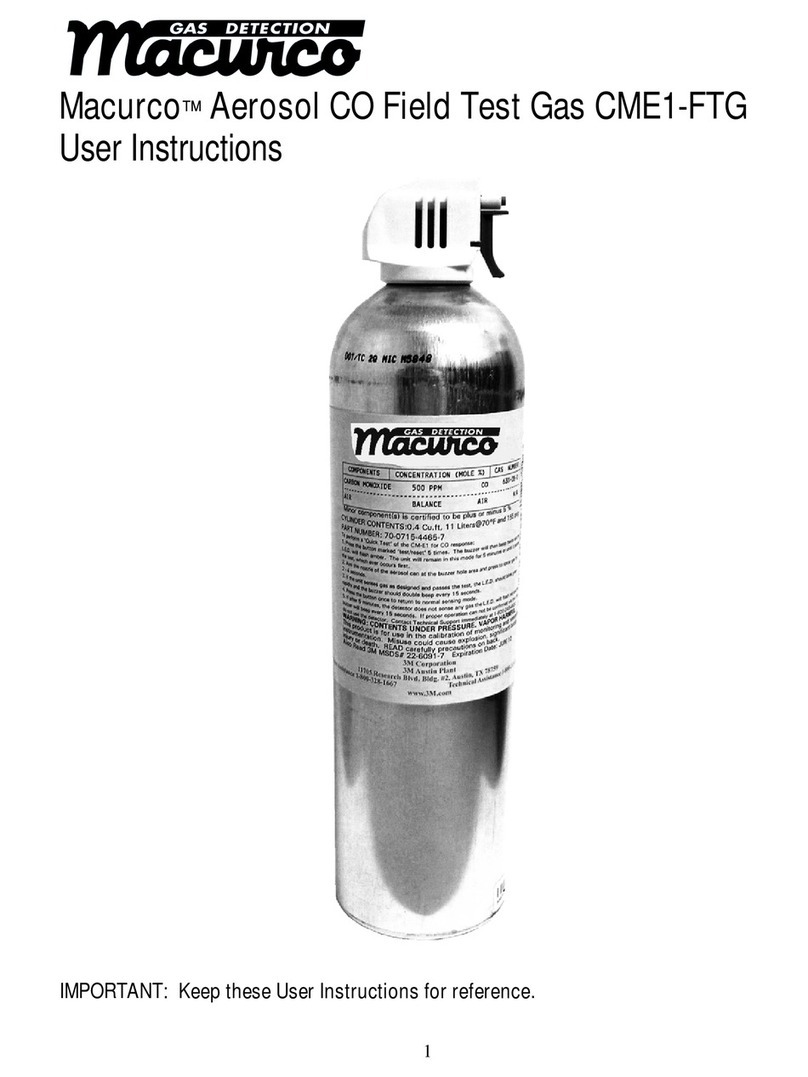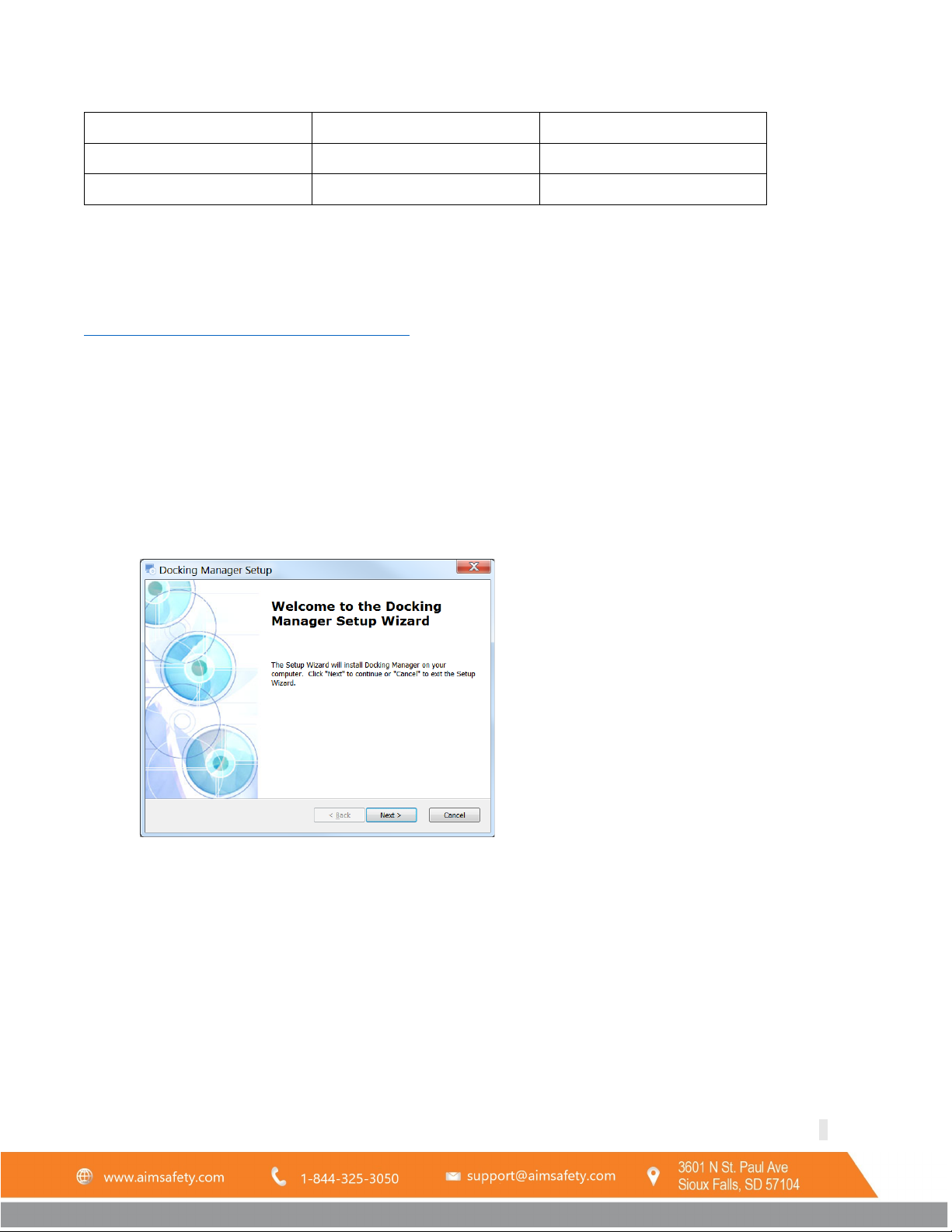PM100 Bump Test and Calibration Station
REV – 1.0 [34-2900-0513-2 ] 2 |Page
1 General Safety Information...................................................................................................................................... 3
1.1 List of warnings................................................................................................................................................. 3
2 Use Instructions and Limitations .............................................................................................................................. 4
2.1 Use For.............................................................................................................................................................. 4
2.2 Features............................................................................................................................................................ 5
2.3 Specifications.................................................................................................................................................... 5
3 Operation.................................................................................................................................................................. 6
3.1 Power................................................................................................................................................................ 6
3.2 LEDs .................................................................................................................................................................. 6
3.3 Charge Battery.................................................................................................................................................. 6
3.4 Gas Cylinder Installation................................................................................................................................... 6
3.5 Exhaust Port...................................................................................................................................................... 7
4 Testing ...................................................................................................................................................................... 7
4.1 Bump Test......................................................................................................................................................... 7
4.2 Calibration ........................................................................................................................................................ 7
4.3 Test Troubleshooting........................................................................................................................................ 8
4.3.1 Unit LED does not turn on or test is not performed................................................................................. 8
4.3.2 All tests fail ............................................................................................................................................... 8
4.3.3 Test results not stored.............................................................................................................................. 8
5 Station Manager Software ....................................................................................................................................... 8
5.1 Download and Installation ............................................................................................................................... 9
5.1.1 Download the software............................................................................................................................ 9
5.1.2 Install the software................................................................................................................................... 9
5.2 Connect to the Calibration Station................................................................................................................. 11
5.2.1 Connect Using PM Link........................................................................................................................... 11
5.2.2 Connect Using USB Disk.......................................................................................................................... 12
5.3 Use the Software............................................................................................................................................ 12
5.3.1 Station Tab.............................................................................................................................................. 13
5.3.2 PM100 Tab.............................................................................................................................................. 15
5.3.3 Logs Tab .................................................................................................................................................. 18
5.3.4 Time Tab ................................................................................................................................................. 20
6 AimSafety Product limited warranty ...................................................................................................................... 21
Technical Support Contact Information ....................................................................................................................... 21
General Contact Information........................................................................................................................................ 21