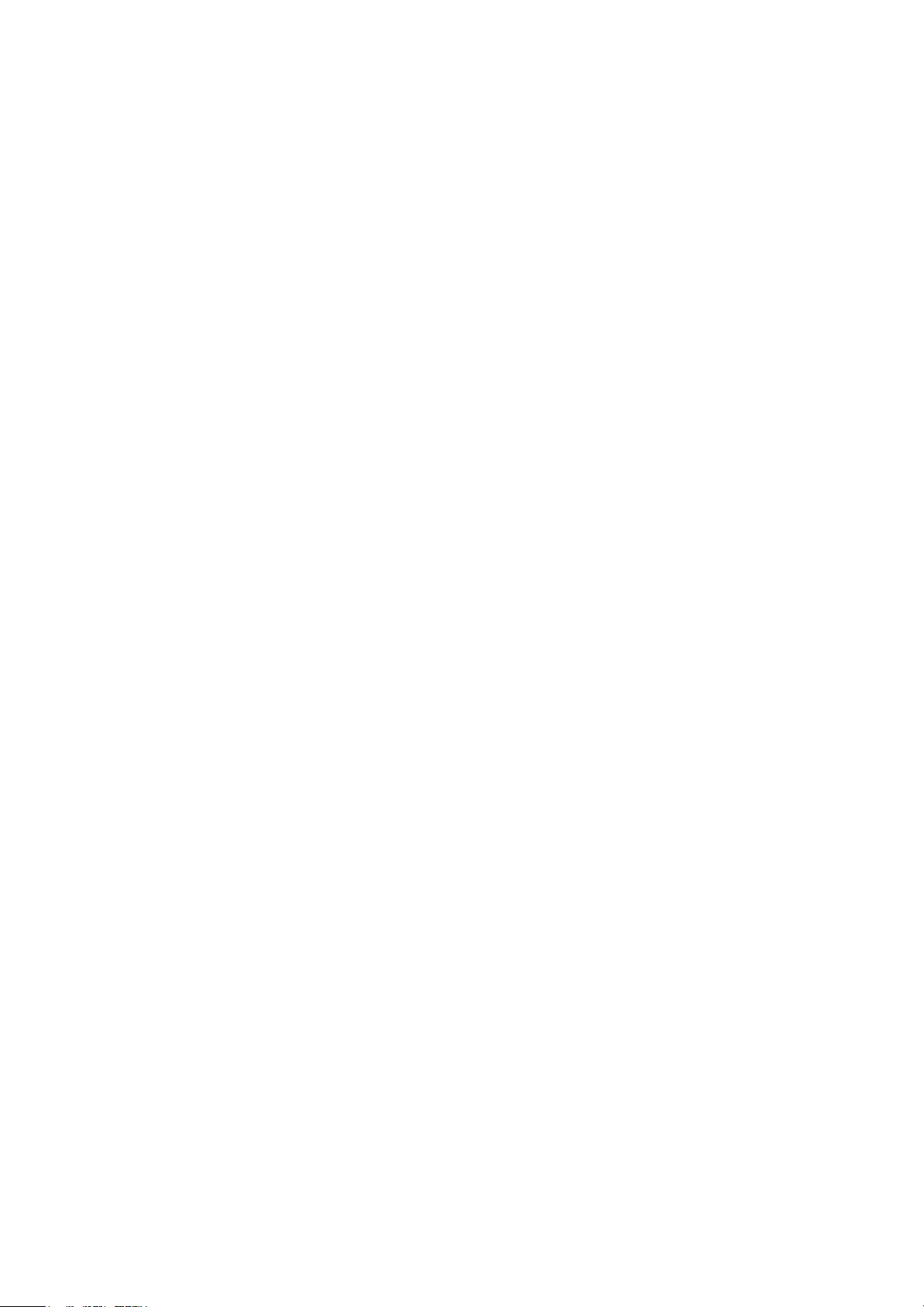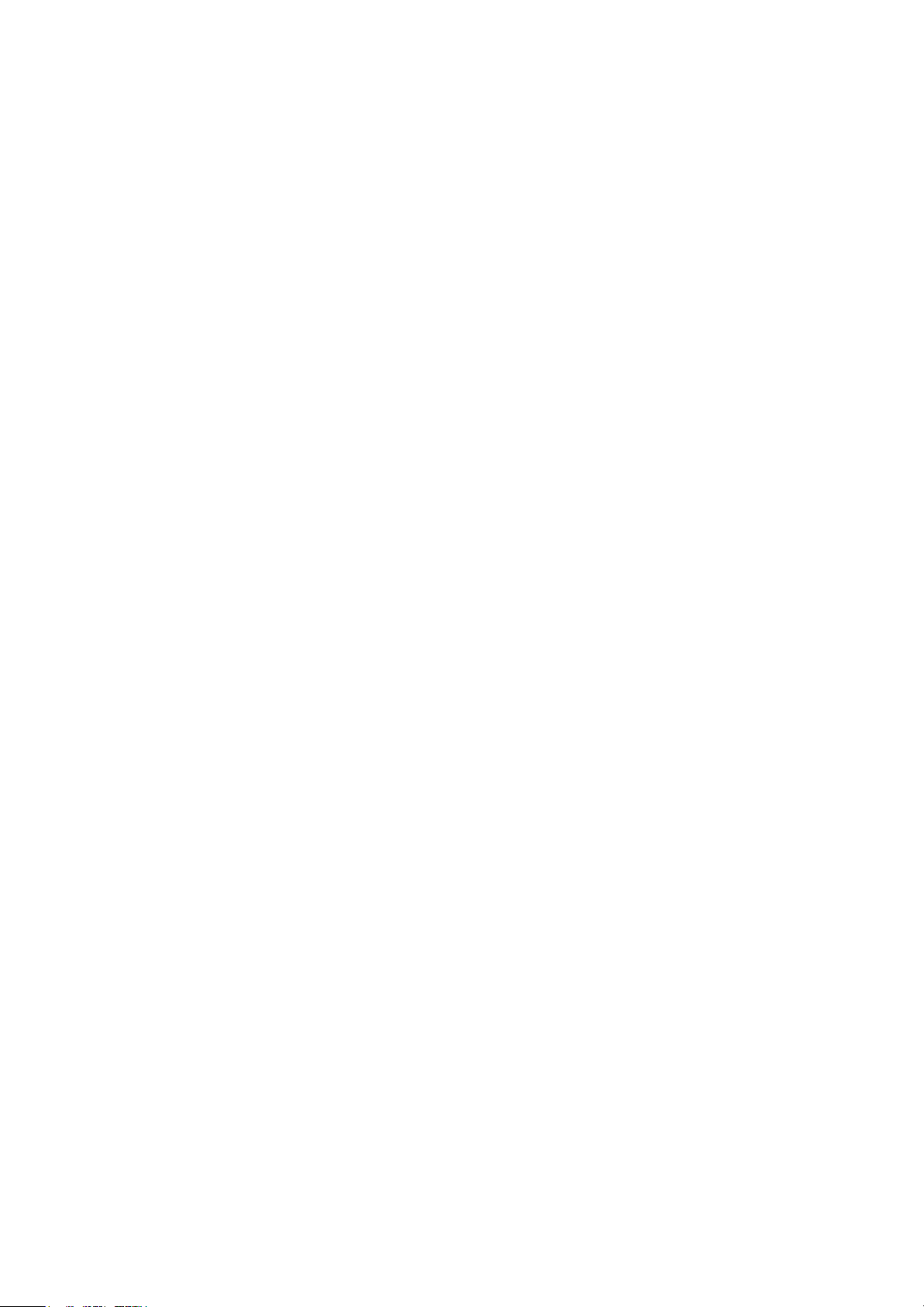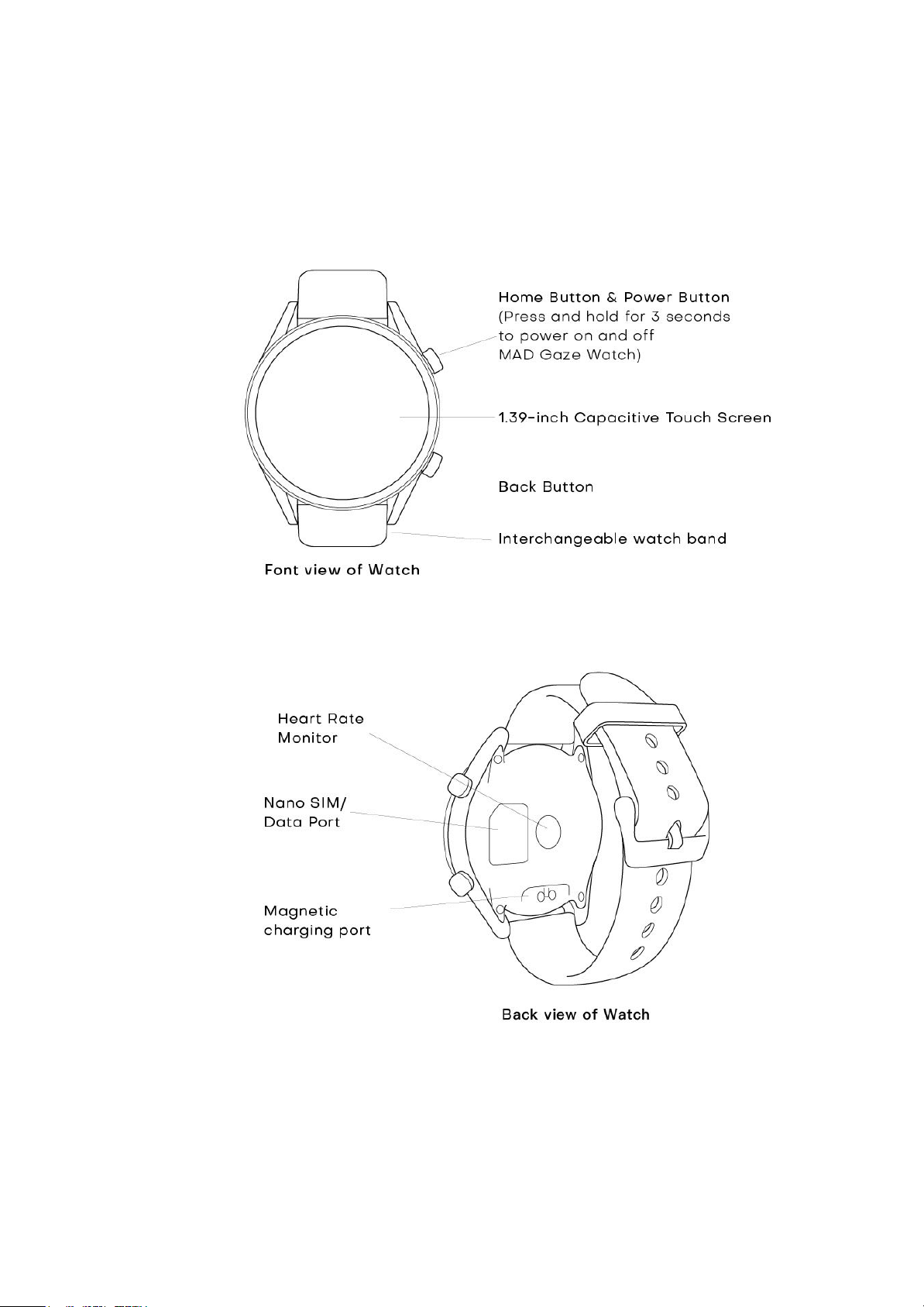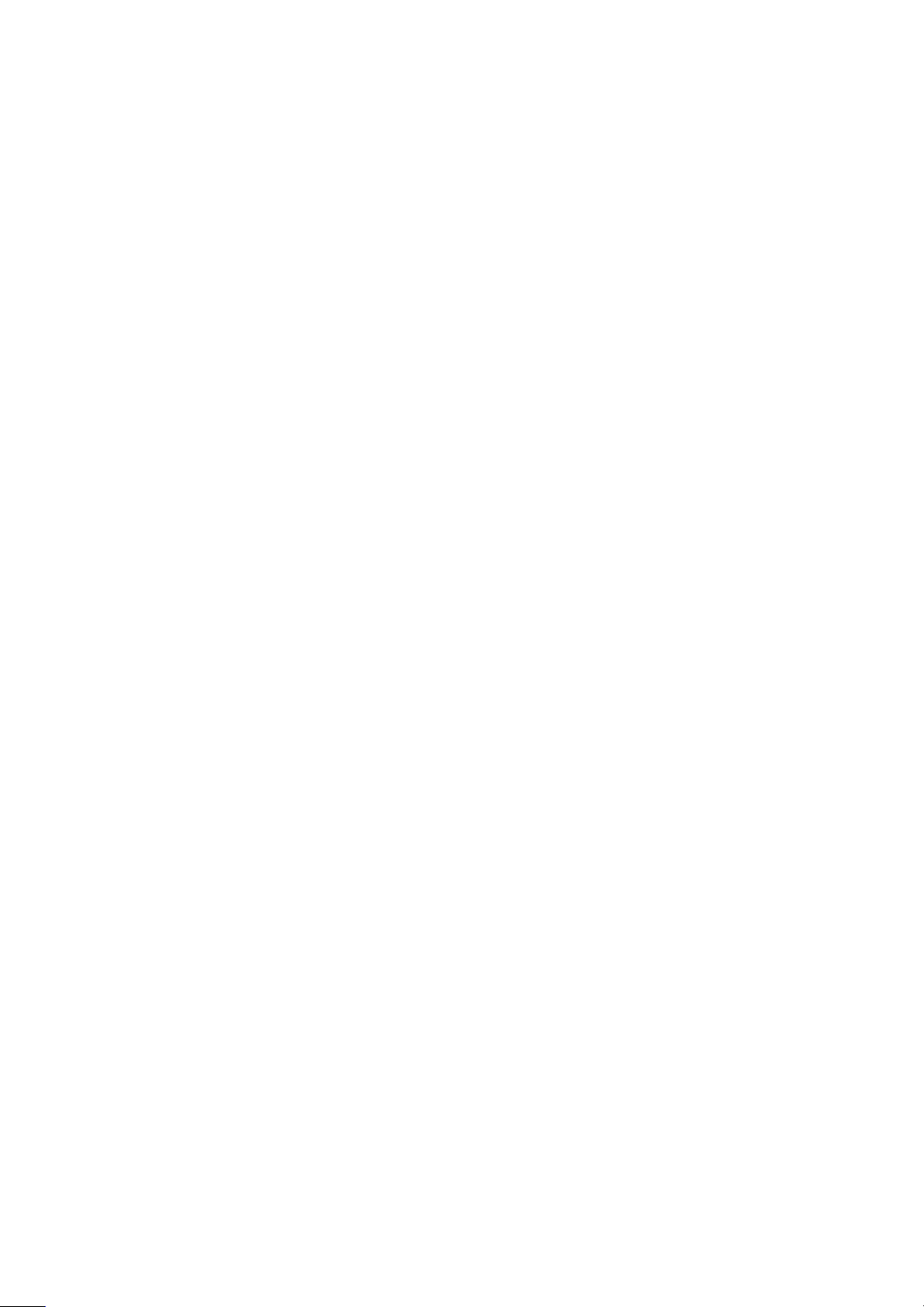Product Description
Product Guidelines
1. Press and hold the upper button for 3 seconds to activate the watch.
During the first time of the setup process, the Watch system might take
a longer time to configure parameters. Please wait patiently.
1.1. Select your language;
1.2. Enter your body measurements of weight, height, daily exercise
goals and gender;
1.3. Scan the QR code with your mobile phone to download the
application “MAD Fitness” for synchronize your mobile and Watch;
1.4. Turn on the Bluetooth on your mobile and Watch, connect your
mobile with Watch by scanning the pairing QR code in MAD
Fitness app. MAD Fitness app will synchronise your mobile
content on the Watch. Or you can also visit our official website to
download the application:
https://www.madgaze.com/support
2. Press and hold the power button of Watch to access the following.
2.1. Power off: Shut down the system
2.2. Reboot: Restart the system
2.3. Power Save Mode: Power saving state reduces the power
consumption of Watch. The battery icon will turn from green to
grey colour while the displaying screen will only show the current
time and battery life. Watch will temporarily enter sleep mode
and pause all applications running in the background. Users
cannot switch to other interfaces until turning off the low power
mode.
2.4. Recent Task: Access to shortcut keys of recently browsed
applications. Swipe right to manage browsing data and clear the
cache.
2.5. Watch Display Interface Button: Press the top center button on
screen to switch the Watch display screen between square and
circle interface.
Circle interface: Full Screen mode; Square interface: zoom out
mode
WATCH USE GUIDELINES (v2020.10) ` Page 7