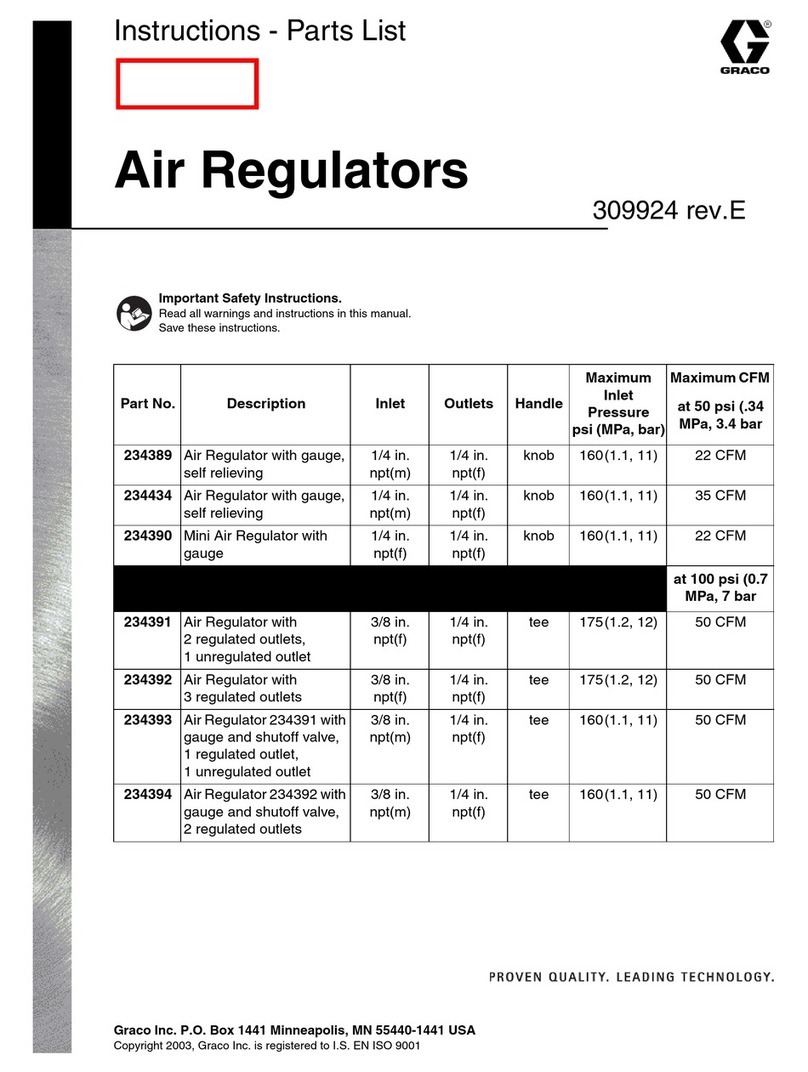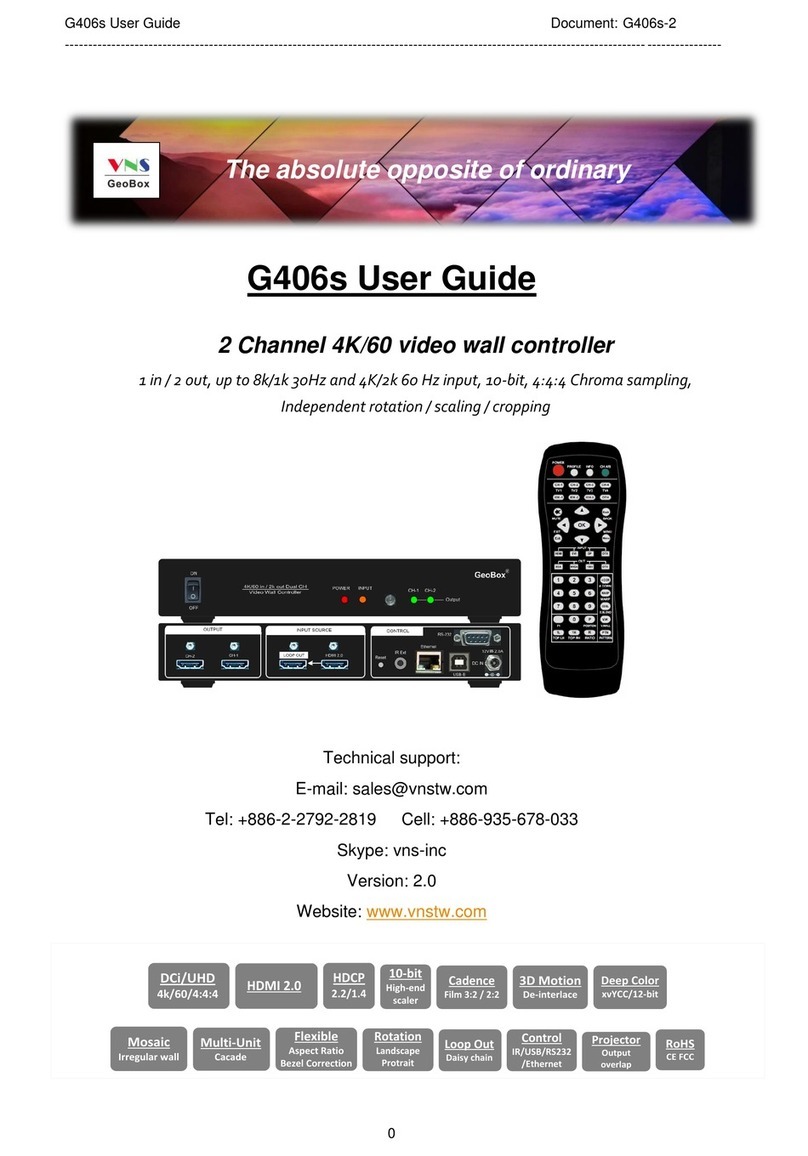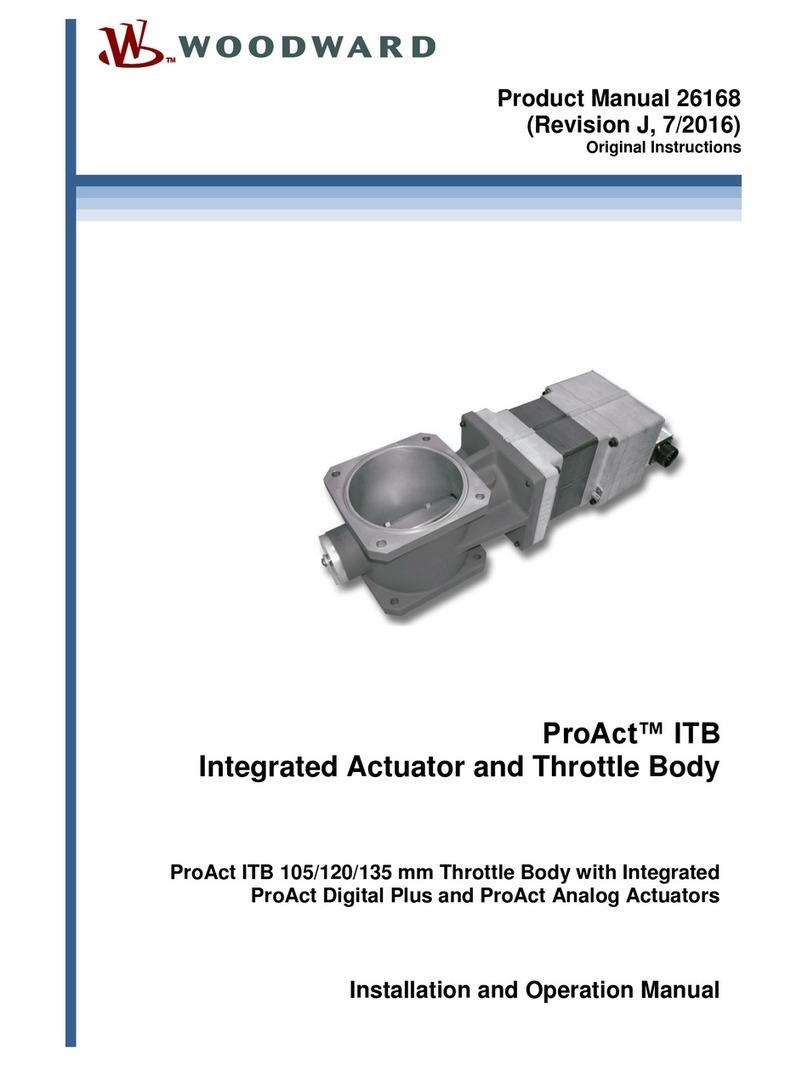MadMapper miniMAD User manual

1
mini
The hardware companion of MadMapper
User guide

2
mini
MiniMad is a all-in-one dedicated device for video mapping and LED mapping
based on the Raspberry Pi platform.
It is easy to use, small and versatile for your future video mapping projects.
MiniMad will either be congured with miniMAD Video to play a video-mapping, or
with miniMAD Light to play recorded DMX sequences.
WARNING :
MiniMad Video and MiniMad Light cannot be installed at the same time on the
same MiniMad.
www.madmapper.com
Designed and developed by garageCube and
1024 architecture

3
MiniMad VIDEO
FEATURES 4
Surfaces
Media
Projector
Export
Network synchronization
CONTROLS 7
Buttons
Keyboard
Network synchronization
MiniMad LIGHT
FEATURES 10
Record
Export
Audio
CONTROLS 12
Buttons
Keyboard
Micromodul8
INFORMATION
SPECIFICATIONS 14
Technical Specications
In the box
Activate and update

4
MiniMad VIDEO FEATURES
SURFACES
MiniMad supports 4 types of surfaces:
- Quad
- Triangle
- Circle
- Mask
Other surface types (line, 3D surface) and FX are
not supported yet.
MEDIA
MiniMad Video supports a single media at a time
on every surfaces.
Every image les supported by MadMapper will be
exported to MiniMad.
During the export process, movie les will be
transcoded and their resolution adapted to maxi-
mize smoothness, depending on the selected
projector’s resolution and various settings found in
the Advanced panel.
There is no duration limit for your video les, but
they will not be able to exceed a size of 4GB (the
maximal size of a le on a FAT32 partition) for a
16GB SD-card, the largest capacity supported by
MiniMad.
PROJECTOR
The device supports a single projector connected
to the HDMI port.
The maximum supported resolution is 1080p
(1920×1080).
In case the selected resolution is not supported
by the actual connected projector, the device will
use the projector’s default resolution and display a
notication.

5
EXPORT
In MadMapper, click File > Export Video Mapping to MiniMad.
FFmpeg Tools is required to export MadMapper project to MiniMad, so please download FFmpeg Tools
Installer using the provided link.
Eject the SD-card from the MiniMad and insert it in your computer.
If necessary, update MiniMad as advised before exporting.
Then, select the projector you want to export to MiniMad, adjust the output resolution, the audio output,
the playback options, optionally unselect and reorder your media.
FEATURES
MiniMad VIDEO

6
EXPORT
In the case your mapping consists in a single fullscreen-quad with no color correction applied - typically
when displaying on a TV-screen, a video-wall, a straight video-projection or perspective-corrected by
the projector itself - MadMapper will propose you to switch the Fullscreen maximum quality mode on, so
your media will be exported using the best possible resolution (up to 1080p30).
Note that when this mode is on, mapping and color correction controls are disabled on the MiniMad.
You can also specify a nickname for the the Bonjour OSC Discovery, or disable it completely to prevent
the miniMAD from appearing in applications supporting Bonjour. (cf. CONTROLS / OSC section for more
details).
Finally, click the “Export” button to start the export.
The process may take some time depending on the number of movie les and their duration.
MadMapper will avoid transcoding movie les that are already optimized on the SD-card.
SYNCHRONIZATION
Connect the MiniMads on the same ethernet network to synchronize media-playback automatically.
Movie synchronization happens on every MiniMads playing a movie with the exact same frame count
and framerate, even though their le names are dierent.
Every media-related action made on any MiniMad happens instantly and automatically to every
MiniMads:
- media change
- pause
- restart
- playback mode
- audio mode
- image display-time
Note that media change works properly if every MiniMads contain a le with the same name, even
though its content is dierent.
Create a MadMapper project using the video-wall template, import your pictures and videos,
and export the dierent projectors to as many synchronized MiniMads.
The setup couldn’t be easier: Just connect all your MiniMad with an ethernet cable to a network switch,
and wait until they automatically synchronize.
Note that you can also connect two MiniMads directly using an ethernet cable.
Ethernet cables
FEATURES
MiniMad VIDEO

7
CONTROLS
Up
change playback mode
Right
next media
Blue
next control point
Up
control point position
Right
control point position
Up
Brightness +
Right
Contrast +
Left
previous media
Down
pause media
Long press: restart movie
Red(toggle ON/OFF)
activate mapping control
Yellow
previous control point/
Left
move control point
Down
control point position
Yellow(toggle ON/OFF)
activate image control
Left
Contrast -
Down
Brightness -
MiniMad VIDEO
BUTTONS
Blue
next surface / all surfaces
Red
previous surface / all surfaces
Red + Blue
hold to shutdown
Blue + Yellow
display info

8
CONTROLS
KEYBOARD
As an alternative to the MiniMad’s buttons, you can use any USB keyboard as a remote.
Using a wireless USB keyboard may be particularly interesting when the device is not easily accessible.
Attach the keyboard to one of the four USB ports prior to powering it on and follow the following
keyboard map to control all functions:
Backspace
restart media
Numbers
direct access to the
10 rst media
H
display help
D
display info
Q
shutdown
A
change audio output
P
change playback mode
Enter
next surface
Up
control image
display time
Right
next media
Down
control image
display time
C
activate cropping control
I
activate
image control
M
activate
mapping
control
Left
previous
media
Space
pause media
playback
Tab
next control point
MiniMad VIDEO

9
CONTROLS
MICROMODUL8
- Blue buttons: direct access to the 16 rst media
- First master knob: master luminosity
- Second master knob: master audio-level
OSC
The miniMAD declares itself as “miniMAD Video( - Nickname)( - ProjectorName)”, using the Bonjour
protocol, where Nickname can be specied in the Advanced tab of the Export Video Mapping to
miniMAD dialog, and ProjectorName is the name of the corresponding projector in MadMapper if there
are several projectors in the project, for example: “miniMAD Video - LOBBY - Projector-1”.
List of commands:
- /playing + integer OSC value (0 = pause, 1 = play): play/pause the media playback
- /pause: pauses the playback
- /play: starts the playback after a pause
- /replay: restarts the current media
- /previous_media: previous media
- /next_media: next media
- /playback_mode/{playback mode index}: set the playback mode (cf media playback mode list in
MadMapper’s export window), example: /playback_mode/1 will set “Repeat media list” playback mode
- /media_name/{media name}: set the current media by name, example: /media_by_name/machine-1.
mov will play movie called machine-1 (on miniMAD movies have the .mov extension, images the .png
extension)
- /media_index/{media index}: set the current media by index, example: /media_by_index/2 will play
the third media in the playlist
- /media_index + integer OSC value: set the current media by index using a variable
- /image_time + integer OSC value: change the image display time in seconds
- /master_audio_level + oat OSC value: master audio-level for the targeted miniMAD
- /master_luminosity + oat OSC value: master luminosity for the targeted miniMAD
- /master_luminosity/all + oat OSC value: master luminosity for all connected miniMADs
Note that all indices start at 0.
MiniMad VIDEO

10
MiniMad VIDEO FEATURES
MiniMad Controller (OSC)
In MadMapper, create a new MiniMad Control-
ler module and get the full-control of the
selected MiniMad (Video or Light) at a glance,
control its parameters using control mapping
(Keyboard, Midi, OSC, BPM, Oscillators, etc)
and Cues.

11
In addition to controlling the media playback, you can adjust manually adjust the mapping and the
image settings:
FEATURES
MiniMad VIDEO

12
TOUCH OSC
The following TouchOSC layouts are available on the MadMapper Yourspace page:
FEATURES
MiniMad VIDEO

13
MiniMad VIDEO FEATURES
NETWORK SYNCHRONIZATION
When connected to a network, all the MiniMads share the same media controls (media change, pause,
restart, playback mode, audio mode, image display time) which means that every change that’s made on
any MiniMad is instantly reected on all of them.
DISCLAIMER
MiniMad network synchronization can induce a one-frame delay between the dierent MiniMads.
Therefore MiniMad is not the best solution for setups using edge-to-edge screens, side-by-side or soft-
edge projections, using content that wouldhighlight this delay.
For such a setup, we advice you to use MadMapper software on a computer with several video-outputs.
For better synchronization, we also advice you prefer 720p over 1080p projector resolution..

14
MiniMad LIGHT FEATURES
RECORD
In MadMapper, once your xtures are setup, open Tools --> MadLight Recorder.
Click “Start Recording” to start recording the DMX output.
Click “Stop Recording” to stop the recording.
Optionally, you can select an audio track to be played back while recording.
The newly recorded DMX sequence will be added in the sequences list.
Click Edit Sequence to make adjustments to your sequence - adjust the in & out frames by using the
dedicated Loop controls (keyboard shortcuts are available for quicker operation), add an audio track and
select the way it synchronizes with DMX playback.
Click Edit Sequence again to stop editing.
Then, check and reorder the sequences you want to export to the MiniMad, select the Playback mode,
press Play and use the Previous and Next buttons to get a preview within MadMapper.
EXPORT
In the MadLight Recorder dialog, check the sequences you want to export then click Export to MiniMad
to open the export dialog.
By default, MiniMad will use the same DMX interface as MadMapper, but you can select a dierent one
using MiniMad DMX Output.
In the case you’re using ArtNet or SACN you can either select automatic network conguration (using
DHCP) or manual network conguration and input the IP-address and mask the MiniMad will use on the
network.

15
MiniMad LIGHT FEATURES
In Advanced tab, you can also specify a nickname for the the Bonjour OSC Discovery, or disable it
completely to prevent the miniMAD from appearing in applications supporting Bonjour.
(cf CONTROLS / OSC section for more details)
Insert the MiniMad SD-card in the SD-card reader.
Once the SD-card is ready, click Export to export selected sequences to the SD-card.
Once exported, the SD-card should be automatically ejected so you can directly stick it in your MiniMad.
AUDIO
MiniMad can either play audio through its audio mini-jack connector, or through an external USB system-
compliant audio device, enabling the MiniMad to play audio le with as many channels as your device
provides, in addition to an enhanced audio quality.
Make sure to plug the audio USB device prior to powering the miniMAD on.
Note also that the MiniMad might not be able to provide enough USB-power to your device depending
on its power consumption.
In this case please use an externally-powered USB hub in between the MiniMad and your device.

16
MiniMad LIGHT CONTROLS
Right
next sequence
Left
previous sequence
Down
pause media
long press: restart sequence
Up
change playback mode
Numbers
direct access to the
10 rst sequences
Backspace
restart sequence
Esc
toggle blackout
BUTTONS
KEYBOARD
Space
pause sequence
Left
previou sequence
Right
next sequence
Down
decrease luminosity
Up
increase
luminosity
Yellow + Up/Down
control Luminosity
Yellow +Red
toggle Blackout

17
MiniMad LIGHT CONTROLS
MICROMODUL8
- Blue buttons: direct access to the 16 rst sequences
- First master knob: master luminosity
- Second master knob: master audio-level
OSC
The miniMAD declares itself as “miniMAD Light( - Nickname)” using the Bonjour discovery protocol,
where Nickname can be specied in the the Export MadLight Sequences to miniMAD dialog, for
example: “miniMAD Light - MAIN ROOM”
List of commands:
- /playing + integer OSC value (0 = pause, 1 = play): play/pause the media playback
- /pause: pauses the playback
- /play: starts the playback after a pause
- /replay: restarts the current sequence
- /previous_sequence: previous sequence
- /next_sequence: next sequence
- /playback_mode/{playback mode index}: set the playback mode (cf media playback mode list in
MadMapper’s export window), example: /playback_mode/1 to set the Repeat sequence list playback
mode
- /media_name/{sequence name}: set the current sequence by name, example: /sequence_by_name/
light_sequence_3 to play the sequence called light_sequence_3
- /media_index/{sequence index}: set the current sequence by index, example: /sequence_by_index/2
to play the third sequence
- /media_index + integer OSC value: set the current sequence by index
- /master_audio_level + oat OSC value: set the master audio-level
- /master_luminosity + oat OSC value: set the master luminosity
Note that all indices start at 0.
OSD
When connected to an HDMI display, the MiniMad will display some useful information.

18
MiniMad LIGHT FEATURES
MiniMad Controller (OSC)
In MadMapper, create a new MiniMad Controller module and get the full-control of the selected
MiniMad at a glance, control its parameters using control mapping (Keyboard, Midi, OSC, BPM,
Oscillators, etc) and Cues.

19
TOUCH OSC
The following TouchOSC layouts are available on the MadMapper Yourspace page:
FEATURES
MiniMad LIGHT

20
INFORMATION
TECHNICAL SPECIFICATIONS
• Raspberry Pi 2 Model B
• 7 buttons control panel
• HDMI output up to 1080p60 (1920×1080 at 60Hz)
• 16 GB MicroSD-card + adapter
• 2 Amps power supply
• Size 9x10x3 cm
IN THE BOX
• 1 x 16 GB microSD-card class 10 installed with MiniMad software and an
SD-card adapter
• 1 x power supply 100-240V including EU, AUS, UK and US plug
• Size 9x10x3 cm
Other manuals for miniMAD
2
This manual suits for next models
2
Table of contents
Popular Controllers manuals by other brands

Digitrax
Digitrax DN166PS quick start guide
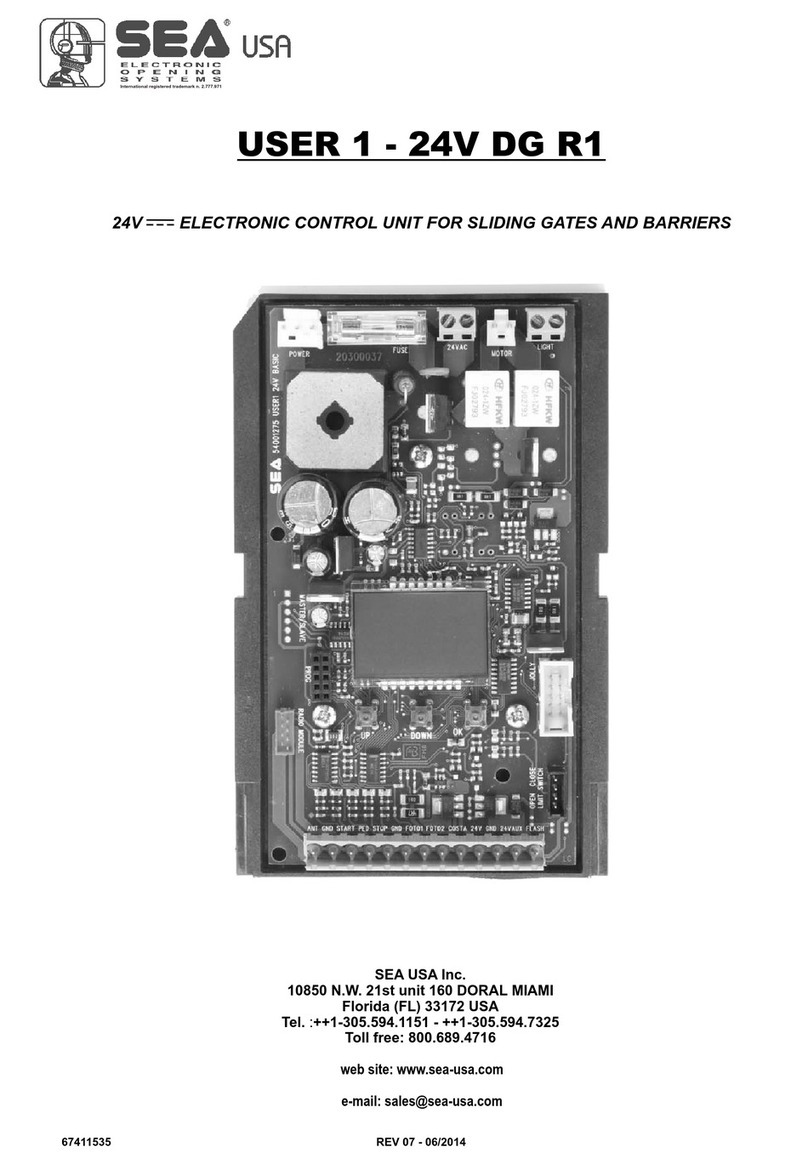
SEA USA
SEA USA USER 1 24V DG R1 manual

MCE
MCE 42-02-S028 user guide

FLIR
FLIR Raymarine p70Rs Installation & operation instructions

Gi
Gi VARI SPEED A2000 Installation, operation and maintenance manual
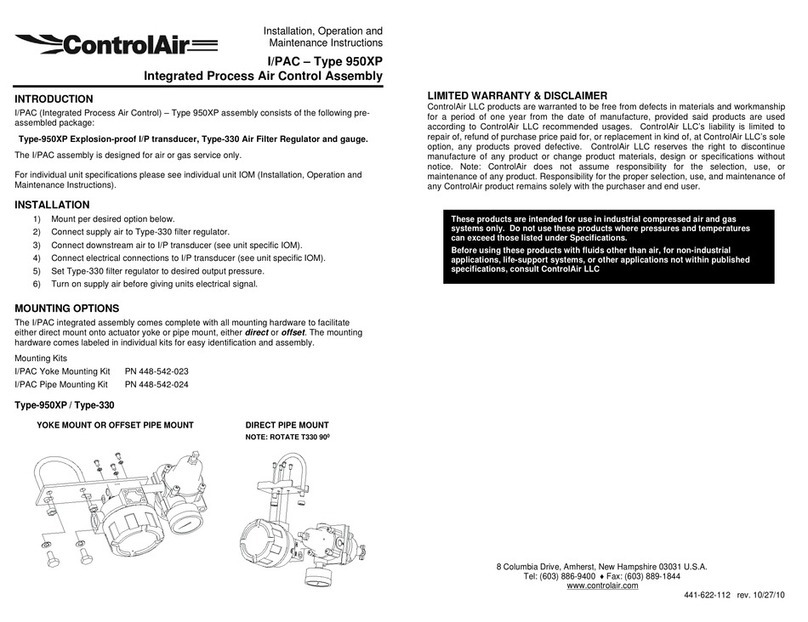
controlair
controlair 950XP Installation, operation and maintenance instructions
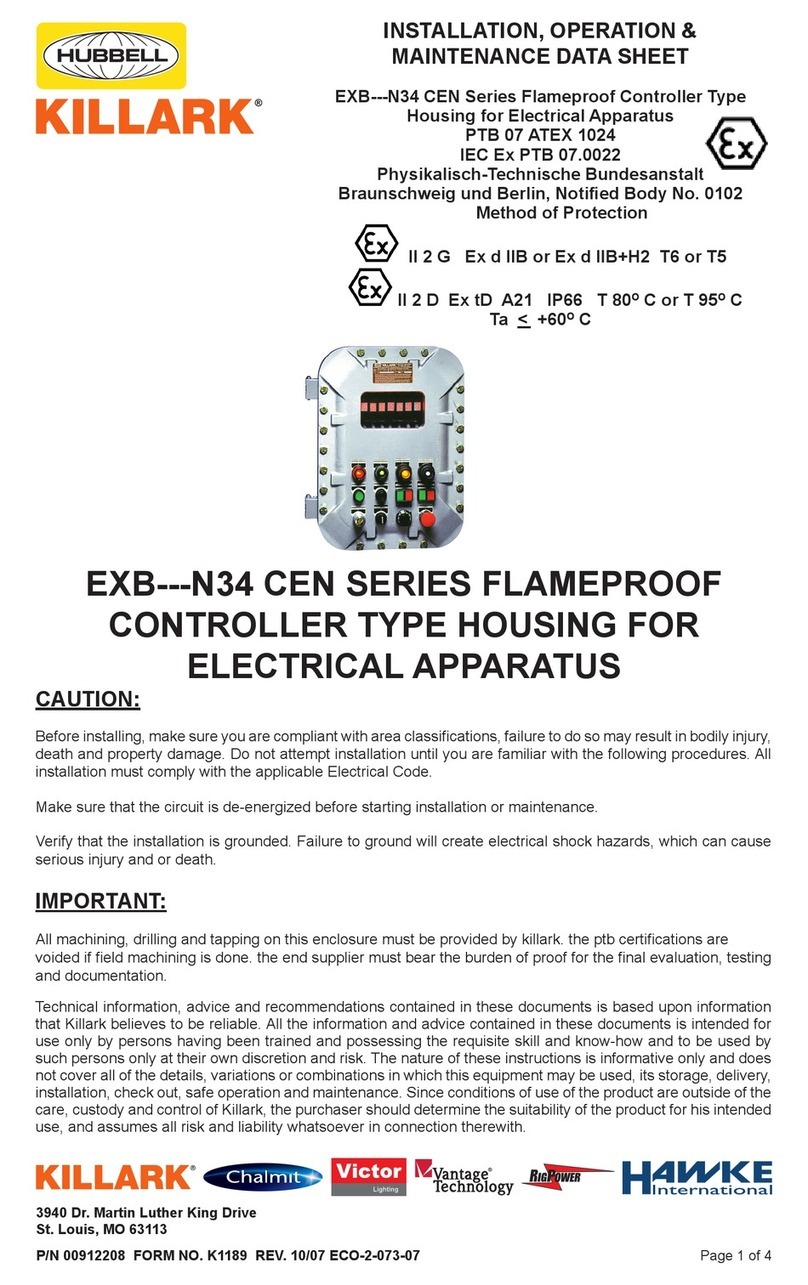
KILLARK
KILLARK EXB---N34 CEN SERIES Installation operation & maintenance
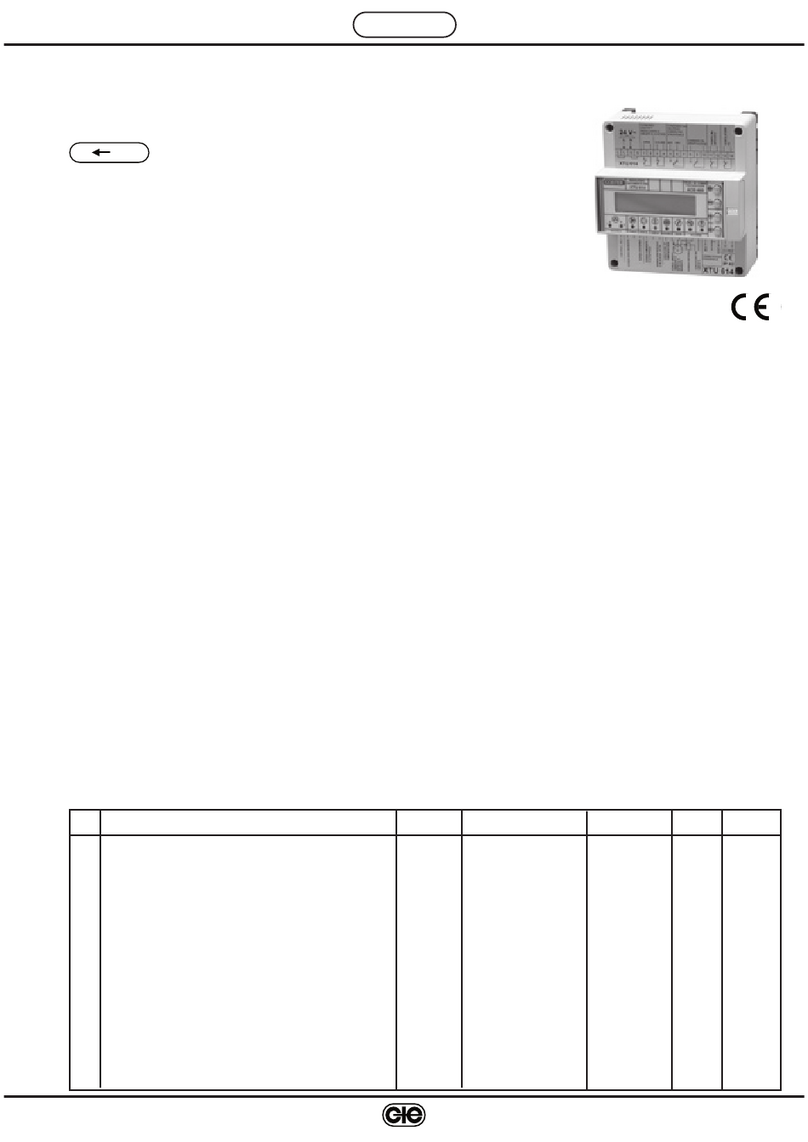
Coster
Coster XTU 614 manual
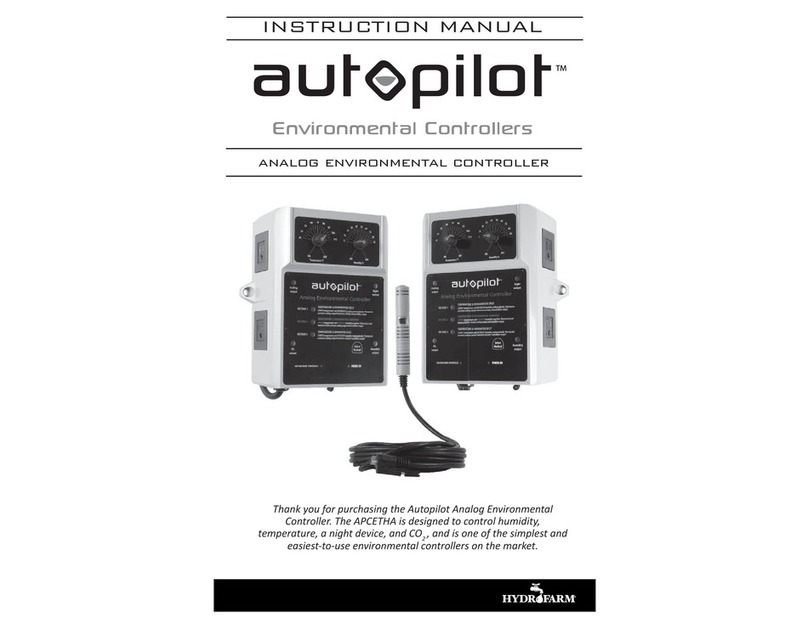
Hydrofarm
Hydrofarm autopilot APCETHA instruction manual
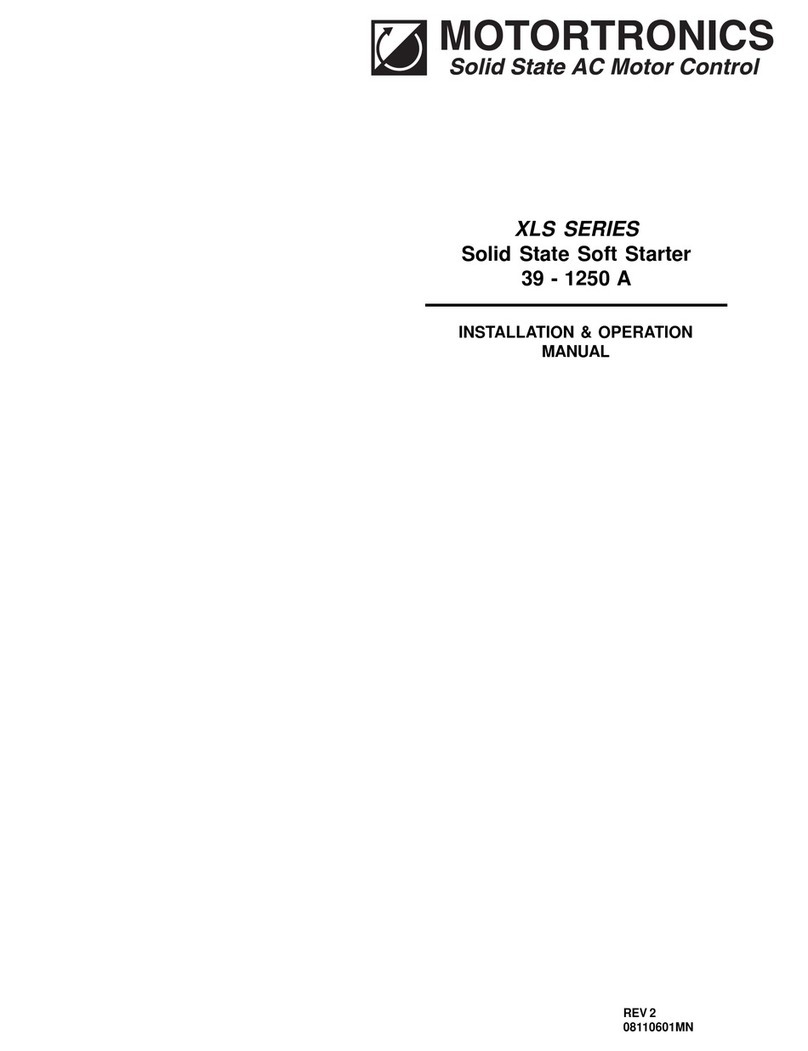
motortronics
motortronics XLS Series Installation & operation manual

FujiFilm
FujiFilm PB-30 Operation manual

Humminbird
Humminbird APEX Series installation guide