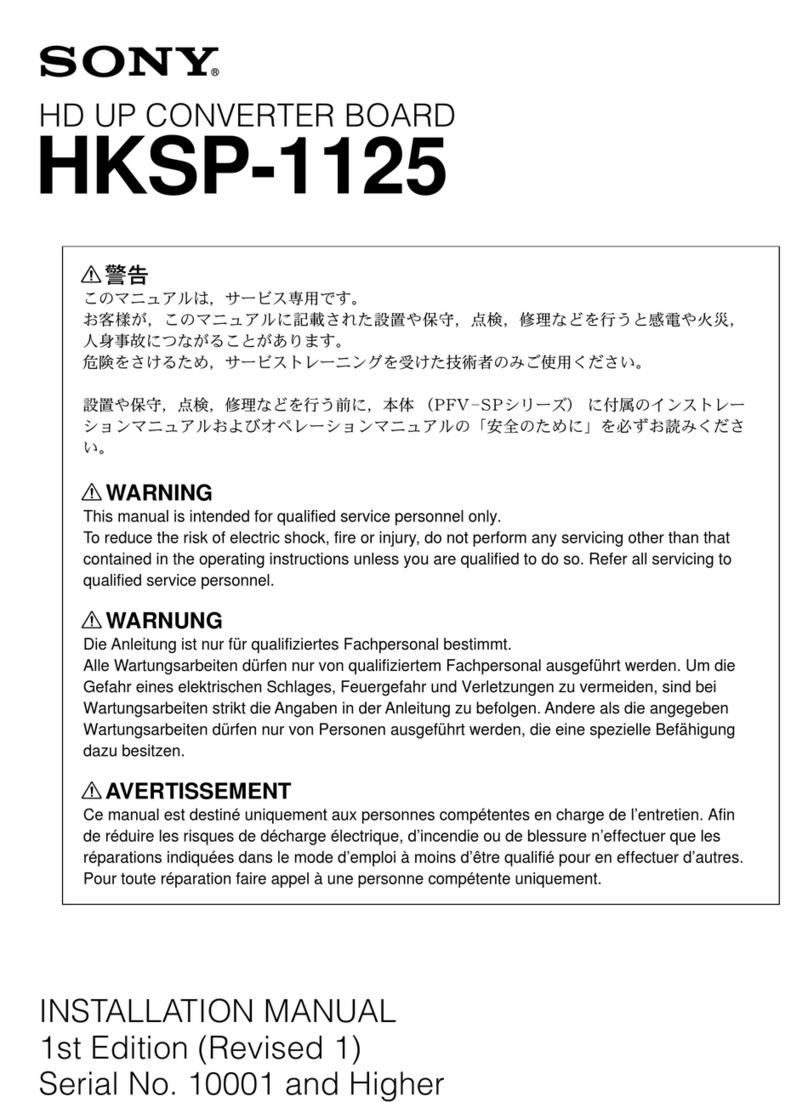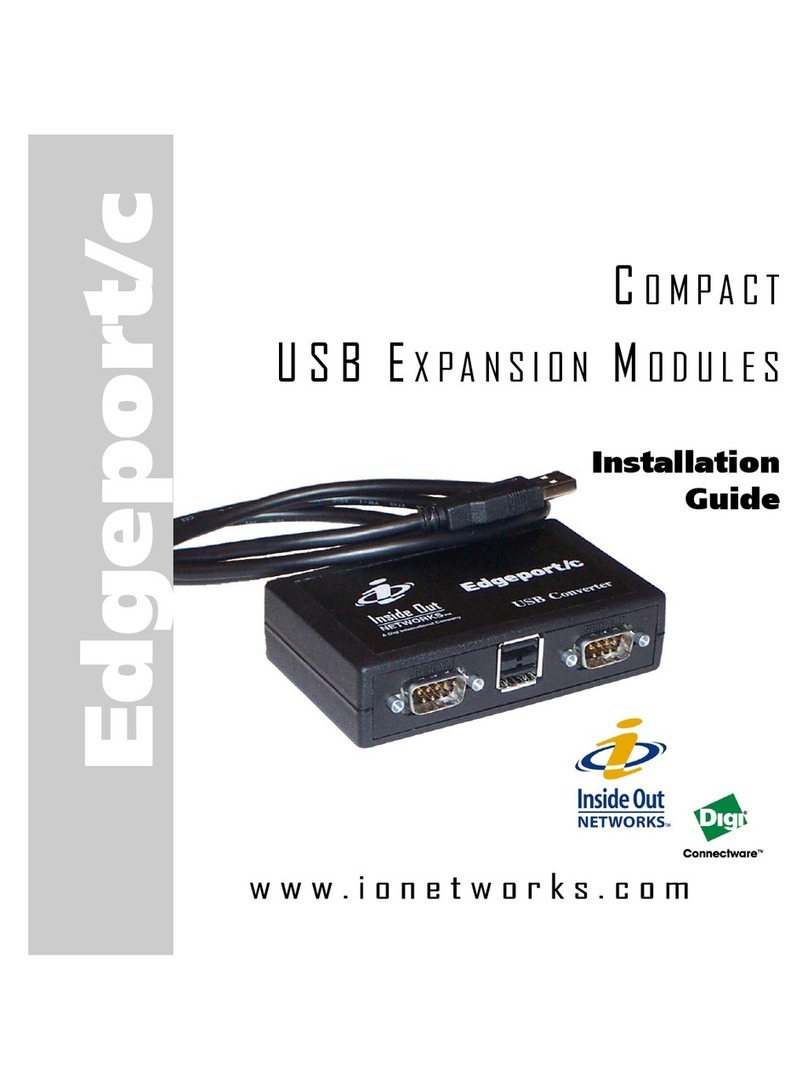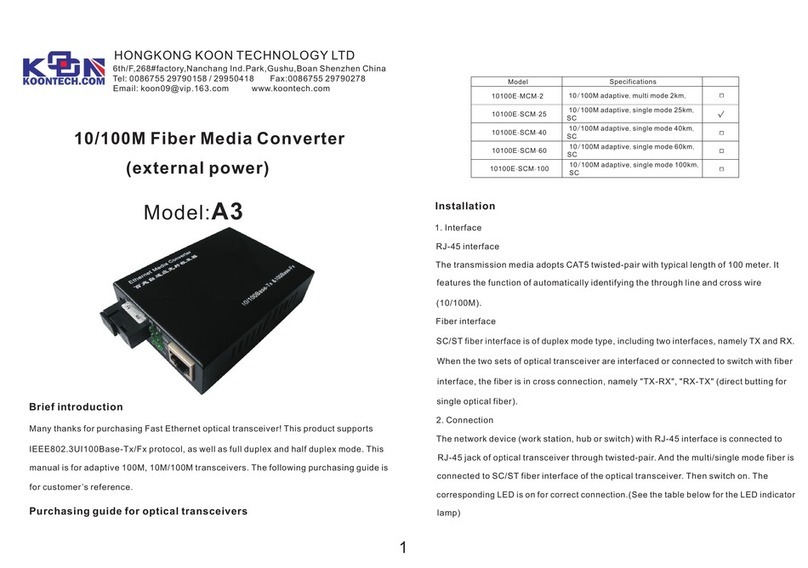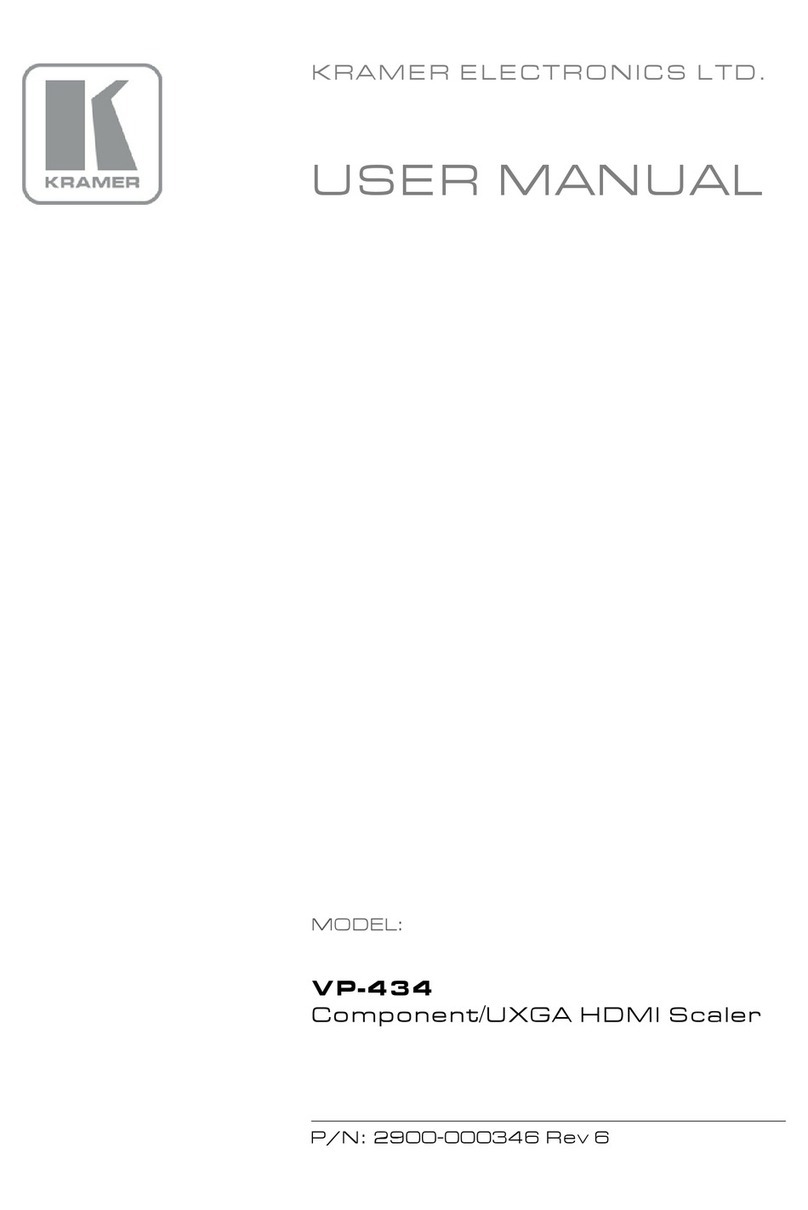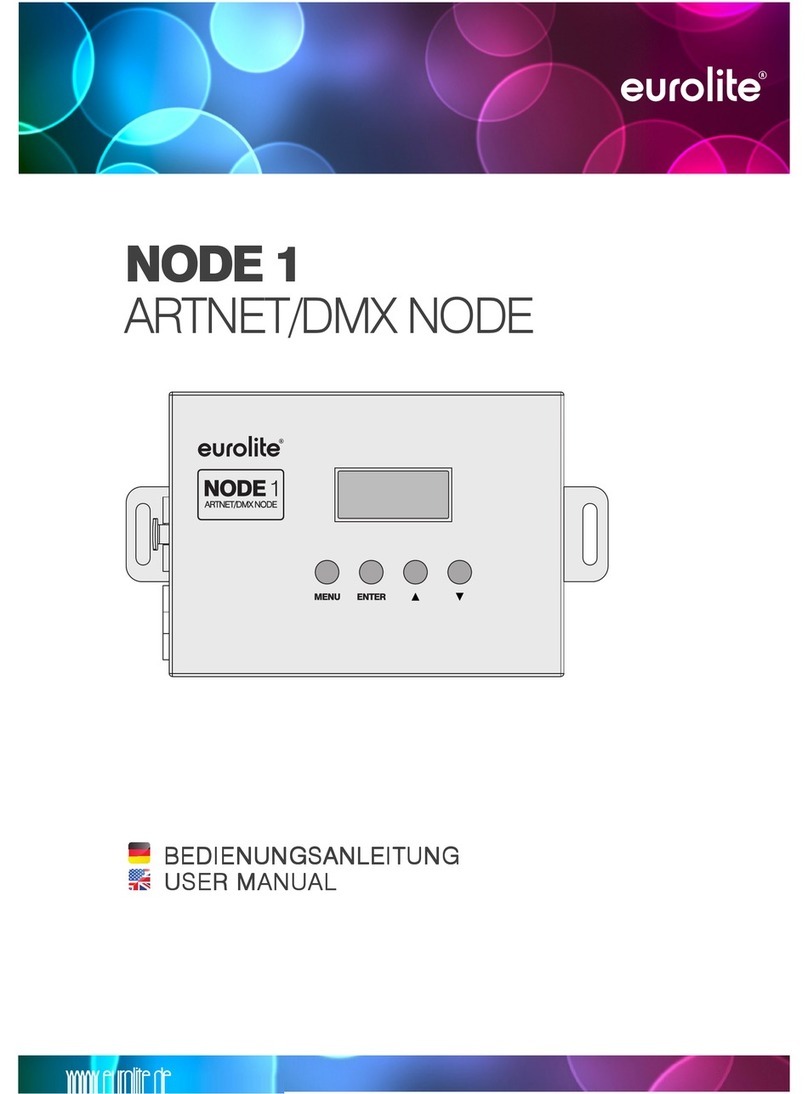madVR Labs Envy User manual

madVR Envy –JVC Setup Guide
Copyright © madVR Labs, LLC. All rights reserved.
1.0 Introduction
Welcome to the madVR Envy Setup Guide for the JVC NZ7, NZ8, and NZ9 (RS2100, RS3100, and RS4100) series
of laser projectors. This guide shows how to configure your projector for SDR (Standard Dynamic Range) and
HDR (High Dynamic Range) content, to get the best results from your Envy. This guide covers topics specific to
using the JVC with the Envy. For general JVC setup information, please refer to the JVC Owner’s Manual.
2.0 Projector Settings
These first sections will deal with configuring the proper settings on the Projector itself. After this, we will
address the settings in the Envy.
2.0.1 Input Level and Color Space
First, we want to set the Input Level and Color Space for the projector. Having a defined setting most of the
time is desirable, as there are cases when the projector will use an incorrect setting if on “auto”, resulting in
an inaccurate image. Set the Input level to “16-235 (Video)”and then set Color Space to “RGB”.
Note: Most video sources use 16-235, and 0-255 is mainly used with output from a computer. It is important to avoid a
mismatch between the Source and the Display, so that black and white levels are correct.
2.0.2 SDR Picture Mode Configuration
The Envy does not require any special JVC settings to display SDR content, so you can use whatever you prefer.
One easy way to set up the JVC for displaying SDR content is to use the “Natural” Picture Mode, with Color
Profile on Auto, Color Temperature at 6500K, and a Gamma of 2.4. Other settings in this Picture Mode can be
set to your preference (Laser Level, Dynamic Control, etc.).

madVR Envy –JVC Setup Guide
Copyright © madVR Labs, LLC. All rights reserved.
To have this Picture Mode automatically selected when receiving an SDR signal, use the Auto Picture Mode
Select menu available within the JVC Input Signal Menu (second menu option from the Left). Go to the
“SDR(2D)” line, press Enter, and then select “Natural” (or whichever Picture Mode you set up from earlier in
this section).

madVR Envy –JVC Setup Guide
Copyright © madVR Labs, LLC. All rights reserved.
2.0.3 HDR Picture Mode Configuration
There are two approaches to setting up the JVC for playback of HDR content with the Envy. The first allows the
JVC to automatically select the correct Picture Mode whenever it receives an HDR signal. The second approach
requires the user to manually select the right Picture Mode, or to use a control system (e.g., Control4, Savant,
Crestron, RTI) to select the correct Picture Mode.
2.0.3.1 Automatic Picture Mode Selection
With Automatic Picture Mode Selection, the JVC automatically uses the settings configured for HDR content
when the Envy sends HDR. Therefore, we need to configure a Picture Mode with HDR10 as the “Content
Type”. In this example, we use the “User 4” Picture Mode.
For the NZ7/RS2100, the Color Profile should be BT2020. For the NZ8/NZ9/RS3100/RS4100, use either BT2020-
Normal (no Cinema Filter) or BT2020-Wide (engaging the Cinema Filter), depending on your preference. Color
temperature should be set to 6500K.
Note: Using the Cinema Filter provides the widest possible Color Gamut and is therefore our general
recommendation, but this also reduces the brightness by around 25-30%.

madVR Envy –JVC Setup Guide
Copyright © madVR Labs, LLC. All rights reserved.
Next, select the “Tone Mapping” menu line in the User 4 Picture Mode. This brings up a sub-menu with several
options. Select “Custom 1”. Then go to the “Correction Value” menu line, and in the sub-menu, select
“Import.”
The default Gamma value when selecting “Import” is 2.2. You therefore need to select 2.2 in the Envy’s
Transfer Function settings. We cover this in section 4.0.1.2.
To avoid confusion later about the purpose of this Picture Mode, we recommend giving it a custom name,
such as “HDR-Auto”.

madVR Envy –JVC Setup Guide
Copyright © madVR Labs, LLC. All rights reserved.
Lastly, in the Auto Picture Mode Selection menu, for the HDR10 entry, select “User 4” (or “HDR-Auto”, or
whatever you named it). The JVC will then automatically select this Picture Mode whenever it sees an
incoming HDR signal, which requires a special setting in the Envy, as covered in section 4.0.1.2.
2.0.3.2 Manual Picture Mode Selection
By default, the Envy intentionally sends HDR content inside an SDR container. This is because the content is
already tone mapped, and the content should not be tone mapped again by the JVC. Therefore, we need to
configure a Picture Mode to display this signal with the JVC settings we want used for HDR playback. For
example, we may wish to use a higher laser output mode for HDR content. To set the Manual Picture Mode
we wish to use, select “User 1”, with the Content Type of “SDR”, and a Gamma of 2.4 (or whichever Gamma is
chosen in the Envy’s Transfer Function, addressed in section 4.0.1.2).
The Color Profile choice here is the same as with the Automatic method in section 3.1. For the NZ7/RS2100,
the Color Profile would be BT2020. For the NZ8/NZ9/RS3100/RS4100, use either BT2020-Normal (no Cinema
Filter) or BT2020-Wide (engaging the Cinema Filter), depending on your preference. Color Temp should be set
to 6500K.

madVR Envy –JVC Setup Guide
Copyright © madVR Labs, LLC. All rights reserved.
As discussed before, you can use the JVC’s ability to rename Picture Modes to make its purpose clear. Here
you could use “HDR-Manual”, for example.
This Picture Mode uses the same SDR “Content Type” that is used for regular SDR content in section 2.0.3.1
above. This is the reason it must be chosen manually, or by using a control system, to properly view HDR
content from the Envy.
For this option, you must set the HDR Flag menu option in the Envy to Off (see section 4.0.1.2).
3.0 Other Projector Settings
There are a few other settings that need to be made in the Projector, in addition to the settings covered in
section 2.0. For these settings, go to the Installation Menu (third option from the Left).

madVR Envy –JVC Setup Guide
Copyright © madVR Labs, LLC. All rights reserved.
3.0.1 Anamorphic Mode
Always set the Anamorphic option to Off. If you have an anamorphic lens, this option should still be set to Off.
Instead, set the Anamorphic lens option in the Envy Screen Configuration menu so it uses its AI-based
anamorphic stretch instead of the JVC anamorphic stretch.
3.0.2 Aspect
At the bottom of the Installation Menu, set Aspect to “Auto”. The output from the Envy will be set in its
Display Configuration Menu (see below), and the Auto setting will allow the Projector to use the correct
resolution automatically.
4.0 Envy Settings
This section covers important settings within the Envy menus.
Important: Before making these changes, you must select "Base Configuration" instead of “Active
Configuration” from the bottom of the Envy menu, as can be seen in the screenshot below. This will make
these settings the new defaults (otherwise your changes will only be temporary).
4.0.1 Envy Display Calibration Menu
4.0.1.1 Transfer Function
If you are not using a 3D LUT, you must set the Transfer Function in this Envy menu to match the Gamma
value you set in the JVC.

madVR Envy –JVC Setup Guide
Copyright © madVR Labs, LLC. All rights reserved.
●If you used the Automatic Picture Mode Selection discussed in section 2.0.3.1, you must use a Gamma
of 2.2. This is shown in the Graphic below.
●If you used the Manual Picture Mode Selection covered in section 2.0.3.2, you must use a Gamma of
2.4, or whatever Gamma is selected in that Picture Mode, as in the example shown in section 2.0.3.2.
4.0.1.2 HDR Flag
●If you used the Automatic Picture Mode Selection discussed in section 2.0.3.1, you must set this flag to
On. The Projector will then receive this Flag when HDR content is being played, and automatically
switch to the correct Picture Mode (User 4 or “HDR-Auto” as explained above).
●If you used the Manual Picture Mode Selection covered in section 2.0.3.2, you must set this to Off. As
explained in that section, you will then have to manually change to the Picture Mode you created for
HDR Content (in our example above, User 1, or “HDR-Manual”), or have your control system
programmed to select this automatically.

madVR Envy –JVC Setup Guide
Copyright © madVR Labs, LLC. All rights reserved.
4.0.2 Envy Display Configuration Menu
4.0.2.1 Levels
Just as we set the Input Level in the Projector to Limited (16-235), we need to set the Envy to do the same, as
shown below. In the Envy, this is called “Limited Range (TV).”
4.0.2.2 Peak Luminance
Peak Luminance is a measure (in “nits” or foot lamberts) of the brightest image your display achieves for a
specific system configuration. This depends on several factors, including your display’s lumens, lens position,
iris position, Laser Level, calibration settings, throw distance, and your screen size and gain.
The Envy uses the peak luminance measure to render all scenes according to director's intent, including very
bright and very dark scenes. Therefore, it is important to specify an accurate Peak Luminance setting.
The best way to determine your peak luminance is manually put the JVC into the Picture Mode used for HDR
and then display a 100% IRE White pattern. Then measure it using third-party calibration software or a
handheld LUX meter. The Envy has this pattern built-in, and it can be displayed using the Envy menu system.
If measuring with calibration software, enter the “cd/m2” measurement. If using a LUX meter, convert the LUX
reading to nits by multiplying it by the Screen Gain and then dividing by Pi (3.14).
After determining your peak luminance, enter it in the area shown below.

madVR Envy –JVC Setup Guide
Copyright © madVR Labs, LLC. All rights reserved.
5.0 Quick Sanity Check
After completing the setup of the Envy with your JVC projector, we recommend reviewing the following as a
final “sanity check” to help ensure everything is set up optimally:
●Play any 4K HDR movie (except Gemini Man or Billy Lynn). Check the Envy Incoming Signal Menu (press
OK on the Envy remote when no Envy menu is active) and make sure that the “Framerate” shows
23.976. If instead it shows 59.94, and you are using an Apple TV or Kaleidescape, then your source
device(s) are not set up for proper playback –check the Envy Apple TV and Kaleidescape Setup Guides
on the madVR Envy website for more information. Or if you are using a different source device, check
its settings and make sure the source device outputs in a “native” or “direct” mode.
●While playing the 4K HDR movie, check the Envy Incoming Signal Information to make sure the
“Transfer Function” shows “HDR”. If not, Envy is not receiving HDR from the source player. This could
be caused by a “rogue” device in the HDMI chain, or if using an AVR like the Denon/Marantz, make
sure it is set to use “Enhanced” HDMI, so that it outputs the full 18 Gbps bandwidth and is not
restricted to 9 Gbps.
●While on the Envy Incoming Signal menu, press the right arrow once to access the Outgoing Signal
Information. Make sure that the “Framerate” shown here matches the “Framerate” from the Incoming
Signal Information menu (in this example, both should show 23.976). The Transfer Function should be
HDR(PQ) if using the Automatic Picture Mode Selection, and SDR if using the Manual Picture Mode
section. These modes are discussed in section 2.0.3.
●If the colors look undersaturated or oversaturated, check the Envy Outgoing Signal Information and
verify that the Outgoing “Colorimetry” matches the color space you expect for the current content
being played (e.g., “BT.2020” or “BT.709”), and check the JVC Picture Mode menu to confirm the
projector is using the corresponding correct color space (revisit steps 2 and 3 in the Projector Settings
section).
Other manuals for Envy
5
Table of contents
Other madVR Labs Media Converter manuals
Popular Media Converter manuals by other brands

Crestron
Crestron HD-WP-4K-401-C Supplemental guide
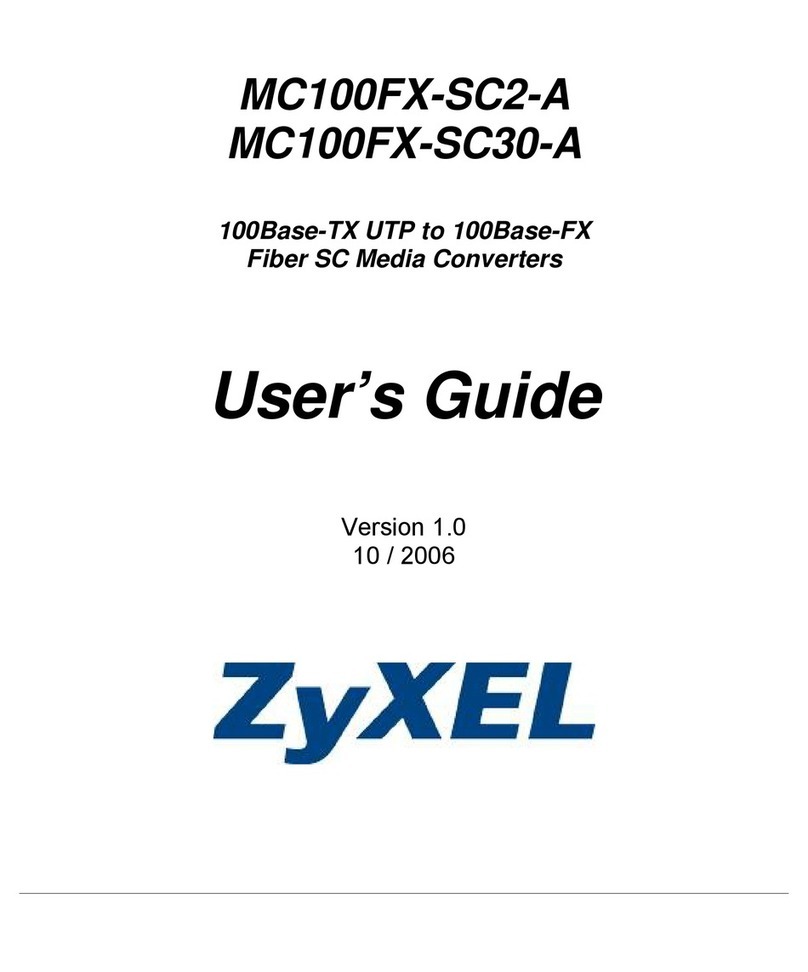
ZyXEL Communications
ZyXEL Communications MC100FX-SC2-A user guide

Apogee
Apogee Rosetta 200 user guide

Massoth
Massoth eMOTION Melody manual

PowerBox Systems
PowerBox Systems POWERBUS 9200 instruction manual
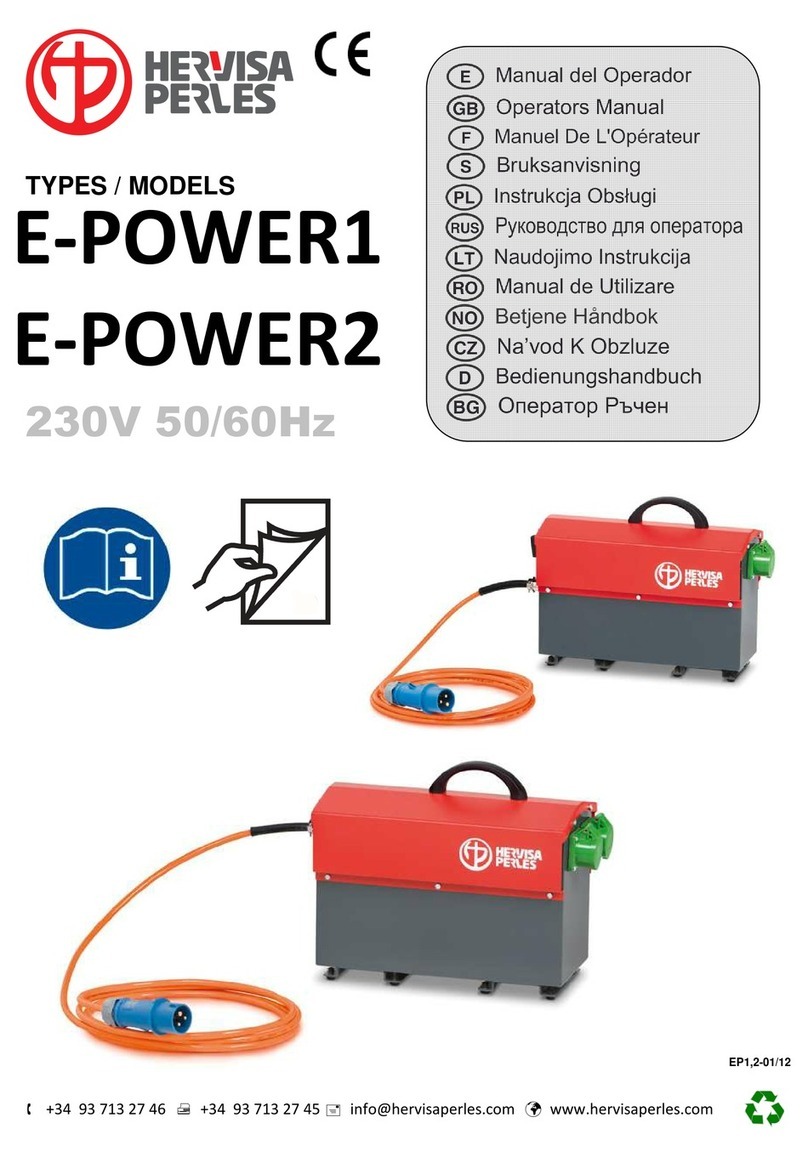
Hervisa Perles
Hervisa Perles E-POWER1 Operator's manual