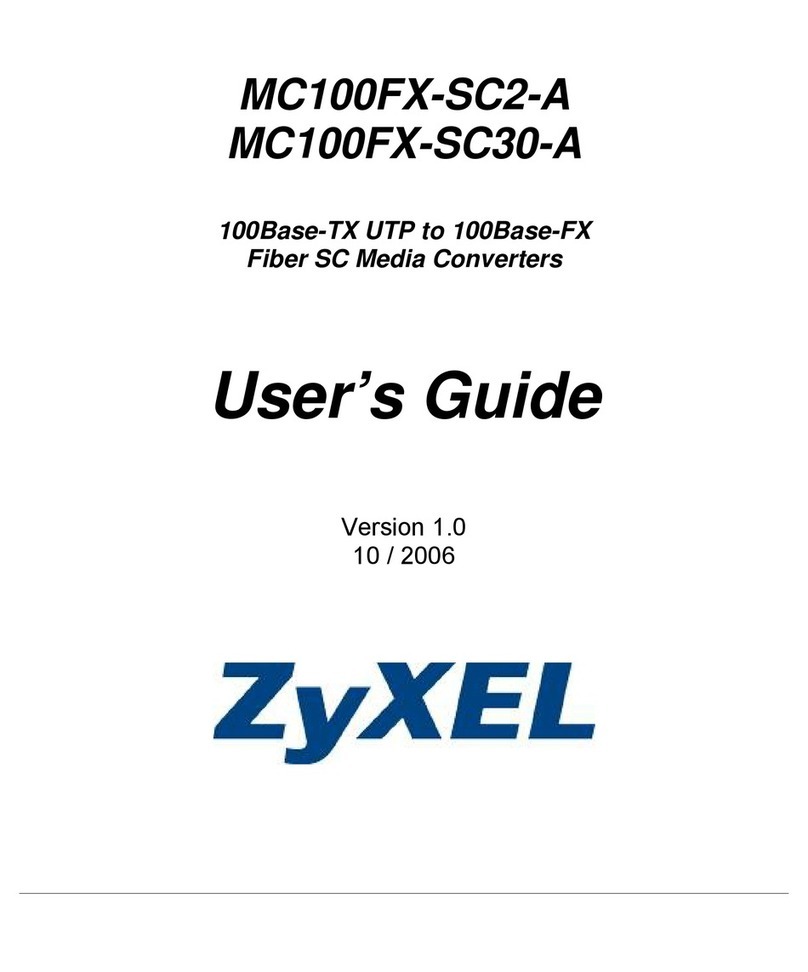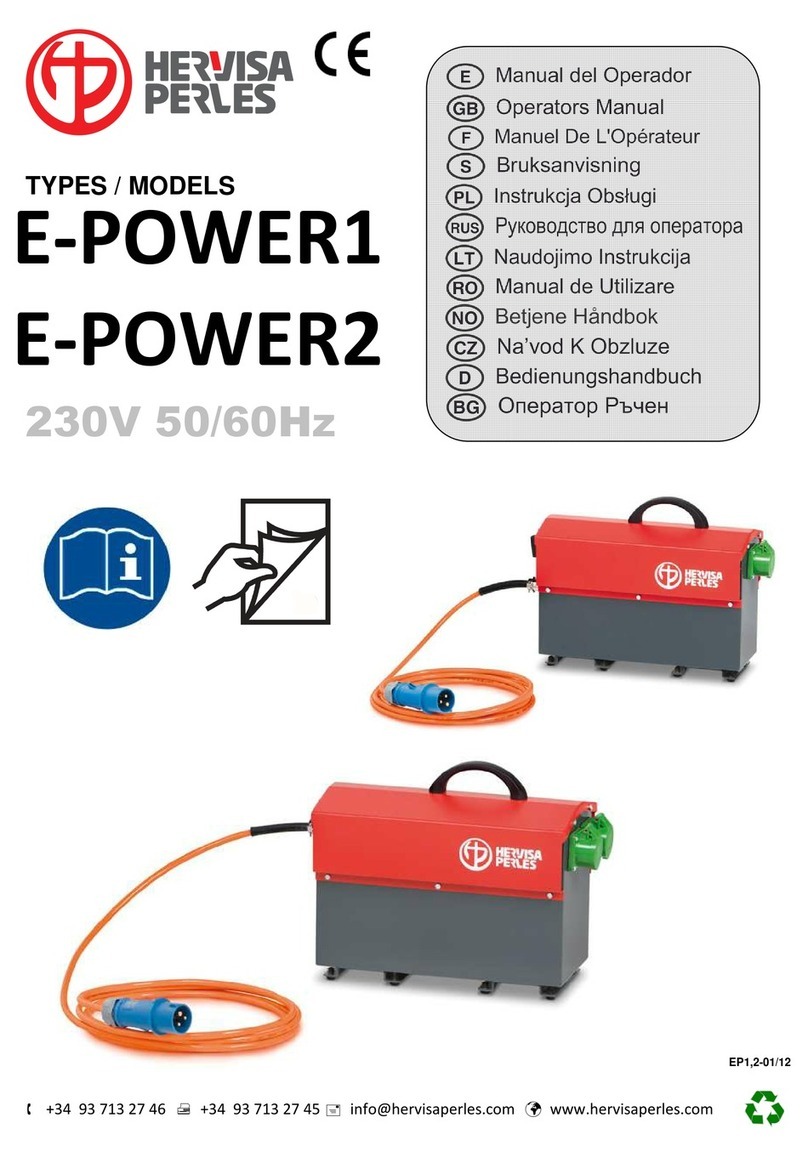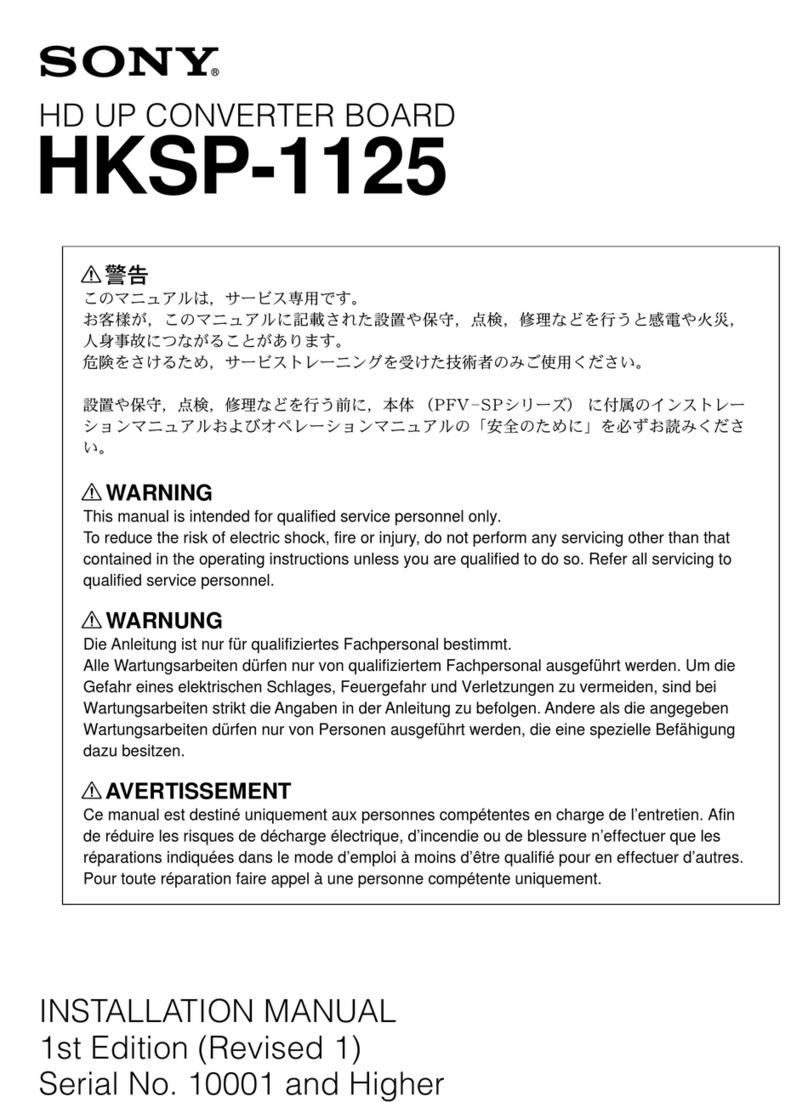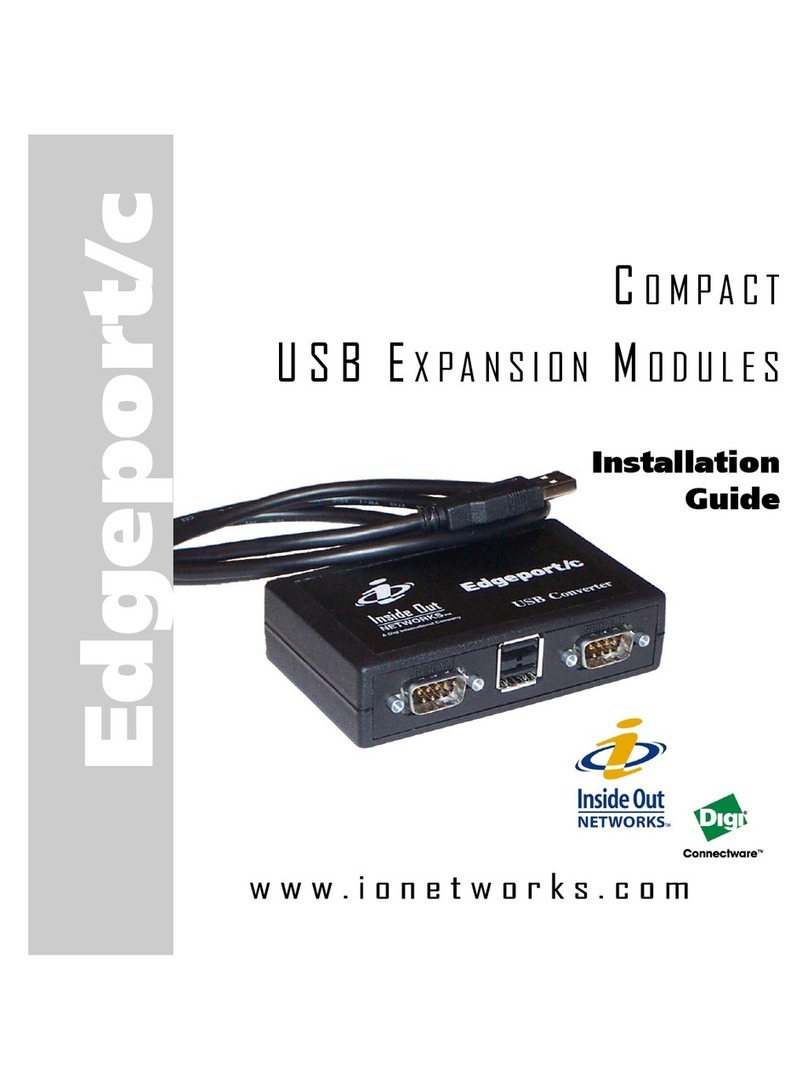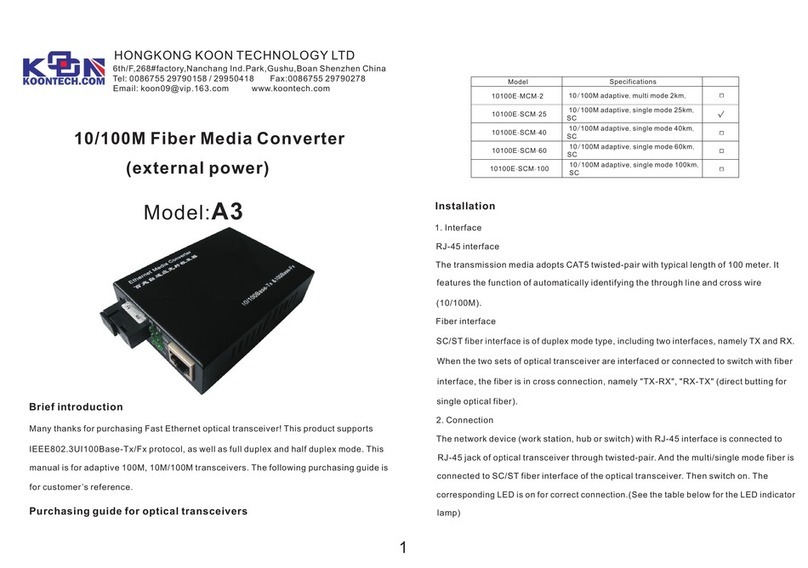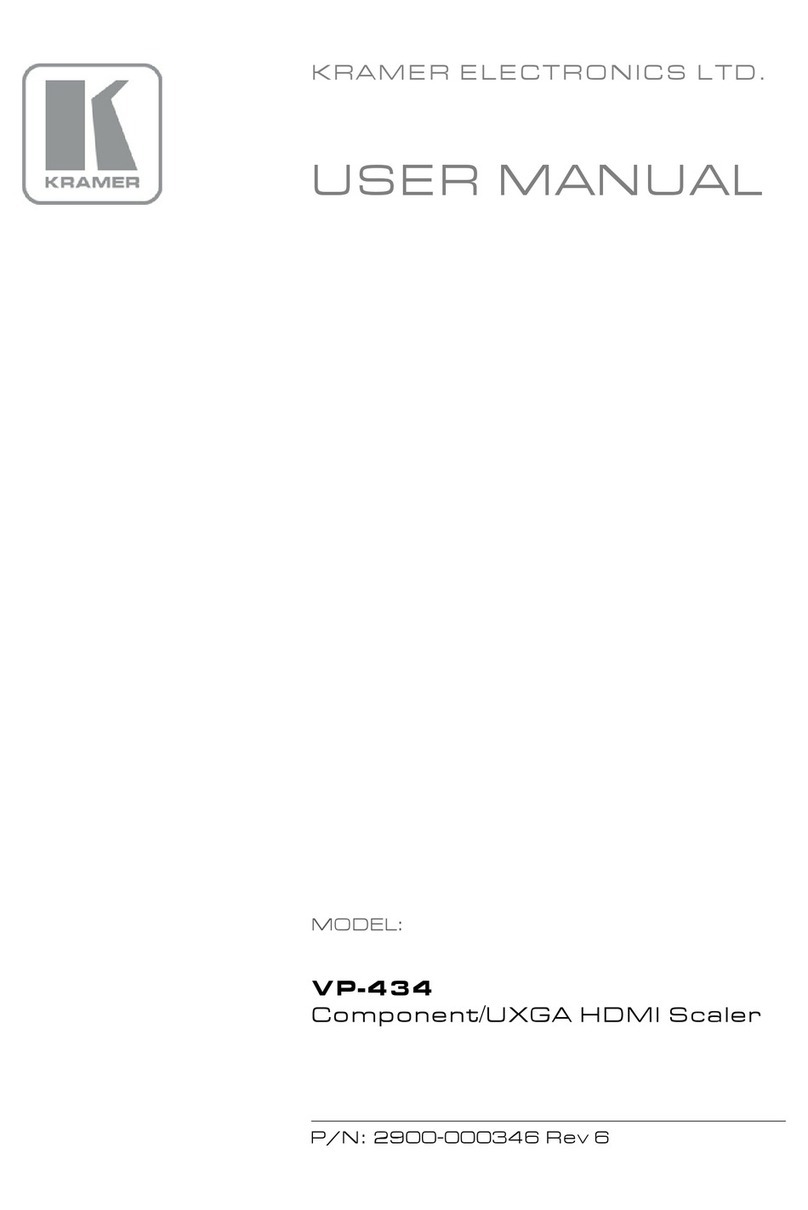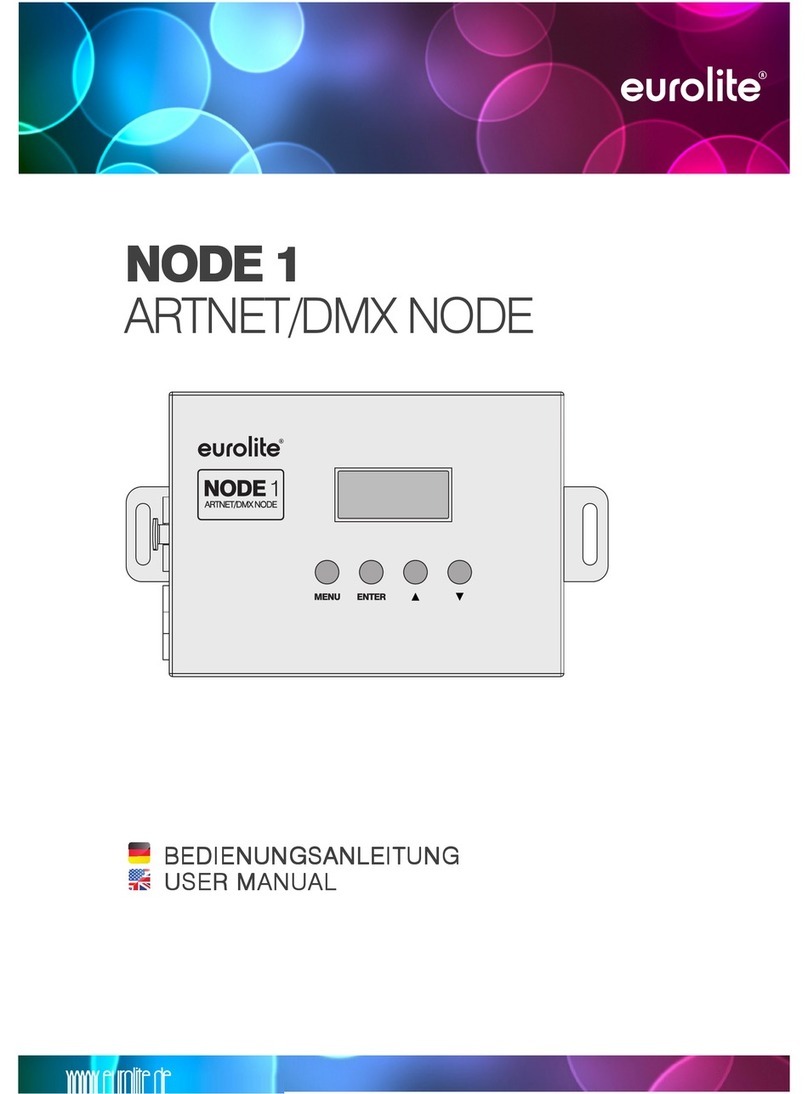6
Copyright © madVR Labs, LLC. All rights reserved.
Appendix A –Understanding Kaleidescape and Framerates
Kaleidescape players are often set up to output movies at 60p instead of 24p. This is because its
movie selection screen only uses 60p, so it avoids the longer HDMI handshakes when movie
playback is started 24p, and when stopped.
Almost all movies with fewexceptions (Gemini Man, Billy Lynn's Long Halftime Walk, a few others)
are mastered at 23.976 frames per second (24p) and meant to be watched this way. In some
cases, a CE device (e.g., the Kaleidescape) may be set to output 24p content at a frame rate of
59.94 fps (60p).
This means that each video frame needs to be repeated, some frames twice, some frames three
times, and this uneven pattern (called "3:2 pulldown") causes a slightly distracting motion
jerkiness. Not everyone may notice this, but now that we mentioned it, you very well may. Since
the Kaleidescape movie selection screen is always output at 60p, setting the Kaleidescape to
output movies also at 60p means you can start and stop movie playback much faster. That is
because when switching between 60p and 24p, a (slow) HDMI handshake is required.
So, in the case of your Kaleidescape, byoutputtingmovies at 60p you get faster HDMI handshakes,
but with motion artifacts some people find distracting, and you are also not watching the movie
as the director intended. Therefore, for the best cinematic experience, we recommend that the
Kaleidescape be set to output the native frame rate for the movie (24p).
This is done by selecting the option "Allow display mode changes (use external scaler)", as
covered in the #3 of this document. Further, since movies will now be output at 24p, you can get
much faster HDMI switching by making the Kaleidescape menus (Cover Art view, Movie List
Viewer, Settings, etc) also run at 24p. This is achieved by setting the “Prefer 24 Hz onscreen
menus”option, as covered in Step #5 in this document.
Note that one small downside of forcing the Kaleidescape menus to 24p is that the animations in
the menu, such as the shuffling of Covert Art posters, will not be as silky-smooth as before. As
discussed elsewhere in this document, most people prefer to use 24p anyway, due to the much
faster HDMI switching times. However, if you prefer the silky-smooth animation over the faster
switching times, it is fine to not use the “Prefer 24 Hz onscreen menus” option. However, it is still
recommended either way to use the “Allow Display mode changes” for reasons discussed above.