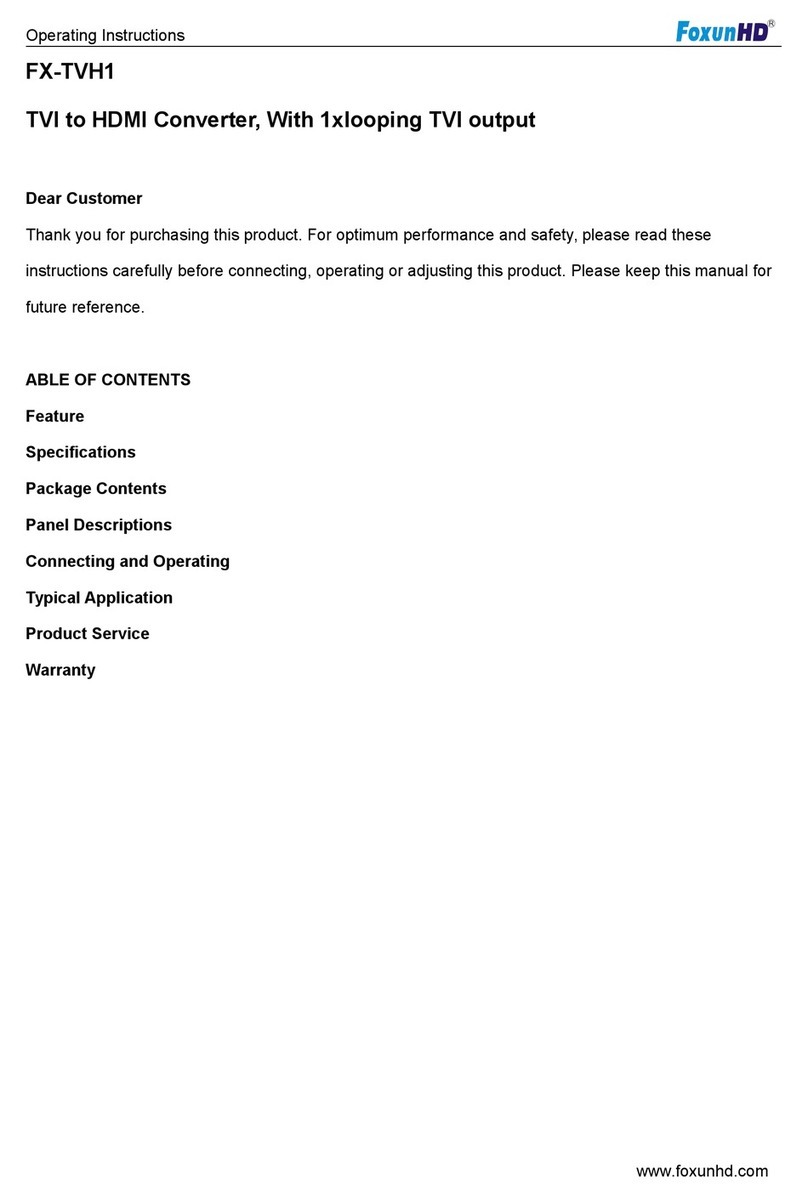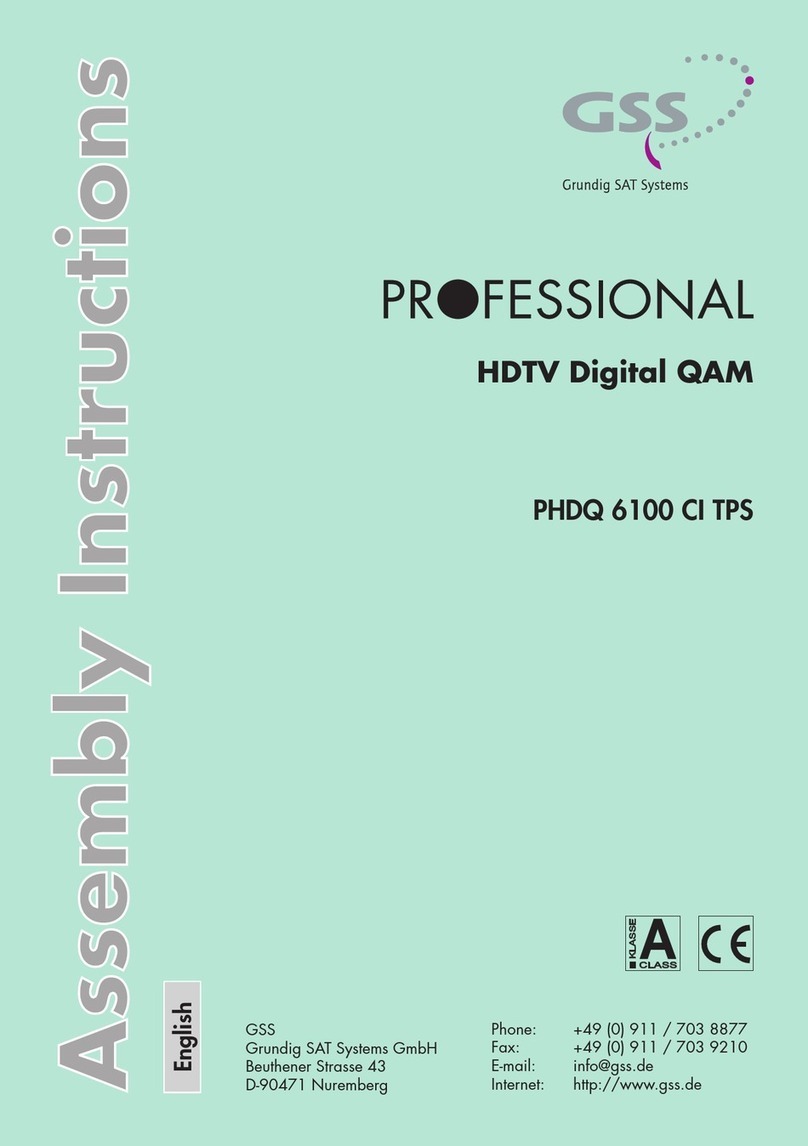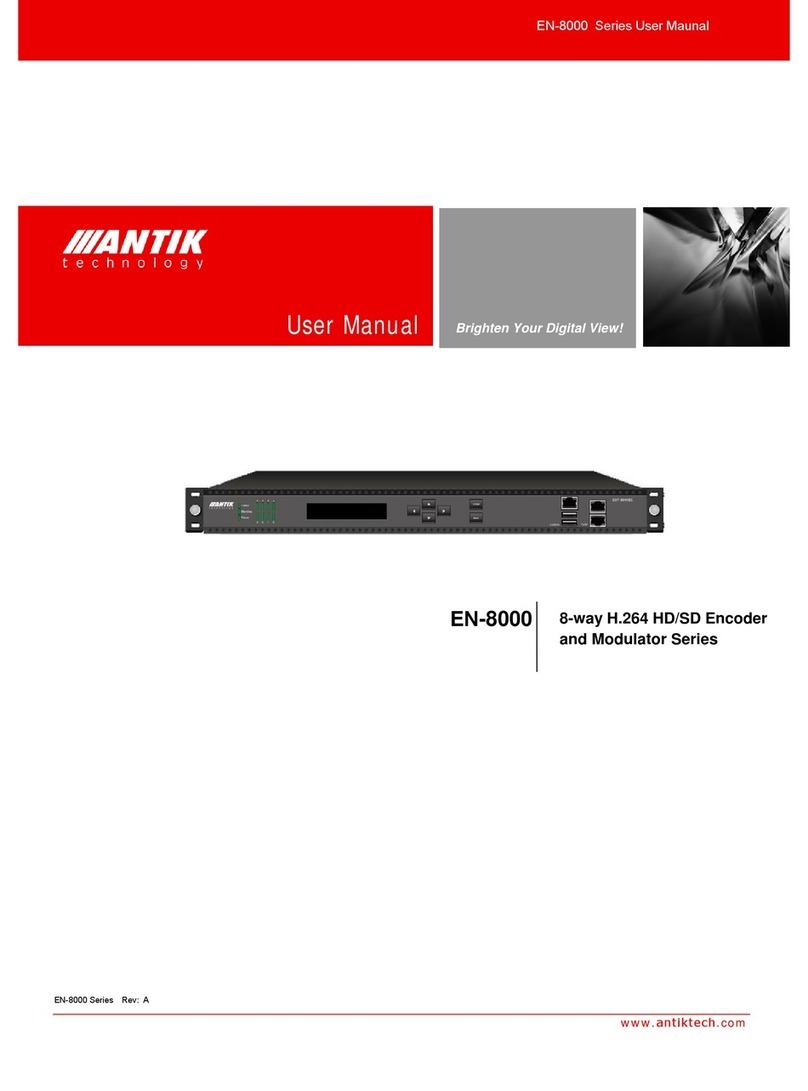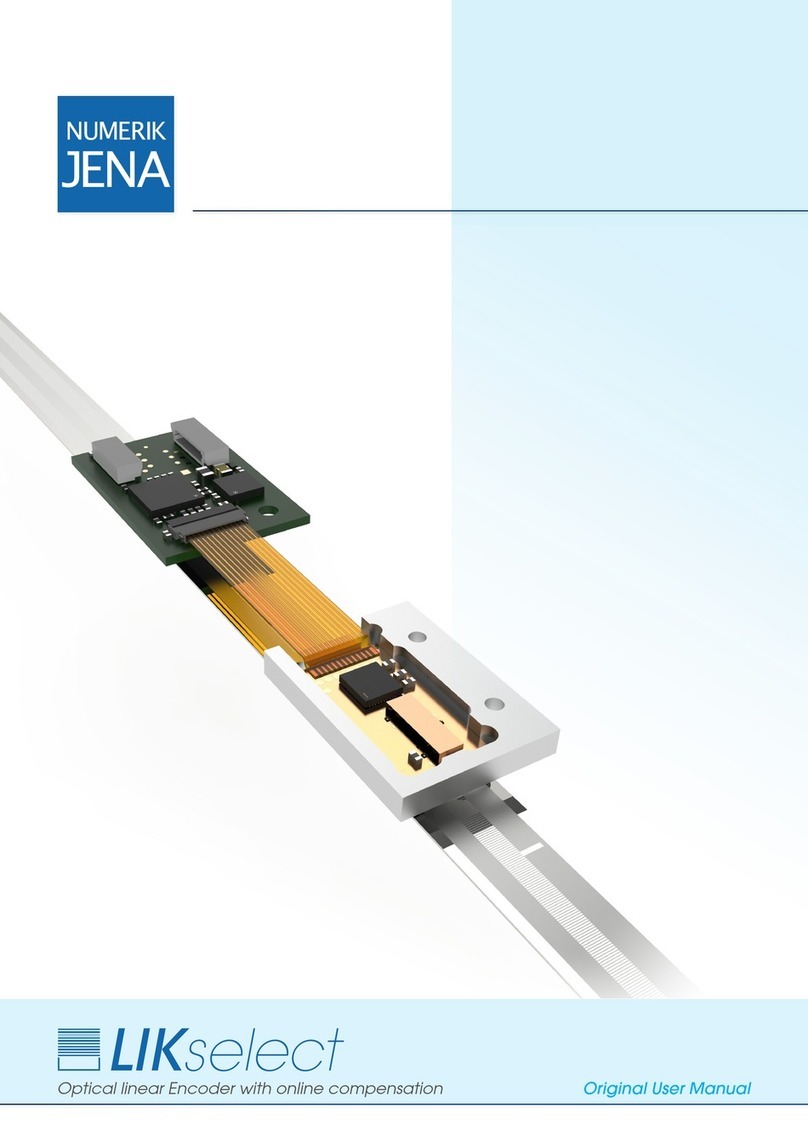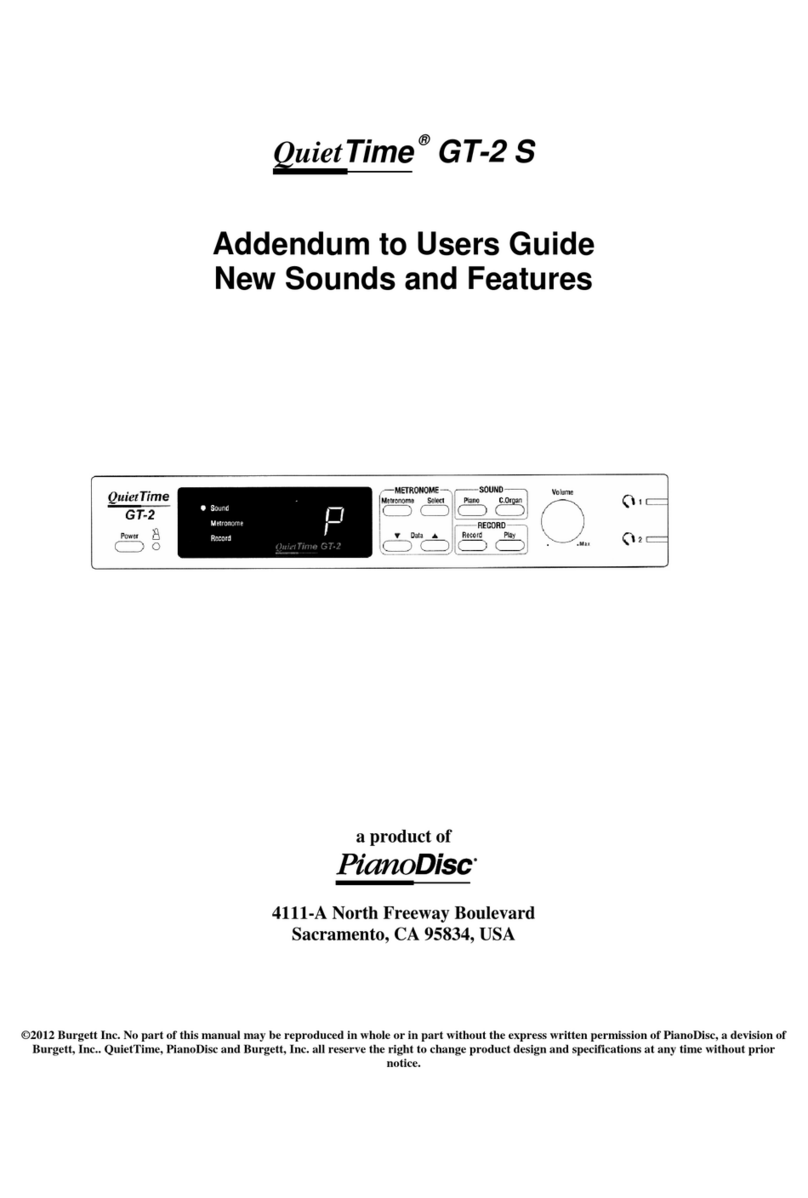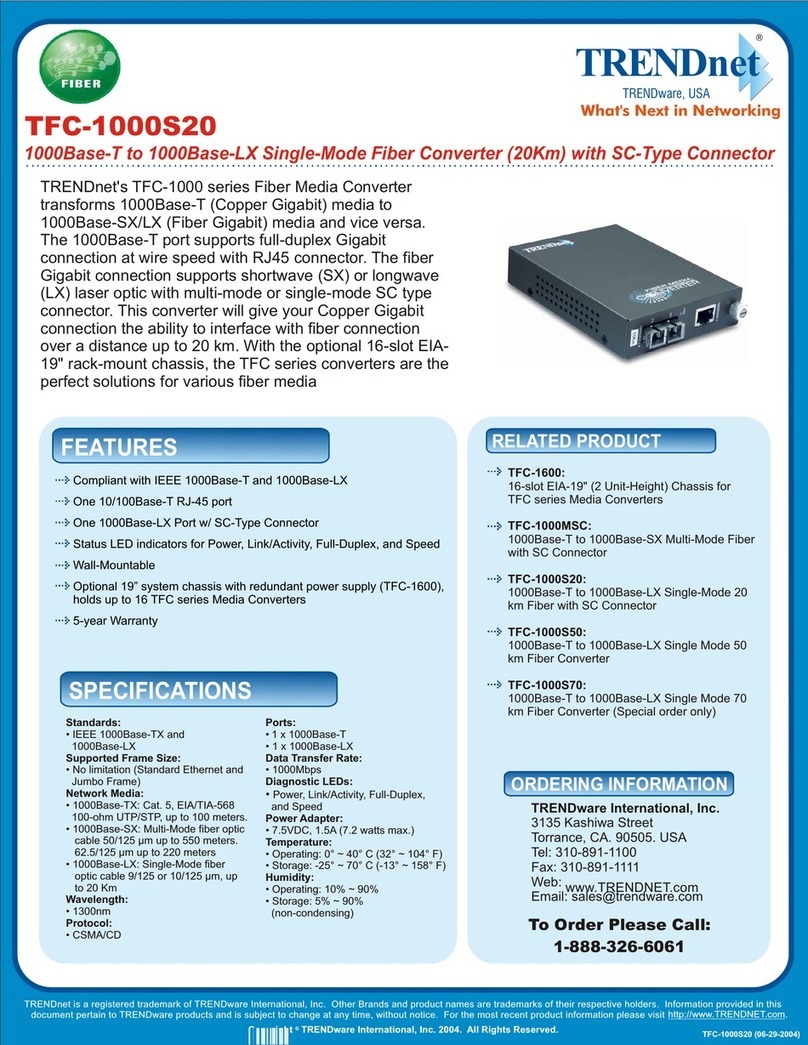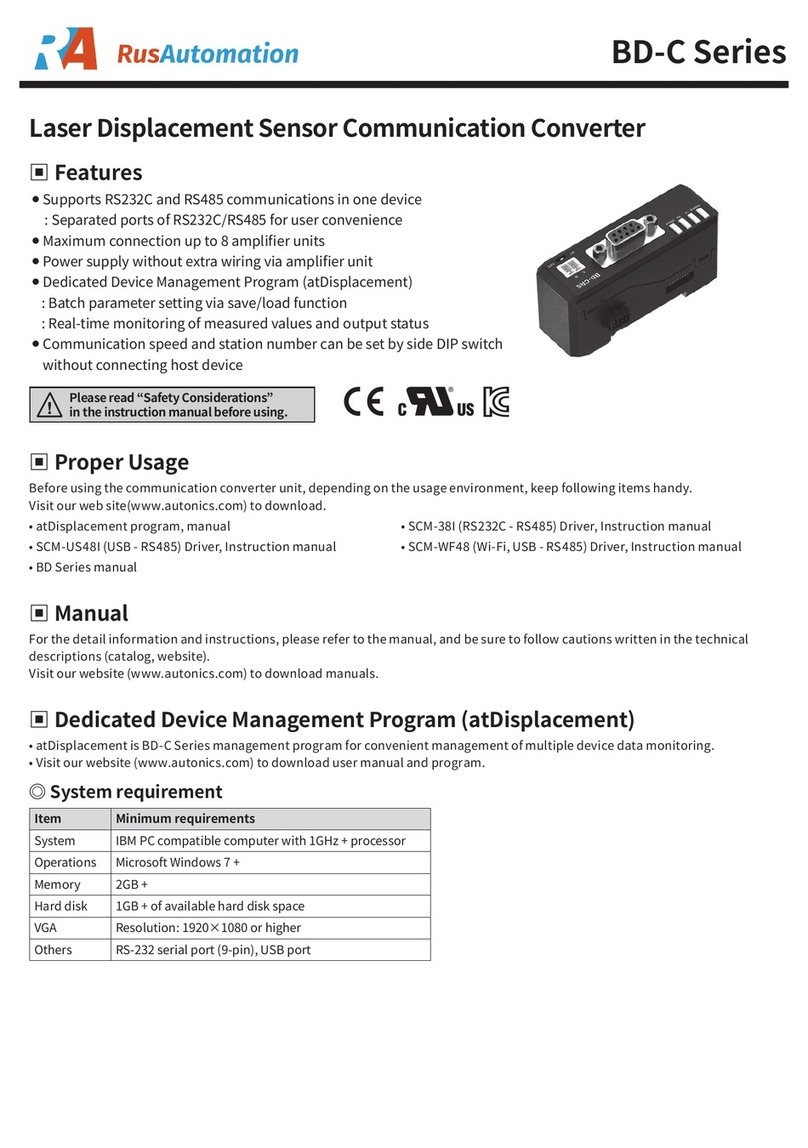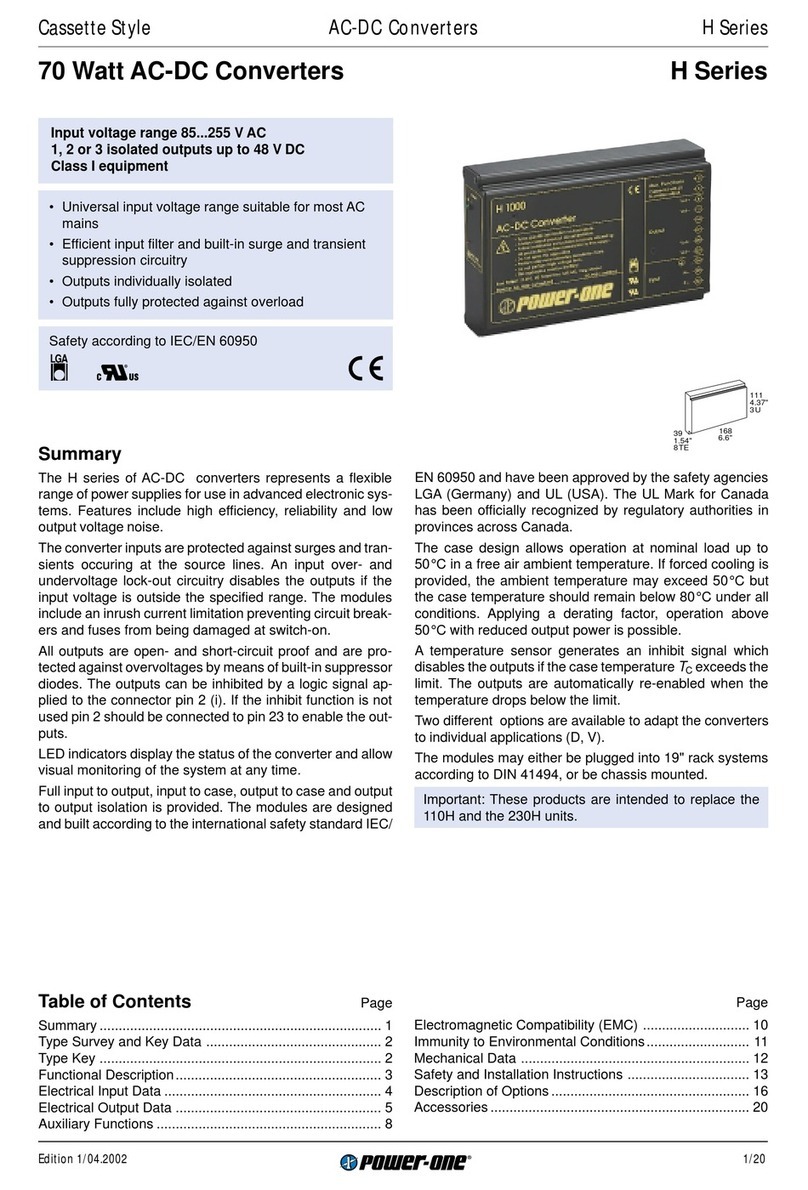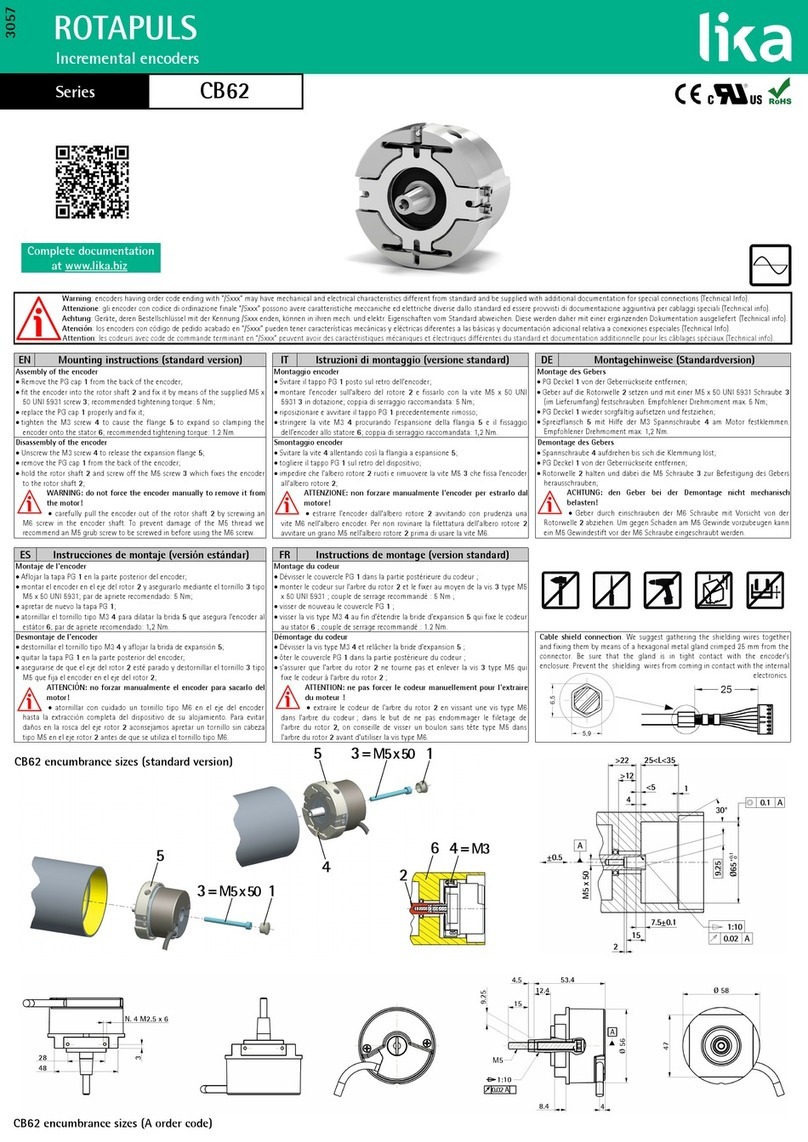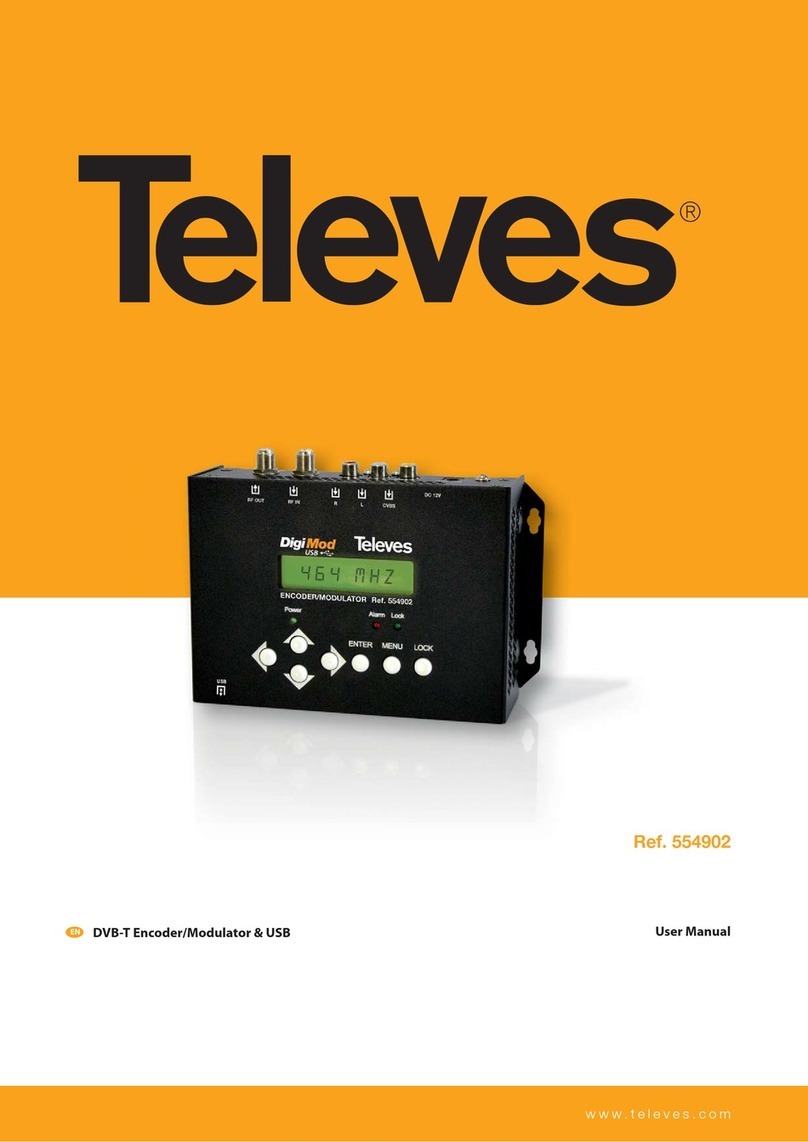madVR Labs Envy User manual

2
madVR Envy –Barco Setup Guide
Copyright © madVR Labs, LLC. All rights reserved.
Introduction
Welcome to the Envy Barco Setup Guide. Although setting up the Envy itself is often as simple as
plugging in the HDMI cables and entering the projector’s peak brightness, it is important that
your projector be set optimally for use in conjunction with the Envy. This guide covers the
recommended set up for Barco projectors when used with Envy.
Please make the Envy menu changes with “Base Settings” selected in the Profile Bar (at the bottom
selection in each Envy menu) so the changes will be permanent. Otherwise, if you make changes when
“Active Settings” is selected in the Profile Bar, the changes will only be temporary, unless you use the
“Save to Base” option. For a better understanding of how settings in the Envy work, please see
Introduction to Profiles guide at www.madvrenvy.com/#downloads.
Once complete, please review the “Quick Sanity Check” section at the end of this document to confirm
your configuration.
Configuration Steps
The following steps are required to best configure Barco projectors for use with the Envy.
1. First, we need to configure important settings in the Envy’s Display Configuration menu. Press
the top-right button on the Envy remote to access this menu, then select “Base Settings” from
the bottom of the menu. Then follow the steps below. An example of the completed settings is
shown in the image on the next page.
A. Resolution setting: Manually change the “Resolution” from Auto to 3840 x 2160 (the
use of 4096 with Barco projectors is not recommended). Even though the Envy will
default to 3840 x 2160 on auto, sometimes the Barco may connect at 1024x768 when
first pairing the two. By manually selected 3840 x 2160, instead of “Auto”, this will
ensure the Barco runs at 3840 x 2160 as expected.
B. Peak Luminance: Set the Peak Luminance here. Peak Luminance is a measure of the
brightest image your display achieves for a specific system configuration. This depends
on several factors, including your display’s lumens, lens position, iris position,
lamp/laser power mode, calibration settings, throw distance, and your screen size and
gain.
The best way to determine your peak luminance is to display a 100% white pattern and
measure it using 3rd party calibration software or a handheld lux meter. If measuring
with calibration software, enter the “cd/m2” measurement as your nits value. If using a
lux meter, you will need to convert the lux reading to nits or foot lamberts. If you have
neither, the peak luminance can be roughly estimated.

3
madVR Envy –Barco Setup Guide
Copyright © madVR Labs, LLC. All rights reserved.
2. Using the Barco Prospector interface, under Image->Settings, set the following: Brightness 0,
Contrast 1, Saturation 1, Gamma Type “Power” with a value of 2.4, Sharpness 0, and Brilliant
Color (select models only) to Off. See the example shown on the next page.

4
madVR Envy –Barco Setup Guide
Copyright © madVR Labs, LLC. All rights reserved.
3. Next, we need to set some important values in the Envy Display Calibration menu. To access this
menu, press the top-right button on the Envy remote, then press the right arrow once, then
select “Base Settings”from the bottom of the menu.
a. If you will not use a 3D LUT, you must set the Envy Transfer Function value to 2.4, to
match the Gamma value in the Barco, as configured step #2. If you used a different
Gamma setting in the prior step, set that value in the Transfer Function here, rather
than 2.4.
b. If your Barco projector does not support the DCI-P3 color space, set the Gamut in the
Envy menu to “BT709” and skip now to step 7. Otherwise, if your projector does support
DCI-P3, and you will not use a 3D LUT, set the Gamut to “DCI-P3”. In conjunction with

5
madVR Envy –Barco Setup Guide
Copyright © madVR Labs, LLC. All rights reserved.
step 4, the Envy will then map BT.2020 and BT.709 content to DCI-P3, which the Barco
will display as such. This way the Barco will always remain in the DCI-P3 color space
(which has advantages over it switching between BT.709 and BT.2020 otherwise), while
maintaining proper color accuracy. However, for optimal performance, a 3D LUT
calibration is recommended.
Please keep all other settings at their defaults, including the HDR Flag set to Off (this must
be off, but do not worry, the Barco will still display HDR content).
4. If your projector supports DCI-P3 and you will not use a 3D LUT, select Input->Connectors-
>HDMI and changed the “Color Primaries” from Auto to “DCI-P3-D65” to match the setting used
in step 3b.
5. If your projector supports DCI-P3 and you will not use a 3D LUT, select Image->RealColor P7, and
set the mode to “HDR”, as shown on the next page.
Following steps 3, 4 and 5 will likely provide you with the highest color accuracy for out-of-the-
box settings when a 3D LUT is not being used.

6
madVR Envy –Barco Setup Guide
Copyright © madVR Labs, LLC. All rights reserved.
6. For the most accurate color, grayscale, and gamma tracking we recommend performing a 3D
LUT. If you do so, please skip step 3 (Envy ignores those settings when a 3D LUT is active). In
step 4, select “Uncorrected” instead of “DCI-P3-D65”. In step 5, select “Native” instead of
“HDR”. These settings will produce the widest native gamut and provide some additional
headroom for the most accurate 3D LUT results.
7. Only if using a scope screen (a screen that has an aspect ratio of 1.85 or greater, such as 2.35 or
2.40 aspect ratio), follow these steps to set up the Envy screen aspect ratio control:
a. Go to Image->Cropping and set Cropping to “2.37:1”, regardless of your screen’s actual
aspect ratio (e.g. do not use 2.39 if you have a 2.40 screen, etc.).
b. Go to Image->Scaling and make sure it is set to “Fill”.

7
madVR Envy –Barco Setup Guide
Copyright © madVR Labs, LLC. All rights reserved.
c. Play any 2.40 aspect ratio content and change the Barco Lens zoom so that the image
perfectly fills your screen from left to right. Do not worry about any black bars on the
top or bottom. Adjust the Barco’s focus after changing the lens position.
d. Play any 16:9 content and go to the Envy Screen Configuration menu (press the Envy
menu button and then the arrow-right button three times). Change the Screen
Boundaries setting to Custom, then ideally change Top and Bottom to 270, or whatever
settings are needed for the top and bottom of the image to fit perfectly within the
screen. Be sure to make these changes with Base Settings selected at the bottom of the
menu.
For more detailed information about scope screen setup with Envy, see the Envy Scope
Screen Setup Guide, available from www.madvrenvy.com/#downloads.
8. Optional: For improved color accuracy, it is recommended to perform an internal calibration of
the projector’s native color space values, using the Service->Native RealColorP7 setting, when
logged in as the Barco “Power User”, by following the procedure as set forth by Barco. This is
recommended (as a first step) even if performing a 3D LUT. For more information, contact your
Barco representative.
Quick Sanity Check
After completing the setup of the Envy with your Barco projector, we recommend reviewing the
following checklist as a final “sanity check” to help ensure everything is set up optimally:
A. Use the Prospector or Barco remote to make sure the projector shows a 3840x2160 incoming
signal from the Envy (do not confuse this with the output signal from the projector, which for
example with the Bragi will show 5120x2160). In some cases, when first pairing the Envy with
the Barco, the projector may connect at 1024x768. If this happens, please check step 1 above
and make sure the setting is changed in the Envy Base Settings and not Active Settings so that
the setting is saved.
B. Play any 4K HDR movie (except Gemini Man or Billy Lynn). Check the Envy Incoming Signal Menu
(press OK on the Envy remote when no Envy menu is active) and make sure that the
“Framerate”shows 23.976. If instead it shows 59.94, and you are using an Apple TV or
Kaleidescape, then your source device(s) are not set up for proper playback –check our setup
Apple TV and Kaleidescape guides on our website for more information. Or if you are using a
different source device, check its settings and make sure it outputs in a “native” or “direct”
mode.
C. While playing the 4K HDR movie, check to make sure the “Transfer Function”shows “HDR”. If
not, Envy is not receiving HDR from the source player. This could be caused by a “rogue” device
in the HDMI chain, or if using an AVR like the Denon/Marantz, make sure it is set to use
“Enhanced” HDMI, so that it outputs the full 18 Gbps bandwidth and is not restricted to 9 Gbps.

8
madVR Envy –Barco Setup Guide
Copyright © madVR Labs, LLC. All rights reserved.
D. While on the Envy Incoming Signal menu, press the right arrow once to access the Outgoing
Signal Information. Make sure that the “Framerate” shown here matches the “Framerate” from
the Incoming Signal Information menu (in this example, both should show 23.976).
E. On the Outgoing Signal Information menu, make sure the Outgoing Transfer function shows
“SDR”. This should always be the case with the Envy, even for HDR. This is because the Envy
does the HDR processing and then outputs its signal as SDR (but still delivering an HDR image).
Otherwise, if the Envy outputs the signal with the HDR flag, then the Barco projector will apply
its own tone mapping on top of the Envy’s tone mapping, which will look bad due to double
tone mapping. If this Outgoing “Transfer function”does show “HDR”, make sure the Envy HDR
Flag is set to Off (see step 3).
F. If the colors look undersaturated: If you are not using a 3D LUT, and using a projector that
supports DCI-P3, make sure that the “Colorimetry” shown in the Outgoing Signal Information
menu shows “DCI-P3”. If it shows “BT.2020”, please revisit step 3b and step 4. If you are using a
projector that does not support DCI-P3, then the Colorimetry should instead show “BT.709”.
Additional Resources
This concludes the Barco setup instructions. We recommend also review the Envy Introduction to
Profiles guide, and the setups guides for source devices such as Kaleidescape and Apple TV. This and
other such resources are available at www.madvrenvy.com/#downloads. Thank you and enjoy your
Envy!
Other manuals for Envy
5
Table of contents
Other madVR Labs Media Converter manuals