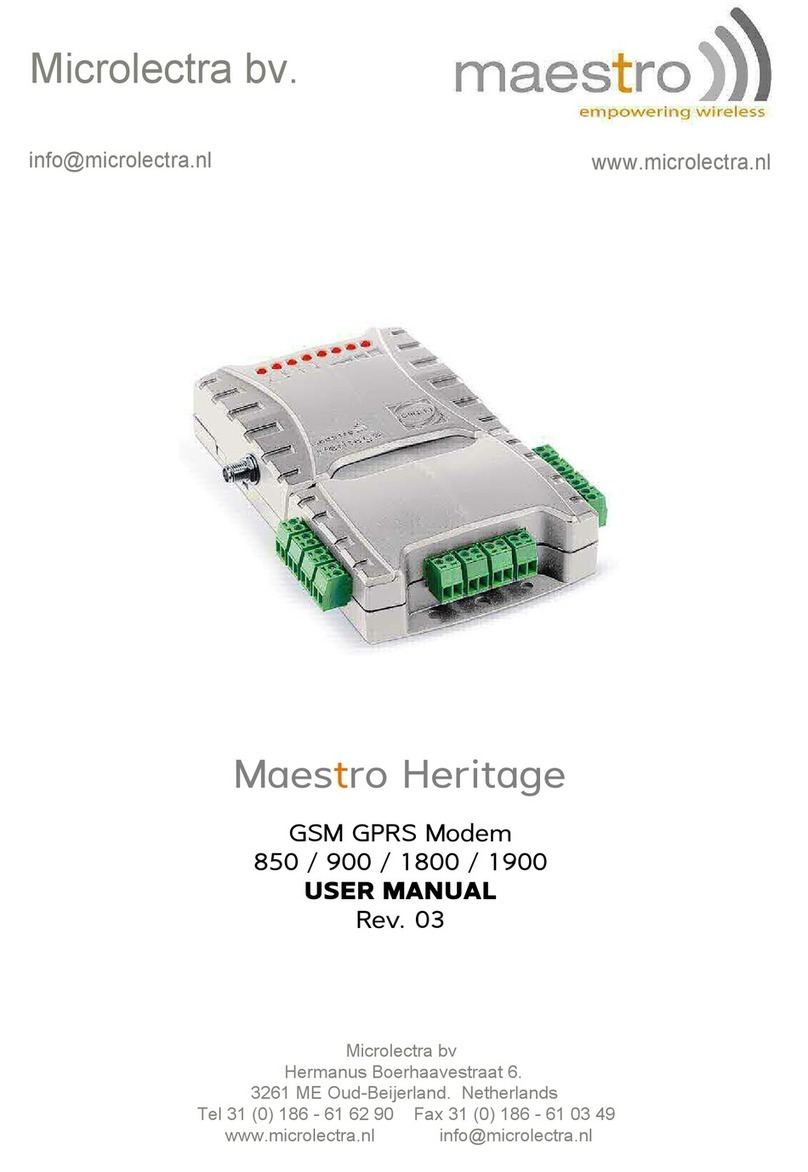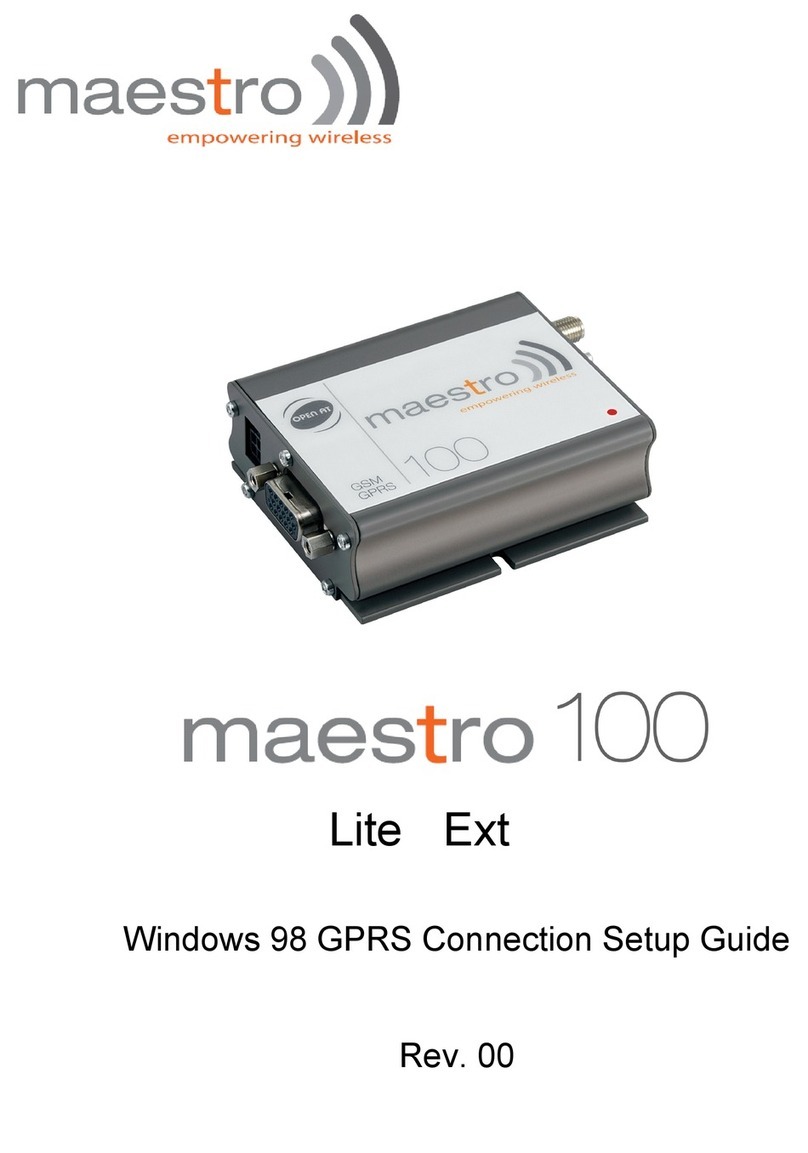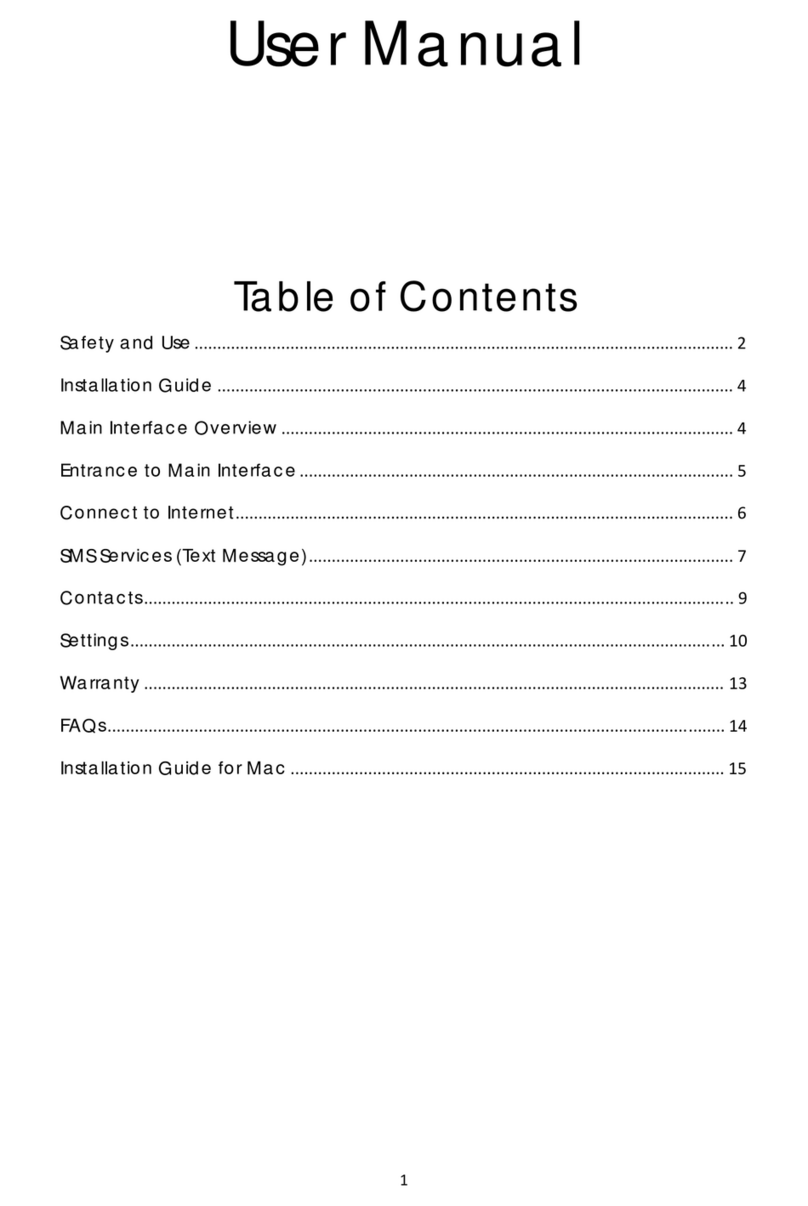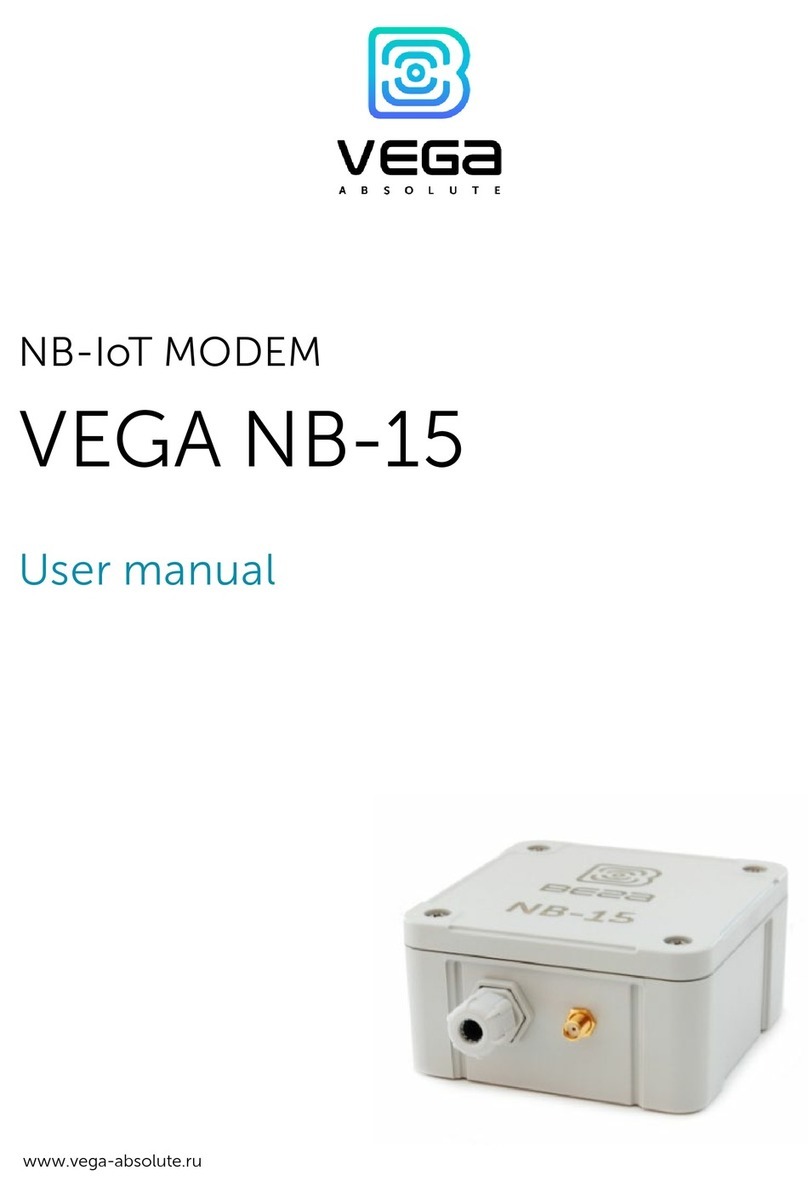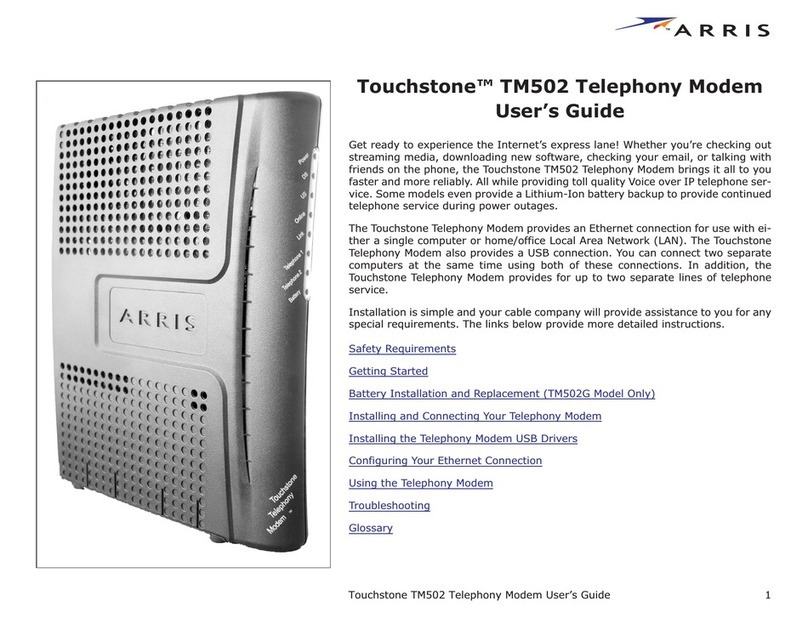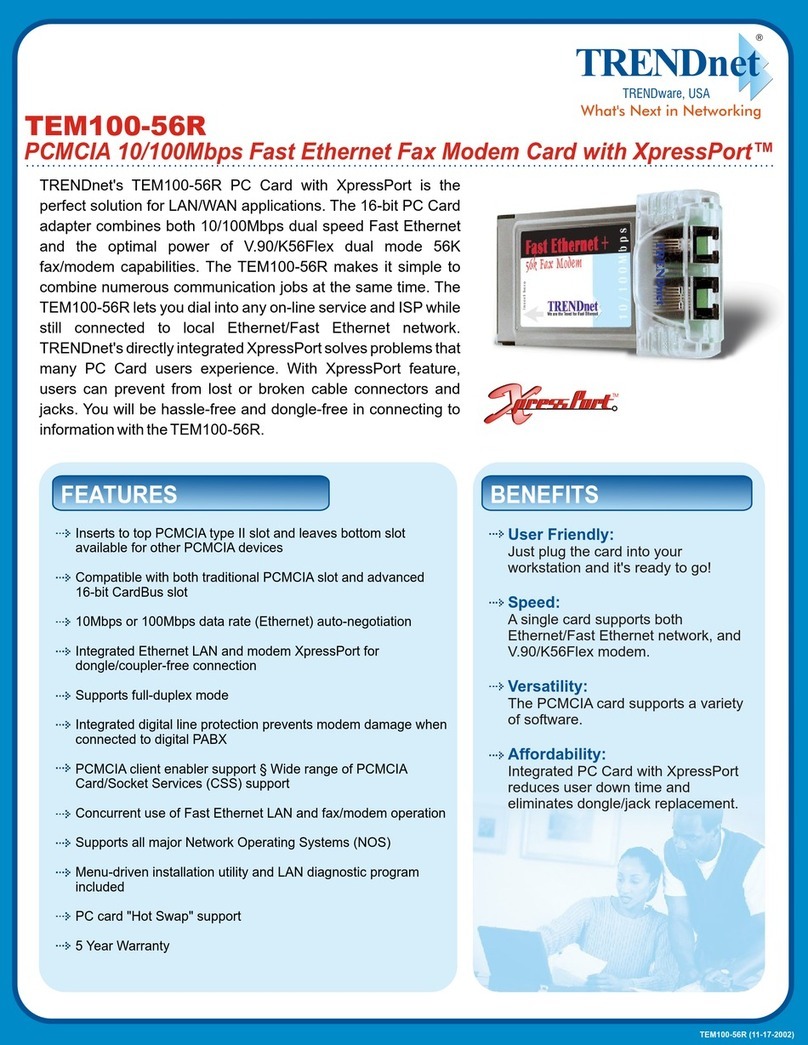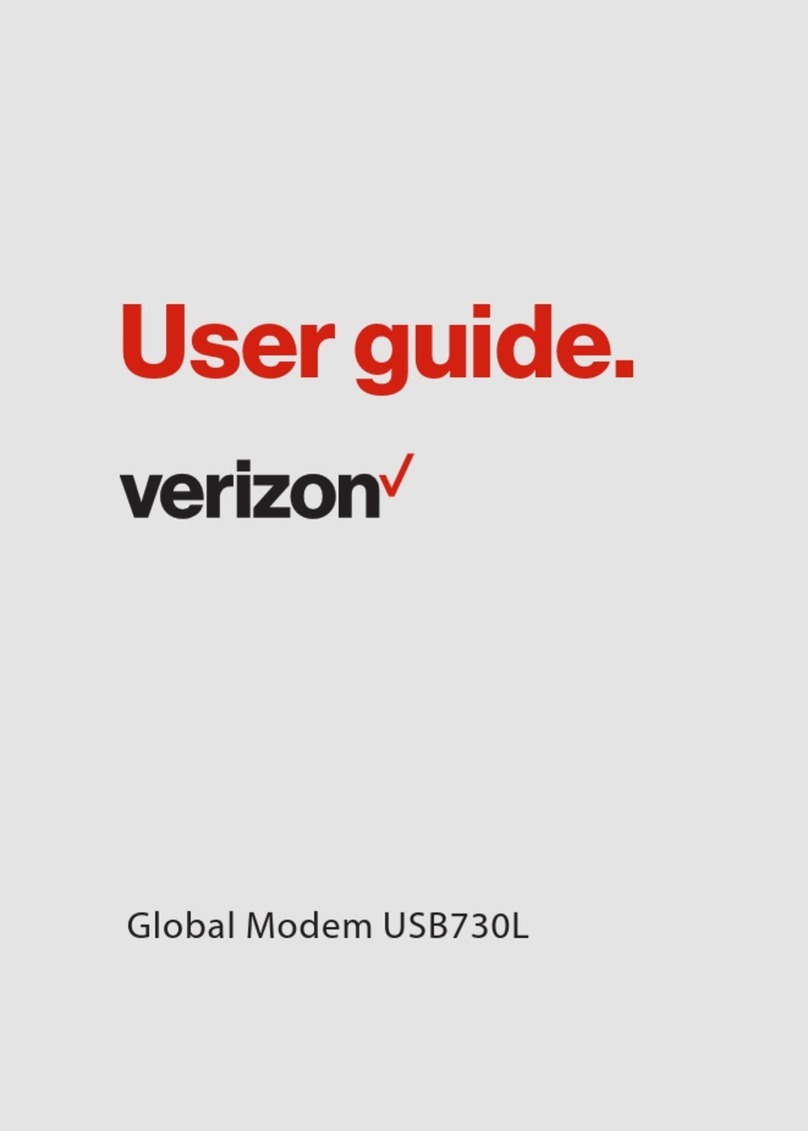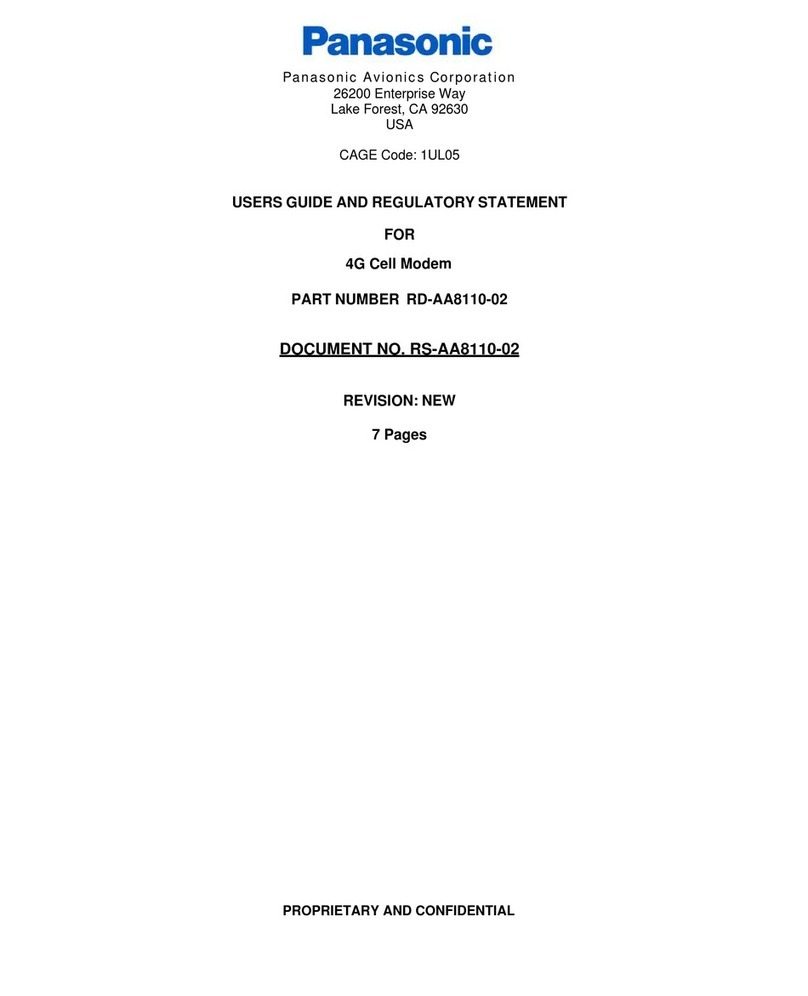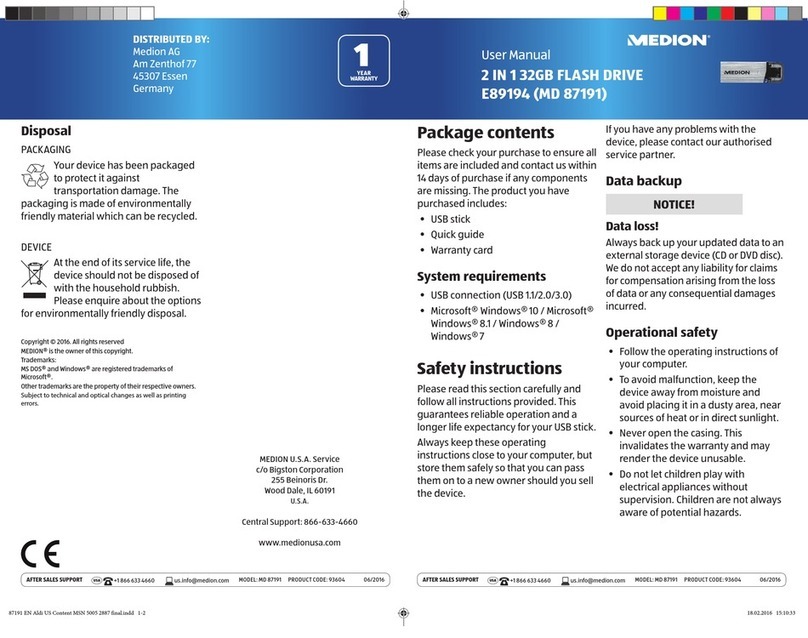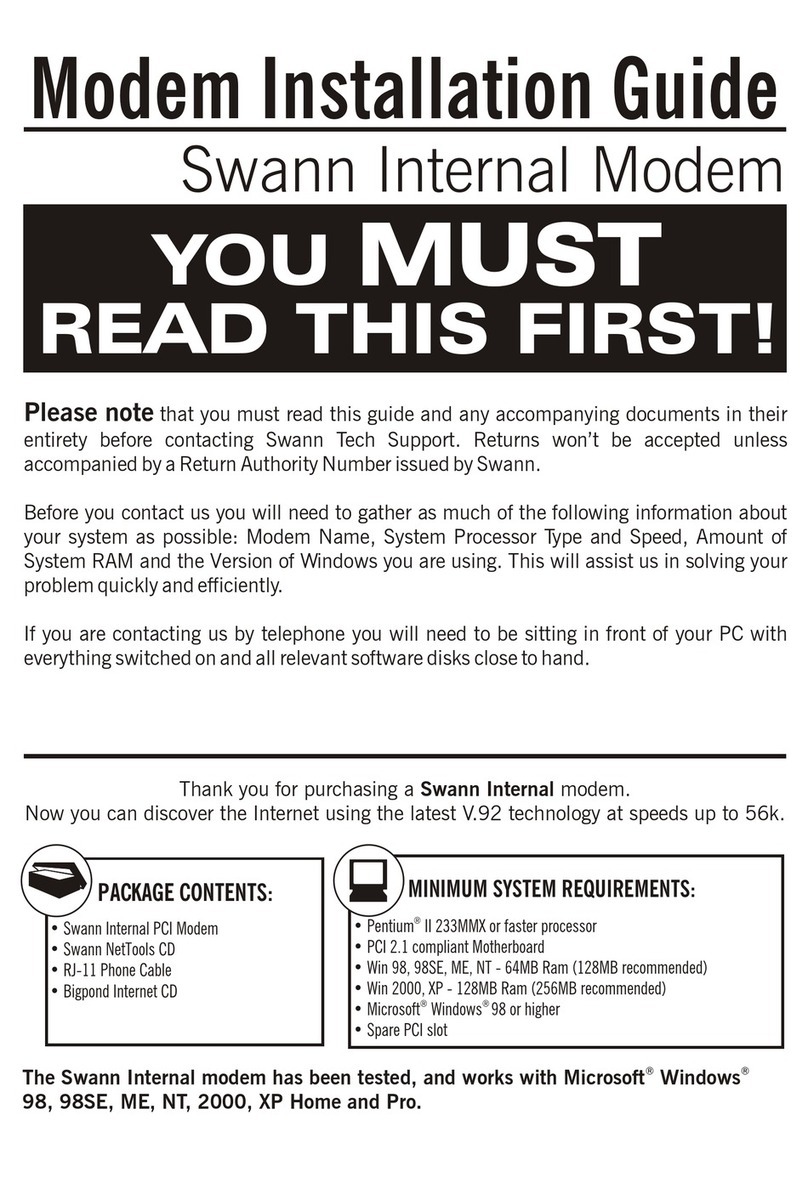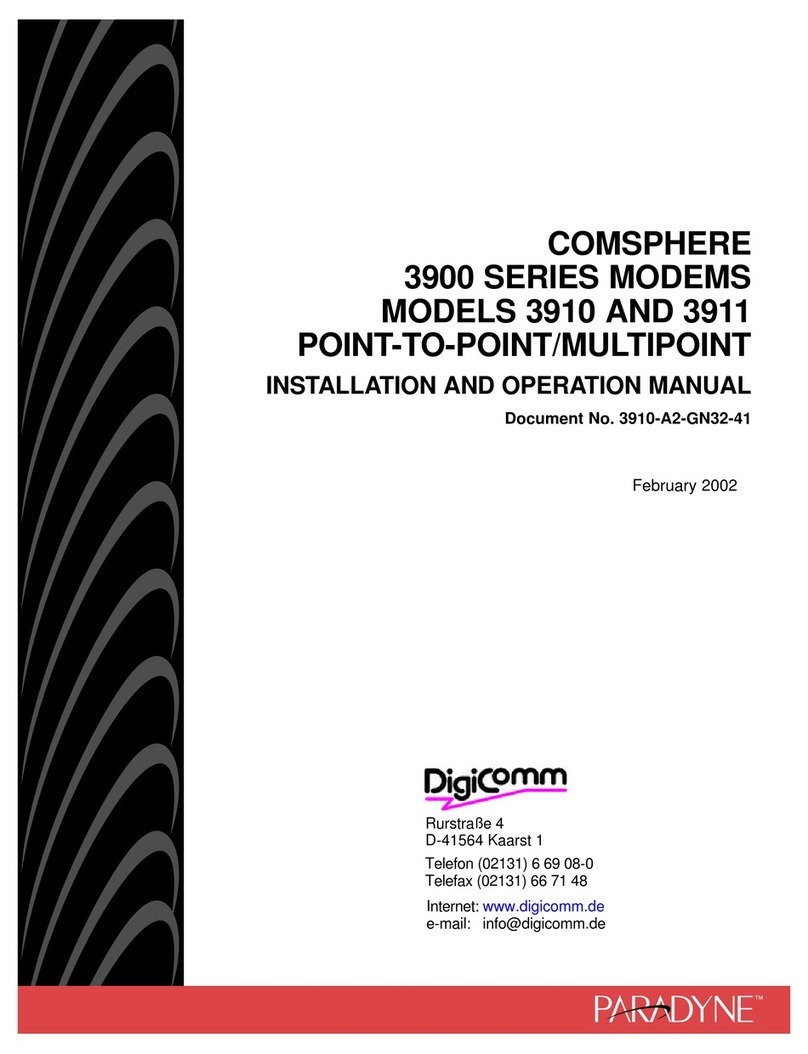Maestro Wireless Solution M100 User manual

Confidential, the whole present document is the sole property of Maestro Wireless Solution Ltd.
Eco Lite Ext
USER MANUAL
Rev. 00

Confidential, the whole present document is the sole property of Maestro Wireless Solution Ltd.
Revision history
Rev. Date Details Originated by
00 01 March 2007 First release Wallace Lee
This manual is written without any warranty. Maestro Wireless Solution Ltd.
reserves the right to modify or improve the product and its accessories which can
also be withdrawn without prior notice.
Besides, our company stresses the fact that the performance of the product as well
as accessories depends not only on the proper conditions of use, but also on the
environment around the places of use.
Maestro Wireless Solution Ltd. assumes no liability for damage incurred directly
or indirectly from errors, omissions or discrepancies between the modem and the
manual.

1
- 1 -
CONTENTS
SAFETY PRECUTIONS 2
CHAPTER 1 INTRODUCTION 3
CHAPTER 2 INSTALLATION 7
CHAPTER 3 WORKING WITH MAESTRO 100 9
CHAPTER 4 SPECIFICATION 12
CHAPTER 5 APPENDIX 13
CHAPTER 6 TROUBLESHOOTING 14

2
- 2 -
SAFETY PRECUTIONS
zThe modem generates radio frequency (RF) power. When using the modem care must be taken on
safety issues related to RF interference as well as regulations of RF equipment.
zDo not use your phone in aircraft, hospitals, petrol stations or in places where using GSM products is
prohibited.
zBe sure that the modem will not be interfering with nearby equipment. For example: pacemakers or
medical equipment. The antenna of the modem should be away from computers, office equipment,
home appliance, etc.
zAn external antenna must be connected to the modem for proper operation. Only uses approved
antenna with the modem. Please contact authorized dealer on finding an approved antenna.
zAlways keep the antenna with minimum safety distance of 26.6 cm or more from human body. Do not
put the antenna inside metallic box, containers, etc.
Using the modem in vehicle
zCheck for any regulation or law authorizing the use of GSM in vehicle in your country before installing
the modem
zInstall the modem by qualified personnel. Consult your vehicle dealer for any possible interference of
electronic parts by the modem.
zThe modem should be connected to the vehicle’s supply system by using a fuse-protected terminal in
the vehicle’s fuse box
zBe careful when the modem is powered by the vehicle’s main battery. The battery may be drained after
extended period.
Protecting your modem
zTo ensure error-free usage, please install and operate your modem with care. Do remember the
following:
zDo not expose the modem to extreme conditions such as high humidity/rain, high temperatures, direct
sunlight, caustic/harsh chemicals, dust, or water.
zDo not try to disassemble or modify the modem. There is no user serviceable part inside and the
warranty would be void.
zDo not drop, hit or shake the modem. Do not use the modem under extreme vibrating condition.
zDo not pull the antenna or power supply cable. Attach/ detach by holding the connector.
zConnect the modem only according to the instruction manual. Failure to do it will void the warranty.
zIn case of problem, please contact authorized dealer.
GENERAL

3
- 3 -
CHAPTER 1
INTRODUCTION
Maestro 100 is a ready-to-use GSM modem for voice, data, fax and SMS services. It also supports GPRS
Class 10 for hi-speed data transfer (except Maestro 100 Eco). Maestro 100 can be easily controlled by
using AT command for all kinds of operations. With standard 9-pin RS232 port and telephone-like audio
plug (via optional cable) the Maestro 100 can be set up with minimal effort.
1.1. Package
The Maestro 100 package should include the following:
1. Maestro 100/Ext/Eco/Lite x 1
2. Power cord with fuse x 1
3. Safety note x 1
1.2. Interfaces
1.2.1. Status indicator
The LED will indicate different status of the modem:
- off Modem switched off
- on Modem is connecting to the network
- flashing slowly Modem is in idle mode
- flashing rapidly Modem is in transmission/communication (GSM only)
1.2.2. SMA female antenna connector
-Connect this to an external antenna with SMA male connector. Make sure the antenna is for the
correct GSM frequency with impedance of 50ohm, and also connector is secured tightly.
SIM holder eject button Status indicator
SIM holder 4-PIN connector (Power, Input / Output)
15 pin Sub-D Female Connector
(RS232/Audio)
SMA female antenna connector

4
- 4 -
1.2.3. 15-PIN D-SUB Female connector (RS232 / Audio)
- The connector provides serial link and audio link to the modem.
Pin number Name EIA designation Type Note
1 DCD Data Carrier Detect Output
2 TX Transmit Data Input
3 BOOT Input Not used
4 MICROPHONE (+) Input
5 MICROPHONE (-) Input
With 2V DC bias
output
6 RX Receive Data Output
7 DSR Data Set Ready Output
8 DTR Data Terminal Ready Input
9 GND Ground Ground
10 SPEAKER(+) Output
11 CTS Clear to Send Output
12 RTS Request to Send Input
13 RI Ring Indicator Output
14 RESET Input Pull low to reset
15 SPEAKER(-) Output
Specification of microphone and speaker to be connected :
Parameters Min Typical Max Remark
Microphone current @2V / 2K Ohm 0.5 mA
Microphone input level 100
mVpp
Speaker output current 150 Ohm/ 1nF 16mA
Speaker impedance 32ohm 50ohm
Please refer to the document “Application notes - Power supply & Audio” for more information of audio
connection.
1.2.4. 4-PIN connector (Power, Input / Output)
Pin assignment of 4-pin connector
Pin number Name Functions
1 I/O Input / Output port
2 ~INTR Interrupt function triggered by pulling this pin to
ground or LOW level; reserved for additional
functions with new firmware
3 POWER - DC power negative input
4 POWER+ DC power positive input

5
- 5 -
A cable, included in the package shall be used for power supply connection:
I/O Parameters Min Typical Max Remark
I/O In LOW voltage 0.5V
I/O In HIGH voltage 3V 5V
I/O out max. sink current 5mA Internal 1k resistor in series
INTR Parameters Min Typical Max Remark
Input LOW voltage 0 0.5V Triggered by pulling this pin to
LOW level ; otherwise leave it
open
•Please refers to Chapter 6 Appendix for using I/O and INTR signals. Contact your dealer if you need
wire for the I/O and INTR connection
1.2.5 Optional accessories
You may contact your sales agent for the following optional accessories:
External antenna
- Magnetic mount type
- Frequency GSM 900/1800 band
- Gain 3db
- VSWR < 1.5:1
- Height ~ 236 mm (including magnetic base)
- Cable : Type RG-174U length 2.5m
Fuse holder
Fuse rating :
Connector Micro-Fit 3.0 Stripped wire
5-32V DC
Su
pp
l
y

6
- 6 -
4p4c plug
Pin Assignment
Sub-D 15
(male) Sub-D 9
(female) Plug
4P4C
1 1
2 3
3
4 1
5 4
6 2
7 6
8 4
9 5
10 2
11 8
12 7
13 9
14
15 3
Sub-D 9 pin
‘Y’ cable
- Direct connection with standard
9-pin RS-232 port (DTE)
- Direct connection with common
handset of telephone for voice call
- Shielded cable
- Cable length 1.1m (w/ connector)
DIN rail mount
-Quick attachment / detachment to
standard DIN rail

7
- 7 -
CHAPTER 2
INSTALLATION
2.1 Mounting the modem
Use 2 pcs of M3 screw to mount the modem
When using optional DIN rail mount please refer to document “Installation of DIN rail mount”
Bottom view
2.2 Installing the SIM card
Use a ball pen or paper clip to press the SIM holder eject button. The SIM holder will come out a little.
Then take out the SIM holder.
Note : DO NOT pull out the SIM holder without pushing the eject button.
Put the SIM card to the tray, make sure it has completely sit on the tray. Put the tray back into the slot.
2.3 Connecting the external antenna (SMA type)
Connect this to an external antenna with SMA male connector. Make sure the antenna is for the GSM
frequency with impedance of 50ohm, and also connector is secured tightly.
Note : Please use antenna designed for GSM device operation. Incorrect antenna will affect
communication and even damage the modem.
Screw mounting slot
SMA male connector of
secure tightly

8
- 8 -
2.4 Connect the modem to external device
You can use the optional ‘Y’ cable to connect the modem’s Sub-D connector to external
controller/computer. Note : The modem CANNOT be connected to the ‘Line’ jack of a landline telephone
directly.
Connection example using optional ‘Y’ cable:
2.5Connecting the DC power supply
Connect the open ending of the included power cord to a DC supply. Refer to the following for power
supply requirement.
Input voltage range 5V – 32V
Rated current 650 mA
Connect the connector to the modem. The modem will turn on automatically.
The status indicator on the modem will be lit when power on. After a few seconds it will go flashing slowly
(registered to the network successfully, refer section 1.2.1).
Chapter 3 describes how to communicate with the modem in Microsoft WindowsTM environment.
RS
-
232 port of PC
Handset of phone
DB-9
4p4c
Sub-D 15 pin
Maestro
100
AC-DC Adaptor
or battery
Solder wire

9
- 9 -
CHAPTER 3
WORKING WITH MAESTRO 100
3.1. Checking the modem (using Microsoft Windows XP HyperTerminal as
example)
3.1.1. On the first time power-up you can use a terminal software to communicate with the modem
through an RS-232 serial port. Following example is using the HyperTerminal in Windows XP .
3.1.2. On Windows XP, start the HyperTerminal program.Assign a name for a new session.

10
- 10 -
3.1.3. Choose the correct Com port and baud rate settings (9600bps for Eco; 115200bps for others,
8bits, no parity bit, 1 stop bit).
3.1.4. On the terminal screen, type “AT” to check the “OK” response from the modem

11
- 11 -
3.2. Basic Operation :
Followings are examples of some AT commands. Please refer to the AT Command guide for a full
description.
Note : IssueAT+CMEE=1 to have extended error code (+CME ERROR)
Description
AT commands Modem response Comments
AT+CREG? CREG=<mode>,1 Modem registered to the network
CREG=<mode>,2 Registration lost, re-registration attempt
Network Registration
Checking
CREG=<mode>,0 Modem not registration on the network, no
registration attempt
Receiving signal
strength AT+CSQ +CSQ: 20,0 The first parameter has to be at least 15 for normal
communication
RING An incoming call is waiting
ATA Answer the call
Receiving an
incoming call
OK
ATD1234567; Don’t forget the « ; » at the end for « voice » call
OK Communication established
CME ERROR : 11 PIN code not entered (with + CMEE = 1 mode)
CME ERROR : 3 AOC credit exceeded or a communication is already
established
Make a call
CME ERROR : 10 Cannot read the SIM card
ATD 112; Don’t forget the « ; » at the end for « voice » callMake an emergency
call OK
Communication loss NO CARRIER
ATHHang up
OK
AT+CPIN=1234
OK PIN Code accepted
+CME ERROR : 16 Incorrect PIN Code (with +CMEE = 1 mode)
Enter PIN code
+CME ERROR : 3 PIN already entered (with +CMEE = 1 mode)
AT&WSaves parameters in
non-volatile memory OK The configuration settings are stored

12
- 12 -
CHAPTER 4
SPECIFICATION
zBands 850 / 900 / 1800 / 1900 Mhz
zSupport Data, SMS, Voice and Fax
zMax Power Output: 2W(900Mhz), 1W(1800Mhz)
zGroup 3 FAX support (Class 1 and 2)
zGPRS Class B Class 10 (4Rx+1Tx or 3Rx+2Tx) at maximum speed.*
(not applicable for Maestro 100 Eco)
zSimToolKit Class 2
zAT command set (GSM 07.05, GSM 07.07 and WAVECOM proprietary)
* Note : Available slot for GPRS connection is network dependent.
Power requirement :
Input voltage range 5V – 32V
Rated current 650 mA
Typical current consumption
@5V @12V @32V
GSM850 communication mode PCL5 310mA 130mA 50mA
EGSM900 communication mode PCL5 310mA 130mA 50mA
DCS1800 communication mode PCL0 240mA 100mA 40mA
PCS1900 communication mode PCL0 240mA 100mA 40mA
GPRS850 Class 10 ^ 520mA 220mA 80mA
GPRS900 Class 10 ^ 520mA 220mA 80mA
GPRS1800 Class 10 ^ 390mA 160mA 70mA
GPRS1900 Class 10 ^ 390mA 160mA 70mA
Idle mode 35mA 16mA 8mA
Idle mode with power saving on RS232 12mA 11mA 5mA
Note : ^ Not applicable to Maestro 100 Eco
Interfaces :
zSIM holder
z15 pin Sub-D connector (serial and audio connection)
z4-pin power supply connector
zSMA antenna connector (50 ohm)
Dimensions:
zOverall size : 88mm x 60mm x 26mm
zWeight : 100g
zTemperature range: operating -30oC to +75oC (Ext model) -20oC to +55oC (other models)
storage -40oC to +85oC (Ext model) -25oC to +70oC (other models)

13
- 13 -
CHAPTER 5
APPENDIX
5.1Factory settings
The modem has the following factory settings. Please refer tothe AT command document for the meaning
of each setting.
Related AT commands Factory Settings Description
AT+IPR 115200 (9600 for Eco) DTE-DCE data rate
AT+IFC 2,2 DTE-DCE flow control
AT+ICF 3,4 DTE-DCE character framing
ATE 1 ECHO
AT&C 1 DCD signal
AT&D 2 DTR signal
ATQ 0 Result code suppression
ATV 1 Response format
AT&S 1 DSR signal
ATS0 0 Auto answer
AT+CLIP 0 Calling line ID presentation
AT+CRLP 0 Calling line ID restriction
AT+CSCS “PCCP437” Character set
AT+CMGF 1 Short Message format
AT+CSMP 1,67,0,0 Text mode parameters *
AT+CNMI 0,1,0,0 New message indication *
*Note: settings stored in SIM, not in modem
5.2Input / Output port
This port can be configured as either an input one or an output one.
To configure it as an input port, first issue AT+WIOW=2, 0 to disable the output port. Use AT+WIOR=3 to
read the status of this input port. Response +WIOR: 0 represent Logic HIGH (>3V); Response +WIOR: 1
represent Logic LOW (<0.5V) To use it as an output port, issue AT+WIOW=2,1 will turn it on and it will
drain current to ground. The current is recommended not to exceed 5 mA. Issue AT+WIOW=2,0 will turn it
off.
5.3 RS232 AUTO-ONLINE mode (power saving)
When being in the AUTO-ONLINE, the RS232 transceiver will shutdown most of its hardware to save
power if it does not detect a valid input for more than 100uS. The RS232 transceiver will wake up when
valid input is detected again.
By default, the RS232 transceiver is put in AUTO-ONLINE. This mode can be turned off by issuing
AT+WIOM=,16.

14
- 14 -
CHAPTER 6
TROUBLESHOOTING
6.1The modem’s LED does not light :
Check if the modem has connected to a 5-32V power supply properly
Check if the power connector is properly inserted
Check the fuse on the power cord
6.2The modem’s LED lights but does not blink long time after power up
Check if a valid SIM card has been inserted properly
Check if the SIM card has been locked (refer toAT+CPIN command in AT command guide)
Check if the external has been connected properly to the modem
Check if the network coverage is available.
6.3 The modem does not response to the terminal program
Check if the RS-232 cable has been connected properly
Check if your program has proper setting. Factory setting of the modem is:
115200bps (9600bps for Maestro 100 Eco)
8 data bits
no parity bit
1 stop bit
6.4No voice could be heard for the modem’s speaker output when a call is
answered
Make sure a voice call has been made (refer toAT command guide)
Enter the AT+SPEAKER=1 command
Table of contents
Other Maestro Wireless Solution Modem manuals