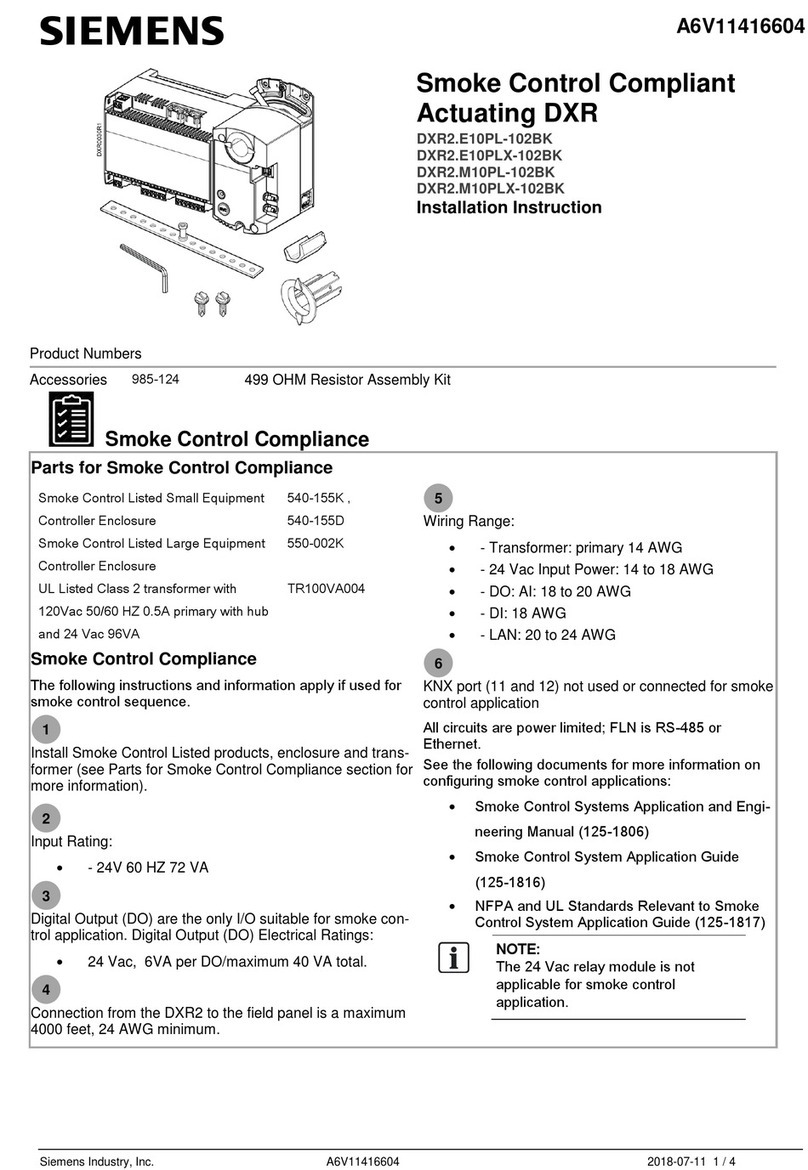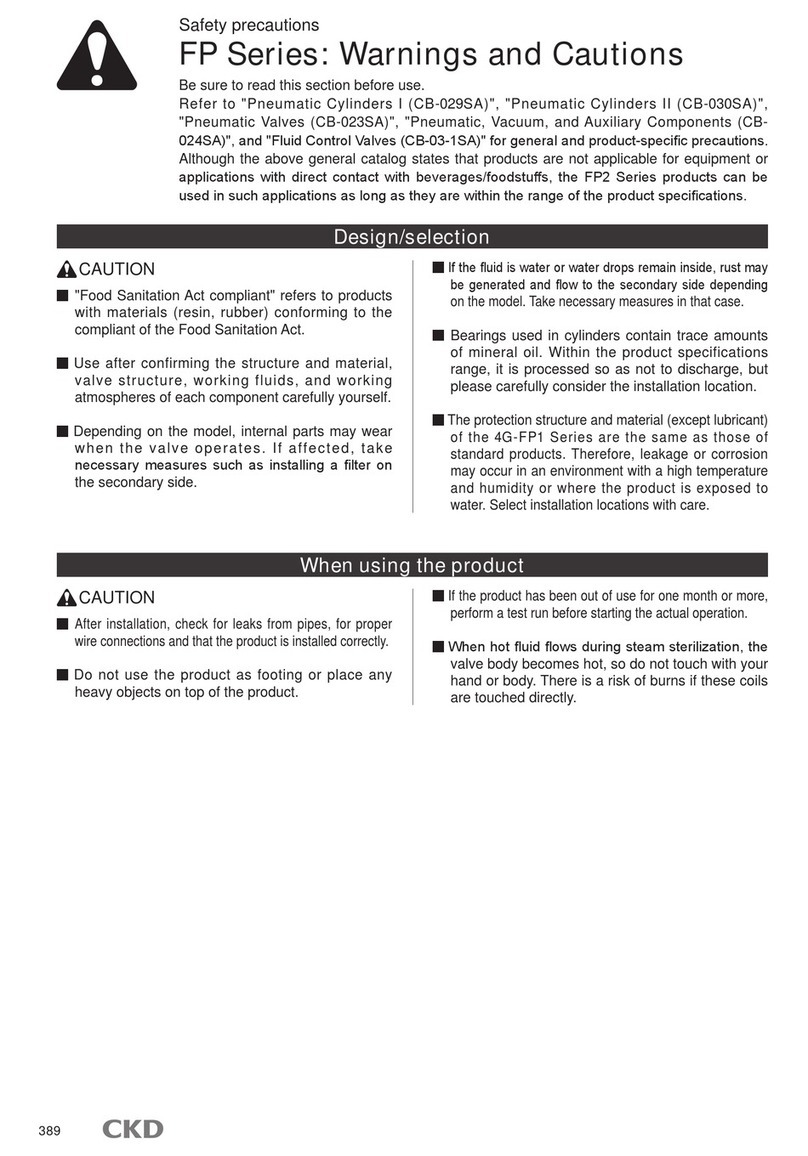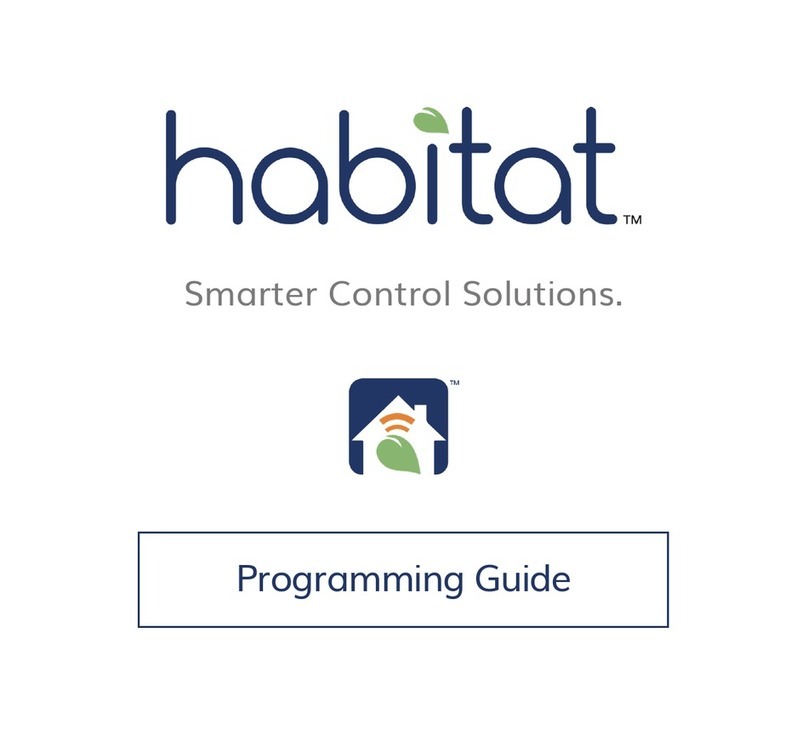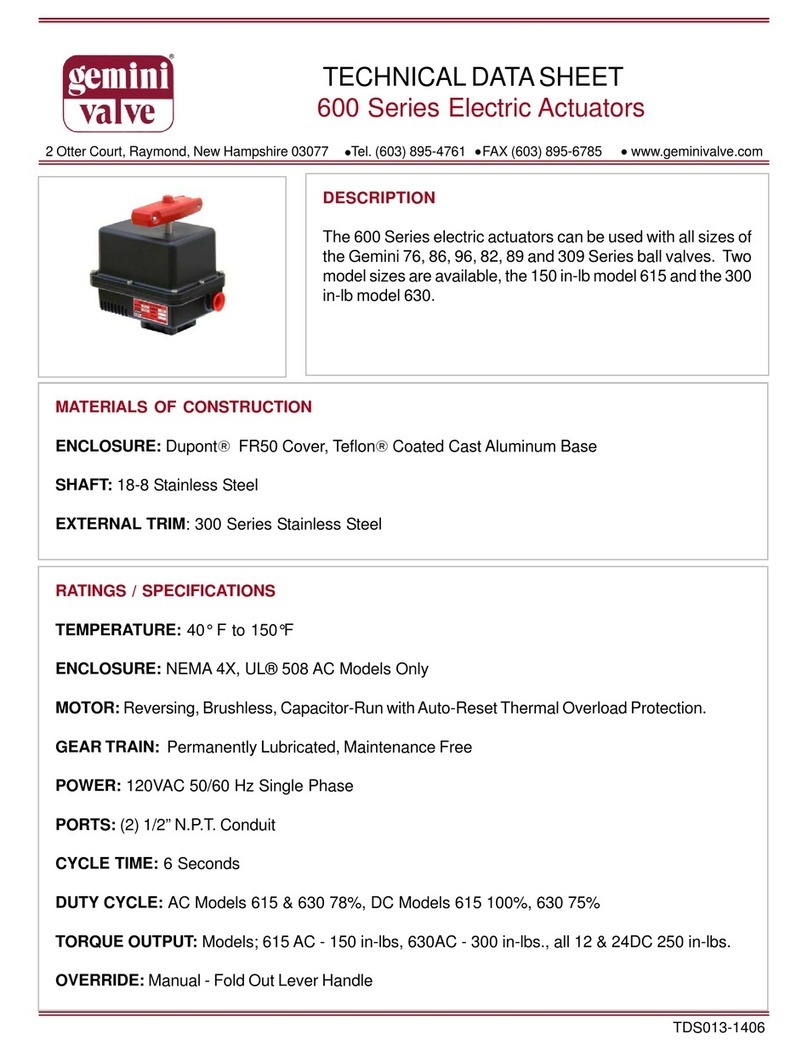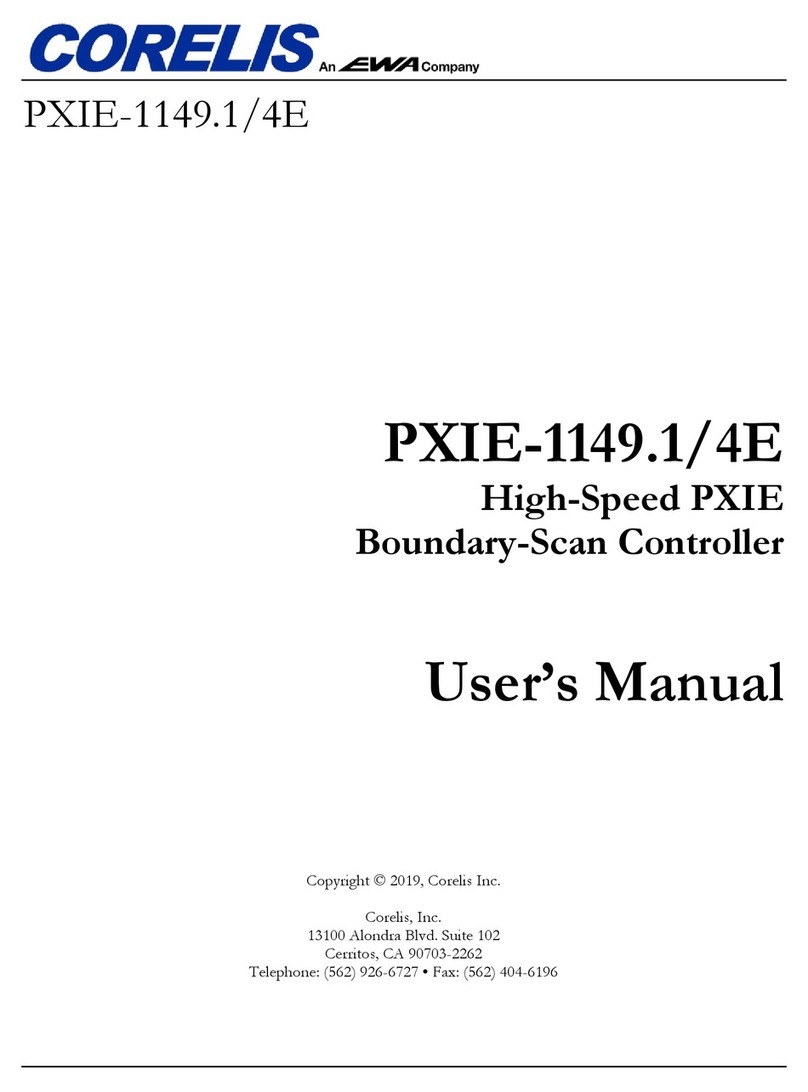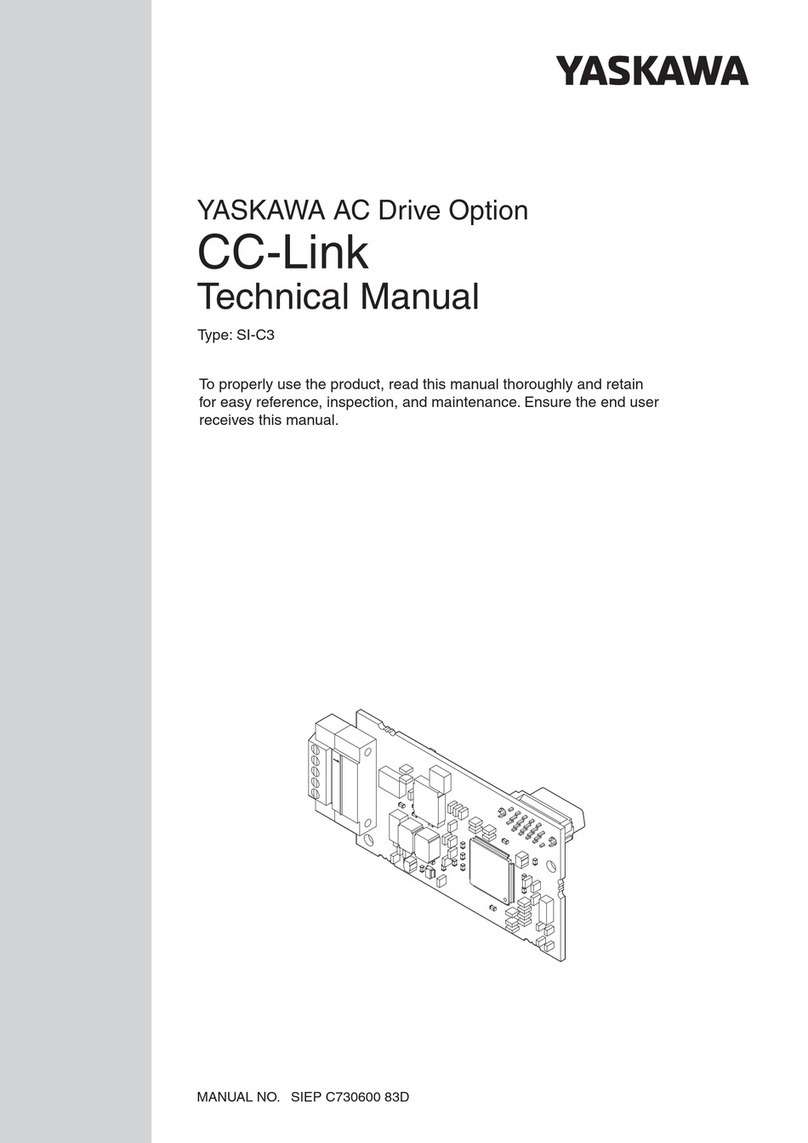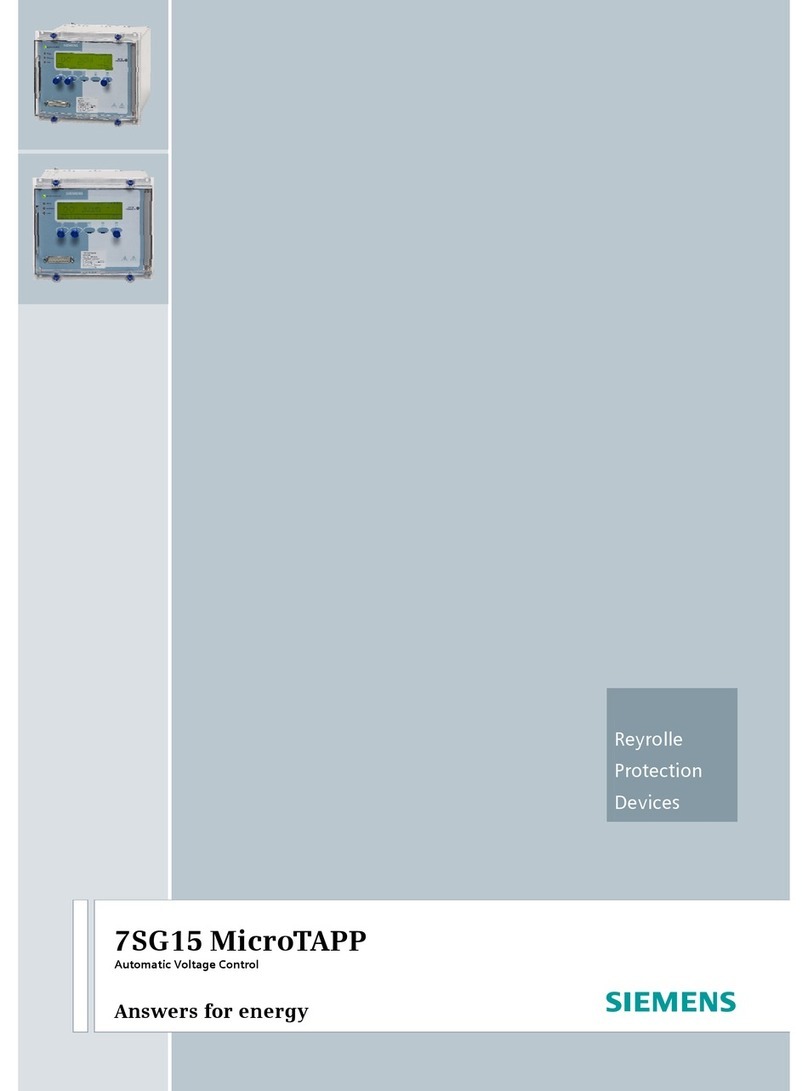5
8. Now it is time to pair the smart controller with your motors/receivers.
Click on the ‘+’ Button and then
choose Add Remote
Click in the box to
“Search Cloud Remote Panel”
Type “MaestroShield” and you will
be presented with several choices
Each selection is a “virtual”handheld
remote with unique codes (A,B,C)
See below for programming
“Channel 1”
Switch to the channel on your existing
handheld remote that you would like
to copy to the app.
Press and hold the stop button until
the motor or receiver jogs or beeps.
Then push the corresponding “Up”
button on your smartphone to
complete programming.
The motor will jog or beep again to
confirm successful programming
*To add this remote to another
smartphone, follow the above 3 steps
to download the same remote from
the cloud.
*Note: (For more than 6 channels) If
you have already programmed an “A”
remote, make sure you use a different
remote (B,C..)
*Press and hold a button to “Edit” the
name or icon
*Press on the button in the top right
then click “Edit Template Info” to
rename the remote or picture
**To further customize your remote (rearranging buttons/removing channels) review the steps below.