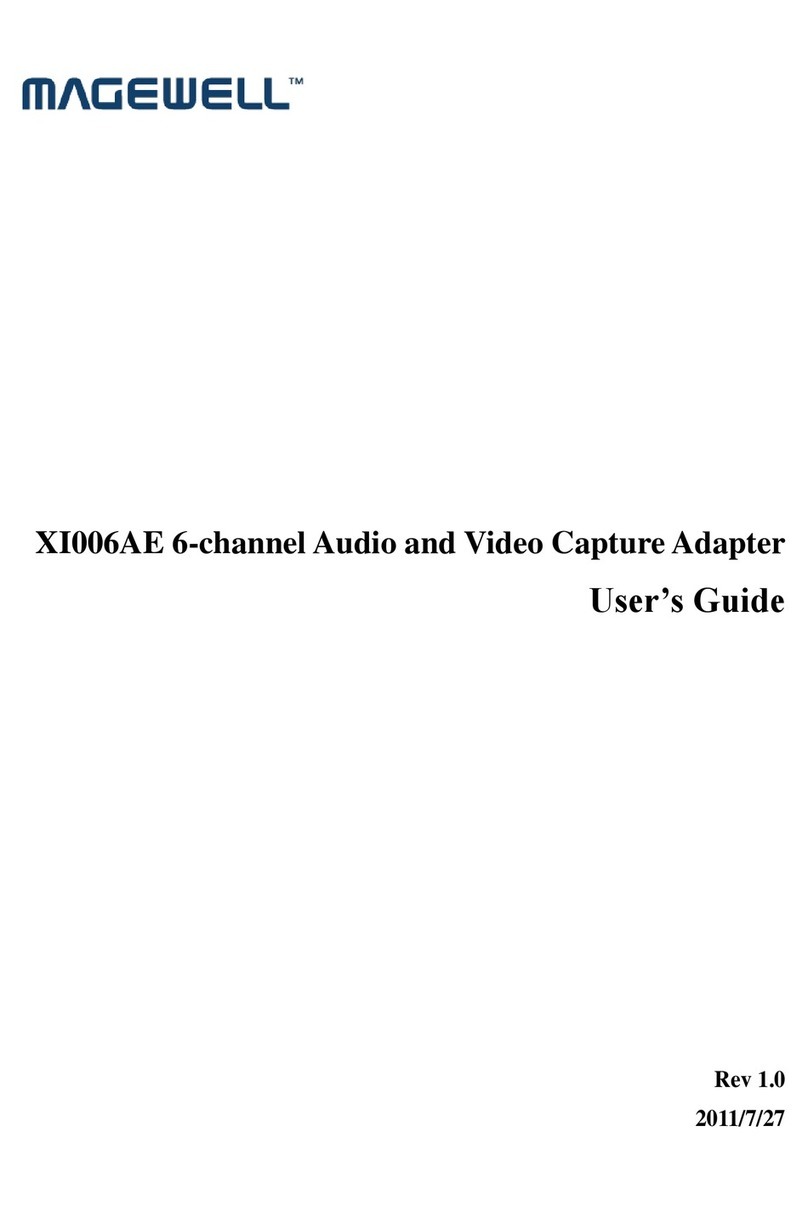Content
1 Function of the Interfaces...............................................................................................1
1.1 USB Capture HDMI Plus...........................................................................................1
1.2 USB Capture SDI Plus...............................................................................................1
1.3 USB Capture DVI Plus...............................................................................................2
2 Status of the Indicator Light ...........................................................................................3
3 System Device Display ....................................................................................................3
3.1 How to Find the System Device...............................................................................3
Windows ......................................................................................................................3
Linux.............................................................................................................................3
Mac ..............................................................................................................................4
3.2 Description of Adding Device (Windows OS) .........................................................4
4 Typical Solutions for USB Capture Devices...................................................................5
4.1 Typical solutions for USB Capture HDMI Plus........................................................5
Capture signal from camera / game console / video player / another computer .5
Capture the signal of PC itself ...................................................................................7
Solution A ....................................................................................................................7
Solution B ....................................................................................................................9
Solution C ................................................................................................................. 10
Solution D ................................................................................................................. 11
4.2 Typical solution for USB Capture SDI Plus .......................................................... 13
Capture signal from camera / professional video equipment.............................. 13
4.3 Typical solutions for USB Capture DVI Plus ........................................................ 14
Capture signal from camera / professional equipment / another computer via
DVI cable................................................................................................................... 14
Capture signal from camera / other professional equipment via HDMI cable ... 14
5 FAQ................................................................................................................................ 14